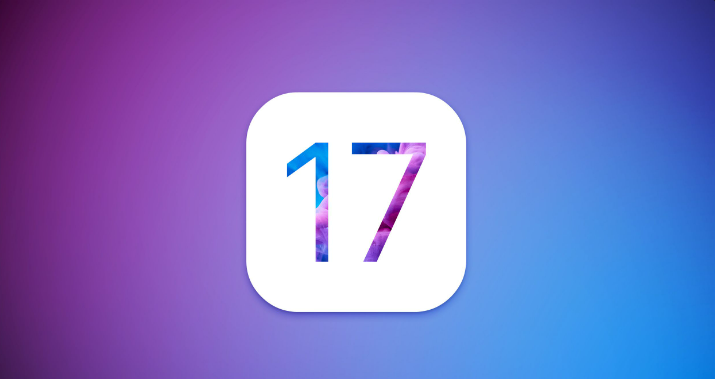How to Fix iOS 17/18 Software Update Failed an Error Occurred, iOS 17/18 Verification Failed
 Jerry Cook
Jerry Cook- Updated on 2024-09-06 to iOS 17
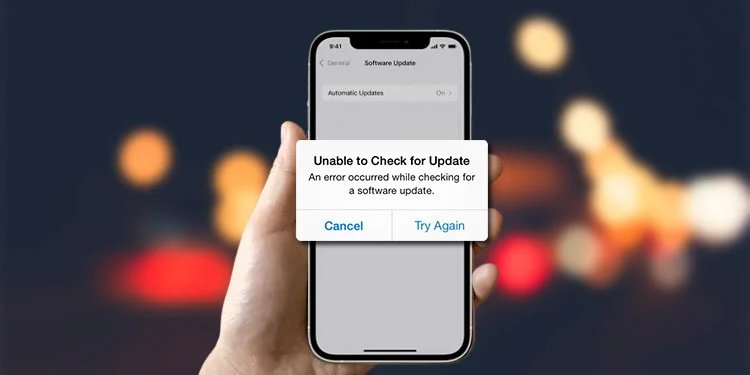
An error occurred while checking for a software update iOS 17/18/18? Facing an iOS 17/18/18 software update failure can be frustrating. If you've encountered this issue, you're not alone. Many users have experienced difficulties when attempting to update their iOS devices to iOS 17/18. In this article, we will explore the problem "iOS 17/18 Update Error" and provide you with effective solutions to overcome them. So, let's dive in and discover how to fix the iPhone software update failed error on iOS 17/18 and get your device up to date with ease.
- Part 1. Why Does iOS 17/18 software Update Failed
- Part 2. How to Fix iOS 17/18 Software Update Failed Error
- Solution 1. [Fastest and Easiest Way] Fix iPhone Software Update Failed on iOS 17/18
- Solution 2. Wait for a Few Hours
- Solution 3. Check or Reset Network Status to Fix iOS 17/18 Update Error
- Solution 4. Restart Your iPhone.
- Solution 5. Check Storage Space in iPhone
- Solution 6. Update iPhone via iTunes
- Solution 7. Manual Update Using IPSW Files
- Part 2. People Also Ask About iOS 17/18 Software Update Failed Error
Part 1. Why Does iOS 17/18 software Update Faile
If you're experiencing issues with the iOS 17/18 update failing error, there could be several reasons behind it. Here are some common factors that could contribute to the problem:
1. Software Compatibility: It's possible that certain apps or services on your device are not yet compatible with the iOS 17/18, leading to conflicts and update failures. Learn more about iOS 17/18 compatible iPhones >>.
2. Insufficient Storage Space: Installing an operating system update requires a significant amount of free storage space on your device. If your device doesn't have enough space available, the update process may fail. Make sure you have enough storage by deleting unnecessary files or apps or you can use UltFone iOS Data Manager to backup all the data on your device to computer, like photos, videos, contacts, etc.
3. Unstable Network Connection: A stable and reliable internet connection is crucial for downloading and installing software updates. If your network connection is weak or intermittent, it can interrupt the update process and cause failures.
4. Server Issues: During the testing phase, software update servers may experience high traffic, leading to intermittent connectivity or slow download speeds. If the server is overloaded, it can result in iOS 17/18 update error for iPhone. In such cases, you can try updating at a later time when server traffic is likely to be lower.
5. Beta Software Bugs: Beta versions of software are inherently less stable than the final releases. They often contain bugs and issues that can cause update failures. If this is the case, you may need to wait for a more stable beta release or the official public release of iOS 17/18. Learn more about our summary about iOS 17/18 problems and bugs fixes.>>
Part 2. How to Fix iOS 17/18 Software Update Failed Error, iOS 17/18 Verification Failed
When faced with the iOS 17/18 update failure, it's essential to know the available solutions to address the problem. Let's delve into some effective methods that can help you overcome this issue and successfully update your device.
In this article, we provides 6 ways to solve iOS 17/18 software update failed problem. If an error occurred downloading iOS 17/18 or iPhone got stuck, I think the best, easiest or fastest way would be UltFone iOS System Repair, a professional tool to solve any iPhone update failed problem or ANY iOS issue, such as iPhone stuck on recovery mode, iPhone black screen, iPhone won't turn on, or iPhone stuck on Apple logo or loading screen, etc.
Solution 1. [Fastest and Easiest Way] to Fix iOS 17/18 Software Update Failed, iOS 17/18 Verification Failed
To resolve the software update failed iOS 17/18 issue, one reliable option is to use the UltFone iOS System Repair. This powerful tool provides a seamless and efficient way to upgrade or downgrade your iOS version without iTunes or developer account and fix any related update issues including any sort of iPhone software update failed.
The Advantages and Main Features of UltFone iOS System Repair:
- Ability to fix various iOS system issues, including iOS 17/18 update failed, iOS 17/18 stuck on software update, iPhone stuck on recovery mode, DFU mode, iPhone update failed, iPhone stuck on loading screen or Apple logo and much more.
- Download and install the latest iOS version, like iOS 18.
- Downgrade iOS version whenever you want to go back to the older iOS verison.
- User-friendly interface for easy navigation and usage.
- Compatibility with a wide range of iOS devices and versions.
- Secure and reliable process without data loss.
Video Guide on How to Fix iOS 17/18 Update Error for iPhone Software Update Failed on iOS 17/18
Also you can fix iPhone update failed on iOS 17/18 by downgrading your iOS version. Here is the step-by-step guide.
- Step 1First of all, you should connect your iPhone to your computer and launch UltFone iOS System Repair where you will easily be able to find and click "iOS Upgrade/Downgrade" option which is basically located in the bottom left of the window after establishing the connection with the device.
- Step 2Select "Upgrade" and you will see the clickable button that you have to click immediately.
- Step 3The programme will start downloading the most recent firmware file and the removal procedure may start immediately after that.
- Step 4When you select "Initiating Upgrade," your iOS 17/18 will be deleted and you will have to wait for only a few minutes.
- Step 5Follow the on-screen instructions provided by the tool to complete the upgrade successfully.





Solution 2. Wait for a Few Hours
In some cases, the iOS 17/18 update failure may be temporary, and the issue can be resolved by waiting for a few hours. The update servers may experience high traffic, leading to download failures. By being patient and allowing some time to pass, the servers may stabilize, and you can try updating your device again.
Solution 3. Check Network Status to Fix iOS 17/18 Update Error
It is annoying meet the situation that "an error occurred while checking for a software update iOS 17/18". My 3rd suggestion to fix the iOS 17/18 update error is to check the network connection. So check whether or not your phone is connected to the internet and ensure that you are having a stable internet or Wi-Fi connectivity.

Solution 4. Restart Your iPhone. Maybe it can Fix iPhone Software Update Fails problem.
Sometimes, a simple restart can work wonders in resolving software update issues. By restarting your iPhone, you can refresh its system and clear any temporary glitches that might be causing the iOS 17/18 update failure. Give it a try and see if it helps.
Solution 5. Check Storage Space in iPhone to Fix iOS 17/18 Update Error
Insufficient storage space can hinder the update process and lead to software update failures. Ensure that your iPhone has enough available storage to accommodate the iOS 17/18 update. Delete unnecessary files, apps, or media to free up space and give the update a better chance of success.

Solution 6. Update iPhone via iTunes to Fix Software Update Failed on iOS 17/18, and iOS 17/18 Verification Failed Error
iPhone stuck on software update? If you're encountering difficulties with the over-the-air update method, you can try updating your device through iTunes. Connect your iPhone to your computer, open iTunes, and follow the on-screen instructions to initiate the update process. This alternative method might bypass any network-related issues and help you successfully update to iOS 17/18.
Solution 7. Manual Update Using IPSW Files
As a last resort, you can attempt a manual update using IPSW (iPhone Software) files. Download the IPSW file specific to your device model from the iPSW download official website. Connect your device to a computer, launch iTunes, select your device, and hold the Option (Mac) or Shift (Windows) key. Click "Restore iPhone" and choose the downloaded IPSW file to initiate the manual update.
Solution 6. People Also Ask About iOS 17/18 Software Update Failed Error, iOS 17/18 Verification Failed
Q1: Will iOS 17/18 Update Failed Result in Data Loss
A failed iOS update is unlikely to result in data loss, as the device usually reverts to the previous operating system. However, it is recommended to regularly back up your device to minimize the risk. In rare cases, severe software issues during the update process may cause temporary or permanent data loss. Contact Apple Support or an authorized service center for assistance in such situations.
Q2: How Do I Officially Downgrade iOS?
You can read this articel to have a complete guide on how to downgrade iOS 17/18.
Q3: How to Backup iPhone Before Upgrade to iOS 17/18
You can read this article to learn how to backup iPhone for iOS 17/18 update.
Final Word
In conclusion, encountering a iOS 17/18 verification failed issue while attempting to install iOS 17/18 can be frustrating. However, with the solutions we've explored in this article, you can troubleshoot and overcome the issue effectively. From utilizing tools like UltFone iOS System Repair to checking network status and storage space, each solution provides a viable path to resolve the iOS 17/18 update error. However, after an extensive research we have come to know that utilizing UltFone iOS System Repair is the best solution when you face iOS 17/18 software update failed error.