[Solved] iOS 17 Beta Profile Download Free on iPhone/iPad (iOS 17 Beta 4/3/2/1)
 Jerry Cook
Jerry Cook- Updated on 2023-09-14 to iOS 17
Are you excited to try out the latest features and improvements in iOS 17? The public beta version allows users to get a taste of Apple's newest operating system before its official release.
In this guide, we will walk you through the steps about iOS 17 beta download and install free on your iPhone or iPad. Just make sure to back up your device before proceeding with the installation process. Let's dive in.
- Part 1. iOS 17 Public Beta New Features
- Part 2. Things You Should Know Before iOS 17 Beta Download
- Part 3. Ways for iOS 17 Beta Download, Including iOS 17 Beta 4 on iPhone/iPad
- Way 1. Best Way For iOS 17 Beta Profile Download Free [Fastest & Easiest]
- [Video Guide] iOS 17 Beta Profile Download Free
- Way 2. iOS 17 Beta Profile Download Free Through Settings
- Part 4. People Also Ask about iOS 17 Beta Download
Part 1. iOS 17 Public Beta New Features
Let's see what new features are worth waiting for in the iOS 17 public beta:
- FaceTime messages and voicemail transcription:
With iOS 17, the voicemail screen now displays a near-real-time transcription of the message being left so you may choose whether to pick it up.
- StandBy Mode lets you continue using your outdated phones:
Apple has created an intriguing approach to give outdated technology a new use rather than letting it accumulate dust in a drawer or selling it for a pittance with StandBy Mode. It's safer and a wonderful method to test out this function to install the beta version on an older phone.
- NameDrop for sharing contact details:
With NameDrop (ha), you can send your contact information exactly like you would pay for a latte using the iPhone's near-field communication (NFC) capabilities. They will get your information if you wave the top of your phone over another device. Additionally, Apple Watches may use it.
- StandBy Mode lets you continue using your outdated phones:
Apple has created an intriguing approach to give outdated technology a new use rather than letting it accumulate dust in a drawer or selling it for a pittance with StandBy Mode. It's safer and a wonderful method to test out this function to install the beta version on an older phone.
Find more about iOS 17 new features.
Part 2. Things You Should Know Before iOS 17 Beta Download
Before downloading iOS 17 beta, there are a few important things you should keep in mind:
1. Back up your iPhone
Before installing any beta software, it is highly recommended to back up your device to ensure that all your data is safe. You can use iCloud or iTunes for this purpose. Additionally, if you're looking for a reliable tool to backup and manage iOS data, UltFone iOS Data Manager is a great option.
2. Don't download the public beta on your primary device
Beta versions of operating systems may contain bugs and glitches which can impact the performance of your device. It is advised not to install the public beta on your primary or daily driver device since it may disrupt normal functionality.
3. Confirm compatibility
Make sure that your iPhone or iPad is compatible with iOS 17 before downloading the public beta version. Apple usually provides a list of supported devices for each OS release, so check if yours qualifies before proceeding further.
Part 3. Ways for iOS 17 Beta Download, Including iOS 17 Beta 4 on iPhone/iPad
Above have answered the question that is it OK to install iOS beta. If you want iOS 17 beta download and install, here give you two ways:
Way 1. Best Way For iOS 17 Beta Profile Download Free [Fastest & Easiest]
UltFone iOS Downgrade Tool is a reliable solution that simplifies the process of downloading and installing the iOS 17 Public Beta. This tool offers several key features and advantages to make the installation seamless.
With UltFone iOS Downgrade Tool, you can quickly download both the iOS 17 pubilc beta profile and specific versions like beta 2 or beta 3. The best part is that you don't need an expensive Apple Developer Account subscription to access the beta, making it cost-effective for all users.
Key Features of the UltFone iOS Downgrade Tool:
- One-Click Downloads: Quickly and seamlessly download iOS 17 beta profiles, including specific versions like iOS 17 beta 4/3/2/1
- No Costly Subscriptions: UltFone doesn't require an expensive Apple Developer Account, ensuring accessibility for all users at no extra cost
- Zero-Risk Download: With advanced technology supported, UltFone ensures a download process with absolutely zero risk. Your iOS 17 beta download is safe and secure
- Clear, Easy Instructions: With straightforward step-by-step instructions, even users with minimal technical expertise can easily upgrade to iOS 17 beta
To download and upgrade to iOS 17 Beta using UltFone, follow these easy steps:
- Step 1 Connect your iPhone to your computer and launch UltFone iOS Downgrade Tool. Locate and select "iOS Upgrade/Downgrade" at the bottom left corner of your screen.
- Step 2 Choose "Upgrade" from the options presented.
- Step 3 Wait as UltFone begins downloading the latest firmware file required for upgrading.
- Step 4 After completing downloads, click on the “initiating upgrade” button.
- Step 5 Complete provided tutorial in the software. You have successfully downloaded the iOS 17 public beta.





[Video Guide] iOS 17 Beta Profile Download Free
Watch a short video to know how to download and install iOS 17 Beta Profile:
Way 2. iOS 17 Beta Profile Download Free Through Settings
Follow these steps to download and install the iOS 17 Public Beta through your iPhone settings:
First sign in to Apple Developer with your Apple ID
On your supported device, go to the Apple Beta Software Program website and either sign in (if you're already a member) or sign up. You'll need an Apple ID to do either. If you're signing up, follow all the prompts.
To access Beta software, you must log in to your iPhone with the same Apple ID you used when registering for the Apple Beta Software Program. Learn more about how to join the Apple Beta Software Program
Section 1: iOS 17 Beta Profile Download Free on iPhone
Step 1: Get iOS 17 Public Beta Information
On the "Guide for Public Beta" page, you'll find more information about the iOS 17 public beta. Under "Get Started," tap the link that says "enroll your iOS device." On the next page, depending on your current software version, you have two options:- If you're running iOS 16.4 or later, go to Settings > General > Software Update > Beta Updates, and choose the iOS 17 public beta for installation.
- If you're on iOS 16.3 or an earlier version, you need to download a configuration profile (tap the blue Button to download profile), head over to Settings, tap the profile, and then follow the on-screen directions.
Step 2: Download and Install iOS 17 Public Beta
Finally, download and install the iOS 17 public beta by going to Settings > General > Software Update. You can access iOS 17 after your phone restarts.
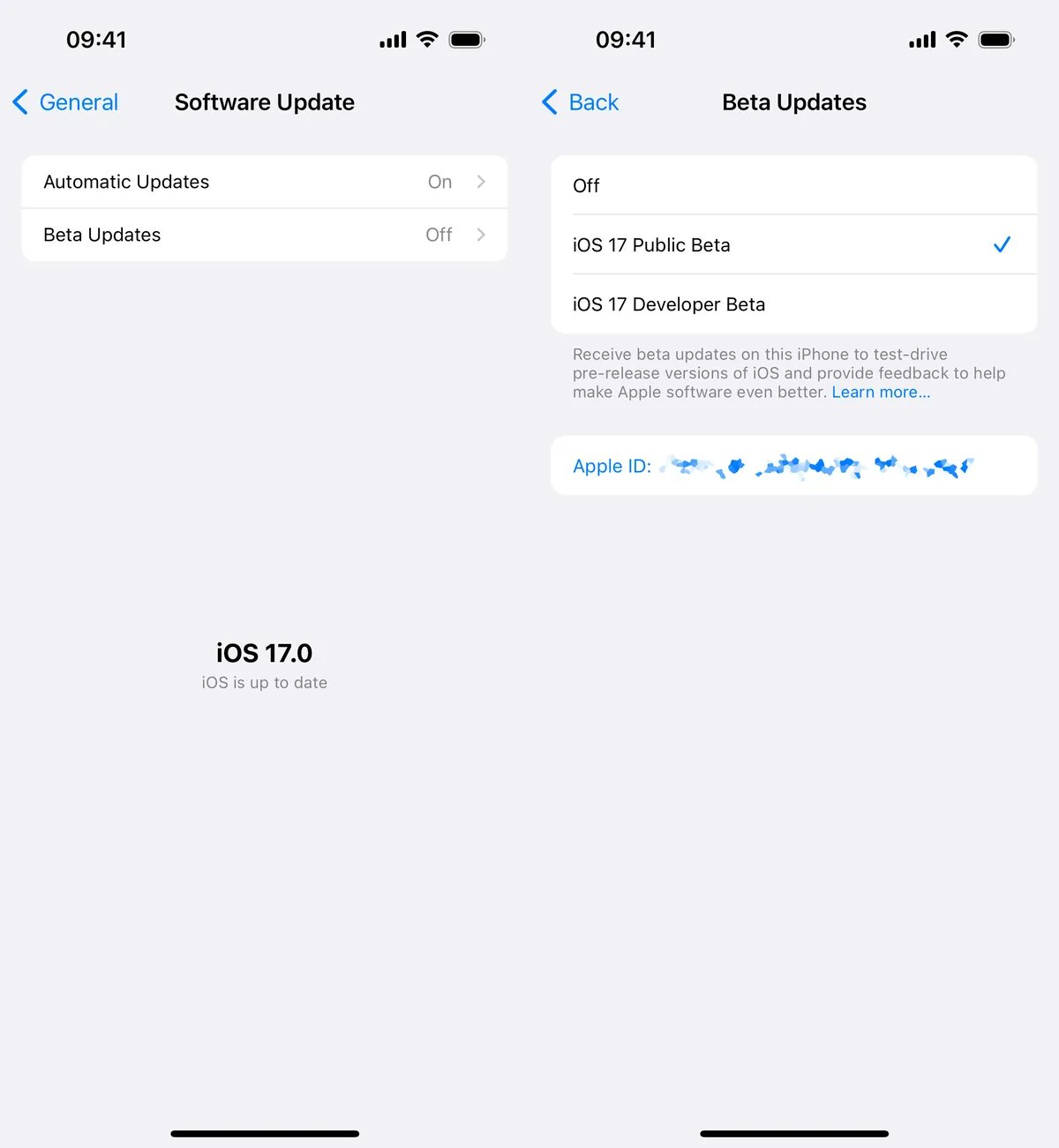
Section 2: iOS 17 Beta Profile Download Free on iPad
Step 1: Access the Settings Application
Begin by opening the Settings app on your iPad, ensuring that it is running iPadOS 16.4 or a more recent version. Next, navigate to the "General" section and select "Software Update."
Step 2: Enable Beta Updates
Locate the newly introduced "Beta Updates" button, which may take a moment to appear. After it becomes visible, choose between the Developer Beta or Public Beta, depending on your preference.
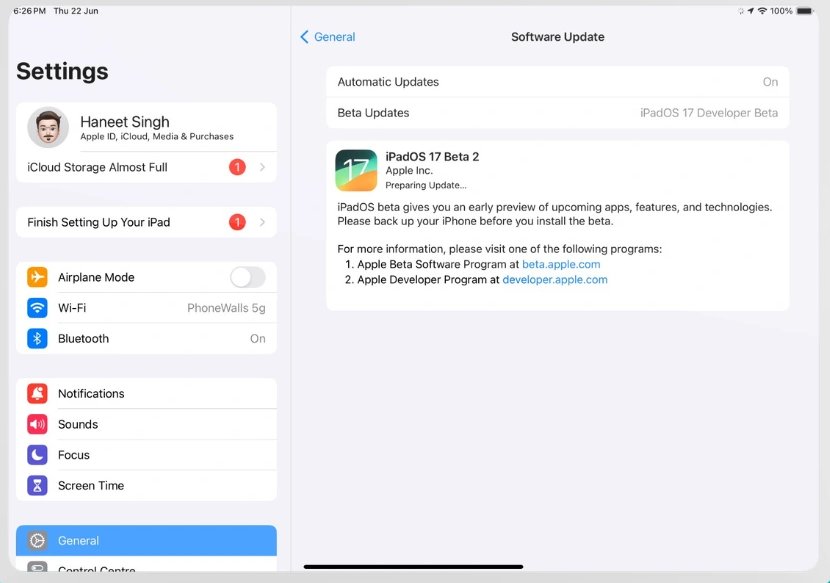
Step 3: Adjusting the Setting to Disable Beta Updates
If you ever wish to discontinue receiving beta updates, you can easily switch this setting to "Off" at any time.
Step 4: Returning to a Previous Stable Version
However, if you decide to revert to the previous stable version, you will need to perform this action via your PC or Mac. Additionally, there is a Restore guide available for those interested in further details.
Part 4. People Also Ask about iOS 17 Beta Download
Q1. Which devices are compatible with iOS 17?
iOS 17 betas (both developer and public versions) are supported on the following devices:
- iPhone 14 series: iPhone 14, iPhone 14 Plus, iPhone 14 Pro, iPhone 14 Pro Max
- iPhone 13 series: iPhone 13, iPhone 13 Mini, iPhone 13 Pro, iPhone 13 Pro Max
- iPhone 12 series: iPhone 12, iPhone 12 Mini, iPhone 12 Pro, iPhone 12 Pro Max
- iPhone 11 series: iPhone 11, iPhone 11 Pro, iPhone 11 Pro Max
- iPhone XS series: iPhone XS, iPhone XS Max, iPhone XR
- iPhone SE (2nd generation and later)
Please note that iOS 17 is not compatible with the iPhone X, iPhone 8, or iPhone 8 Plus.
Q2. Is iOS 17 beta stable?
In general, developer betas tend to be slightly more stable compared to public betas due to their earlier release and a targeted audience comprising developers who can actively contribute bug reports and troubleshoot system behavior.
However, it is important to note that both types of betas may still contain bugs or unexpected issues as they are not the final versions of the software.
Q3. Is Apple public beta free?
Yes, Apple's public beta programs are typically free of charge. They offer users the opportunity to try out pre-release versions of software, such as iOS 17, in this case, before its official release. Participation in the public beta program allows users to provide valuable feedback and helps Apple identify and fix any issues before the final release.
Q4. Is developer or public beta better?
There aren't many distinctions between Apple's public and developer beta software now that it is available to everyone for free. The only significant difference is that you frequently get the developer beta before the general public. However, as a result, you can anticipate less stable developer builds.
Final Word
Now you can know everything about iOS 17 beta download and install free. Whether you choose to use a reliable tool like UltFone iOS Downgrade Tool or follow the steps through iPhone settings directly, it is crucial to back up your device before proceeding with any installation process.
Take advantage of these opportunities provided by Apple's public beta program while keeping in mind that beta software may have potential risks associated with them. Feel free to reach out if you experience any issue.



