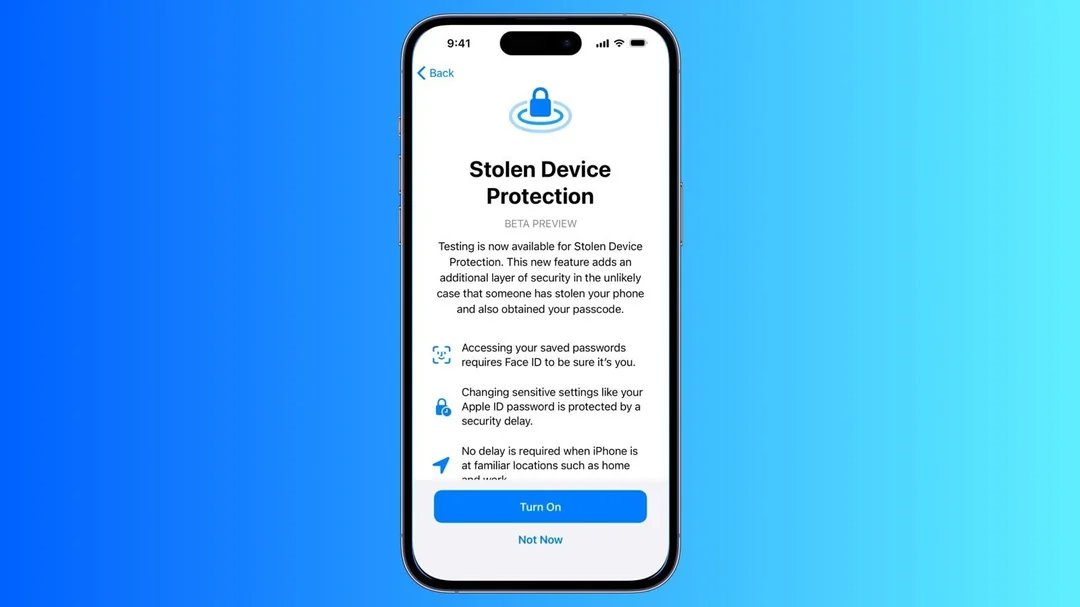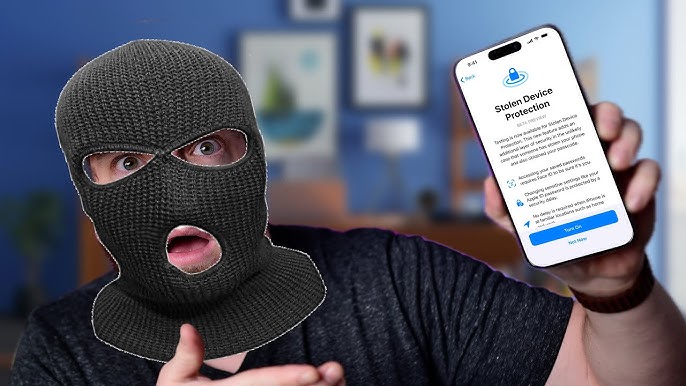[Can't Miss] iOS 17 Passcode Reset: Try the Latest Methods!
 Jerry Cook
Jerry Cook- Updated on 2024-02-28 to iOS 17
In today's digital age, protecting your iPhone passcode is crucial. With the new iOS 17, Apple has introduced some exciting password reset methods. On iOS 17, you can reset your iPhone for up to three days after changing your passcode. This feature can prevent you from being locked out of your smartphone if you forget your password immediately after changing it. Let's dive into these new techniques about iOS 17 passcode reset, even when you forget your passcode.
- Part 1. What Is iOS 17 Passcode Reset
- Part 2. How to Reset iPhone Passcode with iOS 17 Passcode Reset New Feature
- Part 3. How to Reset iPhone When Forgot Password with iOS 17 iPhone Reset New Feature
- Part 4. iOS 17 Passcode Reset & Unlock Without Password and Apple ID
- Part 5. FAQs about iOS 17 Passcode Reset
Part 1. What Is iOS 17 Passcode Reset
iOS 17 introduces a convenient security enhancement that allows users to reset iPhone password with their current passcode within 72 hours if they forget it. This feature is intended to reduce the common annoyance of forgetting your passcode and provide you with a more user-friendly and convenient way to regain access to your device.
After setting up a new passcode on iOS 17, you'll have a three-day grace period to revert to the previous passcode if you can't remember it anymore. This grace period makes it less stressful and more comfortable for users, as it eliminates the possibility that complex recovery procedures will be needed immediately or the device will become inaccessible.
Part 2. How to Reset iPhone Passcode with iOS 17 Passcode Reset New Feature
If you forget your new passcode for the next 72 hours, you can iOS 17 passcode reset using your old passcode. Your iPhone passcode has changed within the past 72 hours, and you remember the old one. Now, let's see how to reset the new passcode using the old passcode and unlock the iPhone.
Step 1: Enter the wrong passcode several times until the page, "iPhone Unavailable, try again in X minutes. support.apple.com/passcode" appears.
Step 2: Then click "Forgot your passcode?" . The option appear in the lower right corner of the iPhone. And in our case, it appears after trying the wrong passcode for the eighth time.
Step 3: On the next display, you will see that you can regain access using your old passcode. Tap "Enter Previous Passcode".
Step 4: On the iOS 17 passcode reset page, enter your previous passcode to access this device and create a new passcode.

Keep in mind that this method only works for 72 hours after changing your passcode, and you need to know your old passcode. If the above conditions cannot be met, the most reliable solution you can use is UltFone iPhone Unlock below.
Part 3. How to Reset iPhone When Forgot Password with iOS 17 iPhone Reset New Feature
The previous passcode does not work every time you unlock an iPhone that has forgotten the passcode. For example, you might not have upgraded your iPhone to iOS 17 or upgraded but haven't changed your passcode in the last 72 hours. In this case, instead of trying to reset the passcode with the old passcode, you need to erase the unavailable iPhone to regain access.
To do this, you must have iOS 15.2 or later (including iOS 17) installed on your iPhone and remember your Apple ID credentials. To clear the iPhone on the lock screen, follow the steps below.
You can reset iPhone passcode in iOS 17 by the following steps:
Step 1: Enter the wrong passcode several times until the page, "iPhone Unavailable, try again in X minutes. support.apple.com/passcode" appears. Then click "Forgot your passcode?" below
Step 2: On the next screen, tap “Start iPhone Reset”.
Step 3: You will then be initiated for the Apple ID password that is logged in to the device.
Step 4: After entering the correct password, your iOS 17 device, including the passcode will reset, and you will be able to use it as a new one again.

In iOS 15.2 and later (except for iOS 17), the steps for erasing and resetting the iPhone are the same, but the button is "Erase iPhone."

Part 4. iOS 17 Passcode Reset & Unlock Without Password and Apple ID
If you are looking for iOS 17, reset without password, and Apple ID, UltFone iPhone Unlock is a strong tool that can help you reset your iPhone. Getting the right tool to reset/erase the iPhone without an Apple ID or password is always difficult. As a result of a detailed comparison of many tools, we strongly recommend the UltFone iPhone Unlock as the first option to completely unlock your phone! With the UltFone iPhone Unlock, you can easily reset your iPhone without an Apple ID within minutes.
Key features of UltFone iPhone Unlock:
- Easily achieve iOS 17 passcode with simple clicks
- Unlock all types of screen lock, including passcode, Touch ID, Face ID and Apple ID within seconds
- Safely unlock the screen time passcode without losing data
- Bypass & remove MDM easily and instantly
- Scan, view, and search passwords stored on your iOS device, including Wi-Fi and other passwords
- Supported to the latest iOS 17/iPad 17 and iPhone 15 models
Here is how to make iOS 17 passcode reset and unlock:
- Step 1Download and install UltFone iPhone Unlock on your computer, then click "Start" to start iOS 17 passcode reset and unlock.
- Step 2Connect your iOS 17 device to your computer and the software will detect it automatically. Click "Next" from the main interface.
- Step 3Choose a save path and click "Download" to download the lastest firmware package.
- Step 4Click "Start Remove" to remove and reset iOS 17 passcode.
- Step 5Congratulations! Your iOS 17 passcode reset & unlock process is successful.





Free download UltFone iPhone Unlock and start iPhone passcode unlock and reset now!
Part 5. FAQs about iOS 17 Passcode Reset
Q1: How do I reset my Apple passcode if I forgot it?
If it is the iOS 17 version and you have just changed the password less than 72 hours ago, then I most recommend that you directly use the old password to unlock and reset the password, which will not lose data.
If it is another version or other situation, you can try other solutions mentioned in the article, including UltFone iPhone Unlock , which can easily unlock and reset the password without any information.
Q2:Does resetting iPhone reset passcode?
Yes, a full factory reset will delete all data on your device, including your screen passcode, and it allow you to set up a new one.
Conclusion
iOS 17 has launched a series of new features to make it easy for you to achieve iOS 17 passcode reset, but there are certain prerequisites for this. If the conditions cannot be met, don't worry, you can still achieve it through other methods in the article, such as iTunes, iCloud and our most recommendedtool: UltFone iPhone Unlock , to easily unlock iPhone and reset iOS 17 passcode.