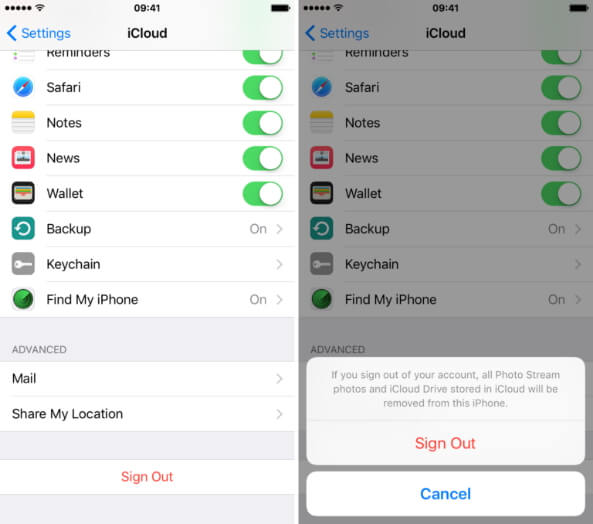How to Download/Install iOS 17/iOS 18 beta IPSW and Download iPadOS 17 iPSW
 Jerry Cook
Jerry Cook- Updated on 2024-06-06 to iOS 17
Are you eagerly awaiting the release of iOS 17/iOS 18 beta IPSW for your iPhone or iPad? Look no further, as we bring you two easy methods to download iOS 17/iOS 18 beta IPSW and download iPadOS 17 IPSW. With the latest operating system promising exciting features and enhancements, it's no wonder that Apple enthusiasts are eager to get their hands on it. In this article, we will guide you through the process of downloading iOS 17/iOS 18 beta IPSW, ensuring that you can update your device effortlessly and enjoy the latest iOS experience.
So, let's dive into the two simple ways to download iOS 17/iOS 18 beta IPSW for your iPhone and iPadOS 17.
- Part 1: What is iOS 17/iOS 18 beta IPSW File?
- Part 2: Where Can I Download iOS 17/iOS 18 beta IPSW
- Part 3. How to Download iOS 17/iOS 18 beta IPSW ?
- Way 1. Download and Install iOS 17/iOS 18 beta IPSW from Your iPhone Setting
- Way 2. Download and Install iOS 17/iOS 18 beta IPSW with iTunes
- Way 3. Install iOS 17/iOS 18 beta IPSW without iTunes – 100% Safe and Easy Solution
- Part 4: Precaution: Backup Your iPhone Before iOS 17/iOS 18 beta IPSW Download
- Part 5: FAQs about iOS 17/iOS 18 beta IPSW Download
Part 1: What is iOS 17/iOS 18 beta IPSW File?
iOS 17/iOS 18 beta IPSW is a file format specifically designed for Apple's iOS devices, including the iPhone, iPad, and iPod Touch. The IPSW file contains the complete software package required to install or update the iOS operating system on these devices. It includes firmware, drivers, and other necessary components that ensure the smooth functioning of the device. The iOS 17/iOS 18 beta IPSW file is a crucial element in achieving an enhanced and advanced user experience, as it incorporates significant updates, bug fixes, security enhancements, and exciting new features introduced by Apple.
By downloading and installing the iOS 17/iOS 18 beta IPSW file, users can enjoy the latest iOS version and all the benefits it brings to their Apple device.
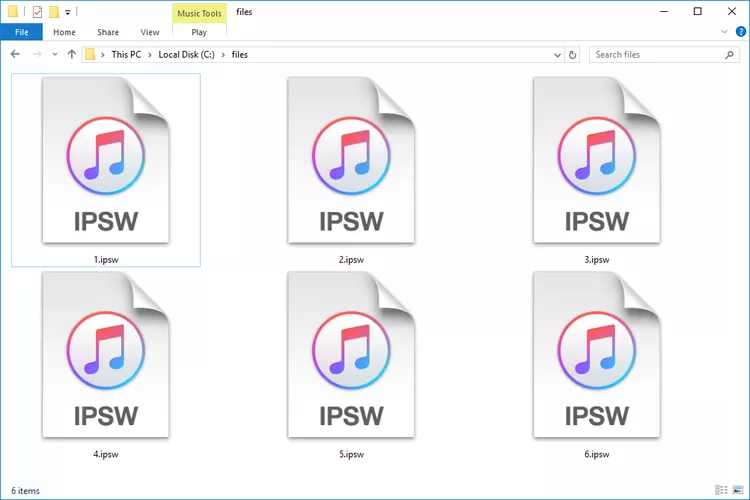
Part 2: Where Can I Download iOS 17/iOS 18 beta IPSW
Download iOS 17/iOS 18 beta IPSW from ipsw.me
Way 1: To download and install iOS 17/iOS 18 beta and iPadOS 17, you must first get the appropriate IPSW file for your device. You can head to IPSW Download Website, choose your iPhone or iPad model,and then choose the iOS version, and then click to download iOS 17/iOS 18 beta IPSW for iPhone and iPad.
After iOS 17/iOS 18 beta IPSW is successfully downloaded, you will need to use iTunes to install iOS 17/iOS 18 beta from iPSW.
Part 3: How to Install iOS 17/iOS 18 beta IPSW?
Way 1: Download and Install iOS 17/iOS 18 beta IPSW from Your iPhone Setting
Step 1: Go to Settings and select "General"
Step 2: Select Software Update and Choose "Software Updates".
Step 3: Choose iOS 17/iOS 18 beta and tap "Download and Install".
Step 4:Click Install, it will start installing the update. Wait patiently as it may take about half an hour or more time to update.

Way 2: How to Download and Install iOS 17/iOS 18 beta IPSW with iTunes?
Follow the below instructions to perform the whole procedure:
- 1. Go to IPSW Download Website and choose your iPhone model to download the correct iOS 17/iOS 18 beta version.
- 2. Open iTunes. Select your device by clicking the "device" icon.
- 3. In the Summary panel, press and hold the “Shift” key (for Windows) or “Option” key (for Mac) and click on “Check for Update.”
- 4. iTunes will ask you to select the “IPSW” file you just downloaded. Hit Open to begin installation.
- 5. After that, your iPhone will restart. Complete the activation process and voila, start enjoying the iOS 17/iOS 18 beta version.
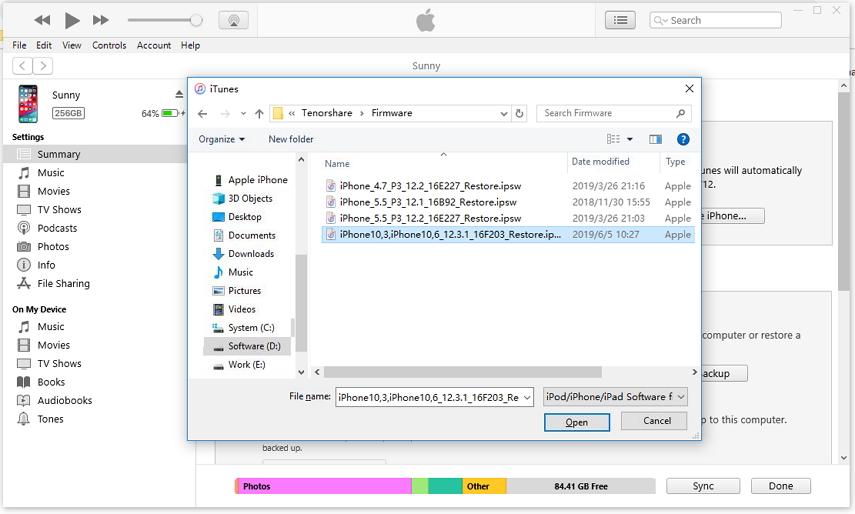
Downsides of iTunes:
- Lengthy and tech-savvy process.
- Manually have to find and download the IPSW file to install iOS 17/iOS 18 beta on the iPhone.
Way 3: Install iOS 17/iOS 18 beta IPSW without iTunes – 100% Safe and Easy Solution
After backing up your phone, the next step is to download iOS 17/iOS 18 beta IPSW on your iPhone. As mentioned earlier, the process involves using iTunes to update your device to the new version.
Want a solution that helps you iOS 17/iOS 18 beta IPSW download without Apple Developer Program? Look no further as UltFone iOS Downgrade Tool is all you need.
This multi-feature tool offers a simple procedure to install IPSW files without iTunes on your iPhone. Now, you no longer need to search for downloading the relevant IPSW file. UltFone DOES IT ALL for you. It automatically detects your iPhone model and upgrades it to the iOS 17/iOS 18 beta version with just a few clicks.
More strikingly, it minimizes the risk of data loss or getting your phone damaged during the process. If that’s not enough, this software has capability to fix 150+ glitches in the system software of your iOS device.
Take a look at how to install IPSW without iTunes:
- Step 1First of all, you should connect your iPhone to your computer and launch UltFone iOS Downgrade Tool where you will easily be able to find and click "iOS Upgrade/Downgrade" option which is basically located in the bottom left of the window after establishing the connection with the device.
- Step 2Select "Upgrade" and you will see the clickable button that you have to click immediately.
- Step 3The programme will start downloading the most recent firmware file and the removal procedure may start immediately after that.
- Step 4When you select "Initiating Upgrade," your iOS 17/iOS 18 beta will be deleted and you will have to wait for only a few minutes.
- Step 5Follow the on-screen instructions provided by the tool to install iOS 17/iOS 18 beta IPSW successfully.





Pros of This Method:
- No risk of data loss or any damage to your device during the process.
- It doesn’t require you to go through the hassle of downloading the IPSW file for your iPhone. The program does it automatically.
- Very simple and easy procedure, even for not-so-tech-savvy users.
Part 4: Precaution: Backup Your iPhone Before iOS 17/iOS 18 beta IPSW Download
Backing up your iPhone before downloading iOS 17/iOS 18 beta IPSW is important to protect your data. If something goes wrong during the update, a backup ensures that you can easily recover your files and settings. It also helps in preserving your apps and media files, making the transition smoother. Backing up is a crucial step to avoid data loss or compatibility issues.
Follow the below steps to back up your device through iCloud:
- 1. Open Settings and go to Your Picture (at the top) > iCloud > iCloud Backup.
- 2. Here, enable the "Back Up This iPhone" option.
- 3. Next, tap "Back Up Now” and wait until the process is finished.
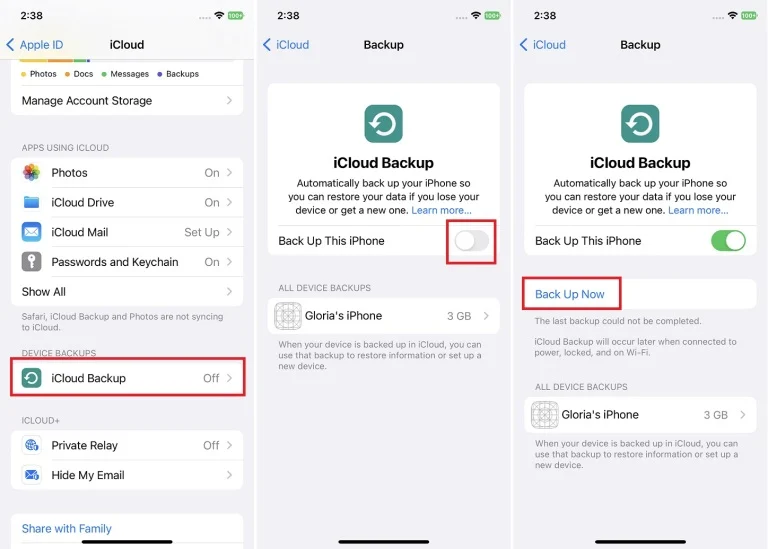
Part 5: FAQs about iOS 17/iOS 18 beta IPSW Download
1. Where can I download iOS IPSW files?
The IPSW file is located here:
- iPhone: ~/Library/iTunes/iPhone Software Updates.
- iPad: ~/Library/iTunes/iPad Software Updates.
- iPod touch: ~/Library/iTunes/iPod Software Updates.
2. Is IPSW safe for iPhone?
Yes, IPSW is released by Apple official. Therefore, IPSW is safe for iPhone and you can feel free to download it by UltFone iOS Downgrade Tool.
3. Can I delete iPhone IPSW files?
If you have no problems that would necessitate having to reinstall the system software in Recovery Mode or DFU Mode, you can securely delete an IPSW file once you've completed updating or restoring an iPhone, iPad, or iPod.
Final Remarks
This article has answered all your queries about how to iOS 17/iOS 18 beta IPSW download on your iPhone. Now, you know not one but two simple methods to install iOS 17/iOS 18 beta without any hassles. Regardless of the tool, be sure to back up your device to avoid losing your important data.
With UltFone iOS Downgrade Tool, you manage to upgrade your iPhone to iOS 17/iOS 18 beta in a seamless, friendly manner. Moreover, it helps you get rid of any iOS-related bugs in the device to give you a better iPhone experience.