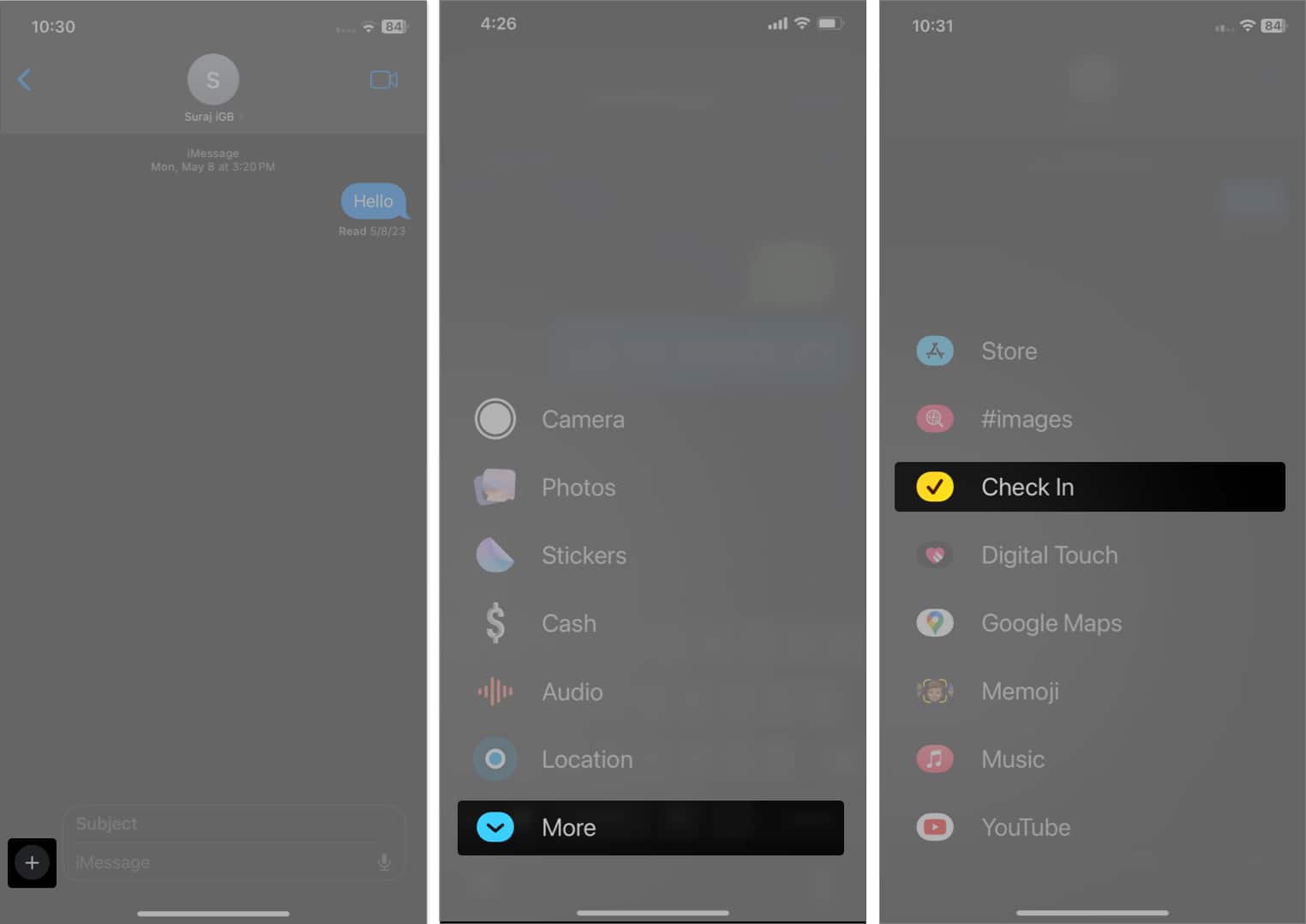iOS 17: Latest iOS 17 New Features - Keep Updated!
 Jerry Cook
Jerry Cook- Updated on 2023-06-30 to iOS 17

The most recent hot topic on online discussion forums and platforms like Reddit is the latest iOS 17 release date and what all Apple has in store for its users! iPhone users are super excited about the new iOS 17 features, and rightly so. iOS 17 is all set to be released in the fall of 2023, and while we wait in anticipation of its official release, here’s a quick rundown of what the new update has to offer.
- Part 1:iOS 17 New Features List
- Feature 1: iOS 17 NameDrop
- Feature 2: iOS 17 StandBy
- Feature 3: iOS 17 Live Voicemail
- Feature 4: iOS 17 Sticker Mania
- Feature 5: iOS 17 A New Journal App
- Feature 6: iOS 17 New Messages
- Feature 7: iOS 17 New Contact Posters
- Part 2:iOS 17 Supported Devices
- Part 3:How to Upgrade from iOS 16 to iOS 17 beta?
- Method 1 - Use Create Developer Account to Upgrade from iOS 16 to iOS 17 beta
- Method 2 - Use UltFone iOS Downgrader Tool to Upgrade iOS 17 beta [Free Download]
- Part 4:How to Remove/Downgrade from iOS 17 to iOS 16 if you Regret Your Decision?
- Final Word
Part 1:iOS 17 New Features List
From interactive widgets to journaling and mood tracking to live Voicemail, take a look at this iOS 17 features list.
Feature 1: iOS 17 NameDrop
We all know and use AirDrop, which offers an excellent, seamless way of sharing and transferring photos and documents with other Apple devices. Enter NameDrop, a new AirDrop feature that lets you exchange contact information with another iPhone or Apple Watch user by bringing both devices close.

Feature 2: iOS 17 StandBy
Fancy your iPhone turning into a digital photo frame or a clock? The new iOS 7 StandBy feature can do that and more!
The StandBy lock screen mode allows your iPhone to transform into a smart display where you can access various clock styles, Live activities, time widgets, favorite photos, the calendar, and so much more. You can customize the display and choose what you want to see on your screen when it’s in StandBy mode.

Feature 3: iOS 17 Live Voicemail
Live Voicemail has to be one the most exciting iOS 17 features, for it allows iPhone users to see a live transcript of messages on their lock screen when someone calls them and leaves a voicemail. Not just that, but you can also hear the Voicemail without having to pick up the call. This is ideal when you get a call from someone but cannot receive it because you are busy or in a meeting.
Moreover, you can also decide if you wish to pick up the call based on what the person is saying.
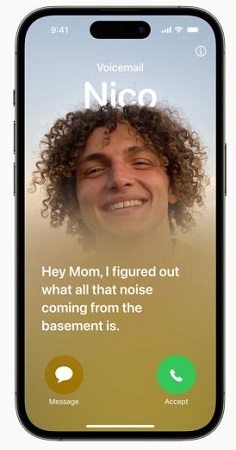
Feature 4: iOS 17 Sticker Mania
Rejoice all sticker-enthusiasts as the new iOS 17 brings you Sticker Mania, an amazing new feature that lets you resize stickers from the emoji keyboard, create Live stickers from Live photos, create and save your own meme-worthy stickers, and even add special effects like colors and borders.
Feature 5: iOS 17 A New Journal App
Another great addition to the iOS 17 features list is the new Journal app which, as the name suggests, allows you to record your daily thoughts, feelings, and memories. You can also use the app to journal and relive special moments by adding music, text, photos, location, and more.
The Journal app uses on-device machine learning, giving you topic suggestions for what to write about based on your day’s activities.
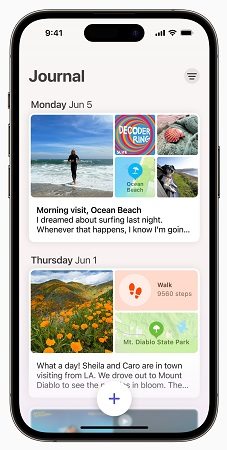
Feature 6: iOS 17 New Messages
Cleaner, faster, and smoother, the Messages app on iPhone brings users a ton of new features and upgrades, too. It has a Check-In feature that updates your family about your arrival at a destination. You can reply to a specific message by swiping on it, transcribe audio messages, create stickers for messages, jump to the first unread message in a long group chat, and so much more.
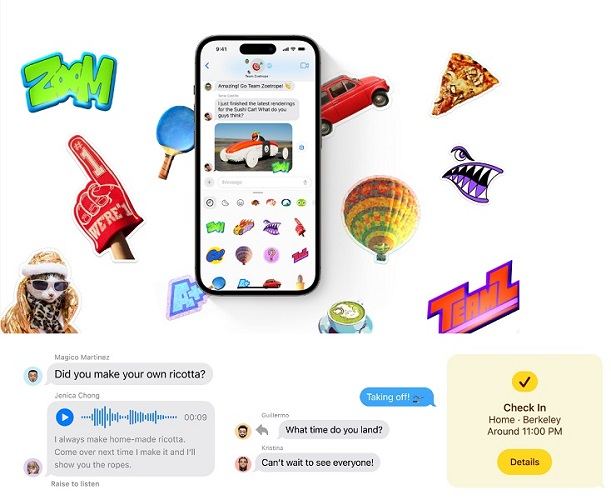
Feature 7: iOS 17 New Contact Posters
With this new iOS 17 feature, you can customize your contacts with a unique poster for each contact by choosing your desired image, font, Memoji, and color. It’s similar to choosing a contact photo like in the previous iOS versions, but the customization is next-level this time!

Part 2:iOS 17 Supported Devices
Wondering if the new iOS 17 is compatible with your device? Take a look:
● iPhone 14
● iPhone 14 Plus
● iPhone 14 Pro
● iPhone 14 Pro Max
● iPhone 13
● iPhone 13 mini
● iPhone 13 Pro
● iPhone 13 Pro Max
● iPhone 12
● iPhone 12 mini
● iPhone 12 Pro
● iPhone 12 Pro Max
● iPhone 11
● iPhone 11 Pro
● iPhone 11 Pro Max
● iPhone XS
● iPhone XS Max
● iPhone XR
● iPhone SE
● (2nd generation or later)
Part 3:How to Upgrade from iOS 16 to iOS 17 beta?
Good news for all those who can’t wait to experiment with the new iOS 17 features - you can now upgrade from iOS 16 to iOS 17 beta profile with the help of two easy methods:
- Go to developer.apple.com on Safari.
- Click the menu icon and tap Account.
- Enter your Apple ID and password under ‘Sign in to Apple Developer.’
- Repeat step 2 and click ‘I Agree’ to accept the legal terms.
- On your iPhone, go to Settings -> General -> Software Update.
- Click Beta Updates, select iOS 17 Developer Beta, and finally, Download and Install.
Method 1 - Use Create Developer Account to Upgrade from iOS 16 to iOS 17 beta
The first method for iOS 17 developer beta profile is creating Developer Account. Below is about how to realize it.

-
Step 1 Download and Launch UltFone iOS Upgrade/Downgrade Tool. After downloading and launching this program on your PC/Mac, connect your iPhone/iPad/iPod touch to the computer. Click "iOS Upgrade/Downgrade" at the bottom left of the panel.

-
Step 2To proceed, select "Upgrade" on the following screen.

-
Step 3Select the "Download" option to get iOS 17 Beta/iOS 17 Beta 2 firmware.

-
Step 4 Once the firmware package is downloaded on your computer, you can click 'Initiating Upgrade' to update iOS.

Method 2 - Use UltFone iOS Downgrader Tool to Upgrade iOS 17 beta [Free Download]
If you don’t want to go through the hassle of creating a developer account, use the UltFone iOS Upgrade/Downgrade Tool, designed to simplify the process. Upgrade to iOS 17 beta for free and effortlessly with this tool. It’s easy to use, only requiring 1-click to download ios 17 beta profile, and is entirely safe without jailbreak.
Here’s a 5-step procedure for how to download iOS 17 beta free profile & iOS 17 beta 2 profile using this remarkable tool:
Step 5 You have Successfully download the iOS 17 beta profile.

Part 4:How to Remove/Downgrade from iOS 17 to iOS 16 if you Regret Your Decision?
If the new iOS 17 isn’t to your liking, you can easily downgrade from iOS 17 to iOS 16 with the UltFone iOS Downgrade Tool. It allows you to downgrade with a single click without using iTunes. It’s super easy to use and can repair more than 150 system problems that you may encounter after downgrading.
Video Guide on How to Downgrade from iOS 17 to 16:
Having said that, check out how to uninstall iOS 17 beta via this versatile tool:
Step 1: Run the program and connect your iPhone to it. Click on “iOS Upgrade/Downgrade” to get started.

Step 2: Choose "Downgrade" Option and then choose the button below.

Step 3: Wait for the software to download the latest firmware file and begin the removal process.

Step 4: Within few minutes, it will successfully downgrade your iPhone. Click on Done.

Final Word
Are you ready to experience the new iOS 17 features for yourself? They sound promising and exciting. If you are interested in thees feautures, you can try to upgrade with Apple Developer Account or UltFone iOS Upgrade/Downgrade Tool.