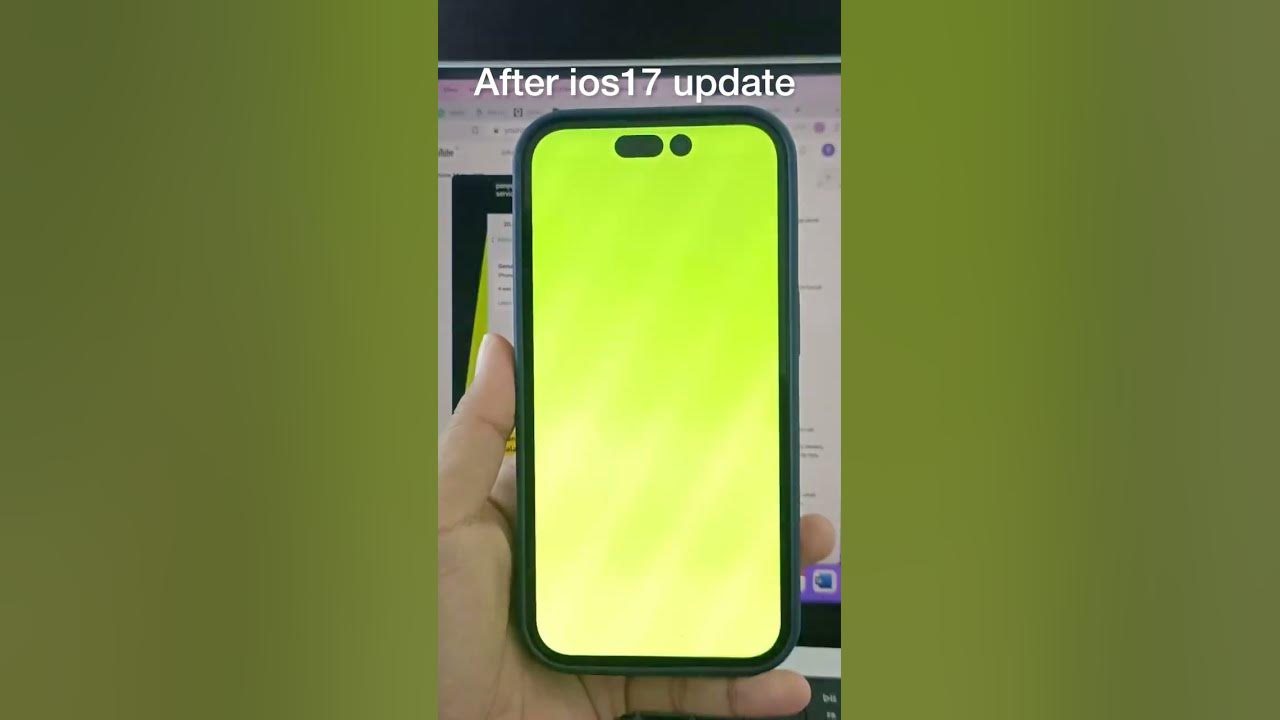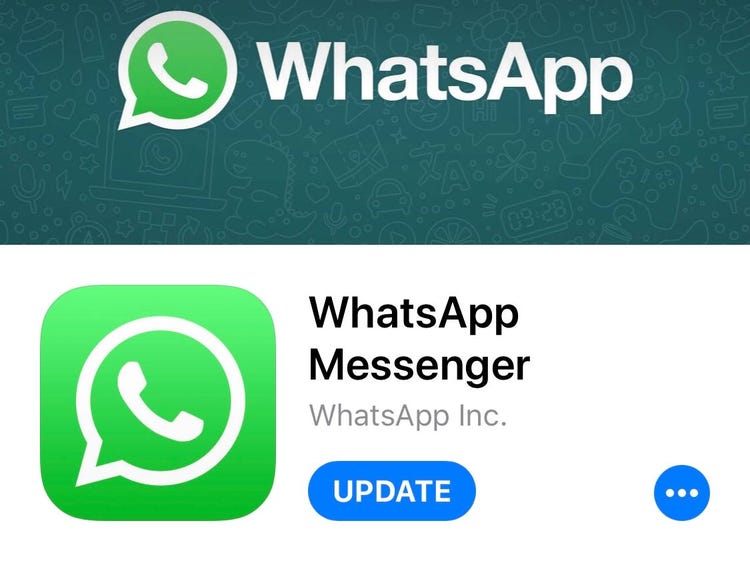[Solved] iOS 17 Contact Poster Not Working? 7 Ways, Fix Now!
 Jerry Cook
Jerry Cook- Updated on 2023-10-16 to iOS 17
iOS 17 Contact Poster not working - I downloaded and trying to setup contact posters but they aren’t showing on either side. Do we have to setup something? Located in Germany, maybe not rolled out yet?
The new Contact Poster feature in iOS 17 allows users to set a photo or memoji that is displayed on the caller ID when they call or text someone. This can help you easily identify callers without having their number saved in your contacts.

However, some users have reported issues getting the Contact Poster to work properly after updating to iOS 17, just as the the German user posted on Reddit. If you've updated your iPhone to iOS 17 but iOS 17 contact poster not working for yourself or others, read on and you'll learn why and the best solution about iOS 17 Contact Poster not working issue.
- Part 1. Why Is iOS 17 Contact Poster Not Working/Disabled
- Part 2. How to Fix iOS 17 Contact Poster Not Working/Disabled in Seconds [Easiest & Fastest]
- Part 3. Six Common Ways to Fix iOS 17 Contact Poster Not Working
- 1. Check If Your Device Supports iOS 17
- 2. Force Close and Relaunch Phone App
- 3. Force Restart Your iPhone Running iOS 17
- 4. Update Apps That Support Contact Posters
- 5. Remove and Create A New Contact Poster
- 6. Reset All Settings on iOS 17 Device
- Part 4. FAQs about iOS 17 Contact Poster Not Working
Part 1. Why Is iOS 17 Contact Poster Not Working/Disabled
Many people may ask why is my contact poster disabled. There are a few common reasons contact photo and poster disabled ios 17 on your iPhone after updating to iOS 17:
- Incorrect Settings - Your iOS 17 contact poster disabled. Check that you have "Show My Contact Card" turned on in Settings > Contacts. Also, ensure Contacts is enabled under Settings > Privacy > Contacts.
- Restrictions Enabled - If you have restrictions enabled on your device, it may block the Contact Poster from working. Check under Settings > Screen Time to ensure contact sharing is not limited.
- Software Bugs - As with any new software feature, iOS 17 contact poster bug is common early on. An iOS update may be required to fix any issues with Contact Poster not functioning. Check for any available updates.
- Carrier Limitations - Some carriers may not fully support this feature yet. Contact your cell provider to confirm if limitations are in place that could impact the Contact Poster.
- Third-Party App Incompatibility - The Contact Poster may not work properly when calling or texting users of certain third-party apps. The apps may need updates to support the feature. Try contacting the app developers for support.
Troubleshooting your settings and updating your iPhone's software are good first steps to getting the Contact Poster working correctly.
Part 2. How to Fix iOS 17 Contact Poster Not Working/Disabled in Seconds [Easiest & Fastest]
Is your iOS 17 Contact Poster giving you headaches by not working or being disabled? Frustrating, right? Well, worry no more, because we have the perfect solution for you: UltFone iOS System Repair.
It supports all iOS versions and iPhone models, including the cutting-edge iPhone 15 series and iOS/iPadOS 17. With its intuitive interface and powerful capabilities, UltFone ensures that fixing your iOS 17 Contact Poster issues and other system-related glitches is not just easy but also lightning-fast.
Why should you choose UltFone? Let's highlight its remarkable advantages:
Main Features of UltFone iOS System Repair
- Comprehensive iOS Repair: Fix 150+ iOS system issues, including iOS 17 Contact Poster not working/disabled, all without data loss
- Stay Current: Supports the latest iOS 17 versions and iPhone 15, ensuring ongoing compatibility with Contact Poster features
- Instant Recovery Mode Access: With a single click, enter and exit recovery mode, an essential step in fixing iOS 17 issues
- Effortless iOS Downgrade: Simplifies iOS 17 downgrades, downgrade from iOS 17 to 16 without iTunes
- Password-Free Device Reset: Easily reset your iOS device without requiring a password or relying on iTunes/Finder
Here is how to fix iOS 17 Contact Poster not working/disabled:
- Step 1Download and install the UltFone iOS System Repair software on your Windows or Mac computer. Launch the program.

- Step 2Connect your iOS 17 device to the computer using a USB cable. The program will detect your device. Select the "Repair Operating System" mode from the main screen.

- Step 3UltFone will automatically download the required iOS firmware package for your iPhone model and version. Just wait for this download to complete.

- Step 4Once downloaded, click the "Start Standard Repair" button to start the repair process. This will put your iPhone into recovery mode and safely reinstall iOS without erasing data.

- Step 5After several minutes, the repair will be completed, then you will find you've successfully fixed iOS 17 Contact Poster not working/disabled issue.

Don't let iOS 17 Contact Poster not working issue slow you down any longer. Try UltFone iOS System Repair today, and experience the convenience of fixing your iOS 17 contact poster not showing up in seconds!
Part 3. Six Common Ways to Fix iOS 17 Contact Poster Not Working
1. Check If Your Device Supports iOS 17
To begin troubleshooting the Contact Poster feature, start by checking whether your iPhone is compatible with iOS 17. Contact Poster is exclusively available on iPhones that have been updated to iOS 17, so it's essential to ensure your phone has the latest software version.
Furthermore, for Contact Poster to function correctly, your contacts must also be using iPhones with the iOS 17 update installed. Here's a list of iPhone models that support iOS 17:
- iPhone 15, 15 Plus
- iPhone 15 Pro, 15 Pro Max
- iPhone 14, 14 Plus
- iPhone 14 Pro, 14 Pro Max
- iPhone 13, 13 Mini
- iPhone 13 Pro, 13 Pro Max
- iPhone 12, 12 Mini
- iPhone 12 Pro, 12 Pro Max
- iPhone 11, 11 Pro, 11 Pro Max
- iPhone XR
- iPhone XS, XS Max
- iPhone SE (2020 & 2022)
Ensure both your iPhone and your contacts' iPhones are on this list and have been updated to fix contact poster iOS 17 not working as intended.
2. Force Close and Relaunch Phone App
If iOS 17 Contact Poster disabled, the Phone app caches data that can sometimes get corrupted and cause issues with the Contact Poster. Force closing the app clears this cache so it rebuilds fresh.
To try this:
Step 1: First, bring up the app switcher
Step 2: Swipe up on the Phone app preview to force close it
Step 3: Launch the Phone app again from the Home screen
Step 4: Check if iOS 17 Contact Poster now works for you
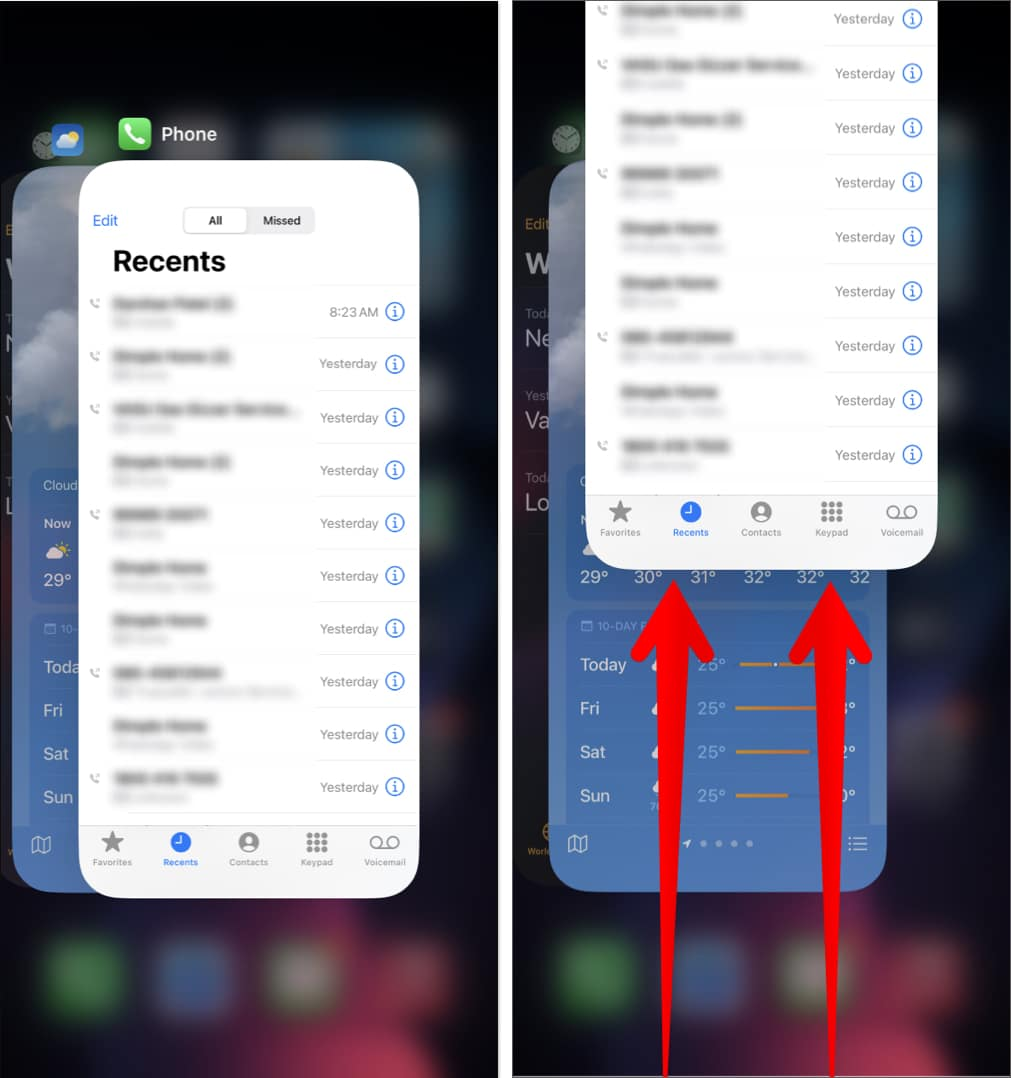
3. Force Restart Your iPhone Running iOS 17
A simple restart can clear up system glitches affecting Contact Poster. Here's how to force restart to fix iOS 17 Contact Poster disabled:
Step 1: Press and quickly release the Volume Up button on your iOS 17 device
Step 2: Immediately press and quickly release the Volume Down button
Step 3: Now, press and hold the Side button until you see the Apple logo

Once your iPhone reboots, test if Contact Poster is functioning.
4. Update Apps That Support Contact Posters
If you are having issues with Contact Poster for specific apps like WhatsApp or Signal, updating them may help.
Go to the App Store, tap your profile, check for any available app updates and install them. Then try Contact Poster again in those apps. This may help you to fix Contact Poster not working iOS 17 issue.
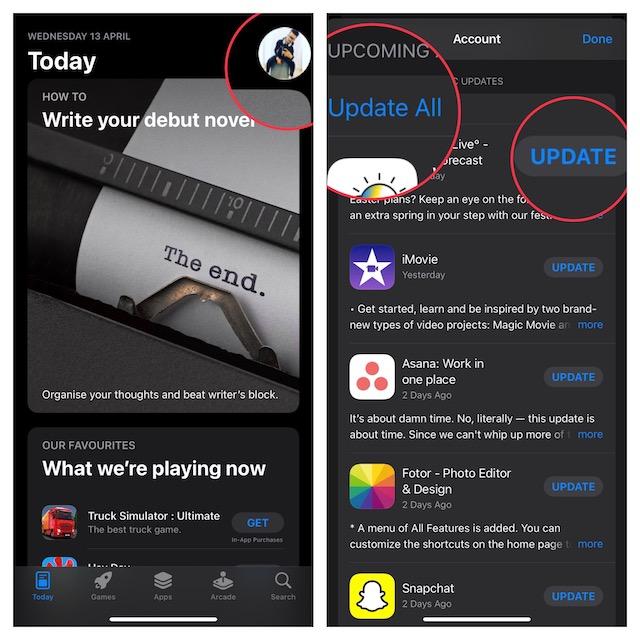
5. Remove and Create A New Contact Poster
If your Contact Poster seems to work for you, but others can't see it when you call or text them, try deleting your current poster and making a new one.
Here is how to fix iOS 17 contact poster not showing:
Step 1: Open the Phone app and go to your contact card in Contacts.
Step 2: Tap "Contact Photo & Poster," then select "Edit."

Step 3: Swipe up on your current Contact Poster and tap "Delete" to remove it.
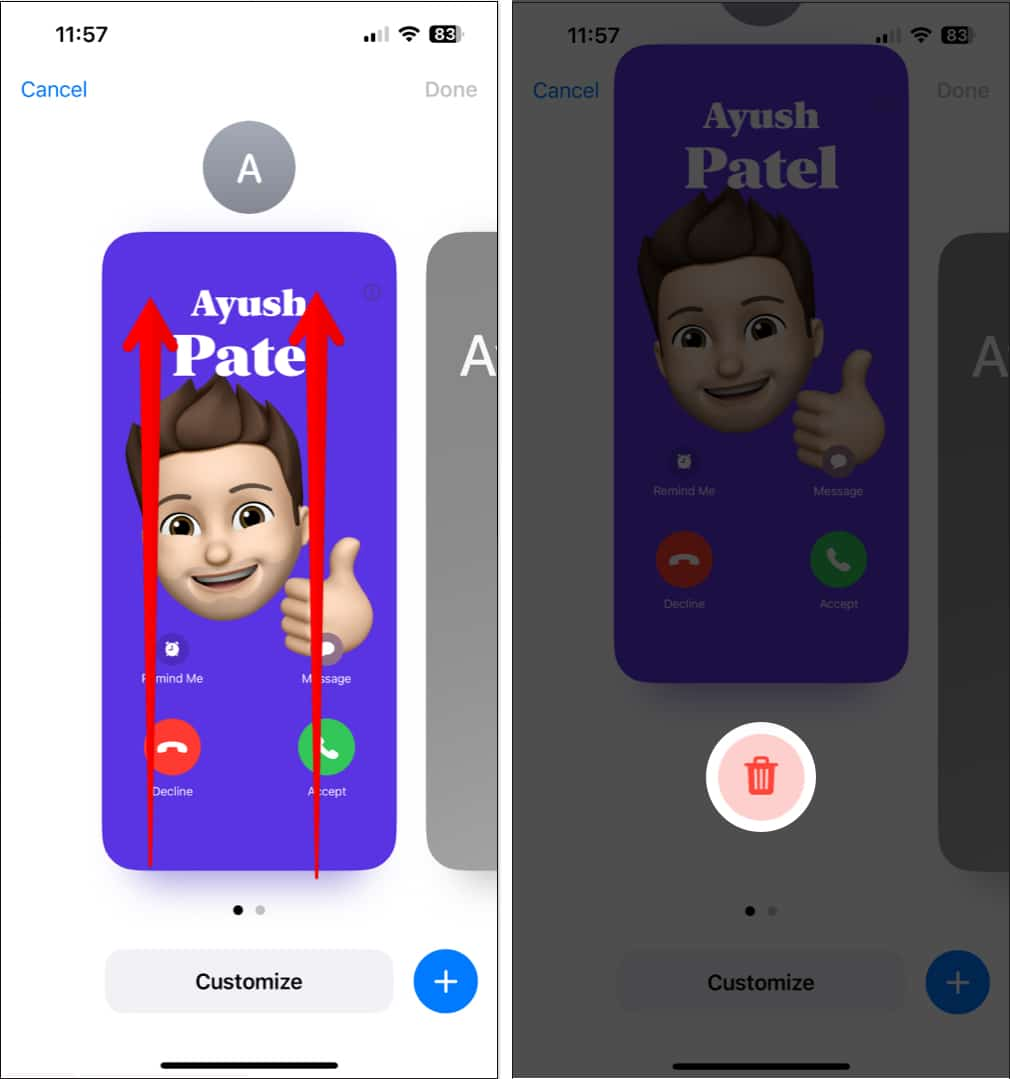
Step 4: Now tap "Create New" and then "Poster" to make a new one.
Step 5: Design your new Contact Poster and tap "Done" when finished. Tap "Continue" to save the changes and activate your new poster.
6. Reset All Settings on iOS 17 Device
If iOS 17 contact photo and poster disabled, Resetting your device can clear up any corrupted settings that may be blocking the Contact Poster feature.
To fix iOS 17 contact photo and poster disabled, reset settings using following steps:
Step 1: Go to Settings > General > Transfer or Reset iPhone
Step 2: Tap "Reset"
Step 3: Select "Reset All Settings"
Step 4: Enter your passcode if prompted
Step 5: Tap "Reset All Settings" again to confirm

If you've tried these ways but haven't achieved the desired results, we strongly recommend UltFone iOS System Repair as the ultimate solution. Give it a try, and you'll experience the convenience and efficiency of resolving iOS 17 Contact Poster not working issues with ease!
Part 4. FAQs about iOS 17 Contact Poster Not Working
Q1. How does contact poster work?
The contact poster shows a photo, nickname, or Memoji you select on the caller ID screen when you call or text someone. It helps identify you without needing your contact saved.
Q2. Who can see my contact poster?
Your contact poster is visible to anyone you call or text, even if they don't have your number saved. The poster won't show up for blocked contacts. Both iPhone and Android users will see it.
To manage visibility, you can turn off "Show My Contact Card" in Settings if you don't want the poster displayed. Or create custom posters for specific contacts only.
Final Word
The new Contact Poster feature in iOS 17 brings fun personalization options to your iPhone's calling and messaging experience. However, issues like iOS 17 Contact Poster not working or disabled can quickly dampen the excitement of this new capability.
Fortunately, a few simple troubleshooting steps like double checking your settings, force restarting your device, or using a dedicated iOS repair tool - UltFone iOS System Repair can typically get Contact Poster working properly again.