How to Install and Download iOS 17/iOS 18 beta Free Easily [Official]
 Jerry Cook
Jerry Cook- Updated on 2024-06-06 to iOS 17

"How can I download iOS 17/iOS 18 beta"? Updating your iPhone to iOS 17/iOS 18 beta is a straightforward process that brings a range of exciting features and enhancements to your device. Whether you want to take advantage of new functionalities, improve device performance, or ensure the latest security patches, updating to iOS 17/iOS 18 beta is a great idea.
In this article, we will guide you through the easy steps to update your iPhone or iPad to iOS 17/iOS 18 beta using a few simple methods. Without any further ado, let’s dive in!
- Part 1. [Varies in Different Countries] When Will iOS 17/iOS 18 beta be Released to the Public for iPhone and iPad?
- Part 2. Who Can Download iOS 17/iOS 18 beta Free?
- Part 3. Backup Your iPhone Before Updating to iOS 17/iOS 18 beta
- Part 4. How to Get/Download iOS 17/iOS 18 beta?
- Way 1. How to Download/Install iOS 17/iOS 18 beta Official Version by iPhone Settings
- Way 2. Fasest & Safest Way to Download iOS 17/iOS 18 beta Official Release Free
- Way 3. How to Download iOS 17/iOS 18 beta Firmware by iTunes
- Part 5. How to Get iOS 17/iOS 18 beta on iPhone X, 11, 8, 8 Plus
- Part 6. Why Can't I Get iOS 17/iOS 18 beta?
- Part 7. FAQs about How to Update to iOS 17/iOS 18 beta
Part 1. When Will iOS 17/iOS 18 beta be Released to the Public for iPhone and iPad?
When Will iOS 17/iOS 18 beta be Available for Download
During Apple's "Wonderlust" media event on September 12th, it was revealed that iOS 17/iOS 18 beta and iPadOS 17 would be officially launched to the public on September 18th, followed by the release of watchOS 10 and tvOS 17 on the same day. However, macOS Sonoma is set to debut a week later on September 26th.
Although Apple has not provided a specific time for the release of iOS 17/iOS 18 beta, based on past trends, it can be estimated that the update will likely be available around 10:00 a.m. Pacific Time. This means that users around the world can expect to access iOS 17/iOS 18 beta at various times depending on their respective time zones.
iOS 17/iOS 18 beta Release Date in UK, Canada, Hawaii, UAE, Australia, South Africa, India, New York and more.
- New York, New York — 1:00 p.m. EDT
- Toronto, Canada — 1:00 p.m. EDT
- Halifax, Canada — 2:00 p.m. ADT
- Vancouver, Canada — 10:00 a.m. PDT
- London, United Kingdom — 6:00 p.m. BST
- Honolulu, Hawaii — 7:00 a.m. HAST
- Anchorage, Alaska — 9:00 a.m. AKDT
- Cupertino, California — 10:00 a.m. PDT
- Phoenix, Arizona — 10:00 a.m. MST
- Denver, Colorado — 11:00 a.m. MDT
- Dallas, Texas — 12:00 noon CDT
- Rio de Janeiro, Brazil — 2:00 p.m. BRT
- Berlin, Germany — 7:00 p.m. CEST
- Paris, France — 7:00 p.m. CEST
- Cape Town, South Africa — 7:00 p.m. SAST
- Moscow, Russia — 8:00 p.m. MSK
- Helsinki, Finland — 8:00 p.m. EEST
- Istanbul, Turkey — 8:00 p.m. TRT
- Dubai, United Arab Emirates — 9:00 p.m. GST
- Delhi, India — 10:30 p.m. IST
- Jakarta, Indonesia — 12:00 a.m. WIB next day
- Shanghai, China — 1:00 a.m. CST next day
- Singapore — 1:00 a.m. SGT next day
- Perth, Australia — 1:00 a.m. AWST next day
- Hong Kong — 1:00 a.m. HKT next day
- Seoul, South Korea — 2:00 a.m. KST next day
- Tokyo, Japan — 2:00 a.m. JST next day
- Adelaide, Australia — 2:30 a.m. ACST next day
- Sydney, Australia — 3:00 a.m. AEST next day
- Auckland, New Zealand — 5:00 a.m. NZST next day
Part 2. Who Can Download iOS 17/iOS 18 beta Free?
iOS 17/iOS 18 beta Compatible Devices
It's important to note that not all iPhones will be compatible with iOS 17/iOS 18 beta. Older devices like iPhone 6s won't be able to receive the update.It's always a good idea to check the compatibility of your iPhone model before expecting to receive the latest iOS updates.
iOS 17/iOS 18 beta will only work on iPhone XS and newer models, such as iPhone 11 and iPhone 12.
- iPhone 14, iPhone 14 Plus, iPhone 14 Pro, iPhone 14 Pro Max
- iPhone 13, iPhone 13 mini, iPhone 13 Pro, iPhone 13 Pro Max
- iPhone 12, iPhone 12 mini, iPhone 12 Pro, iPhone 12 Pro Max
- iPhone 11, iPhone 11 Pro, iPhone 11 Pro Max
- iPhone XS, iPhone XS Max, iPhone XR
- iPhone SE (2nd generation or later)
iOS 17/iOS 18 beta Not Compatible Devices and Why
Older iPhone models, specifically those with A11 Bionic chips or older, will not be able to upgrade to iOS 17/iOS 18 beta due to hardware limitations. The reason behind this could be that these devices are too outdated to efficiently operate iOS 17/iOS 18 beta operating system, and Apple wishes to prioritize enhancing user experience, strengthening security, and ensuring optimal performance.
- iPhone 8
- iPhone 8 Plus
- iPhone X
How to Check if My iPhone is Compatible with iOS 17/iOS 18 beta
To check if your specific iPhone model is compatible with iOS 17/iOS 18 beta, follow these steps. First, go to the "Settings" app on your iPhone. Then, tap on "General" followed by "About." Look for the iPhone model listed on the screen. Once you know your iPhone model, compare it to the list of supported iOS 17/iOS 18 beta devices to determine compatibility.
In addition to having a compatible iPhone model, it is important to have enough storage space to install and run the update. It is recommended to have at least 10GB of free space to perform a major system software update like iOS 17/iOS 18 beta. It is also advisable to have a stable internet connection and to backup your iPhone before updating to ensure the safety of your data.
Please note that if your iPhone model is not compatible with iOS 17/iOS 18 beta, it may still receive minor updates and security patches for the current iOS version it supports. However, upgrading to a newer iPhone model is recommended if you want to enjoy the latest features and performance improvements offered by iOS 17/iOS 18 beta.
Part 3. Backup Your iPhone Before Updating/Upgrade to iOS 17/iOS 18 beta
During the iOS 17/iOS 18 beta download process, errors or other unpredictable issues may cause unexpected conditions such as data loss, apps flashing, not opening or even crashing on your iPhone. What's more, the system may need to reset or adjust certain applications. If you do not extract your iPhone and back it up, you may lose your previous personalized settings and options.
Therefore, it is highly recommended to back up your iPhone to your computer or iCloud/iTunes before upgrading and installing iOS 17/iOS 18 beta, which can protect your data and ensure a smooth upgrade experience.
If your iPhone is powered on and connected to Wi-Fi, it will routinely back up your data with the default settings enabled. To manually backup your device, click to Settings > [your name] > iCloud > iCloud Backup and then hit Back Up Now if the automatic backup feature is deactivated.

Also read our step by step guide on How to Backup iPhone to Computer Without iTunes/iCloud Free>>
Part 4. How to Update iPhone to iOS 17/iOS 18 beta?
In order to make the download and installation process go as smoothly as possible, it helps to take a few steps to prepare: Make sure your iPhone is connected to power; Connect to Wi-Fi; Clear up enough storage space.
Way 1. How to Download/Install iOS 17/iOS 18 beta Official Version by iPhone Settings
"Can i download/install iOS 17/iOS 18 beta and How to update my iPhone to iOS 17/iOS 18 beta"? When iOS 17/iOS 18 beta and iOS 17/iOS 18 beta.5 is officially released, and the iPhone also meets the upgrade requirements, you can receive the update push of the latest official version of iOS 17/iOS 18 beta from iPhone settings, and you can carry out the iOS system update.
Ready to update to iOS 17/iOS 18 beta or iOS 17/iOS 18 beta.5? Look no further and follow the below instructions carefully for iOS 17/iOS 18 beta download on your device:
Step 1: Head to the Settings app on your iPhone and select "General"
Step 2: Next, select Software Update and Choose "Software Updates".
Step 3: Choose iOS 17/iOS 18 beta and tap "Download and Install".
Step 4:Hit Install, it will start installing the update. Wait patiently as it may take about half an hour or more time to update.

If you don't receive iOS 17/iOS 18 beta update notification, please read our 1st part and 2nd part. Not everyone receives iOS updates at the same time and iOS 17/iOS 18 beta doesn't support all the devices.
Way 2. Fasest & Safest Way to Download iOS 17/iOS 18 beta Official Release Free
Looking for a simple method to quickly download iOS 17/iOS 18 beta and iOS 17/iOS 18 beta.5 on your iPhone without having to go through any difficult steps? Fret not as UltFone iOS Upgrade/Downgrade Tool help you iOS 17/iOS 18 beta profile download free without any risk.
UltFone iOS Upgrade/Downgrade Tool is a remarkable software solution designed to facilitate the installation of iOS 17/iOS 18 beta profile on iOS devices. With this tool, users can effortlessly download the latest iOS 17/iOS 18 beta profile free, gaining access to the latest iOS features and improvements ahead of their official release.
Moreover, the tool ensures a secure installation process, minimizing the risk of data loss or device malfunction. It also allows users to downgrade to a previous stable version if they encounter any compatibility or performance issues with the iOS 17/iOS 18 beta release.
Key Features of UltFone iOS 17/iOS 18 beta Download/Downgrade Tool
- Fast: Offer the quickest way to download iOS 17/iOS 18 beta profile.
- Cost - effective: Doesn’t require you to subscribe to the costly Apple Developer Profile.
- Safe: Using advanced tech, it minimizes the chances of your iPhone getting stuck or bricked during the process.
- Easy to use: Clear instructions to install, no expertise required.
- Comprehensive guarantee:Repair over 150 types of iOS issues like black or frozen screen, reboot loop, battery draining quickly that you may meet after ungrading iOS 17/iOS 18 beta version, without losing data.
Here’s a 5-step procedure for how to download iOS 17/iOS 18 beta profile using this remarkable tool:
-
Step 1 Download and Launch UltFone iOS System Repair. After downloading and launching this program on your PC/Mac, connect your iPhone/iPad/iPod touch to the computer. Click "iOS Upgrade/Downgrade" at the bottom left of the panel.

-
Step 2To proceed, select "Upgrade" on the following screen.

-
Step 3Select the "Download" option to get iOS 17/iOS 18 beta firmware.

-
Step 4 Once the firmware package is downloaded on your computer, you can click 'Initiating Upgrade' to update iOS.

Step 5 You have Successfully download the iOS 17/iOS 18 beta profile.

Video Guide on How to Download/Get iOS 17/iOS 18 beta
Way 3. How to Download iOS 17/iOS 18 beta Firmware by iTunes
If you are unable to complete the iOS 17/iOS 18 beta upgrade experience directly on your iPhone, this next method can help you update to iOS 17/iOS 18 beta on your computer device.
Step 1: Enable the latest version of iTunes, use the data cable to connect your iPhone to the computer.
Step 2: After the software recognizes the device, iTunes will prompt the latest iOS system, click "Update".
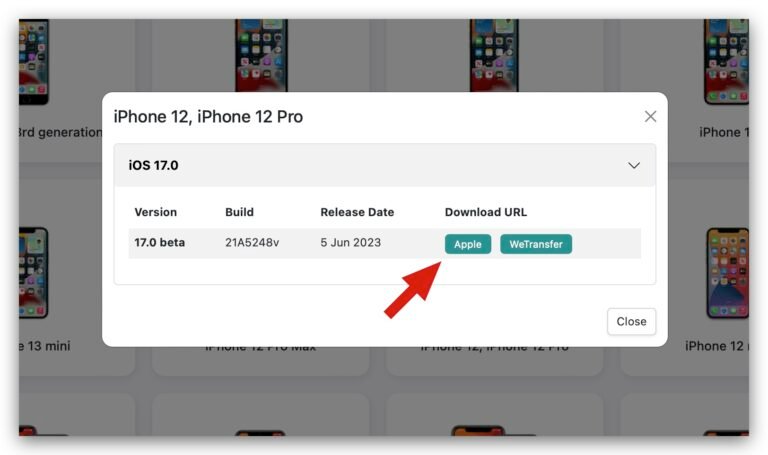
Step 3: After that, follow the prompts to complete the update operation.
Using iTunes to upgrade often results in an update failure error, a message that the update is not available, and so on. It is highly recommended to use UltFone iOS Upgrade/Downgrade Tool to download iOS 17/iOS 18 beta.
Part 5. How to Get iOS 17/iOS 18 beta on iPhone X, 11, 8, 8 Plus
People may ask how to update iPhone X to iOS 17/iOS 18 beta? If your iPhone is not compatible with iOS 17/iOS 18 beta, there are still options available to enjoy some of its features.
Try Third-Party Apps to Replicate iOS 17/iOS 18 beta Features
One solution is to explore third-party apps that can replicate certain iOS 17/iOS 18 beta functionalities. Despite not achieving the same level of smoothness as the official update, these apps can help bridge the gap between iOS 16 and iOS 17/iOS 18 beta. The App Store offers a variety of choices, enabling you to find apps that suit your preferences. Although it may not be a perfect solution, it can provide a satisfactory experience until you are able to upgrade your device, like Day One Journal, an Alternative to Apple's Journal app in iOS 17/iOS 18 beta and Widgetsmith, a creative widget customization for your Home and Lock Screen, inspired by StandBy's landscape charging mode.
Boost iPhone Performance
Take these steps to enhance your iPhone's performance. Regularly update your device for security patches and bug fixes. Clear storage and cache to keep it organized. Turn off unnecessary features, delete unused apps, and maintain a cool temperature. Follow healthy charging habits for longevity, even without iOS 17/iOS 18 beta updates.
Upgrade to a Newer iPhone to Get iOS 17/iOS 18 beta on iPhone 11/iPhone X, etc.
If your current iPhone feels slow and outdated, consider upgrading to a newer model that supports iOS 17/iOS 18 beta. By doing so, you'll gain access to all the features and security updates of the latest software. Apple tends to focus on newer devices for software updates, ensuring a consistent experience. Upgrading also means better hardware, improved performance, and new features. However, make a conscious decision based on your budget and environmental impact, as frequent upgrades can be expensive and less sustainable.
Part 6. Why Can't I Get iOS 17/iOS 18 beta?
Many people claim that "why iOS 17/iOS 18 beta is not available", "why can't i download iOS 17/iOS 18 beta" or "why can't i download iOS 17/iOS 18 beta.5". Here we conclude several reasons for "why can't i update to iOS 17/iOS 18 beta"
- iPhone isn't supported by iOS 17/iOS 18 beta
- iOS 17/iOS 18 beta cannot be installed due to insufficient storage space on the iPhone.
- Network connection instability
- Apple Server Failure/iOS Update Bugs
Only a select number of devices are supported for iOS 17/iOS 18 beta updates, according to the Apple website. You cannot upgrade to iOS 17/iOS 18 beta if your device is not mentioned or has a model that is older than those specified. Before attempting another upgrade attempt, take action to fix any issues you are now having.
If your device is compatible with iOS 17/iOS 18 beta but you are unable to load the update on your iPhone because there is not enough storage space, you may need to take some action to make room. This can be accomplished by removing unused files and programs. If Photo Stream has been turned on for the device, it is also advised to disable it.
Unstable network connection is a natural continuation from the previous subtopic because both of these issues can prevent an iPhone user from updating to iOS 17/iOS 18 beta. The gadget needs a reliable internet connection with low packet loss and latency in order to update correctly.
Occasionally, the reason why you can't get iOS 17/iOS 18 beta may be the Apple server failure or iOS update bugs. These can prevent an iPhone from updating to iOS 17/iOS 18 beta. This is especially true when the release of iOS 17/iOS 18 beta is new, and some bugs still need to be resolved.
Read more to learn how to solve iOS 17/iOS 18 beta unable to check for update and fix can't update to iOS 17/iOS 18 beta carefully.
If your iPhone can't find the option "Software Update" in Settings - General, it means that your iPhone is a machine with a hidden ID, so don't update the system on this kind of machine, as the update will lead to inactivity problems.
Part 7. FAQs about How to Update to iOS 17/iOS 18 beta
We have shortlisted a few important queries of users regarding the topic under discussion.
Q1. The Top 7 iOS 17/iOS 18 beta Features I like Most
Compared with iOS 16, iOS 17/iOS 18 beta version introduces many new features. Here are the 7 Best iOS 17/iOS 18 beta Features.
- 1. Standby: Turn your iPhone on its side while charging to make it even more useful when you set it down.
- 2. Journal: An all-new way to appreciate life’s moments and preserve your memories.
- 3. Live Voicemail: Send a call to voicemail and see a live transcript of the message.
- 4. Phone Calls: Customize what people see when you call.
- 5. Messages: All your iMessage apps in one place and your friend can know when you arrive safely.
- 6. Stickers: Your own photos can be used to create Live Stickers.
- 7. AirDrop: Swap numbers with NameDrop.
Q2. Why is iOS 17/iOS 18 beta not available?
There are several reasons why iOS 17/iOS 18 beta not showing up or not getting iOS 17/iOS 18 beta update on your iPhone. These possible causes include: iPhone isn't supported by iOS 17/iOS 18 beta, insufficient storage space On iPhone, unstable network connection, apple server failure/iOS update bugs. Learn more about iOS 17/iOS 18 beta not showing.
Q3. Is it safe to use the iOS 17/iOS 18 beta?
However, Apple has already released a public beta of iOS 17/iOS 18 beta, indicating that many of the major issues have likely been resolved. Overall, it’s safe to use iOS 17/iOS 18 beta as it is relesed by Apple official. But it can come with several risks like battery draining quickly, data loss, compatibility issues with apps, and chances of getting your device bricked. Therefore, it is relatively safe for regular users to upgrade to iOS 17/iOS 18 beta right away. Learn more about iOS 17/iOS 18 beta Stability.
Luckily, you can always downgrade the iOS 17/iOS 18 beta if it doesn’t seem worth installing.
Bouns Tips. How to Downgrade from iOS 17/iOS 18 beta to iOS 16?
After installing iOS 17/iOS 18 beta or iOS 17/iOS 18 beta.5, You may face some problems and bugs on iOS 17/iOS 18 beta after updating to iOS 17/iOS 18 beta version and you want remove iOS 17/iOS 18 beta.
It is highly recommended to use UltFone iOS Upgrade/Downgrade Tool. It is simple to use and requires no technical knowledge. More importantly, the process of the tool will not erase or restore your device.
Here is how to remove iOS 17/iOS 18 beta from iPhone using UltFone iOS Downgrade Tool:
- Step 1Run UltFone iOS System Repair on your computer and connect iPhone to computer. Once the device is connected, click “iOS Upgrade/Downgrade” at the bottom left of the panel.
- Step 2Choose "Downgrade" Option and then choose the button below.
- Step 3Wait for the software to download the latest firmware file and begin the removal process.
- Step 4Click 'Initiating Downgrade' and wait for a moment, and then, your iOS 17/iOS 18 beta have been removed.




Conclusion
In conclusion, you now understand how to update to iOS 17/iOS 18 beta and questions about iOS 17/iOS 18 beta download. And if you regret installing iOS 17/iOS 18 beta, you now know how to uninstall it. We strongly advise you to utilize UltFone iOS Upgrade/Downgrade Tool program to complete the upgrade and downgrade instead of getting confused with the instructions.





