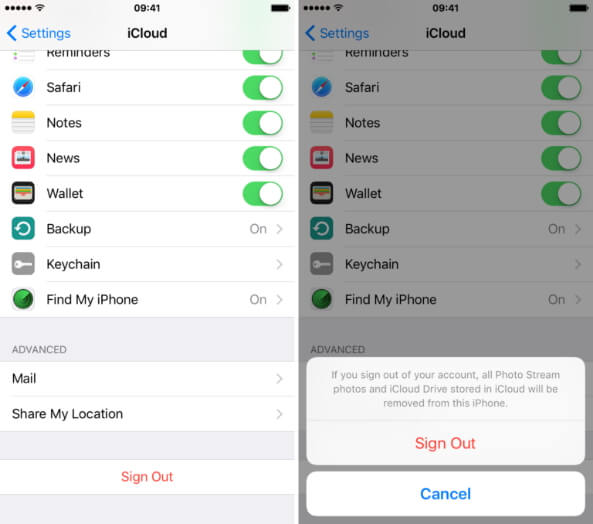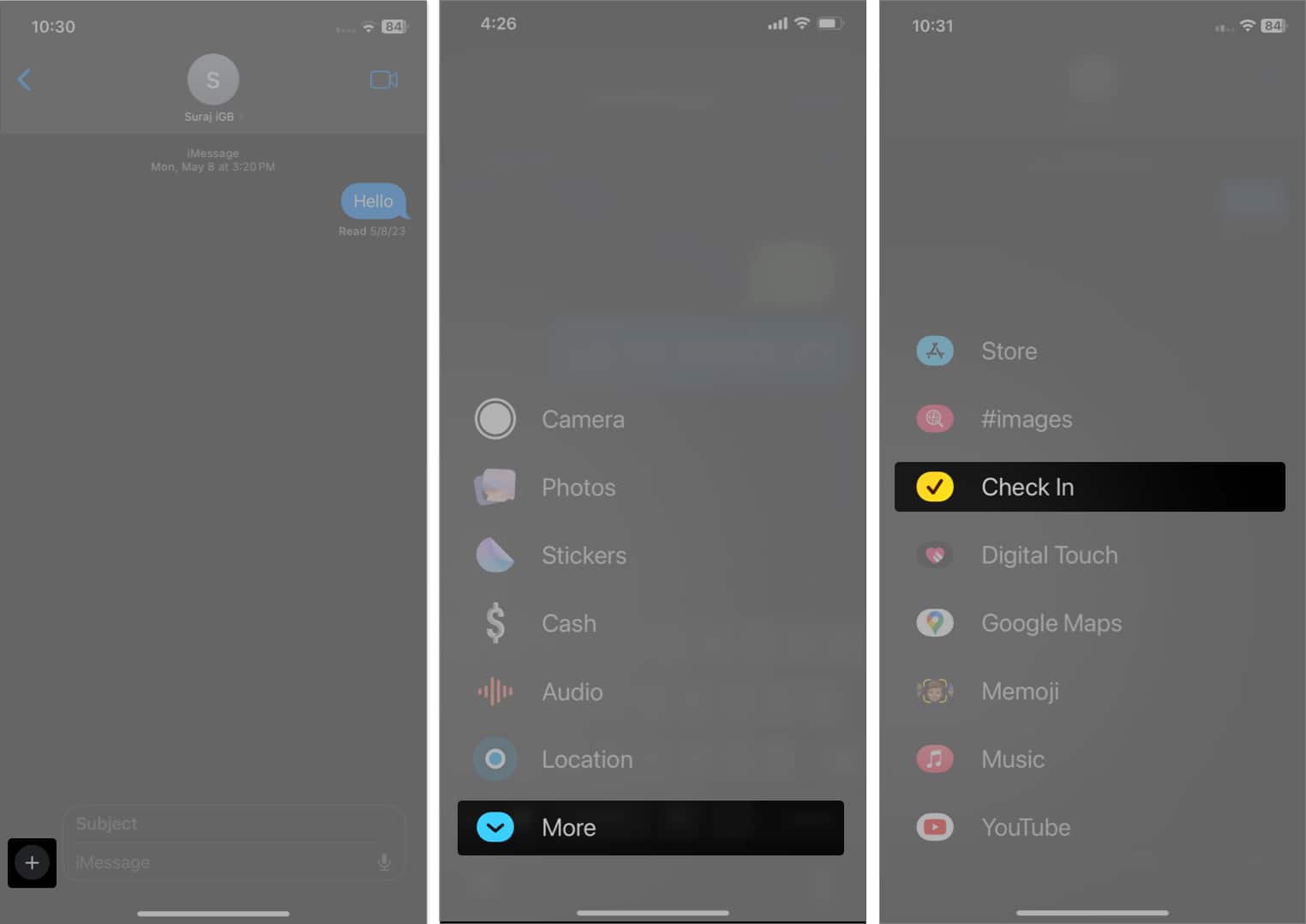iOS 17 Beta 3 Download Free in 3 Proven Ways
 Jerry Cook
Jerry Cook- Updated on 2023-07-06 to iOS 17
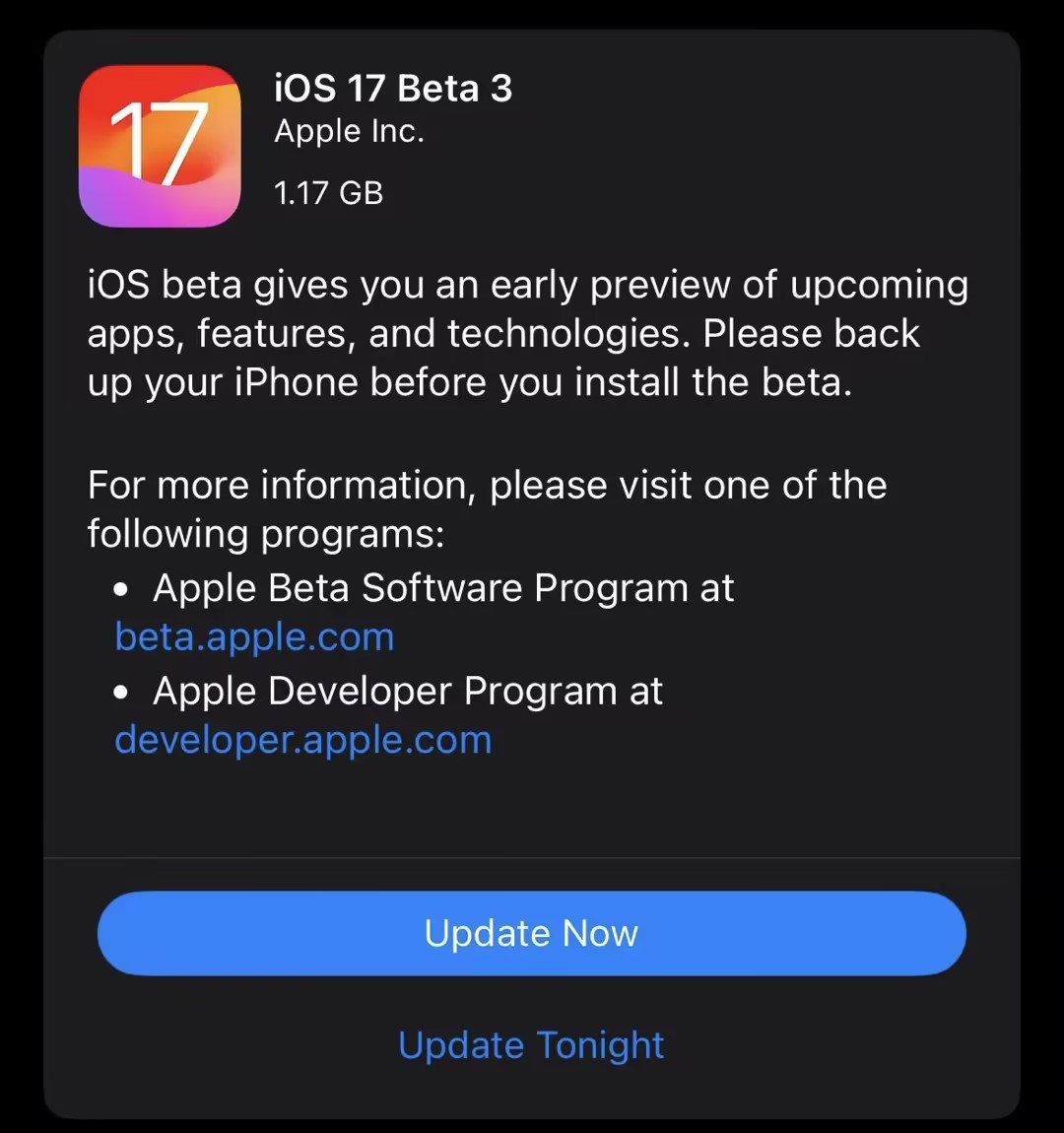
Are you excited about trying out the latest features and improvements of iOS 17 Beta 3? You're in the right place if you're eager to get your hands on the newest iOS version and explore its exciting functionalities before the official release.
This blog will guide you through downloading and installing iOS 17 Beta 3 using different methods. Whether you prefer a fast and easy approach or want to explore alternative options, we've got you covered.
So, let's dive in and discover how you can experience iOS 17 Beta 3 on your device.
- Part 1. What's New on iOS 17 Beta 3
- Part 2. Free & Fastest Way to Download and Install iOS 17 Beta 3
- Part 3. iOS 17 Beta 3 Download Through iPhone Settings
- Part 4. iOS 17 Beta 3 Download Through Finder
Part 1. What's New on iOS 17 Beta 3
The iOS 17 beta 3 update includes a few minor feature and interface improvements, like with other beta releases. Let's see what's new features on iOS 17 Beta 3.
- 1. More detailed credits in Apple Music: In the Apple Music app, iOS 17 beta 3 adds a special button for song credits. When you tap it, you may see the available audio quality, the real lyrics, and a clear list of the composers and songwriters.
- 2. Dynamic Photos app icon: The most recent picture added to your library is now displayed as a thumbnail in the Photos app in iMessage. As you upload more pictures to your Camera Roll, this symbol modifies. It used to display a standardized, static image prior to this beta build.
- 3. New splash screens: The native Home and Podcasts apps in iOS 17 beta 3 also have two new splash displays. When you first run these applications after the upgrade, a quick description of the new functionality is provided.

Part 2. Free & Fastest Way to Download and Install iOS 17 Beta 3
If you're looking for a hassle-free method to download and install iOS 17 Beta 3, UltFone iOS Downgrade Tool is the ideal solution. This remarkable software allows you to effortlessly install iOS 17 beta profiles free, including iOS 17 Beta 3, on your iOS device without needing an Apple Developer Account.
One of the best advantages of UltFone iOS Downgrade Tool is that it allows you to download iOS 17 Beta 3 profile for free. This means you can access the latest iOS features and improvements before their official release without incurring costs.
Let's explore the main features and advantages of UltFone iOS Downgrade Tool regarding this topic:
Fast: UltFone iOS Tool offers the quickest download of iOS 17 beta profiles.
Cost-effective: No need to subscribe to the expensive Apple Developer Profile.
Safe: Advanced technology minimizes the risk of device issues during the installation process.
Easy to use: Clear instructions make the installation process straightforward, and no technical expertise is required.
Comprehensive guarantee: Resolve over 150 iOS issues without data loss, ensuring a smooth upgrade to iOS 17 Beta.
To download and install iOS 17 Beta 3 using UltFone iOS Downgrade Tool, follow these five simple steps:
- Step 1 Download and Launch UltFone iOS Downgrade Tool. After downloading and launching the program on your PC or Mac, connect your iPhone, iPad, or iPod touch to the computer. Then, click "iOS Upgrade/Downgrade" at the bottom left of the panel.
- Step 2 Select "Upgrade" on the following screen to proceed.
- Step 3 Choose the "Download" option to get the iOS 17 Beta 3 firmware.
- Step 4 Once the firmware package is downloaded to your computer, click 'Initiating Upgrade' to update iOS.
- Step 5 Congratulations! You have successfully downloaded the iOS 17 Beta 3 profile.





Part 3. iOS 17 Beta 3 Download Through iPhone Settings
If you're already enrolled in the beta testing programs on your device, downloading iOS 17 Beta 3 from iPhone Settings is a straightforward process.
Apple has made it easier than ever to install iOS 17 Beta 3 and iPadOS 17 Beta 3 by offering them for free to users actively participating in the beta testing programs.
Assuming you're already enrolled in the beta testing programs, follow these steps to download and install iOS 17 Beta 3:
- 1. Open the "Settings" app on your iOS device.
- 2. Navigate to "General" and then tap on "Software Update."
- 3. If iOS 17 Beta 3 or iPadOS 17 Beta 3 is available to download, choose the "Download and Install" option.
- 4. Wait for the download to complete, and then proceed with the installation.
- 5. Remember that beta system software is less stable than final releases, so it's recommended for advanced users comfortable with beta operating systems.

Part 4. iOS 17 Beta 3 Download Through Finder
If you cannot download iOS 17 Beta 3 directly, you can use Finder on macOS Monterey or later to accomplish the task. Here's a simple guide:
- 1. Download the iOS beta software restore image from the Apple Developer download page.
- 2. Launch Finder on your Mac and connect your iPhone to it.
- 3. Select your iPhone in the Finder window.
- 4. Press and hold the Option key in the Summary panel, and click "Restore iPhone."
- 5. Choose the iOS beta software restore file and open it.
- 6. Click "Restore" to initiate the installation.
- 7. After successful installation, your iPhone will restart. Make sure to have an active network connection to complete the activation process.
Conclusion:
Congratulations! You are now equipped with multiple methods for iOS 17 beta 3 download.
Whether you choose the fast and easy approach offered by UltFone iOS Downgrade Tool or prefer to use iPhone Settings or Finder, you can experience the latest iOS features and improvements before the official release. Remember that beta software may contain bugs and be less stable, so proceed with caution and only if you're comfortable using beta operating systems.
Now, it's time to dive into the exciting iOS 17 Beta 3 world. Enjoy the journey!