How to Stop iOS 17 Update in Progress or Downloaded?
 Jerry Cook
Jerry Cook- Updated on 2023-08-28 to iOS 17
Given the previous record of iPhone users, how to stop the iOS 17 update in progress will soon be a hot query. Reddit has been exploding with users looking for a foolproof solution to this problem.
If you’re in the same boat, the answer you’re looking for is within the palm of your hand. This article will cover how to stop iOS update profile on both your iPhone and iPad effortlessly. So, let’s dive into it.
- Part 1: What Should You Do Before Stopping iOS 17 Update in Progress?
- Part 2: How to Stop iOS 17 Update in Progress?
- Method 1: Stop the iOS update in Settings
- Method 2: Toggle Airplane Mode
- Method 3: Toggle WiFi
- Method 4: Turn Off Automatic iOS Updates
- Part 3: How to Cancel iOS 17 while Downloading?
- FAQs about How to Stop Updates in Progress or Downloaded
- Final Thoughts
Part 1: What Should You Do Before Stopping iOS 17 Update in Progress?
Before we start exploring how to stop iOS update in progress, it is vital to check the download progress to see whether the update has begun.
You’ll need to open the Settings app on your device. From there, you must move on to General and then Software Update. It will help you check the status of the update.
If the status appears as “Update Requested, " the update has not yet started and can be stopped by restarting your device. However, if the download has commenced or is already completed, then the following steps can help you undo this process.
Part 2: How to Stop iOS 17 Update in Progress?
Stopping your iOS 17 update while it’s in progress isn’t as complicated as it seems. The four methods mentioned below will help reveal how to achieve this feat.
Method 1: Stop the iOS update in Settings
● Go to the Settings app and open General.
● Select iPhone Storage.
● Then scroll down until you locate the iOS Update File and tap on it.
● Click Delete Update and confirm your choice of deleting the update in progress.

Method 2: Toggle Airplane Mode
Did you know that if your device is in Airplane Mode, it can halt the processing of almost all background applications? This is what makes this method another great example of how to stop iOS 17 update in progress.
Here’s how it works:
● Scroll down from the top of your home screen until you see the Control Center on your device.
● Tap on the Airplane icon so that it turns orange from transparent. When this happens, it indicates that your device’s Airplane Mode has been switched on.
● Now check whether the update status in your Settings app has stopped.
● As long as the Download and Install option is highlighted in blue, your iOS 17 update has been stopped successfully.
In contrast, you can switch on Airplane Mode from the Settings app and follow the same order of steps mentioned above.
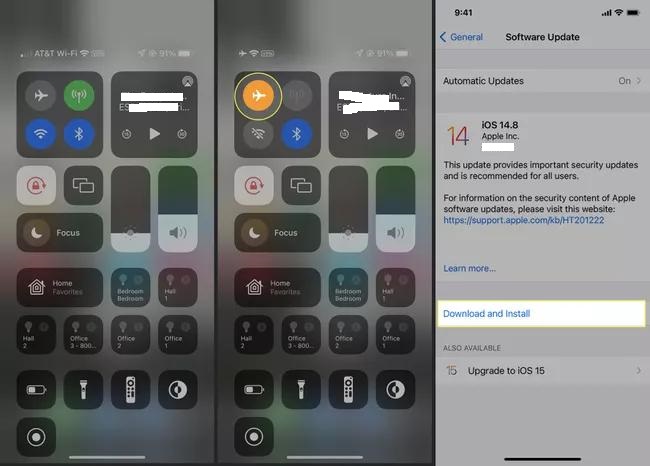
Method 3: Toggle WiFi
Toggling WiFi brings about similar results as switching your Airplane Mode for how to stop iOS update download in progress but with some variations.
For instance, switching off your WiFi only disrupts applications that operate on your WiFi. Contrastingly, switching on your Airplane Mode disrupts all data connections. Here’s how this works.
● Go to Settings > WiFi and swipe the toggle to the left.
● Follow the above-mentioned steps to check whether this has stopped the iOS 17 update.
Method 4: Turn Off Automatic iOS Updates
Turning off automatic iOS updates is another straightforward yet effective way to cease iOS 17 updates on your iPhone.
Here’s how you can do it:
● Open Settings > General and select Software Update from the list of options.
● Tap on Automatic Updates.
● Turn off the Download iOS Updates by swiping the toggle to the left.
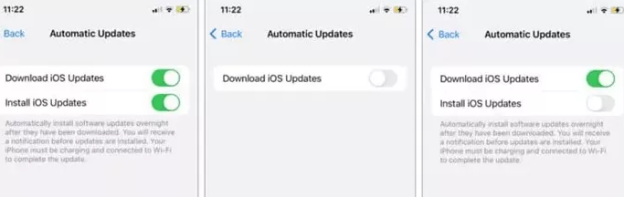
Part 3: How to Cancel iOS 17 while Downloading?
Apart from the methods mentioned above, third-party software like UlFone Upgrade/Downgrade Tool can be a secure and convenient way to cancel iOS 17 updates while downloading on iPhone or iPad.
This is the all-in-one manager for all your iOS devices and helps solve complex system updates,downgrade, restoration issues. Other noteworthy features include:
● Downgrade from iOS 17 without iTunes easily and automatically.
● Fix 150+ iOS system issues like Apple logo, reboot loop without data loss.
● 1-Click to enter and exit recovery mode on iPhone/iPad/iPod.
● Support all iOS versions and iPhone models.
Video Guide on How to Cancel iOS 17 while Downloading
Let’s look at how UlFone Upgrade/Downgrade Tool can help you cancel iOS 17 while Downloading.
Step 1: Run the program and connect your iPhone to it. Click on “iOS Upgrade/Downgrade” to get started.

Step 2: Choose "Downgrade" Option and then choose the button below.

Step 3: Wait for the software to download the latest firmware file and begin the removal process.

Step 4: Within few minutes, it will successfully cancel iOS 17 while downloading. Click on Done.

FAQs about How to Stop Updates in Progress or Downloaded
1. How do I cancel the iOS 17 update?
Restarting your device is an excellent solution if the update hasn't started. However, if your update has been completed or is in progress, you can choose any of the above methods to cancel the iOS 17 update.
2. How do I cancel iOS 17 while downloading?
The same steps mentioned above for how to stop iOS update in progress on iPad can be applied for iOS 17 as well.
3. What to do if iOS 17 is stuck on Preparing update?
For starters, try restarting your device. If that doesn’t help, go to Settings – General – Storage and iCloud usage – Manage Storage and tap Delete Update to fix this issue. Ultimately, if all else fails, then UlFone Upgrade/Downgrade Tool can be another great software for treating system issues like these.
Final Thoughts
The release date of iOS 17 is around the corner; with that, people are excited to try the new version. But what happens when downloading the latest update but changing your mind about it midway?
That’s where most iPhone users are stuck with the question of how to stop iOS 17 update in progress. Of course, as you may have seen above, there are multiple ways to do this.
However, we recommend the UlFone Upgrade/Downgrade Toolv to ensure your device’s safety and prevent data loss. Its secure iOS fixing functions can effortlessly stop iOS 17 updates and other issues with your iPhone in just a few minutes. Try it today!

