How to Fix Unable to Install Update iOS 17 with 101% Working Ways
 Jerry Cook
Jerry Cook- Updated on 2023-12-14 to iOS 17
If you're facing the frustrating "unable to install update iOS 17" Error while trying to update your iPhone to the latest iOS 17, rest assured that you're not alone. This common issue can hinder the update process, but effective solutions are available.
This article will provide you with professional and reliable methods to fix the iPhone/iPad is unable to install update iOS 17 problem. Whether you prefer iPhone-based solutions or computer-based fixes, we have you covered.
- Part 1: Computer-based Solutions to Fix iPhone Unable to Install iOS 17
- Fix 1: Use Professional Tool to Fix Every Error about Update iOS 17 [Quick & Safe]
- Fix 2: Fix Unable to Install Update iOS 17 by iTunes/Finder
- Part 2: iPhone-based Solutions to Fix iPhone Unable to Install Update iOS 17
- Fix 1: First Make Sure Your iPhone is Supported by iOS 17
- Fix 2: Reset Network Settings And Ensure A Stable Connection
- Fix 3: Free up Enough iPhone Storage When Installing Update
- Fix 4: Restart iPhone and Install Update iOS 17 Again
- Fix 5: Reset iPhone If iOS 17 Update Failed [Data Loss]
- People Also Ask about Unable to Install Update iOS 17
Part 1: Computer-based Solutions to Fix iPhone Unable to Install iOS 17
Fix 1: Use Professional Tool to Fix Every Error about Update iOS 17 [Quick & Safe]
When all else fails and the iOS 17 not downloading, you can rely on UltFone iOS System Repair, a professional and efficient tool designed to fix various system issues like an error occurred downloading iOS 17 error, iOS 17 update bug and iPad not installing ios 17 on your iPhone.
- Professional tool designed specifically for fixing iOS system issues.
- Fast and efficient repair process.
- Compatible with various iPhone models, including iPhone 11/12/13/14/15.
- Fixes a wide range of system problems without data loss.
Advantages of UltFone iOS System Repair:
This 3-minute video will show you how to quickly fix iPhone/iPad unable to install update iOS 17:
Let's check how to fix iOS 17 error installing.
- Step 1 Connect your iPhone to your computer and launch UltFone iOS System Repair. Click "Start" on the interface.
- Step 2Click "Standard Repair" to begin fixing iPhone unable to install update iOS 17 errors.
- Step 3Then, click the "Download" button to download the automatically matched firmware package for your iPhone.
- Step 4Click "Start Standard Repair" to fix the iOS issues on your iPhone.
- Step 5Wait for the tool to repair your iOS system, then your iPhone will restart automatically. Any error causing your iPhone unable to install update iOS 17 has been fixed.





Fix 2: Fix Unable to Install Update iOS 17 by iTunes/Finder
If updating iOS 17 or iOS 17 update failed, then directly on your iPhone proves unsuccessful; you can utilize iTunes or Finder on your Mac/PC as an alternative method. Follow these steps when iOS 17 won't install:
- Step 1: Connect your iPhone to your Mac or PC using the Lightning cable and unlock your device.
- Step 2: Launch iTunes (ensure it's updated) or Finder (for Mac with macOS Catalina or later).
- Step 3: Select your iPhone (in Finder, locate it under the Locations section in the sidebar).
- Step 4: Click on "Check for Updates".
- Step 5: Finally, click "Download and Update" and follow the on-screen prompts.

Part 2: iPhone-based Solutions to Fix iPhone Unable to Install Update iOS 17
Fix 1: First Make Sure Your iPhone is Supported by iOS 17
Before attempting to update to iOS 17 or removing ios 17 update bug, ensuring your iPhone model is compatible with the new operating system is essential. The following iPhone models are compatible with iOS 17:
iPhone XR, iPhone XS, iPhone XS Max, iPhone 11, iPhone 11 Pro, iPhone 11 Pro Max, iPhone SE 2, iPhone SE 3, iPhone 12, iPhone 12 mini, iPhone 12 Pro, iPhone 12 Pro Max, iPhone 13, iPhone 13 mini, iPhone 13 Pro, iPhone 13 Pro Max, iPhone 14, iPhone 14 Plus, iPhone 14 Pro, iPhone 14 Pro Max
Ensure your iPhone model is on this list to proceed with the update.
Fix 2: Reset Network Settings And Ensure A Stable Connection
To overcome network-related issues causing the update problem or iOS 17 update failed, reset your network settings on the iPhone. Follow these steps to reset the network sеttings to unable to install update iOS 17 issues:
- Step 1: Open the "Settings" app.
- Step 2: Tap "General" and scroll to the bottom.
- Step 3: Tap "Reset".
- Step 4: Finally, tap "Reset Network Settings".
For iOS 16 and later versions:
- Step 1: Go to the Settings app.
- Step 2: Tap "General" and then "Reset".
- Step 3: Select "Reset Network Settings".
For iOS 14 and earlier versions:

Resetting network settings will remove saved Wi-Fi passwords. After the reset, reconnect to your Wi-Fi network and ensure a stable internet connection. If issues persist, try restarting your Wi-Fi router or contacting your service provider. Verify that Wi-Fi is enabled by going to Settings > Wi-Fi on your iPhone.
Fix 3: Free up Enough iPhone Storage When Installing Update
Inadequate storage space on your iPhone can prevent the installation of iOS 17. Before updating, it's essential to create enough space. Follow these steps to check and manage your iPhone's storage to fix error downloading iOS 17:
- Step 1: Open the Settings app.
- Step 2: Tap "General" and then "About".
- Step 3: Scroll down to find "Available Space" and check your device's storage capacity.
- Step 1: Open the Settings app.
- Step 2: Navigate to General > iPad/iPhone Storage.
- Step 3: Delete any downloaded iOS 17 files that are present but not installed.
To quickly free up space:

Fix 4: Restart iPhone and Install Update iOS 17 Again
Sometimes, a simple restart can resolve various issues, including iOS 17 unable to install, error occurred downloading ios 17, iOS 17 not downloading or iOS 17 update bug. Follow these restart instructions based on your iPhone model when iOS 17 won't install:
- Step 1: Press and quickly release the Volume Up button.
- Step 2: Press and quickly release the Volume Down button.
- Step 3: Press and hold the Side button until the Apple logo appears.
- Step 4: Wait for your iPhone to turn back on.
For iPhone 8/X/XR/XS Max12/13 or later:

- Press the Volume Down and Power buttons until the Apple logo appears.
For iPhone 7/7 Plus:
- Press and hold the Sleep/Wake and Home buttons until the Apple logo appears.
For iPhone 6S Plus or earlier:
Fix 5: Reset iPhone If iOS 17 Update Failed [Data Loss]
Resetting your iPhone to resolve the error installing ios 17 is a last resort. However, keep in mind that this will result in data loss. Proceed with caution and follow these steps:
Before resetting, ensure you have a backup of your device.
- Step 1: Tap Settings > General > Transfer or Reset iPhone.
- Step 2: Select "Erase All Content and Settings".
- Step 3: If prompted, enter your passcode or Apple ID password.
- Step 4: Confirm the reset process and wait for your device to erase.
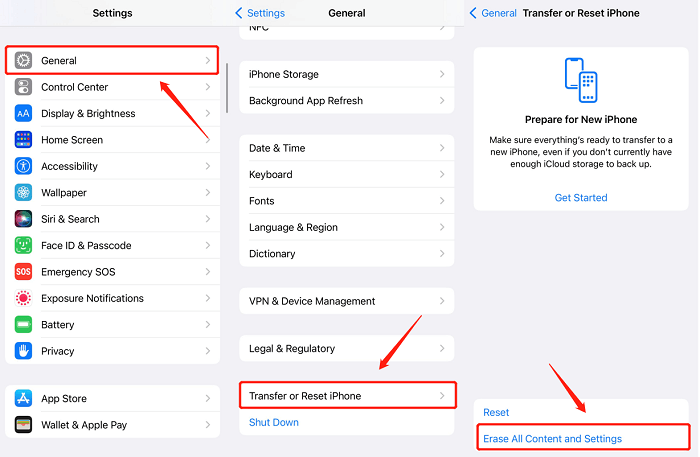
People Also Ask about Unable to Install Update iOS 17
Q1. Why is iOS 17 not installing?
Many people are curious about why is my ios 17 not installing. You might encounter difficulties when attempting to update your iPhone or iPad using wireless methods, also known as over-the-air updates. These issues can stem from various factors, including:
- Your device is not compatible with the most recent software update.
- Insufficient storage space is available on your device.
- The update is taking an extended period to download.
Q2. How do I force iOS 17 to update?
You can go to Settings > General > Software Update. Either way, once you see Install Now or Download and Install, tap that and follow the instructions from there.
Also you can update to iOS 17 through professional upgrade tool like UltFone iOS System Repair for iOS 17 update. The tool will automactically detect your firmware and help you to update to latest iOS version.
Conclusion
Encountering the "unable to install update iOS 17" issue can be frustrating, but this article has presented a range of professional and reliable iPhone-based and computer-based fixes to address the problems like an error occurred downloading iOS 17 or iOS 17 won't install effectively.


