How to Fix iPhone Developer Mode not Showing [iOS 17 & iOS 18 Beta]
 Jerry Cook
Jerry Cook- Updated on 2024-06-03 to iOS 17
I got an alert when tried to open one provisioned testing build. Alert says "Your App required Developer Mode to run". But there is no Developer Mode option in my settings. The only option and the end of Privacy & Security is Lockdown Mode. How can I turn on Developer Mode on iOS 17?
For developers and enthusiasts alike, the iPhone Developer Mode serves as a gateway to unlock the full potential of the iPhone, offering advanced tools and capabilities for app development and customization. However, it can be frustrating when the iPhone Developer Mode not showing, hindering the ability to access crucial development options. In this updated guide, we will delve into the effective solutions on how to enable Developer Mode on iPhone/iPad with iOS 17/iOS 18 Beta.
- Part 1: What Is Developer Mode
- Part 2: What Can I Do with Developer Mode on My iPhone
- Part 3: How to Enable Developer Mode on iPhone/iPad
- Part 4: Why iPhone Developer Mode is not Showing
- Part 5: How to Fix iPhone/iPad Developer Mode Not Showing on iOS 17/iOS 18 Beta
Part 1: What Is Developer Mode
What is Developer Mode on iPhone? iPhone Developer Mode is a new feature designed to enhance security on Apple devices. This mode aims to protect users from inadvertently installing potentially harmful software and reduces the risks associated with developer-only functionality. Unlike typical app installations from the App Store or participation in TestFlight, Developer Mode focuses on scenarios specific to developers, such as performing builds and runs in Xcode or installing development-signed applications.
Part 2: What Can I Do with Developer Mode on My iPhone
Enabling iPhone Developer Mode unlocks a host of capabilities that extend beyond regular user functions. It's important to note that enabling iOS 16, iOS 17 or iOS 18 Beta Developer Mode on your device reduces its security. To avoid any security issues, it is recommended to disable Developer Mode once you have completed your tasks or development work.
What should I do if iPhone can't find Developer Mode or there is no Developer Mode iOS 17/iOS 18 Beta at all? Don't worry, read on and you will know UltFone iOS Data Manager is an excellent tool to solve iPhone Developer Mode disabled problem for you with one click.
Part 3: How to Enable Developer Mode on iPhone/iPad
Enabling Developer Mode on your iPhone is a straightforward process that provides access to advanced development features and tools. If the Developer Mode is showing, you can easily enable it on Settings App without computer. Here's a step-by-step guide:
Step 1. Enable developer mode in Settings > Privacy > Security > Developer Mode > Turn on

Step 2. Press Restart when receiving a prompt to restart your iPhone.
Step 3. Press Turn On button and enter your passcode to turn on iPhone Developer Mode.
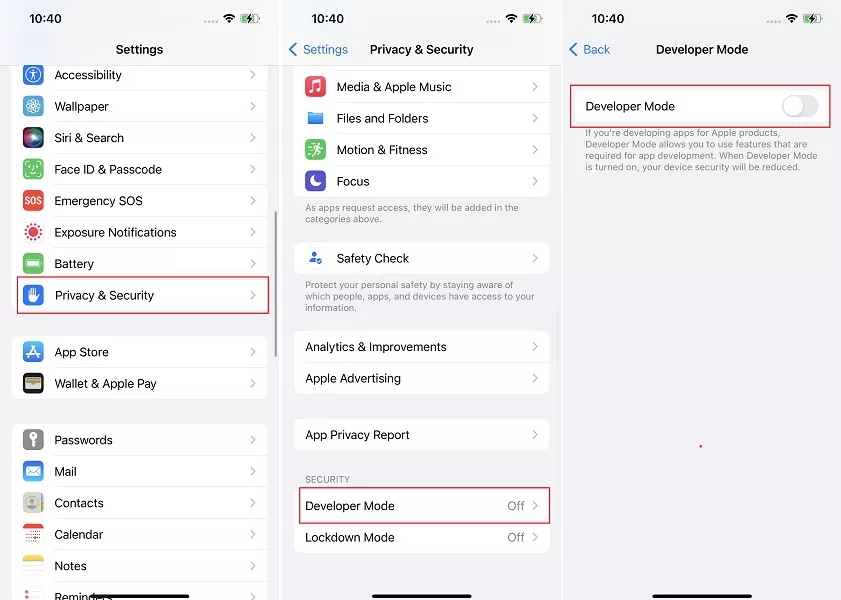
Part 4: Why iPhone Developer Mode is not Showing
If you're wondering why Developer Mode on iPhone/iPad running iOS 17/16/iOS 18 Beta missing or not visible, the key reason behind this issue is: with the introduction of iOS 16, Apple made modifications to the Developer Mode functionality. Previously, you could enable it directly from the device settings. However, Apple removed this option to enhance security for general users.
Since iOS 18 Beta or iOS 17 Developer Mode not showing, you can use alternative options to enable Developer Mode, like UltFone iOS Data Manager .
Part 5: How to Fix iPhone/iPad Developer Mode Not Showing on iOS 17/iOS 18 Beta
5.1 Fix iPhone Developer Mode Not Showing Via Xcode
To fix Developer Mode not showing up on iOS 17, iOS 16, iOS 18 Beta or more versions, Xcode can be an alternative to enable Developer Mode. It is a common method used by developers. Follow these steps to enable Developer Mode on your iPhone:
Step 1. Connect your iPhone to your Mac using a USB cable.
Step 2. Launch Xcode on your Mac.
Step 3. In Xcode, navigate to the Window menu and select Devices and Simulators.
Step 4. Select your connected iPhone from the list.
Step 5. On your iPhone, open the Settings app. Look for the Enable Developer Mode or similar option in the device information section.
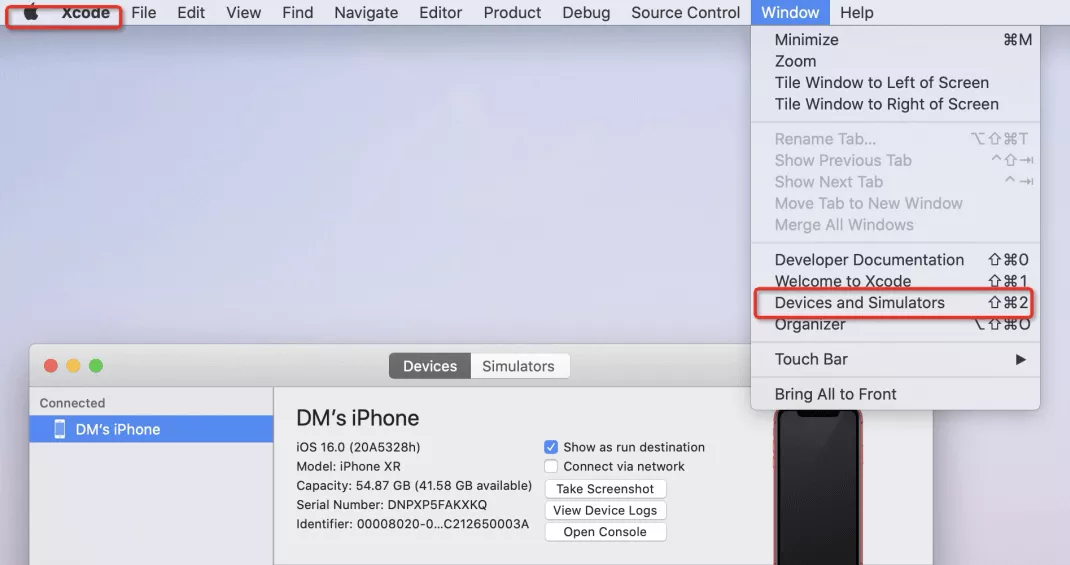
Step 6. Click on this option to enable Developer Mode on your iPhone.
Step 7. Confirm the enabling of Developer Mode when prompted.
While enabling Developer Mode using Xcode can provide several benefits, there are some potential disadvantages to consider:
- Complexity: Enabling Developer Mode in Xcode can be challenging for users unfamiliar with the development environment.
- Increased Risk: Making changes without proper knowledge can lead to system instability, data loss, or bricking the device.
5.2 One-Click to Fix iOS 17/iOS 18 Beta Developer Mode Not Showing/Missing/Disabled [Easy & Safe]
If Xcode Developer Mode disabled, or if you prefer a quicker and safer alternative, so as to fix iPhone Developer Mode on iOS 17/iOS 18 Beta missing, UltFone iOS Data Manager is a highly recommended tool.
UltFone iOS Data Manager offers a user-friendly and efficient solution without the need for extensive technical knowledge. Whether you own Windows or Mac, you can enjoy a seamless journey enabling Developer Mode for all iPhone devices and iOS versions, including iPhone 7/8/11/14 Pro Max/15, as well as iOS 16, iOS 16.6 and iOS 17, even iOS 18 Beta.
How to turn on Developer Mode on iOS 16.3.1/16/17/iOS 18 Beta? You can follow these simple steps to enbale iPhone developer mode without Xcode:
- Step 1 Download and install UltFone iOS Data Manager on your computer, then connect your iPhone to your computer. Find this tool, developer mode in Quick Access of the home page and click to open it.
- Step 2 Then, tap on the Open option on the pop-up window after you click the tool, developer mode.
- Step 3 The Developer Mode entry has been displayed on your iPhone. You can tap on the Next option to enable iPhone Developer Mode in Settings > Privacy > Security > Developer Mode > Turn on on your iPhone like Part 3.
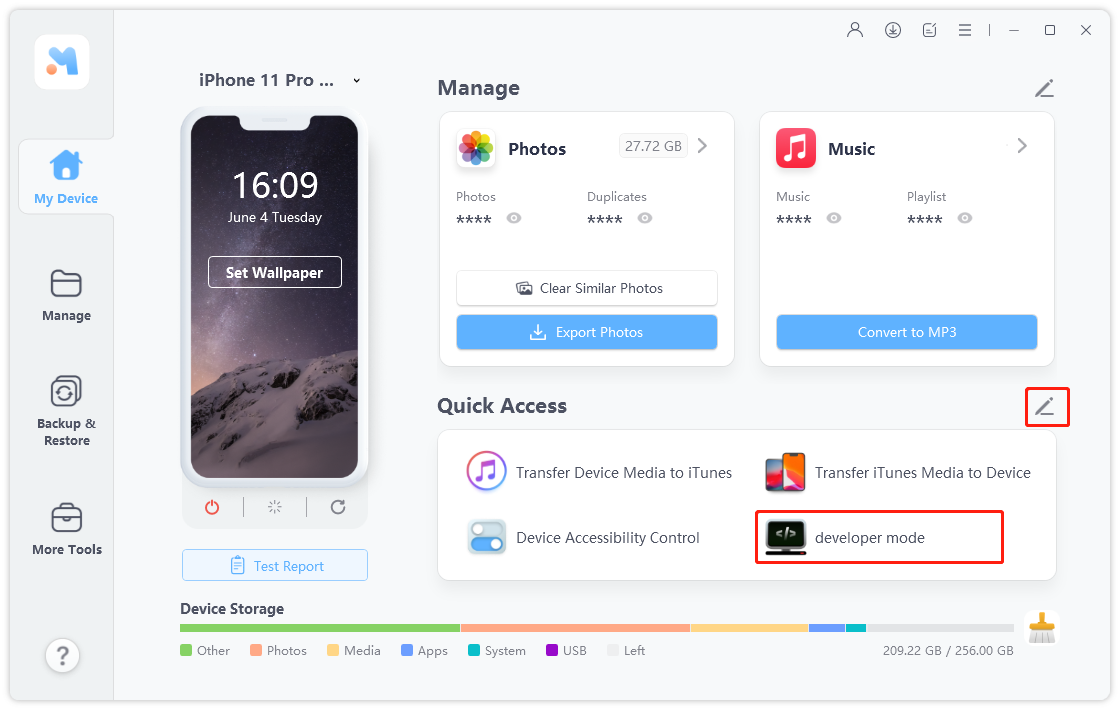
If you can't find it here, click the button on the right of Quick Access, enter More Tools page and set this tool to Selected.
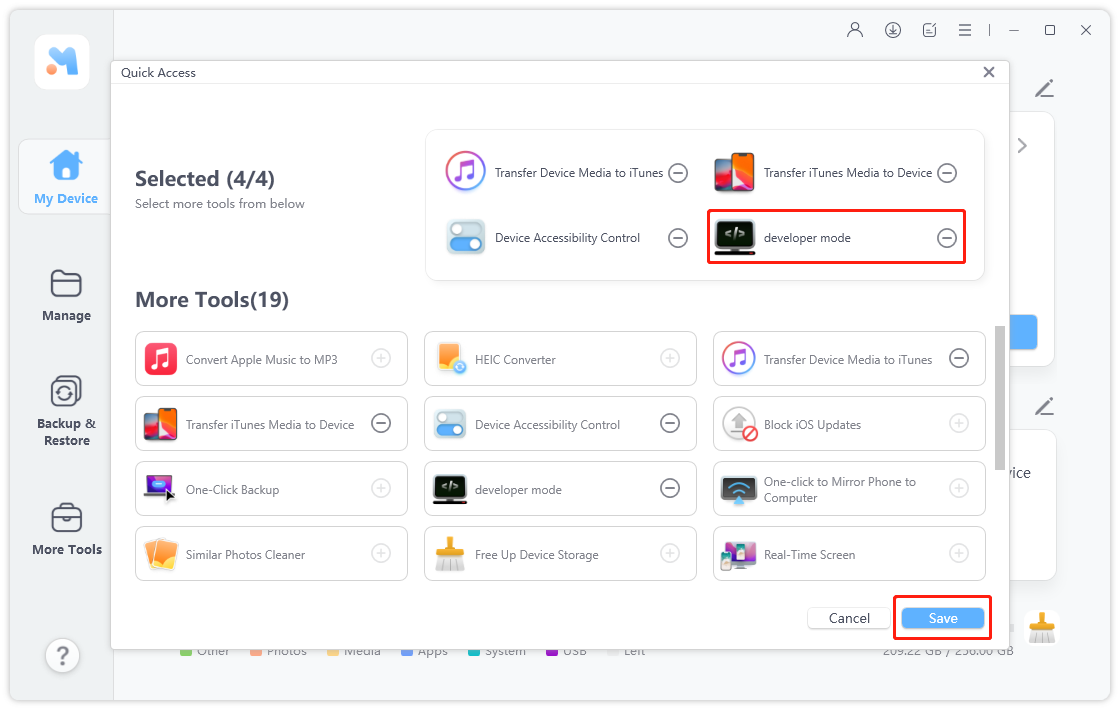
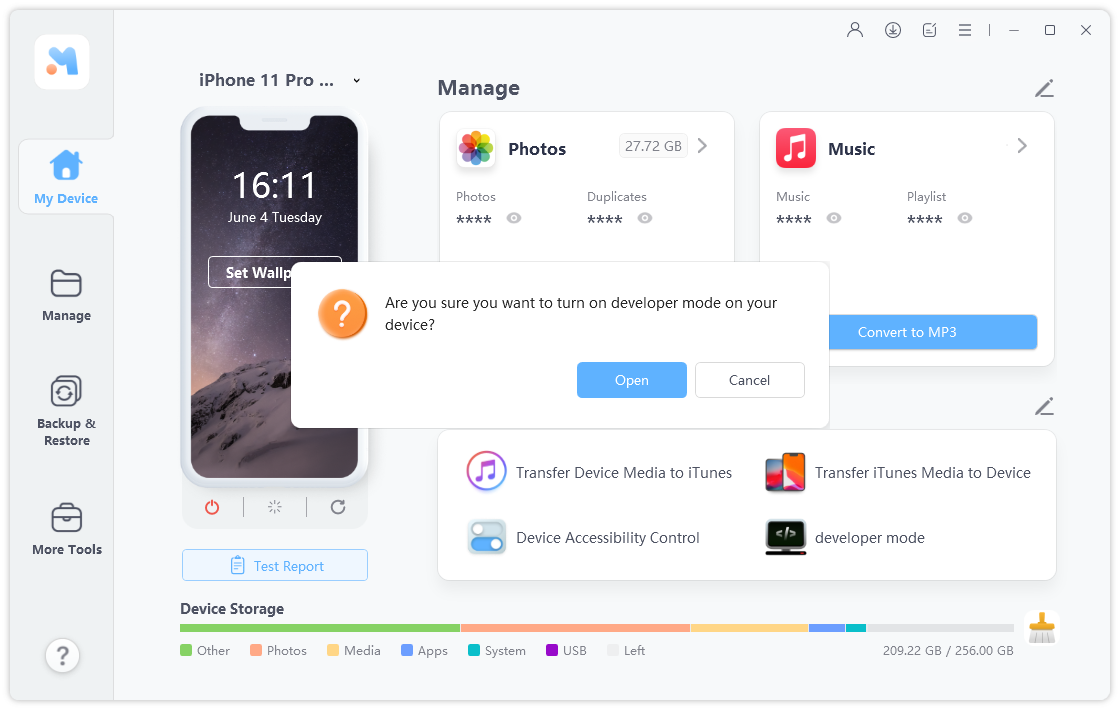
This tool is also helpful if you find that iPad Developer Mode is not showing up either.
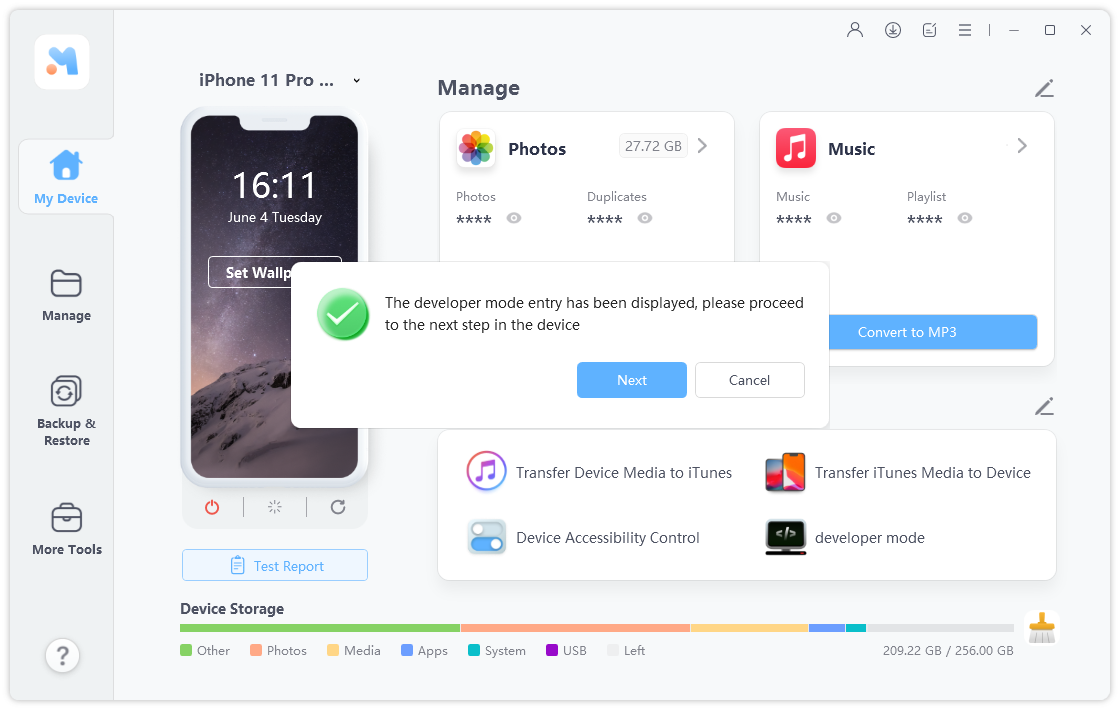
5.3 [Video Tutorial] How to Enable iPhone Developer Mode on iOS 17/16/iOS 18 Beta
Conclusion
Enabling Developer Mode is a valuable try for developers and tech enthusiasts alike. If iPhone Developer Mode not showing up/missing on iOS 17/iOS 18 Beta, you can still enable it using suggested tools like UltFone iOS Data Manager. With your iPhone's development potential restored, you can continue pushing the boundaries and unleashing your creativity.




