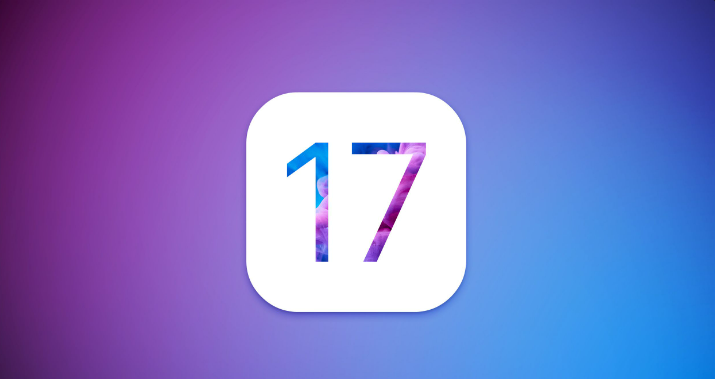How to Go Back to iOS 16.5 With/Without iTunes[ Fast Remove iOS 17]
 Jerry Cook
Jerry Cook- Updated on 2023-09-07 to iOS 17
Each iOS update promises tons of new features and improvements. And it’s no surprise why many iPhone users rush to upgrade their iOS software soon it becomes available. But the update can also bring many system problems like call disconnecting, constant crashes, and ghost touch. Thus, if you have recently upgraded to iOS 17, but tired of constant software bugs, it’s time to downgrade to iOS 16.
In this informative guide, we will teach you how to go back to iOS 16 with/without using iTunes. Let’s dive in!
- Part 1: How to Go Back to iOS 16.5 Without iTunes? UltFone iOS Downgrade Tool Help you
- Part 2: Video Guide on Downgrade from iOS 17 to iOS 16.5 without iTunes
- Part 3: How to Go Back to iOS 16.5 with iTunes [Lengthy Process & not 100% Working Solution]
- Part 4: FAQs about Downgrade iOS to older version
Part 1: How to Go Back to iOS 16.5 Without iTunes? UltFone iOS Downgrade Tool Help you
When it comes to the easiest way to uninstall iOS 17 or downgrade to older ios like iOS 16.5 without iTunes, UltFone iOS Downgrade Tool stands out. As the best alternative to downgrade iOS 17/iOS 16.5 with iTunes, this professional iOS Downgrade Tool offers a one-stop solution to go back to the stable iOS 16 safely and effortlessly. This wonderful tool automatically detects the right iOS firmware corresponding to your iPhone when downgrade to older iOS version. From that point on, it just takes a single click to downgrade your iOS from iOS 17 to iOS 16 and will not cause any data lost or other update bugs. Compared to iTunes, this method is easier to use, more efficient and safe.
Even a non-tech-savvy person can use this versatile software without any technical hassle. Here’s how to downgrade to iOS 16 with this tool:
Step 1: Run the program and connect your iPhone to it. Click on “iOS Upgrade/Downgrade” to get started.

Step 2: Choose "Downgrade" Option and then choose the button below.

Step 3: Wait for the software to download the latest firmware file and begin the removal process.

Step 4: Within few minutes, it will successfully downgrade your iPhone. Click on Done.

- The easiest way to downgrade to iOS 16 wihtout iTunes.
- Safe to use; doesn’t cause data losing or any other issues during the process.
- Doesn't need you to jailbreak the iPhone when go back to iOS 16.
- Compatibility with all iPhone models and versions.
- It offers advanced features like repairing iOS, enter and exit the recovery mode, and so on.
Main features of this iOS Downgrade Tool:
Part 2: Video Guide on Downgrade from iOS 17 to iOS 16.5 without iTunes
Part 3: How to Go Back to iOS 16.5 with iTunes [Lengthy Process & not 100% Working Solution]
Want to use iTunes to downgrade to iOS 16? The procedure isn’t as easy as you may think. Instead, it surely is time-consuming and demending. To downgrade your iOS 17 to iOS 16 or older iOS version via iTunes, you need to meet below requiretments:
- Download and install the latest iTunes version.
- Download select and download the specific IPSW file suitable for your iPhone.
- Manually put your iPhone to recovery mode. Here you need to be very careful, as the methods to boot device to recovery mode is very different for each phone model. Learn more from Apple on Recovery mode in this support article.
- Use iTunes to restore your iPhone.
After reviewing above demanding requirement and potential risk, if you still want to have a try, please follow below steps to make your iPhone go back to iOS 16 via iTunes.
Step 1: Head to the Apple Download page from your desktop browser.
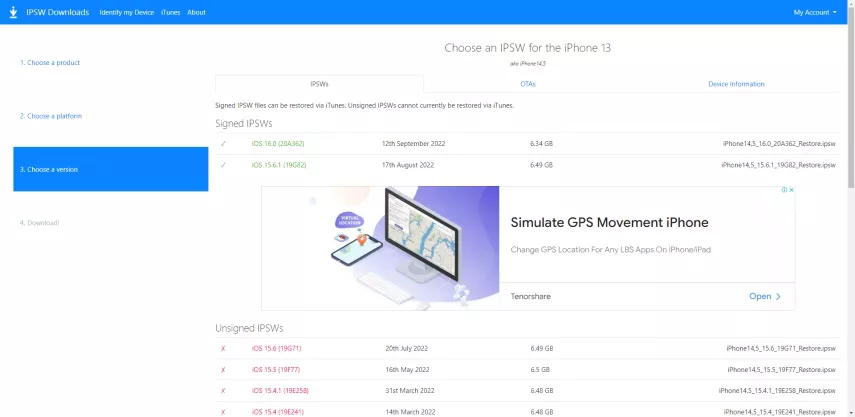
Step 2: From here, download the iOS 16 firmware (or any other iOS version corresponding to your iPhone) on your computer.

Step 3: Now, launch iTunes and connect your iPhone to it.
Step 4: Press and hold the “Shift” key on the keyboard and click on “Restore iPhone”. Keep holding the Shift key until a new window appears.

Step 5: Here, browse and select the firmware you already downloaded and hit Open.

Step 6: Again, click on “Restore” and iTunes will instantly start restoring your iPhone to the available iOS version.
Step 7: After that, start setting up your iPhone as a new device. Choose “Don’t transfer apps and data” and voila, you have just downgraded the iPhone.
Pros of This Method:
- An official solution to downgrade from iOS 17 to iOS 16.
Cons of This Method:
- Need to reset phone, data loss
- This solution is quite time-consuming. You might have to wait for a couple of hours or more to get it done.
- More importantly, many users find it very tech-savvy. Some of the steps are difficult to implement and require certain technical knowledge to proceed.
Part 4. FAQs about Downgrade iOS to older version
Q1: How to downgrade iOS 16.5 to 16.4?
So sorry to tell you that Apple have stopped signing iOS 16.4.1, which means you can no longer downgrade from iOS 16.5 to iOS 16.4.1.
Q2: How to go back to iOS 16.5 without Computer?
It is possible to degrade from iOS 17 to iOS 16.5 without a computer using some techniques, however it is not recommended. When you try to downgrade iOS 17 without a computer, you may encounter issues such as data loss, a lack of backup, or reverting to an incompatible iOS.
Final Remarks
And that’s all the information you need to know about how to go back to iOS 16 with/without iTunes. Now, you don’t need to keep going with iOS 17 if it shows constant performance issues. Just use UltFone iOS Downgrade Tool and downgrade to iOS 16 with just a few clicks.
With this tool, you don’t have to go through the hassle of searching and downloading the iOS 16 IPSW file. It automatically searches the required firmware package for you to install on the iPhone. Download this program for free by clicking on this link.