iOS Storage Require? Free up Space to Update iOS 17/iOS 18 Beta Now!
 Jerry Cook
Jerry Cook- Updated on 2024-06-12 to iOS 17
Are you ready to dive into the world of iOS 17/iOS 18 Beta and experience all the amazing new features it has to offer? Got alerts about "iOS 18 Beta/iOS 17 more storage required"? Before you embark on this exciting journey, let's ensure your iPhone has enough space to accommodate the update. In this article, we'll walk you through 4 proven methods to free up space to update iOS 17/iOS 18 Beta or free up more iOS 17 storage space after successful update. So, let's get started and make way for more storage space on iPhone!
- Part 1: More iOS 17/iOS 18 Beta Storage Required, How Much Space Does iOS Take up
- Part 2: How to Free Up Space to Update to iOS 17/iOS 18 Beta
- Pre-Action: How Do I Find Out What Files Are Taking Up Space
- 1. Best Tool to Free up Space to Update iOS 17/iOS 18 Beta if More Storage Required
- 2. Uninstall Unnecessary Apps
- 3. Delete Unnecessary Photos and Videos
- 4. Transfer Files to External Storage
- Part 3: FAQs About Freeing Up Space to Update iOS 17/iOS 18 Beta
Part 1: iOS More Storage Required, How Much Space Does iOS 17/iOS 18 Beta Take Up
Many people may worry about iOS 17/iOS 18 Beta storage issue before updating: how much space/storage does iOS 17 take up? Or how many GB is iOS 18 Beta/17?
Usually, you'll need at least 2GB of free space on your device to ensure a smooth and successful update. While iOS 17 may require more storage to download. This is the general iOS 17 space requirement. Different devices in different environments may require more or less, it all depends. If you get an alert, showing that "iOS 17 more storage required", please free up more space if possible before upgrading to iOS 17/iOS 18 Beta.
Part 2: How to Free Up Space to Update to iOS 17/iOS 18 Beta
Pre-Action: How Do I Find Out What Files Are Taking Up Space
Now you've know the iOS 17 space requirements and iOS 17 storage size. Can I update iOS and how do I update iOS if I don't have enough space? The warm reminder for you is to free up space in case of update failure. Let's kick things off by figuring out what's taking up all that precious space on your iPhone first:
- Step 1: Just open up your Settings and head on over to the General section.
- Step 2: Give a tap to the magical option called "iPhone Storage".
- Step 3: You'll be magically transported to a screen that spills all the beans on what's hogging up your iPhone's space.

1. Best Tool to Free up Space to Update iOS 17/iOS 18 Beta if More Storage Required
How do I free up storage on my phone to update? For a hassle-free and comprehensive solution to free up space on your iOS device without losing any important data or deleting essential data and apps, we highly recommend using UltFone iOS Data Manager.
This powerful tool offers a range of advantages that make managing your device's storage a breeze. If there is more storage iOS 17 required or if you want more iOS 17/iOS 18 Beta storage space after updating on iPhone/iPad, don't miss this useful tool! With it, you can prepare your iPhone for iOS 18 by backing up to a PC and registering for the developer beta without any problem.
- Free iPhone Backup: back up all iDevice running iOS 17/iOS 18 Beta and more to computer with just one click and it is totally FREE.
- Duplicate Photo Detection and Delete: quickly identify and delete duplicate photos, helping you free up space to update iOS 17/iOS 18 Beta.
- Effortless Data Cleanup: easily view and delete unnecessary backup data on your computer.
- Seamless Backup Restoration: restore previous backups to your device without iCloud, including restoring from iOS 17 to iOS 18 Beta.
To prepare your iphone for iOS 18 by backing up to a PC and registering for the developer beta using UltFone, follow these simple steps:
- Step 1 Download and install UltFone iOS Data Manager. Connect your iPhone to computer, tap "Backup Records" on the Home page, and tap Backup & Restore in the next page.
- Step 2 Click "Backup" to back up iPhone before upgrade to iOS 17/iOS 18 Beta.
- Step 3 Now you've successfully backed up iPhone before you upgrade to iOS 17.



Even if you have sufficient space and have successfully updated to iOS 18 Beta, you can still utilize this tool, UltFone iOS Data Manager to manage your data and optimize storage, so that you can get more iOS 17 storage space on your device.
2. Uninstall Unnecessary Apps
How many GB is iOS 17 and how to free up space to update to iOS 17? The size of iOS 17 can differ based on your device and the updates installed. The best idea is to check your device's available storage before updating to make sure you have enough room. Start by removing apps that you no longer use. Follow these simple steps to free up space to update iOS 17:
- Step 1: Find the app you want to uninstall.
- Step 2: Press and hold the app icon until it starts to wiggle.
- Step 3: Look for the "remove app" option and tap on it.
- Step 4: Confirm the deletion by selecting "Delete App" when prompted.
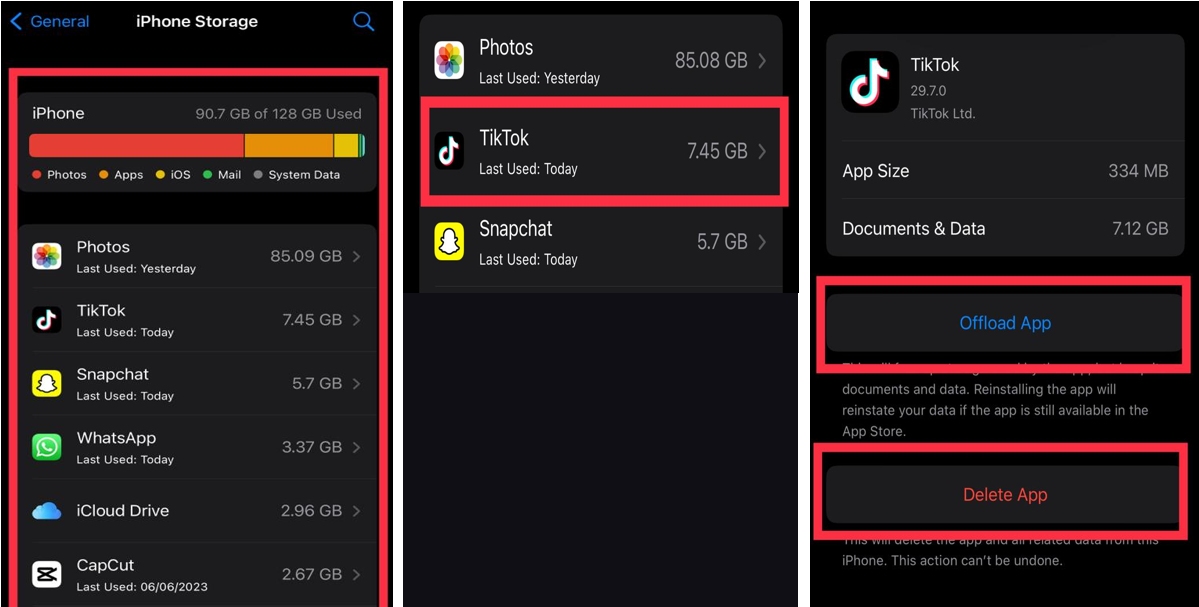
3. Delete Unnecessary Photos and Videos
Photos and videos can take up much space on your device. Please follow these steps to delete unwanted media files to free up space before update to iOS 17/iOS 18 Beta. Even though we may not know exactly how much space does iOS 17 take up, it's always a good practice to free up some space before upgrading to iOS 17.
- Step 1: Open the "Photos" app on your device.
- Step 2: Browse through your albums and find the photos or videos you want to delete.
- Step 3: Tap on the "Select" button to choose the items you wish to remove.
- Step 4: Once you've selected the items, look for the trash can icon and tap on it.
- Step 5: Confirm the deletion when prompted.
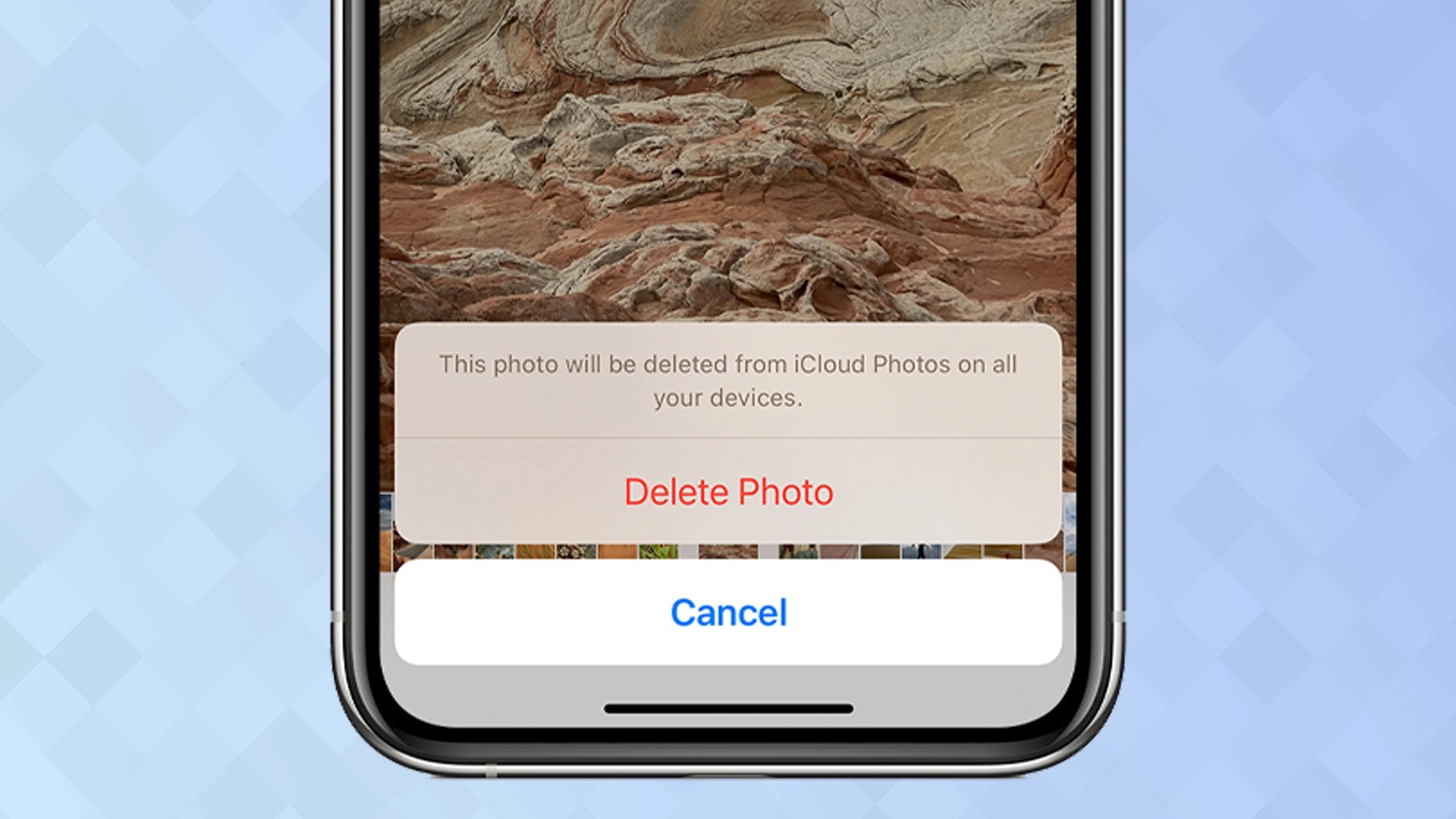
4. Transfer Files to External Storage
If you have files that you want to keep but don't need immediate access to, consider transferring them to an external storage device, especially when you are uprgading to iOS 17 but there is more storage required. Learn how to free up space to update to iOS 17/iOS 18 Beta:
- Step 1: Connect your device to a computer using a compatible cable.
- Step 2: Open iTunes on your computer.
- Step 3: Locate your device within iTunes.
- Step 4: Select the files or folders you want to transfer.
- Step 5: Copy or move the selected files to the external storage device.
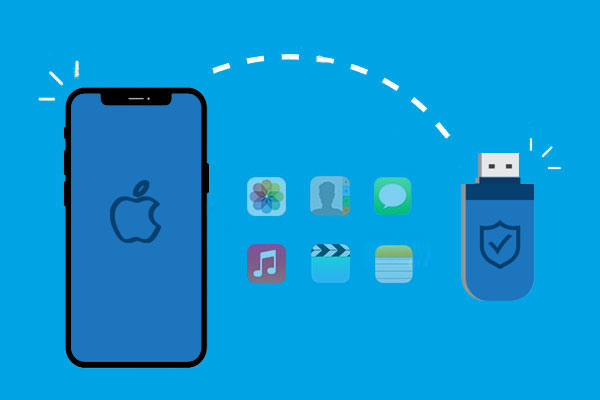
Part 3: FAQs About Freeing Up Space to Update iOS 17/iOS 18 Beta
Q1: Why does iOS 17 take up so much storage?
iOS 17 consumes significant storage due to new features, optimizations, security updates, app enhancements, and compatibility requirements. To manage it better, regularly remove unnecessary files and consider using cloud storage or app offloading. Using UltFone iOS Data Manager is also a wise choice to manage your data and iOS 17 space.
Q2: How do I free up storage without deleting anything?
If you're looking to free up storage on your iPhone without deleting anything, clearing the cache can be a helpful solution. Caches are temporary files that are stored on your device to speed up certain operations. By clearing them, you can reclaim some storage space.
Q3: How to update iOS without storage?
If there isn't enough space to download and install iOS 17/iOS 18 Beta, your device will attempt to free up space. It will only delete app data that can be re-downloaded and won't delete or relocate any of your data. If your device still lacks sufficient space or if the available space is inaccurately assessed as much smaller than it actually is, you can use a computer to update your device.
However, Given the iOS 17 space requirements, the most effective approach is to clear up available space on your device before proceeding with the iOS 17 upgrade.
Q4: How can I dree up space fast?
It can be frustrating when your iPhone alerts you to needing more storage space. Fortunately, there are quick solutions available to help alleviate this issue. The first solution is to remove any apps you no longer use. This will immediately free up space on your phone and provide some much-needed relief.
But, if you're looking for a more comprehensive solution, you should consider using a professional tool such as UltFone iOS Data Manager. This tool is designed to help you manage your device's storage and eliminate unnecessary files that may clog up your space.
Conclusion
To free up space to update iOS 17/iOS 18 Beta, try clearing the cache, deleting unused apps, or using professional tools like UltFone iOS Data Manager. With this tool, you get more iOS 17 storage by managing your data after update. Follow the steps mentioned above, and you'll be ready to enjoy the exciting enhancements of iOS 17!


