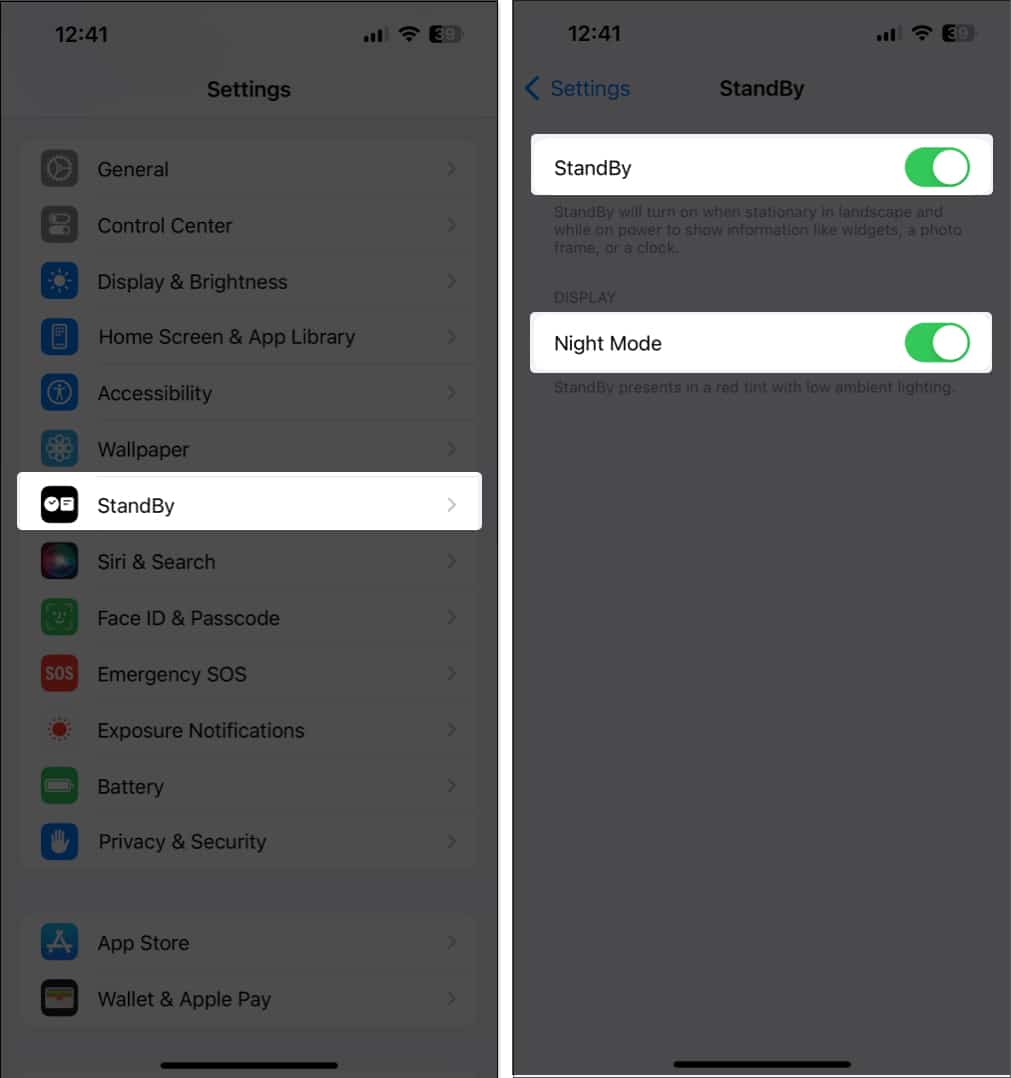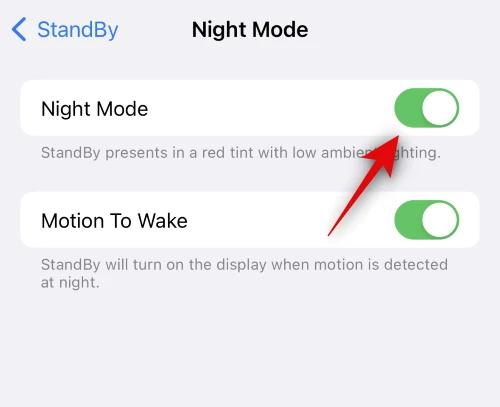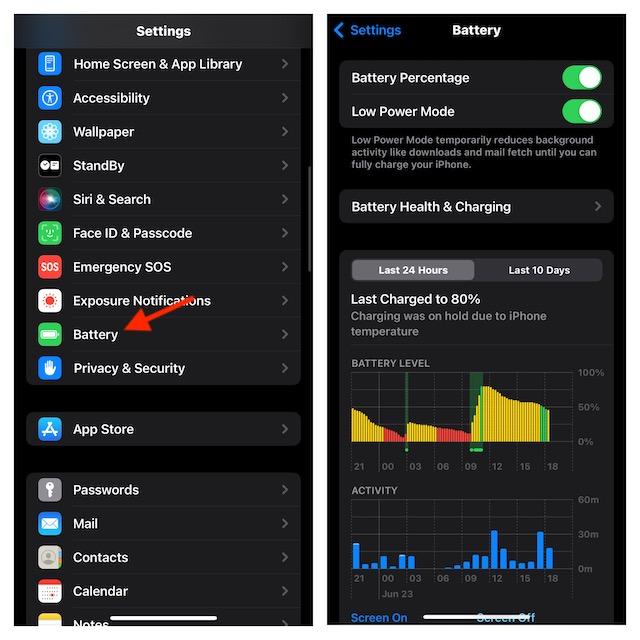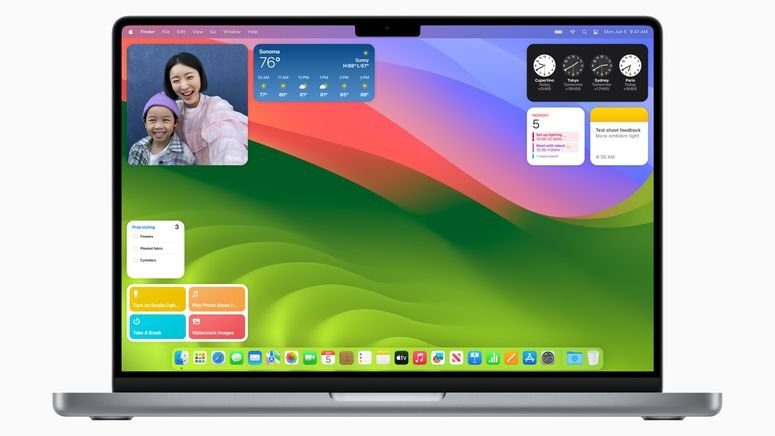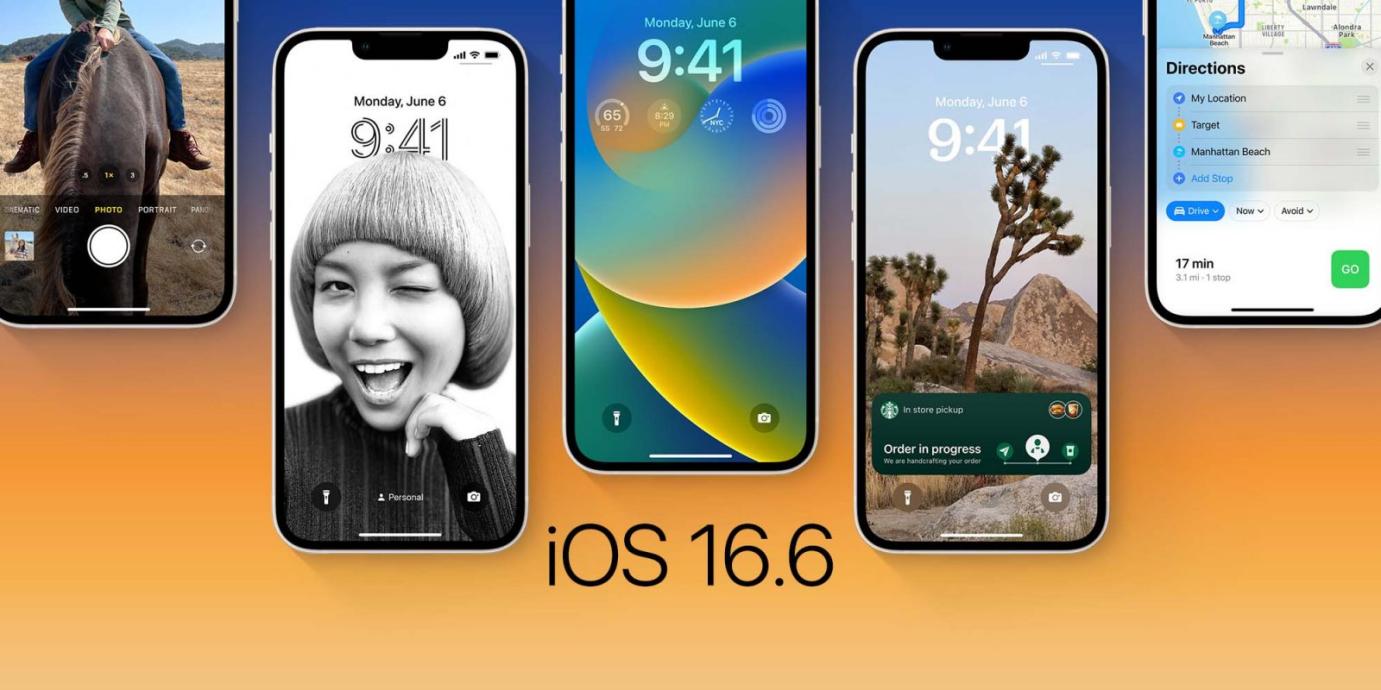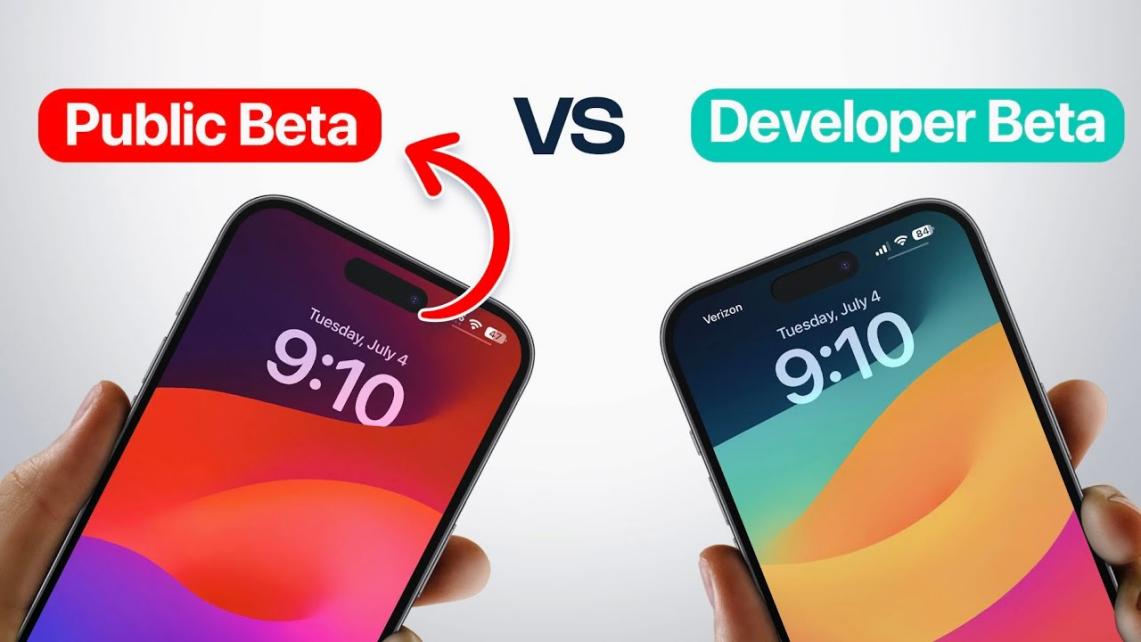Fix iOS 17/18 Standby Not Working in 4 Reliable Ways
 Jerry Cook
Jerry Cook- Updated on 2024-09-05 to iOS 17

Standby mode is a useful feature on iOS 17/18/18 that allows users to conserve battery life by putting their device into a low-power state when it's charging, moreover, it shows other features like time, calender, live events in apps and more.
However, if you're experiencing issues with ios standby mode not working on your iOS 17/18 device, it can be quite frustrating. Fortunately, there are several reliable ways to troubleshoot and fix this problem.
In this guide, we will explore four effective methods to resolve the issue of iOS 17/18 standby mode not working.
- Part 1. What is StandBy mode on an iPhone?
- Part 2. How to Activate StandBy Mode iOS 17/18?
- Part 3. How to Use StandBy Mode iOS 17/18?
- Part 4. Why is Standby Not Working iOS 17/18?
- Part 5. How to Fix iOS 17/18 Standby Not Working?
- Solution 1. Make Sure Use Standby Mode Correctly
- Solution 2. Force Restart iPhone
- Solution 3. Disable and Re-enable StandBy
- Solution 4. Make Sure Low-Power Mode is Disabled
- Solution 5. Restart iPhone Settings
- Part 6. One-stop Solution to Fix iOS 17/18 Standby Mode Not Working
- Learn More About: Why is My Standby Red iOS 17/18?
- Part 7. People Also Ask about iOS Standby Not Working
Part 1. What is StandBy mode on an iPhone?
Standby mode is a new feature introduced in iOS 17/18 that enhances the functionality of an iPhone while it's charging.
This mode offers various displays, including the time in different formats, photo albums, calendar appointments, and even live activities within apps.
It provides users with convenient access to useful information and engaging content while their device is connected to power.
The iPhone XR and subsequent devices, as well as those that are compatible with iOS 17/18, have StandBy mode. It is crucial to keep in mind that only the iPhone 14 Pro and 14 Pro Max models include StandBy mode's "always-on" feature.
Part 2. How to Activate StandBy Mode iOS 17/18?
Enabling and customizing Standby mode on iPhones running iOS 17/18 and newer versions is a straightforward process. Here's how you can do it:
- Open the Settings app on your iPhone.
- Scroll down and tap on the "StandBy" section.
- The first toggle, labeled "StandBy," controls whether this feature is enabled or disabled. It is turned on by default.
- Next, you'll find the "Always On" toggle. When enabled, this uses machine learning to automatically turn off your iPhone's display when it's not in use, helping to save battery life.
- In Standby mode, you can swipe vertically or horizontally across the screen to switch between different styles and widgets.

Part 3. How to Use Standby Mode iOS 17/18?
Your iPhone must be charging, horizontally orientated, and facing up in order for StandBy to function. Your iPhone will enter StandBy mode automatically when in this posture. It works if you hold it upright or rest it against something because it is made to function similarly to other smart displays. Charging it on a MagSafe stand is great.
Part 4. Why is Standby Not Working iOS 17/18?
Some people may claim that why is my StandBy mode not working on my iPhone? There may be a number of causes for iOS 17/18 stand by not working. Since iOS 17/18 is still in its early stages and only the public beta has been released, faults and errors should be anticipated until the release of the fully functional iOS 17/18 in September.
The OS issue or error that prevents StandBy mode from going on can easily be fixed with a force restart. This problem may also be brought on by cache issues or incorrect OS configuration.
Additionally, StandBy isn't operating in the horizontal mode; it is. Perhaps the motion prevents it from activating in time. The standby mode may not be turned on for other reasons, such as a bad charger or data cable.
Part 5. How to Fix Standby Mode Not Working on iOS 17/18?
Solution 1. Make Sure Use Standby Mode Correctly
To ensure you are using Standby mode correctly on iOS 17/18, activate Standby mode by connecting your device to a charger. Make sure your device is charging and placed in landscape orientation.
Here is how to troubleshoot this issue:
- Launch the Settings app on your iPhone.
- Locate and tap on "StandBy."
- Scroll down and tap on "Night Mode" at the bottom of the screen.(Note: This option is exclusive to iPhone 14 Pro and higher models.)
- Disable the toggle for "Motion To Wake" by tapping on it.

Solution 2. Force Restart iPhone
To fix the Standby mode on your iPhone, you can try force restarting your device. This process helps clear cache, and temporary files and re-registers background services, potentially resolving any errors affecting Standby mode. Follow these steps:
- Open the Settings app and tap on "StandBy." and disable the toggle for StandBy at the top.
- Press and release the Volume Up button followed by the Volume Down button and Press and hold down the Sleep/Wake button until you see the Apple logo.

- After your phone restarts, open the Settings app again and tap on "StandBy." Enable the toggle for StandBy at the top.
- Now, you can test Standby mode by plugging in your iPhone, propping it up in landscape orientation, and leaving it idle for a while.
Solution 3. Disable and Re-enable StandBy
To troubleshoot Standby mode issues on your iPhone, a simple solution is to disable and re-enable the Standby feature. This can help resolve any cache errors or software bugs that might be preventing Standby from being enabled correctly.
To disable and re-enable Standby on your iPhone, follow these steps:
- Open the Settings app and tap "StandBy."
- If Night Mode is enabled, tap to disable it.

- Disable the toggle for StandBy at the top of the screen.
- Also, tap to disable Motion To Wake if enabled.
- Now, go back by tapping "< StandBy" in the top left corner of the screen and disable the toggle for StandBy there as well.
Solution 4. Make Sure Low-Power Mode is Disabled
To ensure that Standby mode works properly on your iPhone, it is essential to disable Low Power Mode as it can interfere with Standby functionality. Follow these steps:
- Open the Settings app on your iPhone.
- Scroll down and tap on "Battery."
- Locate the toggle for "Low Power Mode" and make sure it is switched off (grayed out).

Solution 5. Restart iPhone Settings
If you've tried all the previous methods and ios 17 standby mode not working on your iOS 17/18 device, restarting the settings can help resolve any underlying issues. Here's how you can do it:
- Open the Settings app on your iPhone.
- Scroll down and tap on "General."
- Scroll to the bottom of the General settings and tap on "Reset."
- Select "Reset All Settings" from the list of options.
- Enter your passcode if prompted, and confirm that you want to reset all settings.

Part 6. One-stop Solution to Fix iOS 17/18 Standby Mode Not Working
If you are experiencing issues standby mode not working ios 17 on your iPhone and none of the previous methods have been successful in fixing it, you may need a comprehensive solution like UltFone iOS System Repair.
This powerful tool is designed to resolve various iOS system-related problems, including issues with Standby on iOS 17/18.
Here are some of its features:
- Easily downgrade from iOS 18 without using iTunes.
- Effortlessly enter and exit recovery mode on iPhone, iPad, and iPod Touch.
- Fix over 150 iOS system issues, such as the Apple logo stuck, reboot loop, and black screen, without any risk of data loss.
- Quickly repair and downgrade macOS systems within minutes.
- Reset iPhone, iPad, or iPod Touch effortlessly without requiring password input or reliance on iTunes/Finder utility.
Watch the Video Guide to Check How to Fix iOS 17/18 Standby Mode Turns Off
To use UltFone iOS System Repair, follow these steps:
- Step 1 Download and launch UltFone iOS System Repair on your computer (Windows or Mac). Connect your iPhone to the computer using a USB cable. Once connected, click "Start" to enter the iOS system repair module.

- Step 2 On the following screen, click "Standard Repair" to proceed with fixing your iPhone's system issues.

- Step 3 Before initiating the system repair process, click the "Download" button to download the firmware package that matches your specific device.

- Step 4 Once the firmware package is downloaded, click "Start Standard Repair" to begin fixing the issues with your iPhone's iOS system. The repair process will take a few minutes to complete.

- Step 5 After the repair process is finished, your iPhone will automatically reboot.

Learn More About: Why is My Standby Red iOS 17/18?
My standby is stuck in the red mode. So as the title says my standby is stuck in the night time mode no matter what I do it’s just red (I have a IPhone 12 if that matters at all)
A user from Reddit claim that his iPhone stuck in the night mode and won't fix. And other users say that thay have met the same problems.
Under this situation, we recommend you to restart your iPhone to solve the problem. If your iPhone still stuck in the night mode after restarting, you can try to use UltFone iOS System Repair to fix the issues. Or you can turn to Apple official to help, which is always need more time and cost.
Part 7. People Also Ask about iOS Standby Not Working
Q1. How long will an iPhone last on standby?
The amount of time an iPhone can last on standby mode varies depending on the model and battery capacity. On an iPhone 7, it can last up to approximately 9 days on standby, while the iPhone 7 Plus can last up to around 15 days on standby.
Q2. Does iPadOS 17 have standby?
No, iPadOS 17 does not support the Standby feature.
Q3. Which iPhones support StandBy?
As of now, all iPhones running iOS 17/18 support StandBy mode. However, it's important to note that the features and functionality of StandBy may differ on specific models.
Q4. Does StandBy mode work on iPhone XR?
Yes, iPhones with always-on displays, such as the iPhone 14 Pro, perform best in standby mode. Other iPhones running iOS 17/18 will also be able to use it, including the iPhone XR, but only until the screen goes to sleep.
Q5. Does StandBy mode only work with wireless charging?
Any compatible iPhone that is charging and is positioned horizontally can use StandBy mode. The iPhone may be charged using a typical Qi wireless charging pad, a MagSafe charging dock, or even a regular lightning cord.
Final Word
Standby mode is a valuable feature on iOS 17/18 that helps conserve battery life and enhance the user experience by putting your device into a low-power state when it's charging.
If you encounter issues with iPhone standby not working iOS 17/18 correctly on your iPhone, don't fret. It is highly recommended to use UltFone iOS System Repair to fix standby not working on iPhone problems.