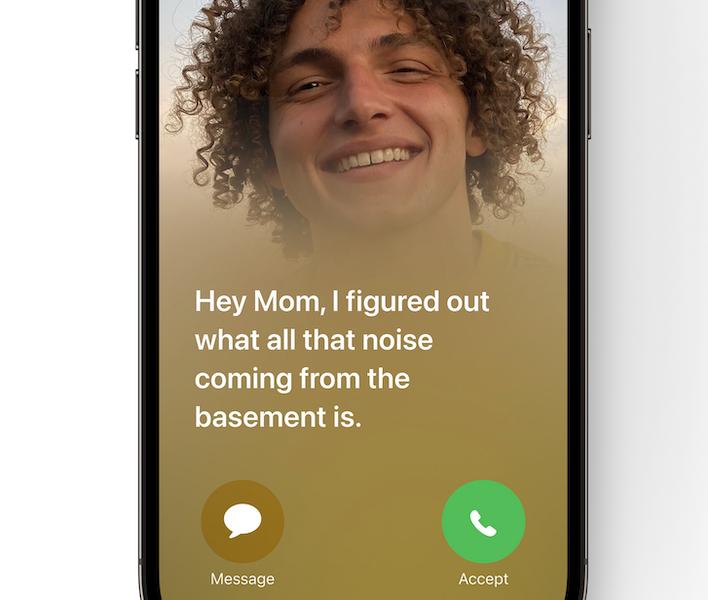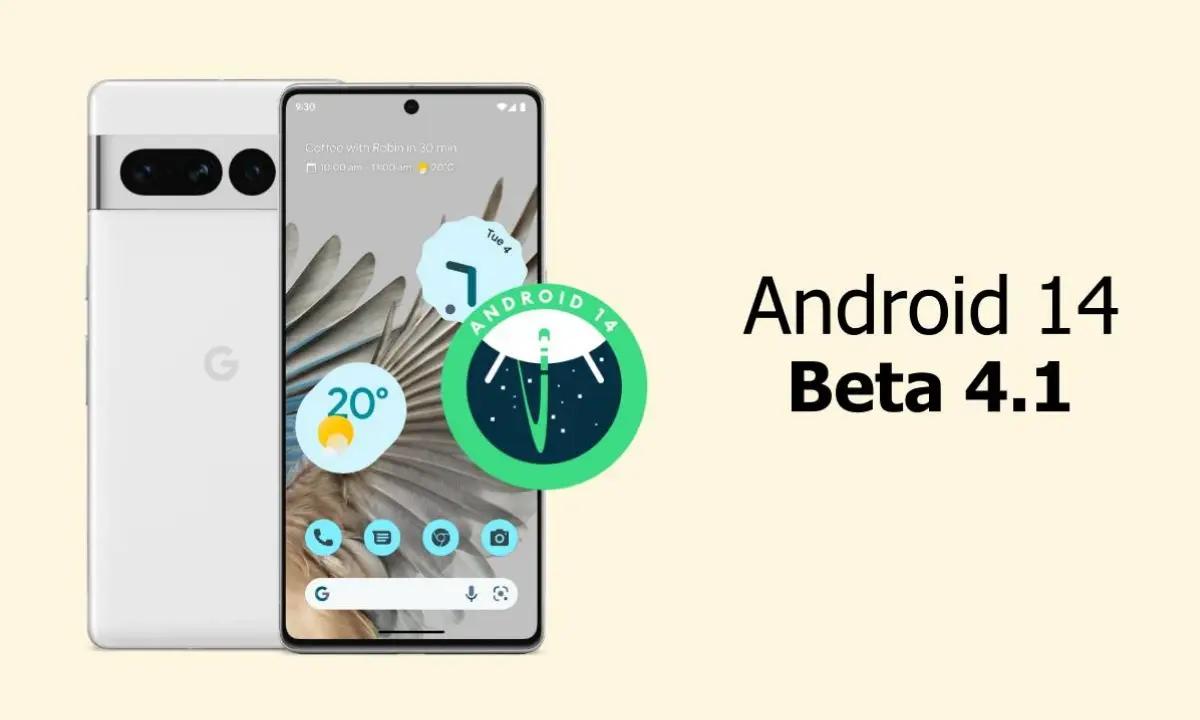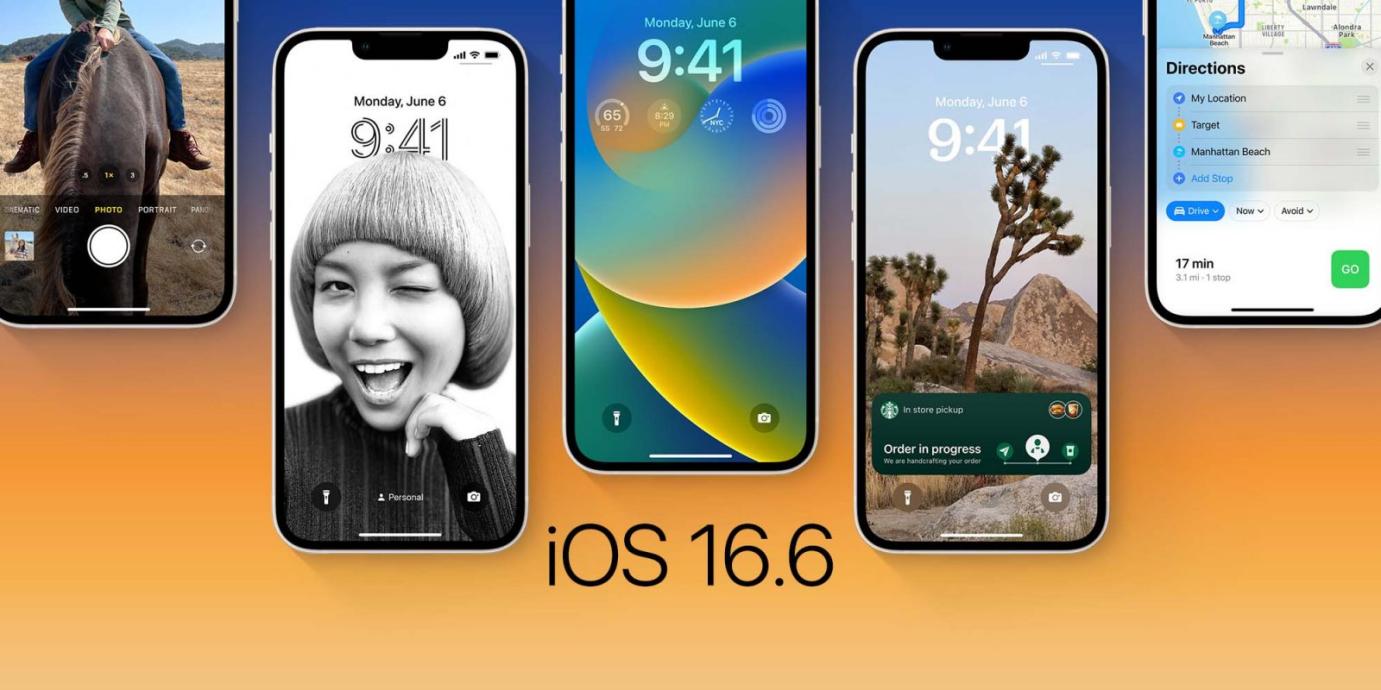Top 4 Ways to Fix iOS 18 Personal Voice Not Showing
 Jerry Cook
Jerry Cook- Updated on 2024-09-05 to iOS 17
“Been using the iOS 18 and have created a personal voice twice at this point yet it doesn’t appear in the live speech section.”
iOS Personal Voice feature that allows users to create a unique voice that can be used across the iPhone for Siri, VoiceOver, and more. However, some users have reported issues getting the custom voice to actually show up and work properly after creating it.
Don't worry - there are a few troubleshooting steps you can take to fix iOS 18 personal voice not showing. Keep reading for 4 potential solutions to try if your personal voice ios 18 not showing up.
- Part 1. Why does iOS 18 Personal Voice Not Showing?
- Part 2. How to Fix iOS 18 Personal Voice Not Showing?
- Solution 1. Disable Live Speech and Enable it again
- Solution 2. Temporarily Change the Region to the United States
- Solution 3. Force Close the Settings app and Reopen
- Part 3. Ultimate Solution to Fix iOS 18 Personal Voice Not Showing without Data Loss
- Part 4. People Also Ask about iOS 18 Personal Voice Not Showing
Part 1. Why does iOS 18 Personal Voice Not Showing?
Here are some potential reasons why iOS 18 personal voice not showing up:
- Buggy software update - There are bugs in early iOS versions that cause features like Personal Voice to not work properly. Waiting for Apple to release fixes can resolve this.
- Outdated iPhone model - The Personal Voice feature requires an A12 Bionic chip or newer. Trying to use it on older iPhone models that don't support the feature will not work.
- Conflicting accessibility settings - If you have VoiceOver or Speak Screen enabled, this can prevent Personal Voice from working properly. Try toggling these off.
- Corrupted voice data - Sometimes, the voice data can become corrupted, preventing the Personal Voice from showing up. You may need to re-record your voice sample.
- Limited languages supported - Personal Voice is only available in certain languages right now. If your iPhone is not set to an eligible language, you won't see the option.
- Restricted region - Personal Voice has regional restrictions and may not be available worldwide yet. If your region is not supported, the feature will not show up.
Part 2. How to Fix iOS 18 Personal Voice Not Showing?
Solution 1. Disable Live Speech and Enable it again
If your ios 18 personal voice not available in live speech, try toggling the Live Speech feature off and back on. The following are some simple and easy steps for you to perform on your iPhone.
1.Open Settings and go to Accessibility.
2.Scroll down and tap on Live Speech.
3.Turn the toggle off to disable Live Speech.
4.Close Settings and reopen it.
5.Go back to Live Speech and turn the toggle on to re-enable it.
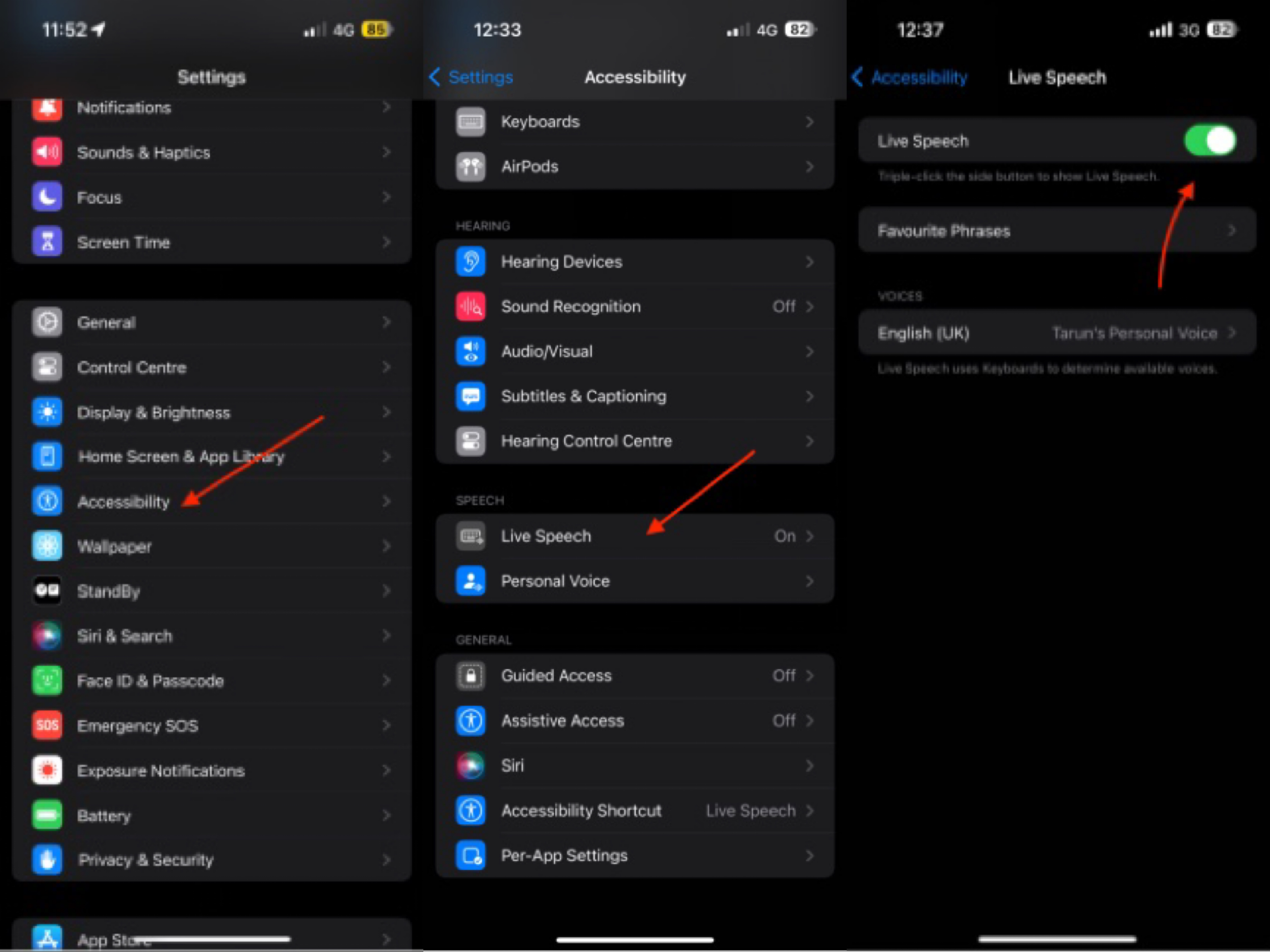
Toggling Live Speech off and on again can help resolve bugs that may be preventing Personal Voice from appearing. After re-enabling, check if your custom voice is now visible and working.
Solution 2. Temporarily Change the Region to the United States
Switching your region to the US can make Personal Voice show up if it's limited in your country. You can switch back after enabling Personal Voice in Live Speech. This trick should make your custom voice accessible.
Here is a 7-step solution for temporarily changing the region to the US to fix iOS 18 personal voice not working:
1.Open Settings and tap on your Apple ID name.
2.Tap Media & Purchases > View Account.
3.Tap Country/Region.
4.Tap Change Country or Region.
5.Select United States from the list.
6.Close and reopen Settings.
7.In Accessibility, go to Live Speech and select Personal Voice under Voices.
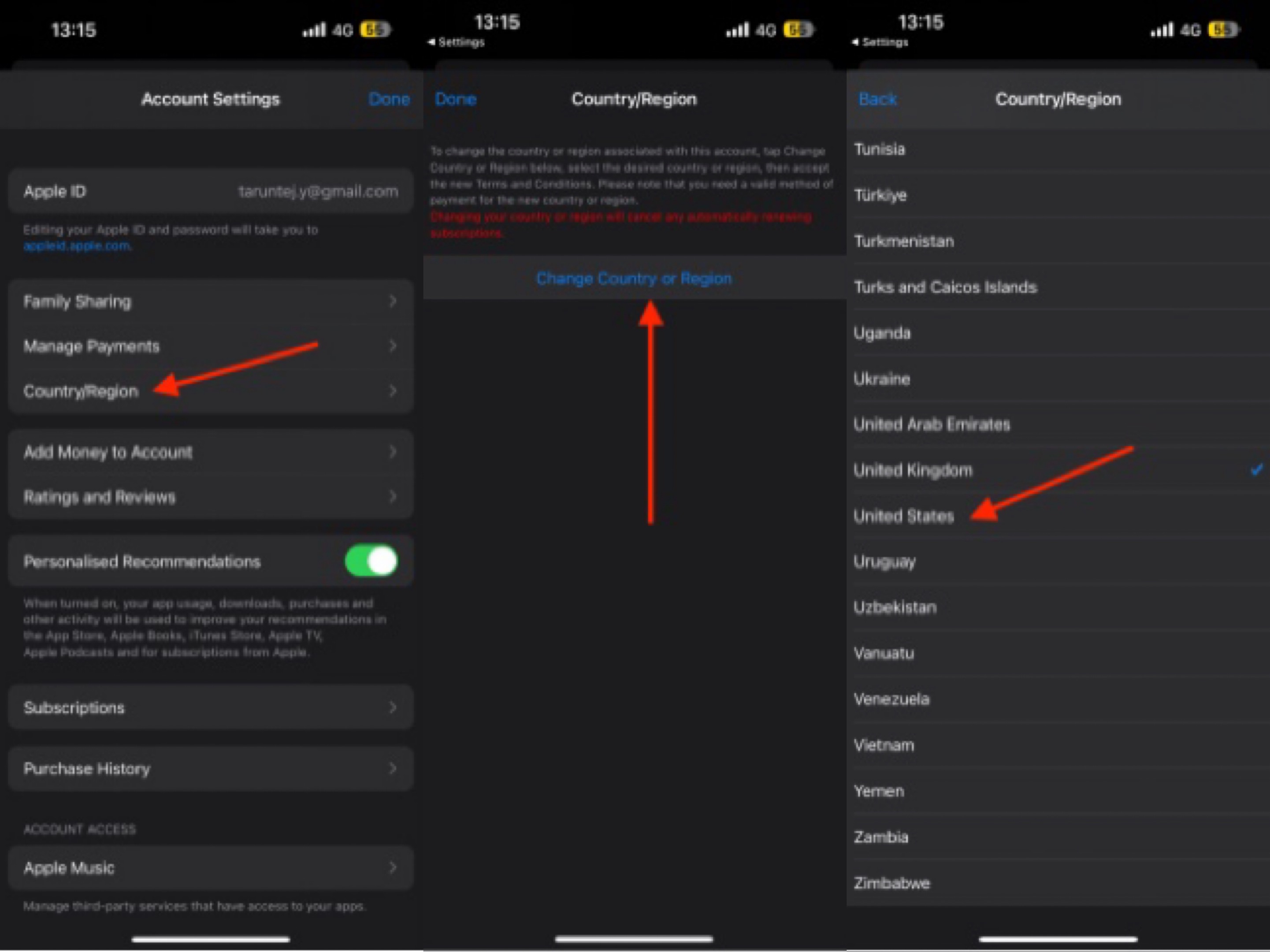
Solution 3. Force Close the Settings app and Reopen
If you're having problems initially setting up Personal Voice or if iOS 18 personal voice missing, try force closing and reopening the Settings app. Here is how you can force close the settings app and reopen it to fix the problem:
1.Close the app you are currently in.
2.Open the app switcher by swiping up from the bottom of the screen.
3.Find Settings in the app switcher and swipe up to force close it.
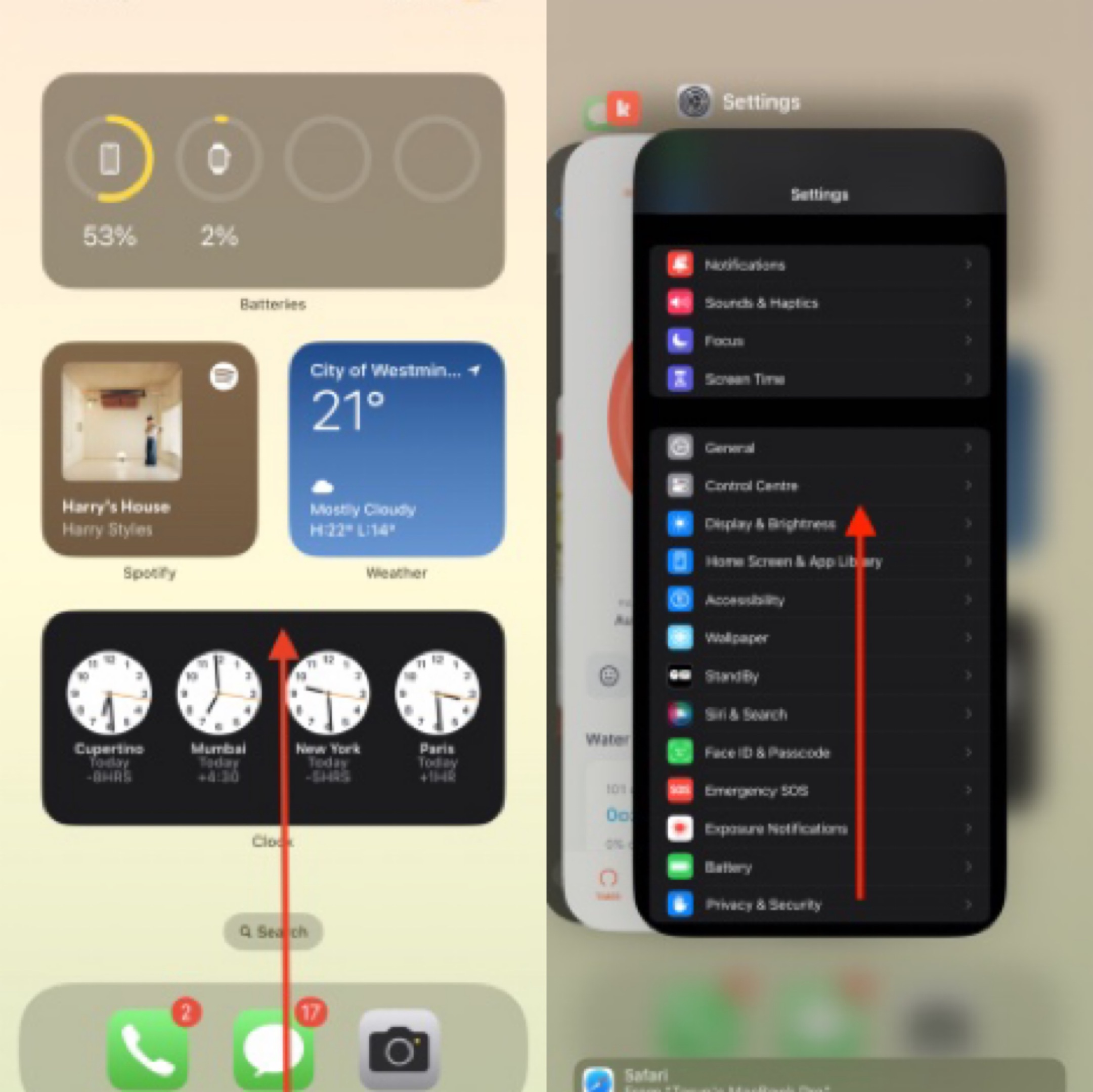
Then, reopen the Settings app and try setting up Personal Voice again. Force closing the Settings app can help clear any bugs or glitches when first creating your custom voice. After reopening Settings, the setup process may complete successfully.
Part 3. Ultimate Solution to Fix iOS 18 Personal Voice Not Showing without Data Loss
If the previous troubleshooting tips don't resolve your Personal Voice not showing up in iOS 18, there may be a deeper system issue at play. In that case, the best solution is to use a dedicated iOS repair tool like UltFone iOS System Repair.
UltFone iOS System Repair is designed to fix over 150 iOS system issues without causing data loss. It can resolve problems like iPhone stuck on Apple logo, recovery mode, boot loops, and more - including problems with new iOS 18 features not working properly.
Key benefits of UltFone iOS System Repair include:
- Fixes iOS issues without deleting data, keeping your photos, messages, and files safe.
- High success rate in solving stubborn system problems that other methods can't fix.
- Easy to use interface for both beginners and experts.
- Compatible with the latest iOS versions, including newest iOS 18.
Using this powerful utility can get Personal Voice working again in situations where basic troubleshooting has not helped. It's the ultimate solution for deep system issues in iOS 18.
To use UltFone iOS System Repair to fix your voice not working on iPhone:
- Step 1Connect your iPhone to the computer and open UltFone. Click Start after it detects your device.

- Step 2Select "Standard Repair" on the next screen.

- Step 3Click Download to get the firmware for your iPhone model.

- Step 4Once downloaded, click "Start Standard Repair". UltFone will now fix your iOS 18 system issues causing Personal Voice problems.

- Step 5Wait for the repair to complete. Your iPhone will restart automatically when finished.

Part 4. People Also Ask about iOS 18 Personal Voice Not Showing
Q1. How do I access personal voice on iOS 18?
Once set up, you can access Personal Voice in Settings > Accessibility > Speech and select Personal Voice as the speaking voice. It will then be used across iOS.
Q2. What devices are supported by personal voice?
Personal Voice is only supported on iPhone models with the A12 Bionic chip or later. This includes iPhone XS and newer models like iPhone 14. Older iPhones cannot use the Personal Voice feature.
Final Word
The new Personal Voice feature in iOS 18 brings an exciting level of customization and accessibility to iPhone. However, many users have been frustrated to find this custom voice option missing or voice.ai not working.
With the solutions covered in this guide, you should now have several troubleshooting steps to try to get Personal Voice showing up and functioning on your device. It is highly recommended to use UltFone iOS System Repair to fix iOS 18 personal voice not showing.