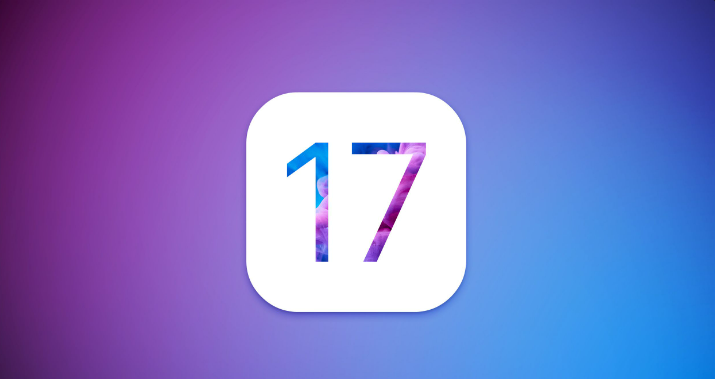3 Perfessional Ways to Downgrade Apple TV from tvOS 17
 Jerry Cook
Jerry Cook- Updated on 2023-09-08 to iOS 17
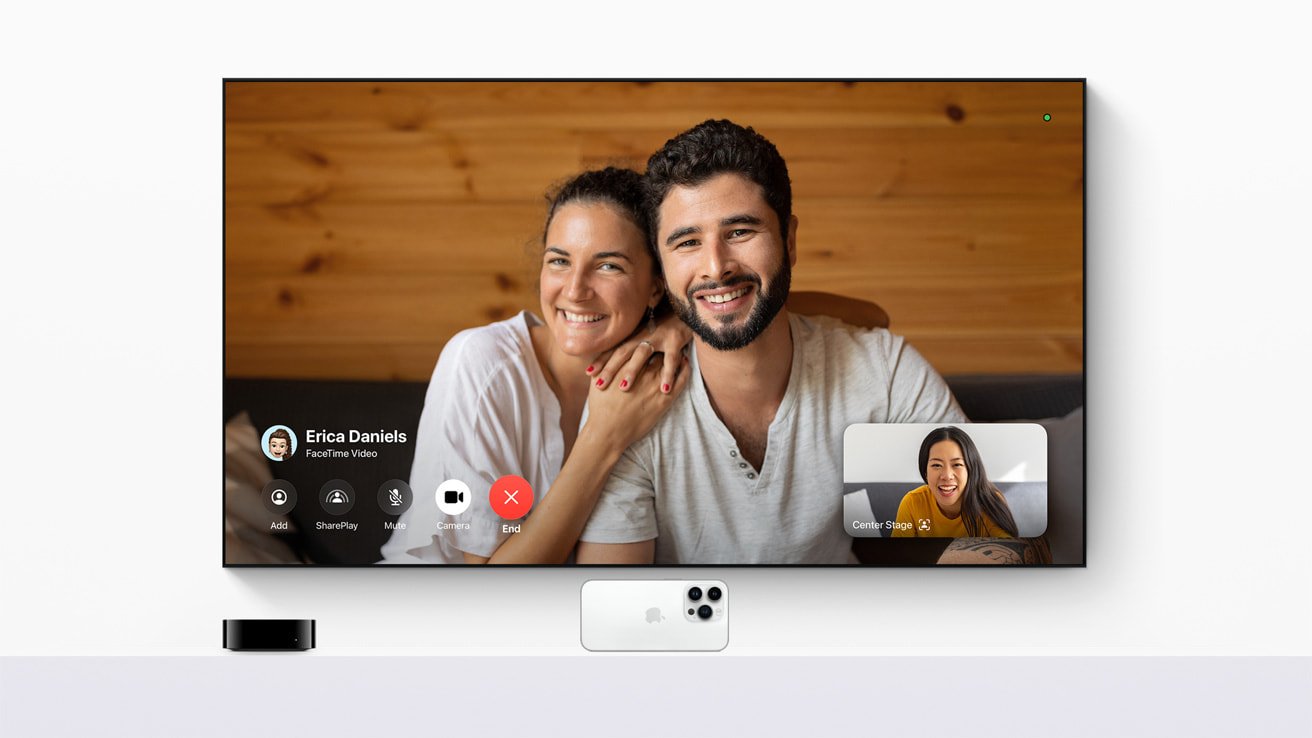
Software upgrades always excite users. Especially when a tech giant like Apple introduces an upgradation for Apple TV, users rush to install and try the new version. But, with the excitement and anticipation of trying out the new version, some users start to miss the older version. Partly, due to their reliance on or acquaintance with the older version and partly due to bugs, screen flashing, screen stuck, and other such problems. To resolve this issue many users crave to downgrade tvos 17 to 16. If you are in the same boat then there is nothing to worry about because in this article you are going to discover 3 professional yet easy ways to downgrade. So, keep reading till the end.
- Part 1. How to Downgrade Apple TV without Data Loss
- Part 2. How to Downgrade Apple TV 4 from the tvOS 17 via iTunes
- Part 3. How to Downgrade Apple TV 4K from the tvOS 17 via Apple Beta Program
- Part 4. People Also Ask about How to Downgrade tvos 17
Part 1. How to Downgrade Apple TV without Data Loss
Downgrading Apple TV can be a bit troublesome but you can try an easy way out by giving Ultfone a try. UltFone is a life-saver software that offers the ultimate solutions for all problems of all your Apple devices. By downloading UltFone iOS Downgrade Tool on your computer, you can downgrade Apple TV in a hassle-free manner by following a few simple steps. The best part is you won't lose any data if you downgrade through this software.
The steps for apple tv downgrade easily include the following:
- Step 1Click open Ultfone iOS Downgrade Tool on the computer and connect Apple TV to the computer. After connecting both devices, tap on the ‘iOS Upgrade/Downgrade’ button on the interface as shown below:
- Step 2Choose "Downgrade" Option and then choose the button below.
- Step 3The tool will suggest you the downgrade tvOS version for which you have to click on the ‘download’ button as shown in the interface below.
- Step 4Once the firmware is downloaded, you will come across the interface shown below. Here you will have to click on ‘initiating downgrade’ to start the Apple Tv downgrade.
- Step 5After the downgrade is completely downloaded, you will be able to enjoy the prior macOS version on your Apple Tv and enjoy the features of your choice.





Part 2. How to Downgrade Apple TV 4 from the tvOS 17 via iTunes
If you are keen to downgrade Apple TV, then you can do so with the help of iTunes. You need to make sure that iTunes is updated to the latest version on your computer or Macbook. Afterward, you need to take the following steps:
1. Open https://ipsw.me and download the IPSW files and choose Apple Tv.
2. Choose Apple Tv 4
3. Select and click on the tvOS version you want to run on your Apple Tv. You can get access to only signed versions here.
4. Afterward, click on the download option to download the firmware.
5. Next, Start your Apple Tv and connect it to your computer or Macbook via a USB C cable.
6. ITunes will launch automatically or else run it manually.
7. Now, hold the alt/option key for the Macbook or shift key for the computer and chose to restore Apple Tv.
8. On the next window, browse to where you saved IPSW firmware, click open it, and confirm to import that firmware into your iTunes.
9. Click on Restore and let the tvOS downgrade to your preferred version.
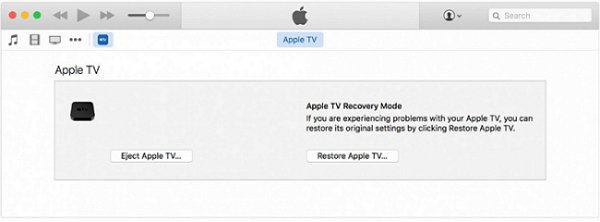
Part 3. How to Downgrade Apple TV 4K from the tvOS via Apple Beta Program
The downgrade with iTunes seems quite simple, but you cannot downgrade Apple TV 4k through this method because Apple TV 4K does not come with a USB C port. You might be wondering how to downgrade Apple TV 4k from beta then. Well, it is a bit tricky but not that much complicated that you won't be able to do it on your own. All you need to do is to follow the below-mentioned resetting steps as it is and you will be able to accomplish the apple tv 4k downgrade.
1. Start by deregistering the Apple TV from the Apple Beta program. You can do this by opening ‘settings’ on your Apple Tv and going into ‘system’ and then clicking on ‘software update’.
2. Here click on either ‘Get Beta Updates’ or ‘Get Public Beta Updates’ and this feature will be turned off.
3. Afterward, click on ‘settings’ then system and then click on ‘reset.
4. Give your Tv a little time to reset and then enjoy the downgraded version.
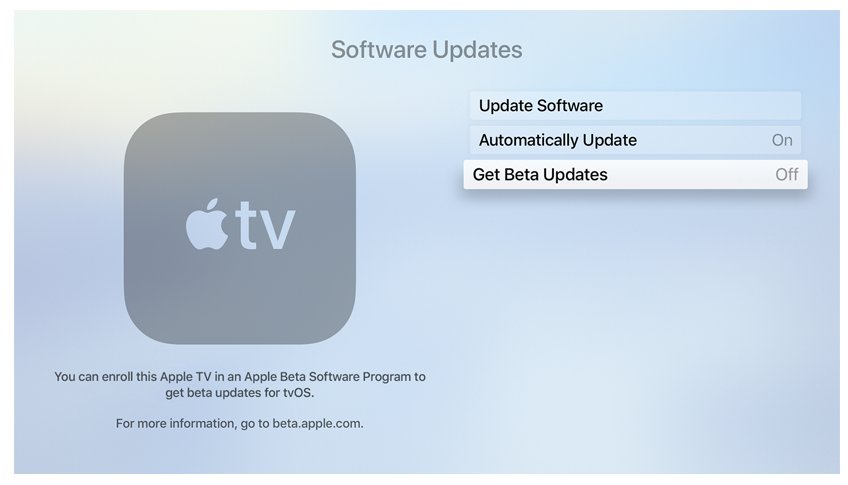
Part 4. People Also Ask about How to Downgrade tvos 17
4.1 What is refurbished Apple TV?
Pre-owned Apple gadgets that have undergone Apple's exacting refurbishment procedure before being made available for purchase are known as Apple Certified Refurbished gadgets.
4.2 Does older Apple TV have App Store?
Only the more recent, 4th generation and later models, have access to the Apple TV App Store.
Final Word
Some might not get well along with the newer tvOS 17 profile and might want to switch back to the older version. Luckily, it is not that difficult for downgrade tvos 17 to 16. You can get help from UltFone iOS Downgrade Tool to downgrade Apple TV to an older version of Beta. All you need is to ascertain what way you want to operate your Apple Tv (with or without beta) and then you can follow the steps and enjoy watching the Apple Tv the way you desire.