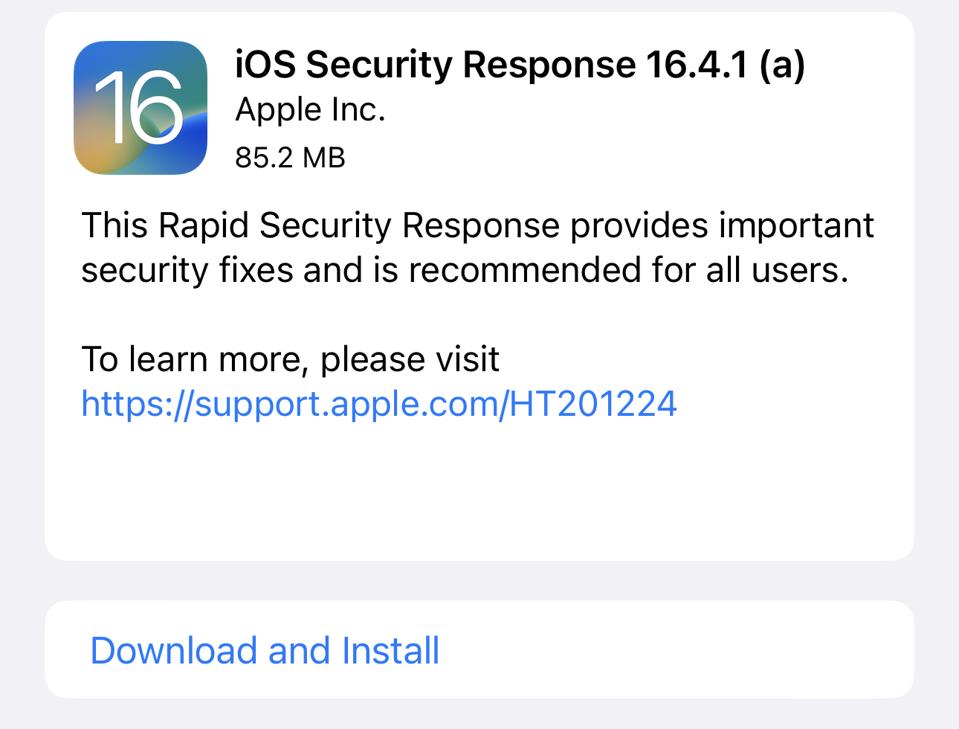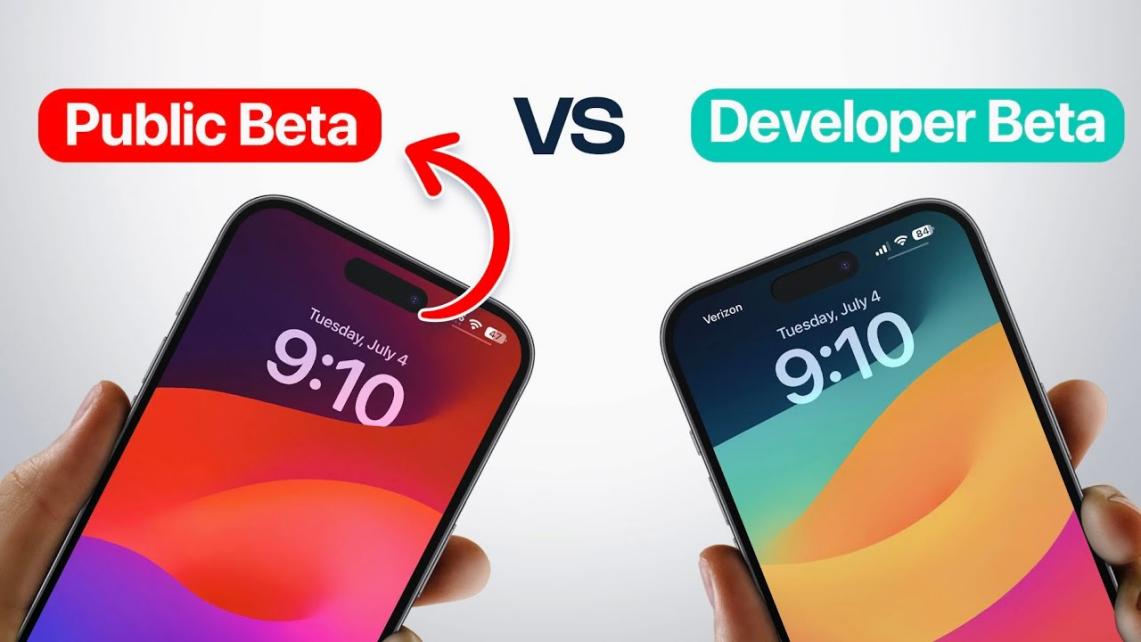iOS 17 Developer Beta vs Public beta. What's the Difference?
 Jerry Cook
Jerry Cook- Updated on 2023-07-24 to iOS 17

When Apple releases a new version of its operating system, iOS, it typically offers two different versions for users to test before the official release. These are the developer beta and public beta versions.
While both versions allow users to get a sneak peek at the upcoming features and improvements, there are some key differences between them. In this article, we will explore the disparities between iOS 17 Developer Beta and Public Beta and help you understand which one may be more suitable for your testing needs.
- Part 1. What's New on iOS 17 Public Beta and Developer Beta?
- Part 2. What is the Difference between iOS Public Beta and Developer Beta?
- Part 3. How to Install the iOS 17 Public or Developer Beta
- 3.1 Free & Easiest Way to Download iOS 17 Public Beta and Developer Beta
- 3.2 Download and Install iOS 17 Public Beta and Developer Beta through iPhone settings
- Bouns Tips. Can You Go from iOS Developer Beta to Public Beta?
- Part 4. People Also Ask about iOS 17 Developer Beta vs Public beta
Part 1. What's New on iOS 17 Public Beta and Developer Beta?
Here is a breakdown of the new features that can be found in both iOS 17 Public Beta and Developer Beta:
1.Contact Poster: Share visually appealing contact information.
2.Voicemail Transcription: Read transcribed voicemails instead of listening to them.
3.FaceTime Voicemail: Leave and access voicemails within FaceTime call history.
4.Improved Location-Sharing in Messages: Display location information as conversation bubbles.
5.Automated Check-In Notifications: Notify friends and family when arriving home or at a destination automatically.
6.Enhanced AirDrop Capabilities: Easily share content by placing the top of your phone near another device or sharing contact info without physical cards.
7.Password Sharing: Share passwords using iCloud Passwords integration.
8.Autocorrect and Dictation Improvements: More intuitive text suggestions and better dictation accuracy.
9.Automatic AirPlay Suggestions: iOS suggests nearby devices for streaming media playback.
10.Simplified Invocation of Siri: Use "Siri" instead of "Hey,
Part 2. What is the Difference between iOS Public Beta and Developer Beta?
The primary difference between iOS Public Beta and Developer Beta lies in the target audience and availability.
Target Audience
- The iOS Public Beta version is intended for the general public, including regular users who are interested in testing new features and providing feedback to Apple.
- The developer beta, as the name suggests, is designed specifically for app developers and registered members of Apple's Developer Program.
Availability:
- The public beta version typically becomes available after the initial release of the developer beta. It allows a wider range of users to test and provide feedback on upcoming iOS updates.
- The iOS Developer Beta version is released earlier than the public beta and is only accessible to registered developers through Apple's Developer Program portal.
Stability:
- iOS Public Beta is aimed at a larger user base; one can expect relatively higher stability compared to developer betas. However, occasional bugs or issues may still be present.
- The developer beta tends to be less stable as it focuses on giving developers early access to test their apps against new APIs and make necessary adjustments.
Part 3. How to Install the iOS 17 Public or Developer Beta
If you're eager to try out the new features of iOS 17 Public Beta or Developer Beta, there is a free and easy way to download these versions onto your iPhone or iPad. One such tool that simplifies the process is UltFone iOS Downgrade Tool.
3.1 Free & Easiest Way to Download iOS 17 Public Beta and Developer Beta
The UltFone iOS Downgrade Tool provides a simple and user-friendly interface for downloading and installing beta versions of iOS on your device without requiring complex technical knowledge.
It supports both the Public Beta and Developer Beta releases of iOS 17, giving you flexibility in choosing which version you want to test.
With UltFone iOS Downgrade Tool, you can easily navigate through the installation process step-by-step, ensuring a smooth transition from your current operating system to the desired beta version of iOS.
The following are the key features of the UltFone iOS Downgrade Tool:
- Quickly download the iOS 17 beta profile without any delays.
- Access all features at no additional cost, with no need for an expensive Apple Developer Account subscription.
- Integrated technology reduces the risk of encountering issues during installation, ensuring a smooth process.
- Step-by-step instructions are provided throughout the installation process for a user-friendly experience.
Here is how to use the UltFone iOS Downgrade Tool to download iOS 17 Public Beta and Developer Beta:
- Step 1 Connect your iPhone to your computer and open the UltFone iOS Downgrade Tool. Look for the "iOS Upgrade/Downgrade" option at the bottom left corner of the screen.

- Step 2Select "Upgrade" from the available options.

- Step 3 Wait for UltFone iOS Downgrade Tool to download the necessary firmware file for the upgrade process.

- Step 4 Once the download is complete, click on the "initiating upgrade" button.

- Step 5 Follow the provided tutorial within UltFone's interface to successfully install and upgrade to iOS 17 public beta or iOS 17 developer beta.

3.2 Download and Install iOS 17 Public Beta and Developer Beta through iPhone settings
Here's an easy step-by-step guide to download and install the iOS 17 Public Beta through your iPhone settings:
1. Go to the Apple Beta Software Program website on your supported iPhone. Sign in with your Apple ID or create a new account if you don't have one.
2. On the Guide for Public Beta page, tap the "enroll your iOS device" link. Depending on your current software version:
- If you have iOS 16.4 or later, go to Settings > General > Software Update > Beta Updates and select the iOS 17 public beta to install.
- If you have iOS 16.3 or an earlier version, tap the blue button on the website to download a configuration profile. Then go to Settings, find and tap on the downloaded profile, and follow any instructions that appear.
3. After completing step two, navigate to Settings > General > Software Update and look for the option to download and install the iOS 17 public beta update.
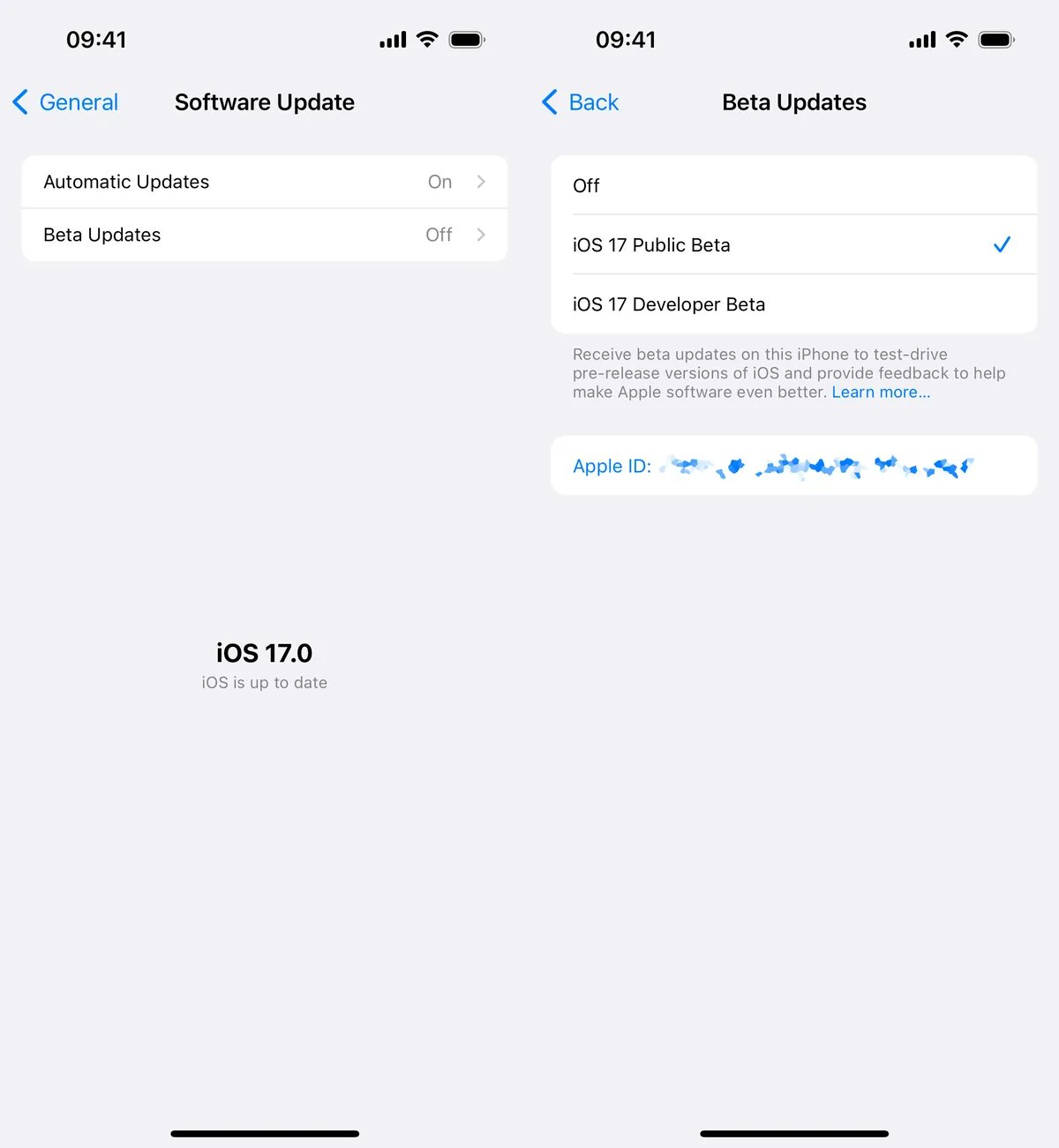
Bouns Tips. Can You Go from iOS Developer Beta to Public Beta?
You can switch from the iOS Developer Beta to the Public Beta by following these steps:
1. Open the Settings app on your device.
2. Go to "Software Update" and look for the "Beta Updates" section (note that it may take a moment to appear).
3. Choose the option for iOS 17 Public Beta. If you do not see this option, ensure that your Apple ID is enrolled in the Apple Beta Software Program.
4. Wait until the public beta version is released.
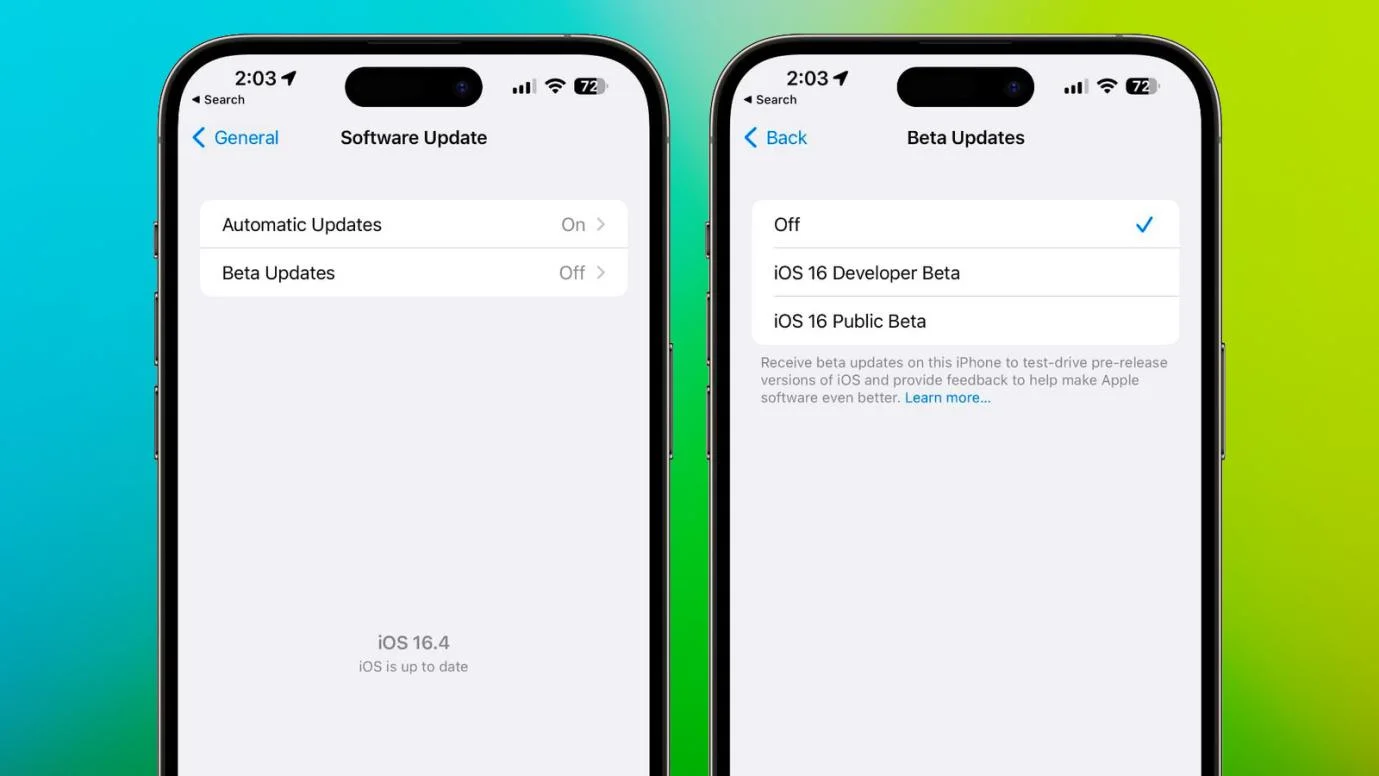
5.Once released, you should receive notifications for updates under the public beta portal.
Part 4. People Also Ask about iOS 17 Developer Beta vs Public beta
Q1. Is developer beta better than Public Beta?
No, neither the developer beta nor the public beta is inherently better than the other. They serve different purposes and are designed for different user groups.
Q2. Is it safe to install iOS 17 Public Beta?
Installing the iOS 17 Public Beta carries inherent risks associated with beta software, such as potential bugs and stability issues. It is generally recommended to install it on a non-primary device or after backing up important data to ensure safety and minimize any potential disruptions to your device's functionality.
Final Word
The iOS 17 Public Beta and Developer Beta versions offer exciting opportunities to explore new features and provide feedback before the official release. Whether you're a developer or a regular user, these beta versions allow you to be at the forefront of innovation. We recommend you to use UltFone iOS Downgrade Tool to download iOS 17 developer beta or iOS 17 public beta.However, it is essential to keep in mind that beta software may come with uncertainties and potential risks. Proceed with caution, backup your data, and make an informed decision based on your testing needs.