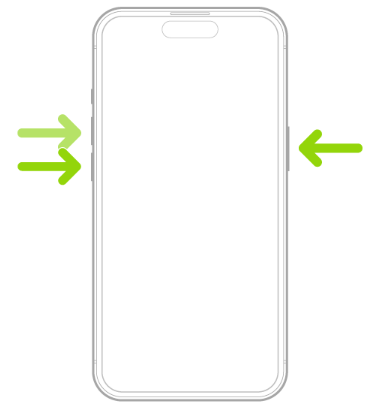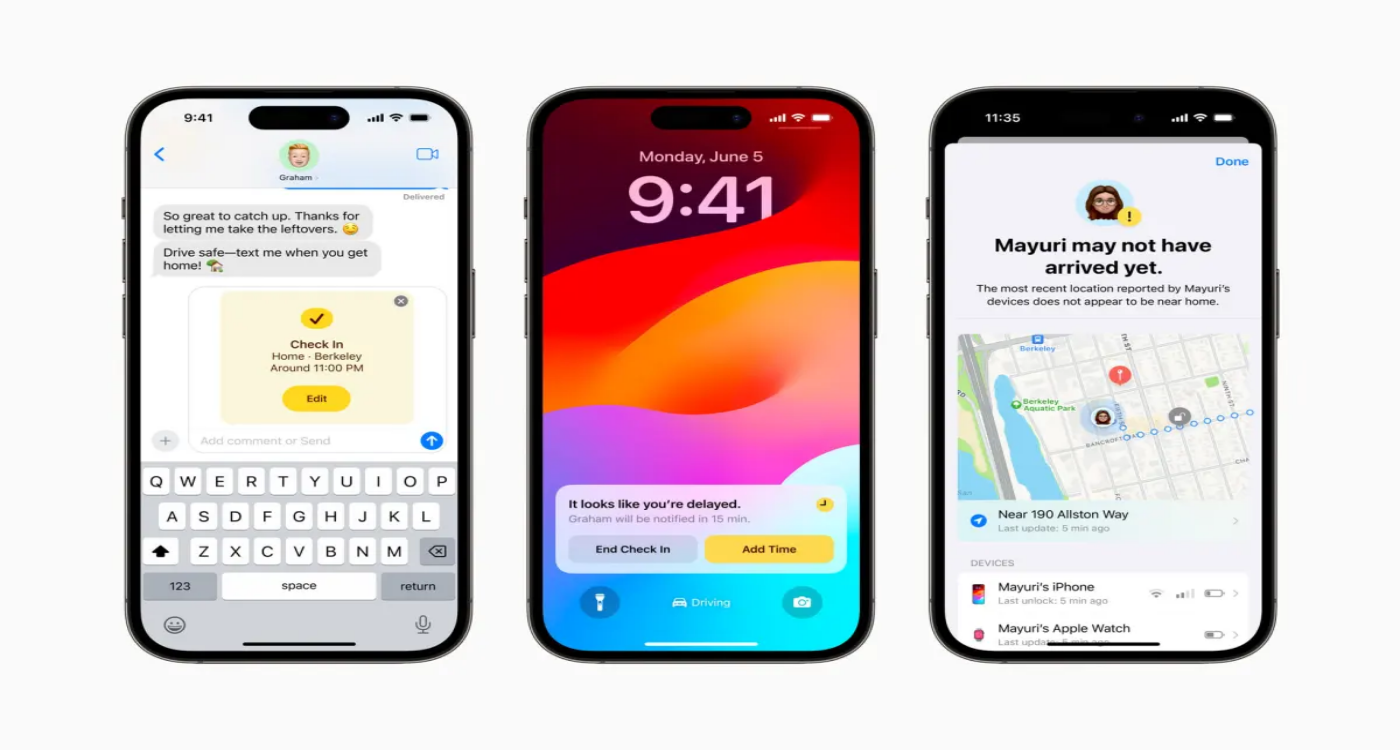An Error Occurred Installing iOS 17.1? How to Fix
 Jerry Cook
Jerry Cook- Updated on 2024-01-22 to iOS 17
iPhone doesn’t do update to 17.1. Tried to update, but IPhone 15 pro did not install. Message IOS 17.1 not available right now try later. Deleted updated, loaded a new update 3 or 4 times, always same message. What should i do? How can i update to iOS 17.1?
Face iOS 17.1 error? iOS 17.1.1 unable to install? Just downloaded iOS 17.1/17.1.1 for your iPhone but ran into the dreaded "An error occurred installing iOS 17.1", "an error occurred installing ios 17.1.1" or "an error occurred installing ipados 17.1.1" message? Don't worry, you're not alone. This common error can happen for various reasons like a poor internet connection, not enough storage space, or software incompatibilities. The good news is that, in most cases, it can be easily fixed by trying a few troubleshooting steps.
In this article, we'll walk you through the most effective solutions to get iOS 17.1 & iOS 17.1.1 installed and running on your iPhone. With a little time and patience, you'll have the latest iOS upgrade up and running in no time.
- Part 1. What is Error Occurred Installing iOS 17.1/17.1.1?
- Part 2. Why Does It Say An Error Occurred While Installing iOS?
- Part 3. Comprehensive Solutions to Fix "An Error Occurred Installing iOS 17.1"
Part 1. What is Error Occurred Installing iOS 17.1/17.1.1?
The "An error occurred installing iOS 17.1" and "an error occurred installing ios 17.1.1" message means that something went wrong during the process of installing the iOS 17.1/17.1.1 update on your iPhone.
This error typically appears because your iPhone was unable to successfully download, extract, and install the update files.
The most common reasons are an unstable internet connection, insufficient storage space, software incompatibilities, low battery, or the iPhone being improperly powered off during the installation process.
The error indicates the iOS 17.1/17.1.1 update did not finish installing correctly. Troubleshooting will be needed to resolve the problem before you can upgrade to iOS 17.1/17.1.1.
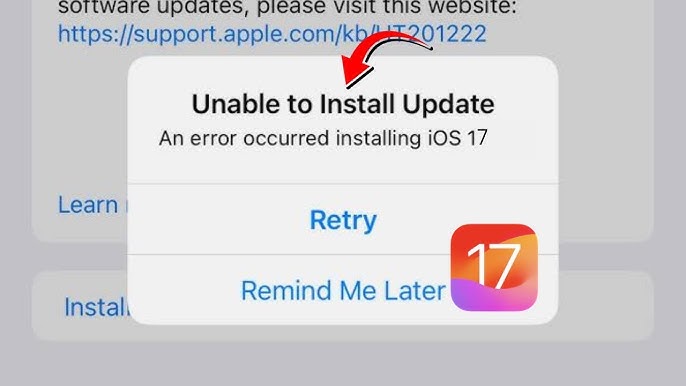
Part 2. Why Does It Say An Error Occurred While Installing iOS?
Wondering why is my iPhone saying iOS 17.1 not installing or an error occurred downloading ios 17.1.1 while checking for a software update? If so, then we have listed the following potential reasons for an error occurred installing iPados 17.1.
- Poor or unstable internet connection
- Not enough storage space on your iPhone
- Incompatibilities with certain apps or settings
- VPN connection active
- Low battery life (below 50%)
- Improper device shutdown during installation
Part 3. Comprehensive Solutions to Fix "An Error Occurred Installing iOS 17.1"
One-stop Solution - Fastest & Easiest Way to Install iOS 17.1 & iOS 17.1.1
If you want the fastest and easiest way to fix the "An error occurred installing iOS 17.1" message, ios 17.1.1 unable to install or an error occurred installing ios 17.1.2, consider using UltFone iOS System Repair. This powerful software tool can resolve all kinds of iOS system issues, including ,problems with failed iOS installations and upgrades. It also can fix an error occurred installing iPadOS.
UltFone iOS System Repair provides an all-in-one solution that can fix over 150 different iOS system problems without losing any data. It supports newest iOS/iPadOS upgrade and downgrade and repair issues like being stuck on the Apple logo, endless reboot loops, recovery mode, and black screens.
The key benefits of using UltFone iOS System Repair include:
- Fixes iOS issues and downgrades iOS without iTunes or Finder
- One-click to enter and exit recovery mode
- Repairs system issues without data loss
- Resets iPhones without a password or iTunes
- Supports all iOS versions and devices including iPhone 15, including the newest iOS 17.3
With its user-friendly interface and advanced repair technologies, UltFone iOS System Repair makes it easy for anyone to resolve iOS system problems like the iOS 17.1 install error.
Here is how to fix unable to install update ios 17.1/17.1.1/17.1.2:
- Step 1Connect your iPhone to the computer and open UltFone iOS System Repair. Click on "iOS Upgrade/Downgrade" in the bottom left.
- Step 2Select "Upgrade" and click the button to download the latest iOS firmware file.
- Step 3Once the firmware is downloaded, click "Initiate Upgrade" to begin deleting iOS 17 and installing iOS 17.1/17.1.1/17.1.2.
- Step 4Wait a few minutes for the upgrade process to complete. Follow any on-screen prompts.
- Step 5When finished, UltFone will have successfully upgraded your iPhone from iOS 17 to iOS 17.1/17.1.1/17.1.2, resolving the installation error. Your iPhone will now be running the latest iOS version. "iOS 17.1 unable to install" issues have been fixed.





Solution 2. Force Restart iPhone
Force restarting your iPhone is an effective troubleshooting step to fix iOS 17.1/17.1.1 not downloading.
It quickly reboots your device to reset processes and memory from an error state back to default. The whole process only takes a few seconds and is completely safe for your device and data.
Here is how to fix an error has occurred installing iOS 17.1/17.1.1 using force restart:
- 1. Quickly press and release the Volume Up button
- 2. Quickly press and release the Volume Down button
- 3. Press and hold the Side button until you see the Apple logo

Solution 3. Reset Network Settings
Resetting your network settings is a handy way to wipe and refresh all network connections on your iPhone. This can fix any Wi-Fi issues that led to problems downloading or installing the iOS update over-the-air. The process resets Wi-Fi passwords, so you'll need to re-enter them later.
Here is how to fix an error occurred installing iOS 17.1/17.1.1 iPad by resetting the network settings on your iPad or iPhone:
- 1. Go to Settings > General > Reset
- 2. Tap Reset Network Settings
- 3. Enter your passcode if prompted
- 4. Tap Reset Network Settings again to confirm

Solution 4. Check Storage Space
Having enough free storage space is essential for iOS updates to download properly and complete the installation process. Check that you have at least 8GB free and make space by deleting unused apps, photos, media, and other files if needed. This prevents the update from failing due to insufficient storage.
To check and free up storage space to fix iOS 17.1/17.1.1 update problem:
- 1. Go to Settings > General > iPhone Storage
- 2. Review usage and free up space by deleting items if needed
- 3. Confirm at least 8GB of free space is available

Solution 5. Update via iTunes
As a last resort, you can update to iOS 17.1/17.1.1 by connecting your iPhone to a computer with iTunes and initiating the update manually. This hardwired method may succeed if the over-the-air update continues to fail.
Here is how to update using iTunes to avoid an error occured while installing iOS 17.1/17.1.1 iphone 11 :
- 1. Connect your iPhone to your computer using a Lightning cable
- 2. Open iTunes and select your iPhone
- 3. Click Check for Update in the Summary tab
- 4. Click Download and Update if an update is available
- 5. Let iTunes download and complete the iOS iOS 17.1/17.1.1 installation

Final Word
The "An error occurred installing iOS 17.1" & "an error occurred downloading ios 17.1.1" message can be frustrating, but resolving iOS 17 not installing on new iphone is totally doable with a bit of focused troubleshooting. In most cases, the underlying issue just needs a quick fix, like strengthening your Wi-Fi signal, freeing up storage space, or force restarting your device.
Following the solutions in this guide, you should be able to get iOS 17.1/17.1.1 installed properly so you can start enjoying all the great new features. Don’t hesitate to use the convenient UltFone iOS System Repair tool if you want a fast and foolproof repair for any iOS issues cropping up. With the right approach, you’ll have your iPhone back up and running the latest iOS version in no time.