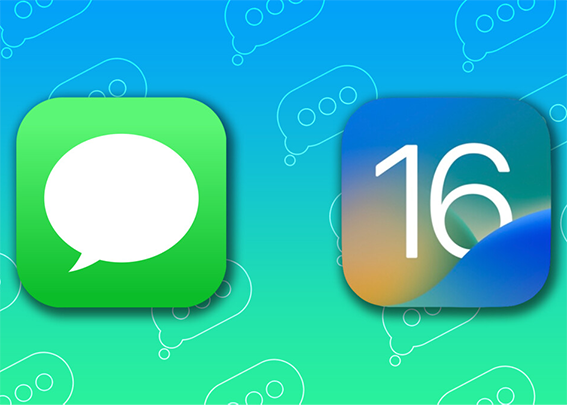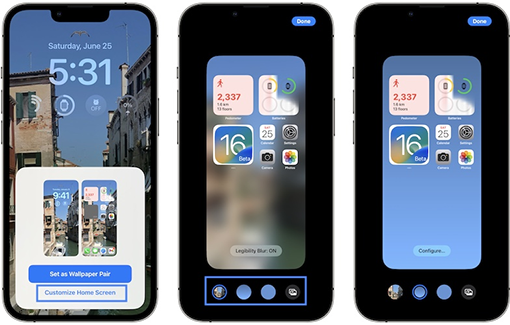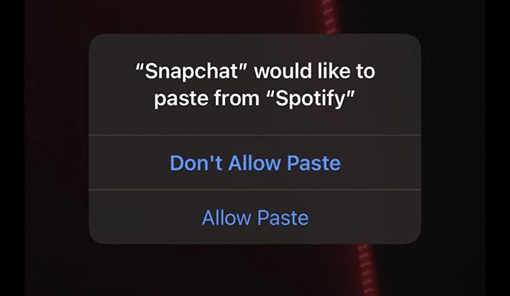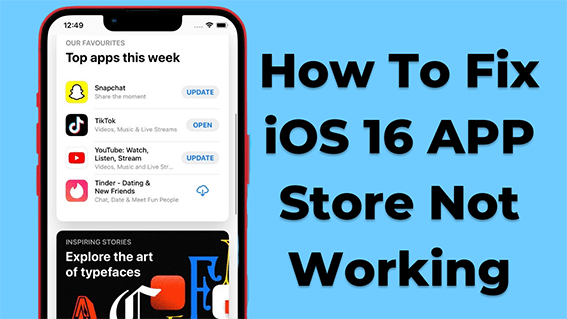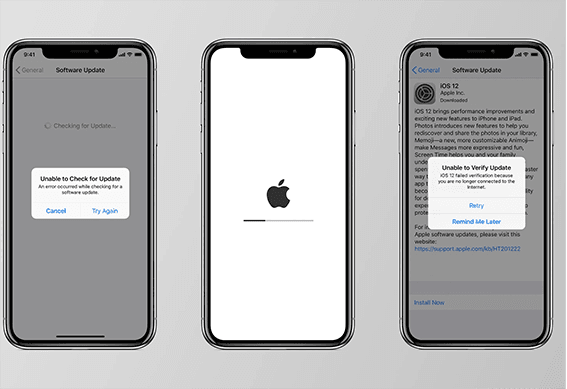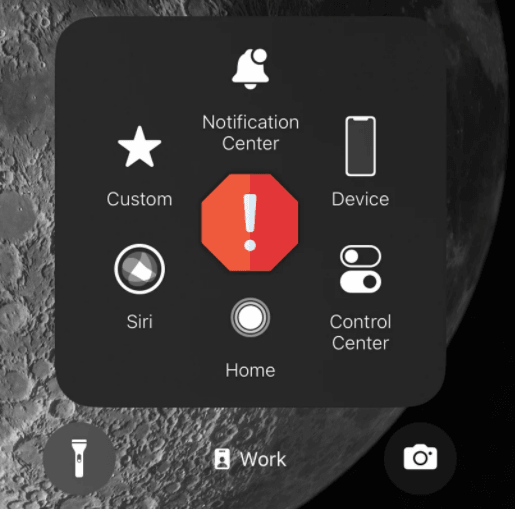How to Fix SIM Card Not Detected after iOS 18/17 Update
 Jerry Cook
Jerry Cook- Updated on 2024-09-14 to iOS 16
My sim is not working in my iphone 16 but working in other phones. What should i do?
The iOS 18/17 update fixes bugs and improves the operating system, but it also has caused some problems for iPhone users who have updated their devices to the new version of iOS. iPhone users running iOS 18/17 have noticed that no sim available on iphone iOS 18/17. If you're having the same issue, read through these 5 ways to fix your sim card not being detected by your phone, and hopefully, one of them will fix your problem!
- Part 1: What's Meaning of No SIM after iOS 18/17 Update?
- Part 2: Why My Sim Card is Not Working after iOS 18/17 Update?
- Part 3: 1-Click to Fix iPhone Not Detecting SIM Card via UltFone iOS System Repair
- Part 4: Other Common Ways for iOS 18/17 Not Detecting My SIM Card
- Part 5: Is It Possible to Use My iPhone without a SIM Card?

Part 1: What's Meaning of No SIM after iOS 18/17 Update?
If you've noticed your phone is sim failure after ios update, don't fret. If your iPhone displays a No SIM Card error after the iOS 18/17 update, you can't connect to your wireless carrier's network. It means you can't use your wireless data over 4G or 5G, and you can't make or receive calls. Somtimes, its difficult to determine the exact cause of these problems. The fact that this might be a bug in iOS 18/17 is one of the reasons we found it.
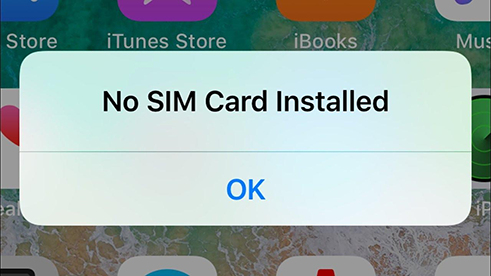
Part 2: Why Does My iPhone Keep Saying No SIM after iOS 18/17 Update?
The new update for iOS 18/17 may have caused some problems with your device. The update may have affected the SIM card detection on the device, which means the iPhone will not be able to detect the SIM card or find it.
You may see No SIM or No Service on your iPhone after updating to iOS 18/17, which means your device cannot connect to a mobile network. You cannot also use cellular data or make or receive calls when your iPhone shows No Service or Searching after the iOS 18/17 update.

Part 3: 1-Click to Fix iPhone Not Detecting SIM Card via UltFone iOS System Repair
UltFone iOS System Repair is the only program to fix iOS 18/17 no sim error. This software is easy-to-use and powerful. It can help you to fix your iPhone 16 not detecting SIM cards on Windows and Mac computers. Using UltFone iOS System Repair, you can quickly fix iOS system issues, iPadOS system issues, and tvOS system issues.
Besides, it also can fix many other iOS system problems like sim not working after ios update, iPhone stuck on Apple logo, frozen screen, boot loop, stuck in recovery mode, and much more. And there's no need for the user to go out for repair service. It just needs one click to download this repair tool, connect your device to the computer and then click Fix All button.
- Fix 150+ iOS system issues like iPhone 16 no sim card, iOS 18/17 sim failure without data loss.
- 1-Click to enter and exit recovery mode on iPhone/iPad
- Downgrade from iOS 18/17 without iTunes.
- Support all iOS versions and iPhone models, including iPhone 16 series and iOS 18/17.
- Reset iPhone/iPad/iPod Touch without password/iTunes/Finder.
- Step 1 Download and install the UltFone iOS System Repair software on your computer. Connect your iPhone to the computer using a USB cable when prompted.

- Step 2 In UltFone iOS System Repair, click "Start" and select "System Repair" to begin troubleshooting the verification issue.

- Step 3 The tool will detect your iPhone model and download the proper iOS 17 firmware file to help fix the update error.

- Step 4 Once ready, click "Start System Repair." The tool will analyze your iPhone and resolve any iOS problems preventing the update from verifying properly.

- Step 5 The process takes a few minutes. the tool will indicate when it is finished, and iphone no sim after update will be resolved.

Part 4: Other Common Ways for iOS 18/17 Not Detecting My SIM Card
Some users have experienced iOS 17 esim not working or iOS 18/17 sim card not detected. If you're also a victim of this issue and your sim card is not working after the iOS 18/17 update, don't worry. Here are 5 ways you can solve this issue.
Way 1: Turn Airplane Mode off and on
iPhone users who are experiencing iOS 17 sim not working after the latest iOS update may be able to fix it by turning Airplane Mode on and off. To do this, follow these steps.
- Open Settings
- Tap Airplane Mode
- Turn Airplane Mode on
- Turn Airplane Mode off
- Attempt to connect again.
If that doesn't work, turn airplane mode back on and connect to cellular data instead of Wi-Fi. Other possible fixes include resetting the network settings or reinstalling your sim card.
Way 2: Restart iPhone
The best way to fix iOS 17 no sim available is to restart your iPhone. To do this, press as well hold the Sleep/Wake button until you see a slide to power off on your screen. Press and hold that button until your iPhone turns off, then turn it back on again. I should help get things going again without any other troubleshooting needed. If, for some reason, it doesn't, continue onto Way 3.

Way 3: Insert SIM Card Again
If you have tried all of the other methods and your SIM card is still not detected, try inserting the SIM card again. Make sure to install the SIM card in the right way and that it's inserted deep enough into the slot.
If you're having trouble inserting your SIM card, ensure your fingers are free from oils or dirt by washing them with soap and water before trying again. Be patient while waiting for your device to detect your SIM card. It might take some time, so don't worry if it doesn't happen immediately. It might be helpful to remove your SIM card and reinsert it if the issue persists.
Way 4: Reset All Settings
If the sim card is not detected due to the iOS update, resetting all settings might help. One can do this by going into iPhone Settings > General > Reset All Settings and tapping Erase All Content and Settings. It will wipe out anything that might have caused the problem, but it will also remove any information stored on your phone.
It's also possible that you won't see this setting unless you're using an older device. On newer devices, tap General at the bottom of the list in Settings and then tap Storage & iCloud Usage under Device. There you'll find a button for Reset Storage which does pretty much what it sounds like.

Way 5: Check for a Carrier Settings Update
If you have been experiencing problems with your cellular connection after updating to the newest version of iOS, you can try one more thing. Check if your carrier has an update that could fix any issues. Start by opening Settings and scrolling down until you see the Cellular option. Tap on it and check for updates from your carrier. If there are any, download them and restart your phone before trying again. Otherwise, contact your carrier or Apple Support. Furthermore, you might want to check with your mobile service provider, as they might be able to issue you a new SIM card.
Part 5: Is It Possible to Use My iPhone without a SIM Card?
Using your iPhone without a SIM card may be possible, but there are limitations. It will be impossible for you to make calls or send texts, and you'll have to rely on Wi-Fi for data. In the same way, an iPod touch can be used without a SIM card; the iPhone can also be used without one.
You can use the iPhone without a SIM card as a Wi-Fi-only device to send iMessages, listen to Apple Music, FaceTime, watch podcasts, and play iOS games you've downloaded. To conclude, there are no limitations to the iPhone with no SIM card other than being unable to make calls and send texts.
Conclusion
You may have noticed that your iPhone won't detect your sim card after upgrading to iOS 18/17. However, there are some methods for you to fix this issue. For example, you can try restarting your phone by pressing the power and home buttons together for ten seconds until the apple icon appears. We hope that one or more of the 5 ways listed above may help you fix your sim card not detected after the iOS 18/17 update issue. If you find any additional methods, please share them with us in the comments section below or you can try to use UltFone iOS System Repair! We will be happy to update this list and add any new information as it becomes available.