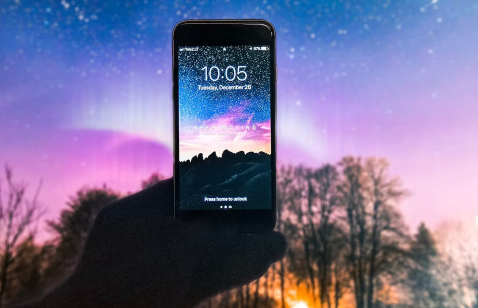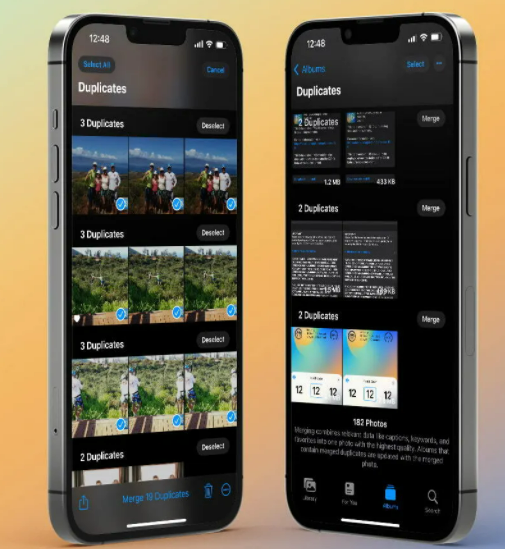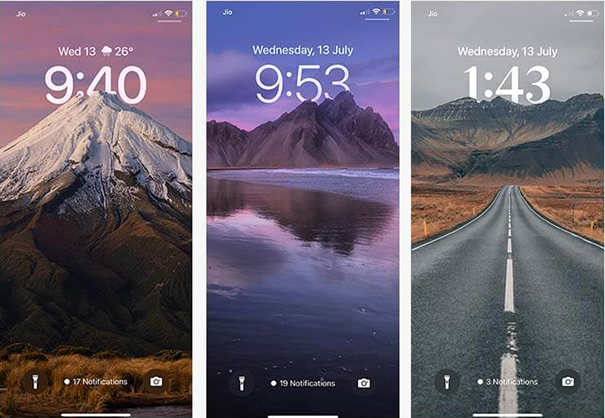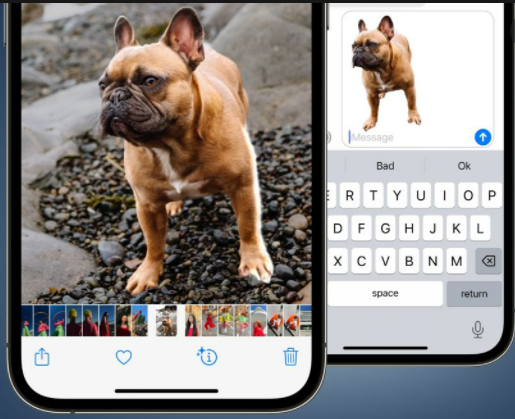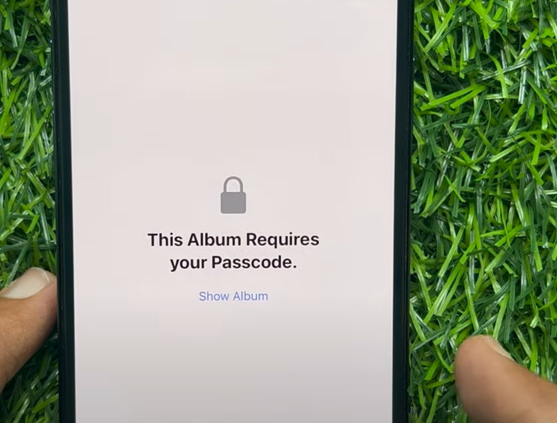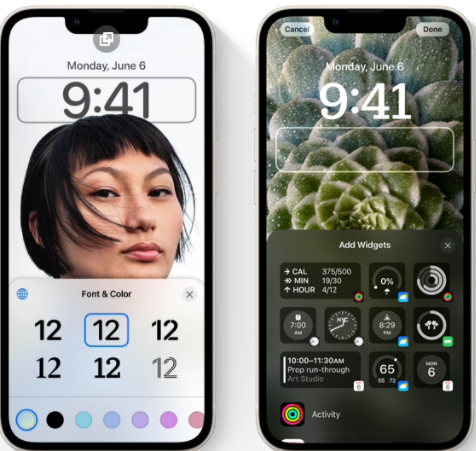How to Fix iOS 16.5.1 Problems and Bugs [2025]
 Jerry Cook
Jerry Cook- Updated on 2023-12-28 to iOS 16
If you are facing iphone xr ios 16 problems, but facing problems that there are ios 16.5.1 system data bug, ios 16 screen problems, ios 16 touch bug and so on. But don't worry. This article have listed common iOS 16.5.1 problems and bugs and give you solutions to fix all these iOS 16.5.1 probelms and bugs.
- Part 1: How to Check for iOS 16.5.1 Bugs on iPhone
- Part 2: Overview of the Most Common iOS 16.5.1 Bugs and Issues
- 2.1 Download Stuck
- 2.2 Update Not Apppearing in Settings
- 2.3 Lock Screen Depth Effect Not Working
- 2.4 Touch Screen Not Responding
- 2.5 Battery Drain Fast
- 2.6 Photo Cutout Not Working
- Part 3: Other Common iOS 16.5.1 Bugs and Issues So Far
- 3.1 Cannot Customize Lock Screen with iOS 16.5.1
- 3.2 Battery Percentage Not Showing When Charging on Lock Screen
- 3.3 Apps Not Updating
- 3.4 Duplicate Photos not Showing/Available
- Part 4: How to Fix iOS 16.5.1 System Issues withou Data Loss
Part 1: How to Check for iOS 16.5.1 Bugs on iPhone
With every new iOS update, there are chances to experience bugs and glitches. And how it would be great if there were a way to find iOS 16.5.1 glitches all at once with a click of a button. Unfortunately, there’s no anywhere available until now to check for iOS 16 bugs on iPhone.
Generally, the bugs and glitches come into the knowledge when you use the device, so it’s not possible yet to look for them with one click. If you know how to do so, let us know in the comment section. We’ll be glad to hear from you.
Part 2: Overview of the Most Common iOS 16.5.1 Bugs and Issues
Though the iOS 16.5.1 contains some of the most awaited and amazing features, it can still not provide a hassle-free user experience. Apple lovers worldwide have reported plenty of new bugs and issues with iOS.
We’ve enlisted all the common iOS 16.5.1 problems and bugs, along with the possible troubleshooting ways you might face with the latest software on your iPhone.
iOS 16.5 Bug & Issue 1: iOS 16.5.1 Download Stuck
Downloading the iOS 16.5.1 can leave a big disappointment for you, as many users have reported the issue that they aren’t able to download the latest iOS 16.5.1. The progress bar on the software updates page remained still, no matter how long they waited.
iOS 16.5.1 issues can make the downloading stuck because millions of iPhone users are trying to reach the servers. Or there’s a network connectivity problem with your device. If both aren’t true in your case, there can be a problem with your iPhone.
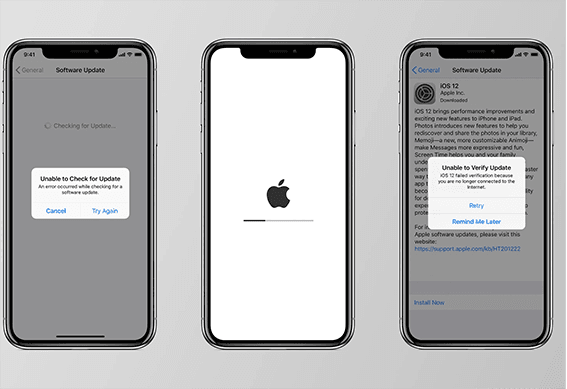
iOS 16.5 Bug & Issue 2: iOS 16.5.1 Update Not Apppearing in Settings
This issue is still related to the Apple servers; as millions of users worldwide try to download the new software updates, the servers can go down, and hence you aren’t able to get the updates.
It might happen for a short period of time, and if you keep checking it, at some point, the new software updates will be received when the traffic load has decreased on the servers.
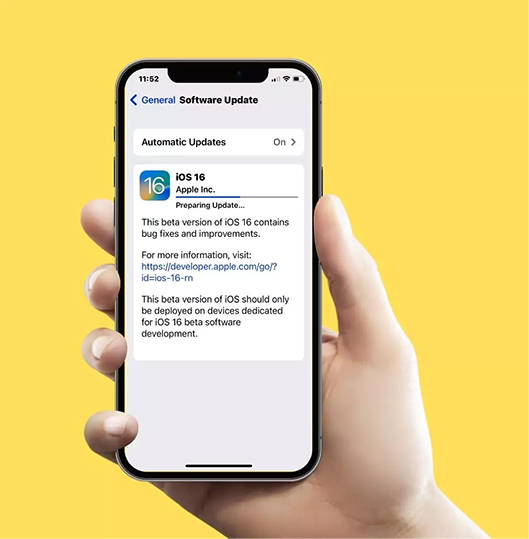
iOS 16.5 Bug & Issue 3: iOS 16.5.1 Lock Screen Depth Effect Not Working
There are tons of customization options for the lock screen in iOS 16. The lock screen depth effect also gives a next-level look to your lock screen. However, if you’re facing any issues with this feature, there can be multiple reasons.
The lock screen depth effect supports only certain types of photos; without any background conflict, and the subject is appropriately visible and noticeable in the wallpaper. Also, it supports the JPG format. Make sure you’re using photos with the appropriate format to enjoy the depth effect.

iOS 16.5 Bug & Issue 4: iOS 16.5.1 Touch Screen Not Responding
An unresponsive touch screen of your iPhone can literally give you nightmares. At first, you might perceive it as a hardware issue of your device. However, some stubborn bugs and glitches in iOS can make the touch screen unresponsive.
The ultimate solution to this issue is when Apple releases the fully stable iOS 16. But, there are a few tricks that can work temporarily. Force restarting your device can help the device internally configure the OS properly. Try fixing it by force restarting your iPhone.

iOS 16.5 Bug & Issue 5: iOS 16.5.1 Battery Drain Fast
OS optimization has a lot to do with the device's battery. A properly optimized OS can give your device plenty of juice within a minimum battery capacity, while a poorly optimized one won’t last you a day with moderate usage.
It’s normal to face battery drain issues with the new iOS 16. The best way is either reinstall iOS 16.5.1 or downgrade to iOS 15. Other possible fixes for the iOS 16 battery drain fast issue are turning off the Location, using the device on 60 refresh supports, and cutting down the app's background processing.
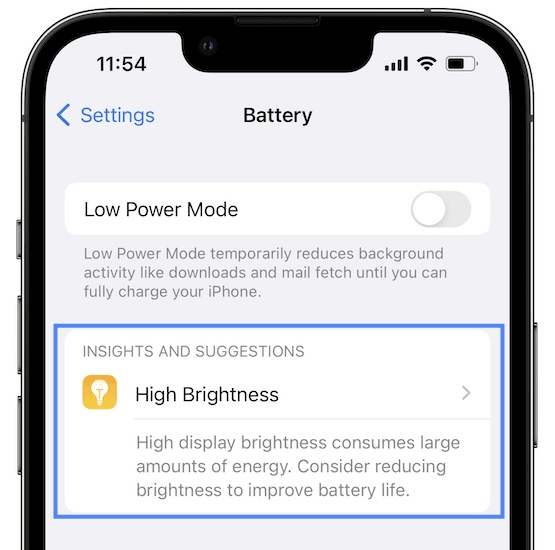
iOS 16.5 Bug & Issue 6: iOS 16.5.1 Photo Cutout Not Working
You have upgraded your mobile to iOS 16.5.1, and it has started causing problems? Well, it’s happening a lot and the most common issue which people are facing the most is that they can no longer see the Duplicate Photos option. As it is one of the best features of Apple, people are wary about how they can fix it and be able to use it again.
The common reason it is happening is that the newly downloaded operating system is still scanning your device. The new iOS is a little slow (possibly due to any bug), and it is taking a few days to display all options after downloading it.
Part 3: Other Common iOS 16.5.1 Bugs and Issues So Far
The list of iOS 16.5.1 bugs and issues might seem a long one. Though, there are plenty of new features and improvements done by Apple in this update. The stubborn bugs and errors seem to affect the user experience of iPhone users.
Here are other common iOS 16.5.1 bugs and issues so far that have been reported by multiple users the feedback we received from.
- iOS 16.5 Bug & Issue 7: Cannot Customize Lock Screen with iOS 16.5
- iOS 16.5 Bug & Issue 8: iOS 16.5 Battery Percentage Not Showing When Charging on Lock Screen
- iOS 16.5 Bug & Issue 9: iOS 16.5 Apps Not Updating
- iOS 16.5 Bug & Issue 10: iOS 16.5 Duplicate Photos not Showing/Available
iOS 16.5 Bug & Issue 1: Cannot Customize Lock Screen with iOS 16.5.1
When you upgrade your iPhone from iOS 15 to iOS 16.5.1, you might be unable to change the wallpaper. You might want to customize your lock screen with the wallpapers added to iOS 16. If you try to customize the old lock screen, it’ll ask you to Add a new one.
In order to fix this, long press on the lock screen, instead of tapping on the customization, swipe right until you find Add new. Tap on add new to create a new lock screen; here, you can play customization with your iPhone’s lock screen.
iOS 16.5 Bug & Issue 2: iOS 16.5.1 Battery Percentage Not Showing When Charging on Lock Screen
The issue only became a legit concern on all later phones with iOS 16.5.1/15. The Apple devices installed with TrueDepth camera for the Face ID, are by default programmed to not show the battery percentage on iPhone home screen. This feature is only missing in the iPhone with a notch, as the no notch phones had an option in the settings to enable and disable the display as per user’s discretion. If you’re looking to find out how to show battery percentage on iPhone 14, keep reading this article and quick-fix your iPhone with notch yourself
The best part is that you can swipe a bit diagonally to take a peek into the control center and it will show battery percentage on your iPhone.You can also access Today View through Lock Screen by scrolling up or down. Or Add the Batteries Widget to Today View
iOS 16.5 Bug & Issue 3: iOS 16.5.1 Apps Not Updating
A large number of Apple users complain that many apps can't work or update. You can try to Sign out Apple ID and back in App Store, Update App from iTunes, Delete and download the apps again.
iOS 16.5 Bug & Issue 4: iOS 16.5.1 Duplicate Photos not Showing/Available
Those who have downloaded iOS 16.5.1 are experiencing the problem that the mobile is not showing a Duplicate Photos folder. The common reason it is happening is that the newly downloaded operating system is still scanning your device. The new iOS is a little slow (possibly due to any bug), and it is taking a few days to display all options after downloading it.
- Create Duplicate Photos
- Wait for some days
- Check if the Duplicates Region Restricted
Part 4: How to Fix iOS 16.5.1 System Issues withou Data Loss
All the fixes mentioned above, corresponding to the iOS 16.5.1 problems and bugs, are temporary. You’ll need to find an ultimate way to tackle the bugs and issues on your iPhone to make your user experience hassle-free.
As plenty of iOS 16.5.1 problems and bugs are reported, removing them from the root is how to make things work on your device. The UltFone iOS System Repair tool is a powerful tool that can remove bugs and glitches and fix iOS-related issues with a one-click process.
UltFone iOS System Repair can resolve up to 150+ issues you wouldn’t have noticed on your device. Other than that, some iOS 16.5.1 users have also experienced iPhone stuck on the Apple logo, boot loop, and frozen screen. It can handle all such iOS issues pretty well. Here are some outstanding features that UltFone iOS system repair offers at the convenience of a one-click process solution.
- Repair more than 150 iOS system issues such as, signature logo not showing on iphone, the reboot loop, Apple logo, and blank screen without losing data.
- Single Click to enter and exit recovery mode on iPhone/iPad/iPod.
- Reset iPhone/iPad/iPod Touch even if you don't have password/iTunes/Finder
- Downgrade from iOS 17 beta without iTunes.
- Support all iOS versions and iPhone models, including the latest iPhone 14 series and iOS 16.
- Step 1Download and Launch UltFone iOS System Repair Download and launch UltFone iOS System Repair on your PC or Mac. Connect your iPhone to the computer and click "Start" to enter the iOS system repair module.
- Step 2Select Standard Repair. On the following screen, click "Standard Repair" to proceed.
- Step 3Download Firmware Package Before performing the system repair, click the "Download" button to download the firmware package matched to your device. You can choose the location to save the firmware package.
- Step 4Start Repairing Operating System Once the firmware package is downloaded, click "Start Standard Repair" to fix the iOS issues. Wait for a few minutes as the system repair process takes place.
- Step 5Done with the iOS System Repair After the repair process, your iPhone will automatically reboot. As your device restarts, you won’t see any problem with your device.





Video Guide on How to Fix iOS System Problems without Data Loss Using UltFone iOS System Repair.
Conclusion
Bugs and glitches are normal when you have installed the new updates on your iPhone. And iOS 16.5.1 bugs and issues are no exception, in a short span from its release date, users worldwide reported them that we discussed in the blog. However, just like every modern problem requires a modern solution, UltFone iOS System Repair is the best way to remove iOS 16.5.1 bugs and issues on your iPhone.