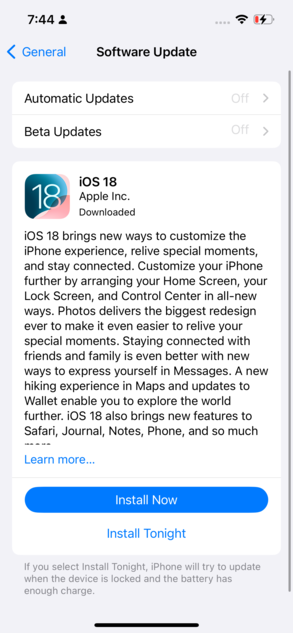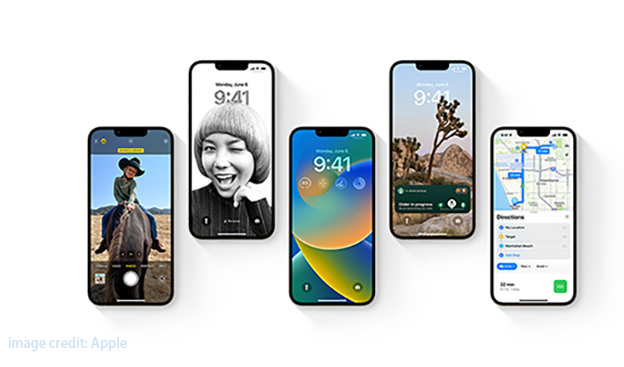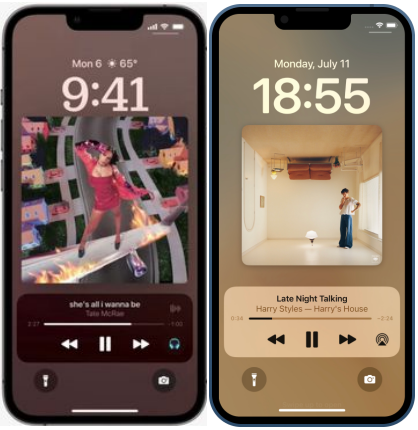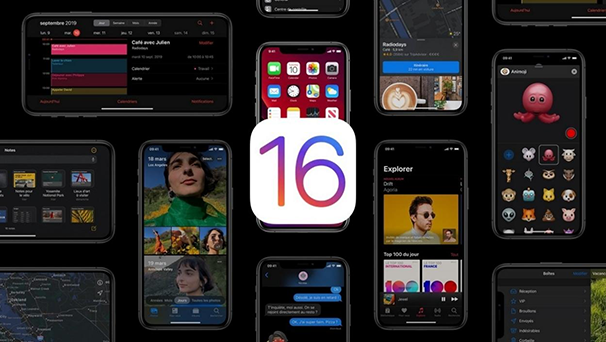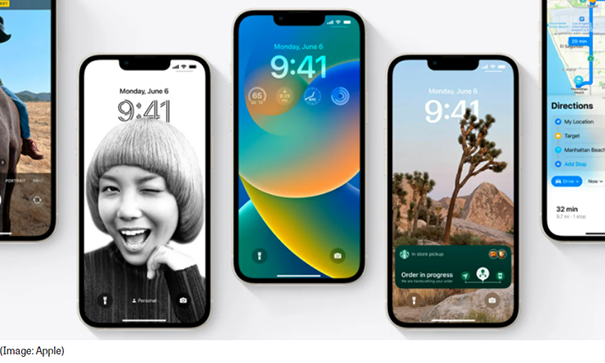iOS 16 Beta 4 is Coming Out, So What's New
 Jerry Cook
Jerry Cook- Updated on 2022-10-09 to iOS 16
Apple has just released the fourth beta version of iOS 16, and developers and early adopters can start testing all of the new features and changes. This latest update includes changes in messages, you can change the colors of the text bubble, and there are new options for backgrounds and fonts. You'll also be able to customize your lock screen and home screen with new widgets and options. CarPlay is also getting a makeover with a new interface and support for third-party app integration. And that's just the beginning, there are plenty of other new features and enhancements to explore in iOS 16 Beta 4. Let's take a look at what's new in iOS 16 Beta 4!
- Part 1 When Does iOS 16 Beta 4 Release?
- Part 2 What's the New Features, Changes, and Stability of iOS 16 Beta 4?
- Part 3: Which One Should I Install? iOS 16 Beta 4 or Public Beta 3?
- Part 4: How to Download iOS 16 Beta 4?
- Part 5: How to Fix iOS 16 Beta 4 Not Showing up?
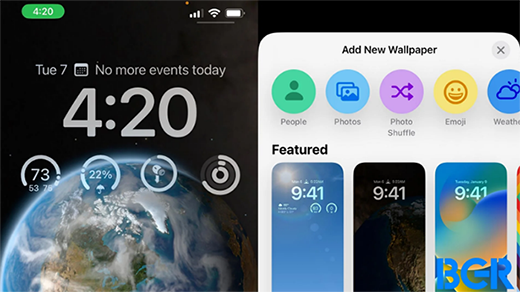
Part 1 When Does iOS 16 Beta 4 Release?
Apple announced the release of iOS 16 beta 4 on July 27th. This newest version of the iOS software is currently only available to developers, but a public beta is expected to be released later this summer. The update includes several new features and improvements that are sure to please users. Developers can download the update through the Apple Developer website or over the air once they have installed the proper configuration profile. For those who are not enrolled in the Apple Developer Program, a public beta of iOS 16 will be available later this summer.
"Please note that betas are not final releases and may contain bugs that could cause data loss or damage to your devices. You should only install betas if you are comfortable with this risk."
Part 2 What's the New Features, Changes, and Stability of iOS 16 Beta 4?
Even though we are just on the fourth beta of iOS 16, there are already many new features and changes to explore. Let's take a look at some of the most notable enhancements:
Wallpaper and Widgets on iOS 16 Beta 4
With the release of iOS 14, Apple finally gave users the ability to add widgets to their home screen. With iOS 16, the company is taking things a step further by allowing users to edit the size and placement of widgets. The new beta also introduces a new wallpaper gallery, which includes a number of beautiful images captured by Apple's team of photographers.
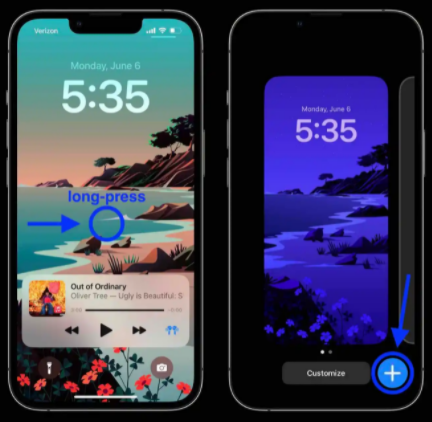
Messages Edit Changes on iOS 16 Beta 4
One of the most useful features of iOS 16 is the ability to edit messages after they've been sent. This can be done by long-pressing on a message and tapping the "Edit" button. From there, you can change the text, add reactions, or even delete the message entirely. This feature will undoubtedly come in handy when you accidentally send a message to the wrong person.

Accessibility & Performance of iOS 16 Beta 4
As always, Apple is focusing on making its mobile operating system more accessible for those with disabilities. In addition to new features like VoiceOver improvements and Face ID improvements, the company has also made several under-the-hood changes that should improve performance and stability. Overall, iOS 16 appears to be shaping up nicely, and we can't wait to see what else Apple has in store for us.
Music & Notifications on iOS 16 Beta 4
The Music app has been redesigned in iOS 16, and there are new ways to manage your notifications. In the "Now Playing" view, you'll now see lyrics displayed alongside the song information. This makes it easy to follow along with the music or learn the words to a new song. You can also now group your notifications by app, which should help to declutter your lock screen.
Part 3: Which One Should I Install? iOS 16 Beta 4 or Public Beta 3?
Beta releases are usually pretty exciting- especially when it's a new iOS update. So, which one should you install? iOS 16 Beta 4 or Public Beta 3? Well, it depends on a few things. For example, how comfortable are you with beta software? If you don't mind dealing with the occasional bug, then go ahead and install the latest beta. However, if you prefer stability over features, then you might want to wait for the public release.
Another thing to consider is whether or not you have a spare device. If you do, then installing the beta is a great way to test new features without worrying about disrupting your daily routine. However, if you only have one device, then you might want to wait until the public release. Ultimately, the decision comes down to your personal preferences. Do you value stability, or are you willing to deal with bugs in exchange for early access to new features? Only you can answer that question.
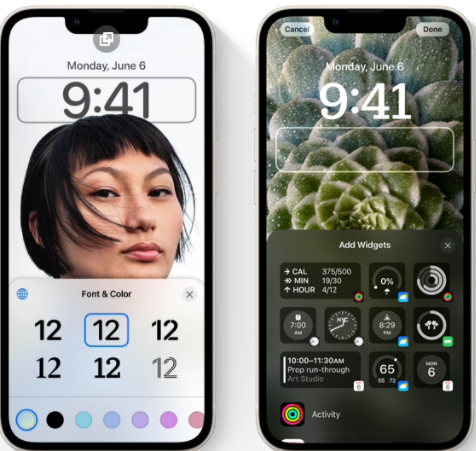
Part 4: How to Download iOS 16 Beta 4?
You can download the new beta directly from Apple's developer portal if you're a developer. If you're not a developer, don't worry- a public beta will be available later this summer. To install the beta, simply head to Settings > General > Software Update and follow the prompts. Remember, betas are not final releases and may contain bugs, so make sure to back up your device before installing.

Part 5: How to Fix iOS 16 Beta 4 Not Showing up?
If you're having trouble getting the new beta to show up, there are a few things you can try. First, make sure your device is compatible with iOS 16. Second, check your software update settings and make sure you're set to receive beta updates. Finally, if all else fails, you can have a try with UltFone iOS System Repair, which can fix various iOS issues without data loss. UltFone iOS System Repair is a professional iOS repair tool that can help you fix various iOS issues, such as an iPhone stuck on the Apple logo, a white screen of death, a black screen of death, etc.
It is compatible with all iOS devices and iOS versions, including the latest iPhone 12/12 Pro (Max). With UltFone iOS System Repair, you don't need to worry about data loss during the repairing process since it will not erase any data on your device. Besides, it is very easy to use. You can simply follow the on-screen instructions to complete the repairing process within minutes. What's more, UltFone offers free technical support to all users in case you need any help. That's why we would like to choose UltFone iOS System Repair when fixing my iPhone issue.
- Downgrade from iOS 16 beta without iTunes.
- Fix 150+ iOS system issues like Apple logo, reboot loop without data loss.
- Support all iOS versions and iPhone models, including iPhone 13 series and iOS 16 beta.
- 1-Click to enter and exit recovery mode on iPhone/iPad
- Reset iPhone/iPad/iPod Touch without password/iTunes/Finder.
-
Step 1Download the software from your computer. Install and run it. After that, use an USB cable to connect your iPhone to the computer. Once the iPhone is detected, click “Start”.

-
Step 2Now, you should tap on "Deep Repair". Take notice of the appearing instruction before proceeding. Then choose the “Deep Repair” option.

-
Step 3With device detected, you click the “Download” button to get the newest firmware file. At first, you should back up your data, then you can tap "Repair" button. Wait for a while and Deep Repair will remove all ios 16 stuck issues

Closing Thoughts
iOS 16 beta 4 is out, and with it comes some much-needed changes. We've compiled a list of the top new features in this latest update so you can decide whether or not to download it. There are also minor design tweaks and bug fixes that you can solve by using UltFone iOS System Repair. If you were experiencing any issues with the previous iOS 16, those may now be resolved. So far, beta 4 seems like a solid improvement on earlier releases; go ahead and upgrade now! What's your favorite new feature in this update? Let us know in the comments below!