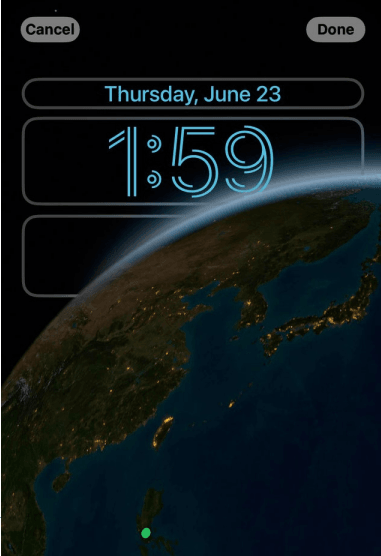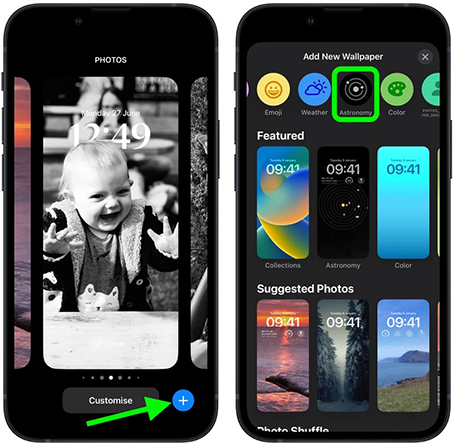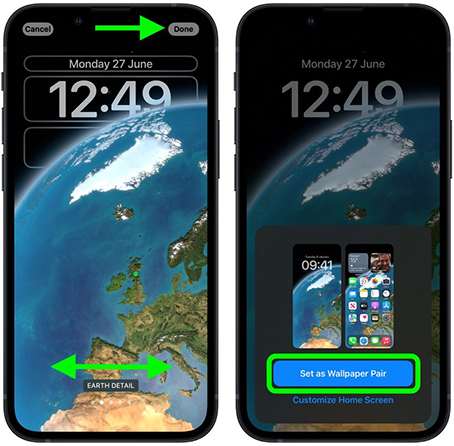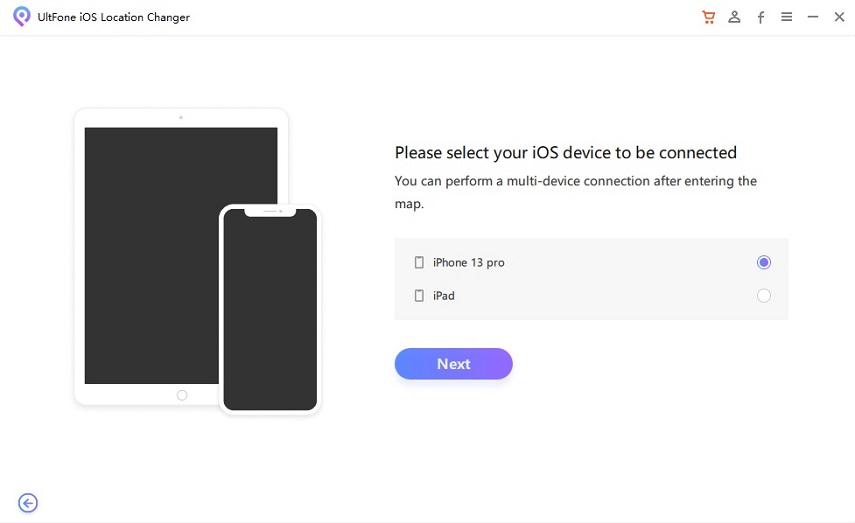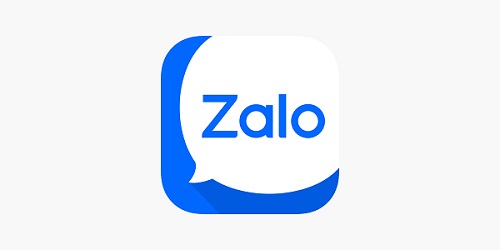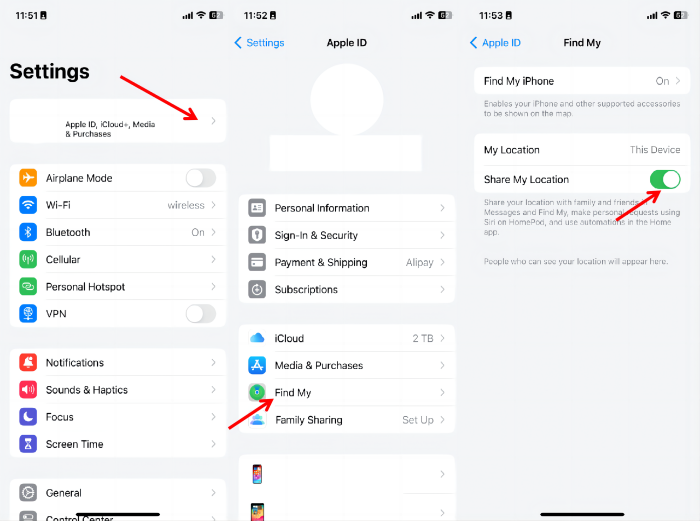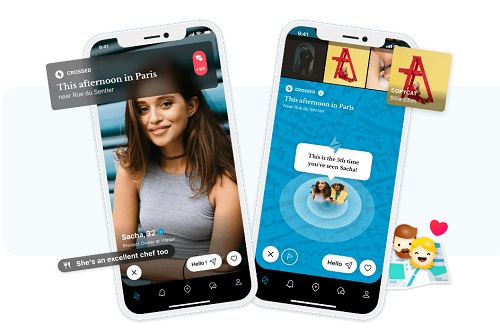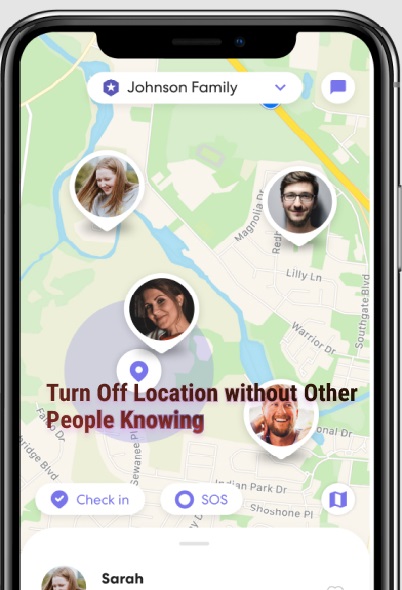How to Get and Change the Animating Earth Detail Wallpaper Location on iOS 16
 Jerry Cook
Jerry Cook- Updated on 2022-10-09 to iOS 16
With the iOS 16 release beta, Apple added some life-improving lock screen customization options with a few clicks. One of the key features that Apple added to the lock screen is animated wallpapers, clocks, and the ability to add new widgets to the lock screen.
However, we’ll talk about the animated wallpapers, which look amazing on the iPhone's high-quality displays. One of the best things about this feature is the iOS 16 Earth Detail Wallpaper Pinpoints Your Location Now.
The iOS 16 astronomy wallpaper collection lets you see the part of the globe where you live and shows clouds on that part of the globe if it’s cloudy outside. Let’s discuss the iOS 16 earth wallpaper and moon wallpaper features on iOS 16 one by one.
- Part 1: Do You Know the iOS 16 Animating Earth and Moon Wallpapers?
- Part 2: How Does iOS 16 Earth and Moon Detail Wallpaper Pinpoint Your Location?
- Part 3: How Do You Get Earth Detail Wallpaper iOS 16?
- Part 4: Can We Change the Earth Detail Wallpaper Location on iOS 16?
- Part 5: How Do I Get iOS 16 Wallpaper for Android?
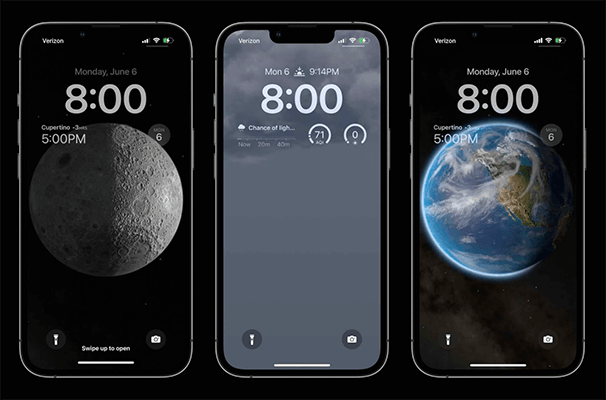
Part 1: Do You Know the iOS 16 Animating Earth and Moon Wallpapers?
With every iPhone launch, Apple never misses impressing its fans with some new flagship wallpaper collections that distinguish the iPhones from other phones. If you have been living under a rock for recent months, here’s what’s new in iOS 16 regarding animating wallpapers.
Apple has new wallpaper collections options in the wallpapers where you can select different types of wallpapers or custom photos as the lock screen backgrounds. However, the earth and moon wallpapers are one of the most famous wallpapers that came with iOS 16 updates.
The best part about the iOS 16 earth wallpaper is the animation they play on the screen when the iPhone is unlocked. For instance, if you swipe up on the lock screen to unlock the iPhone, the moon or the earth (depending on what you have selected as lock screen wallpaper) will come at the bottom of the screen.
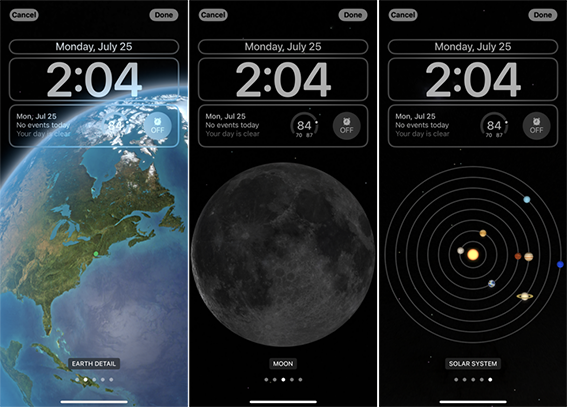
Part 2: How Does iOS 16 Earth and Moon Detail Wallpaper Pinpoint Your Location?
The iOS 16 dynamic wallpapers animations make them attractive and look fascinating on the iPhone’s lock screen. However, there’s more that even enhances the beauty of your lock screen.

The new earth and moon detail wallpaper pinpoints your live locations, which means it reflects your exact live location on the globe by indicating a green dot, and the moon changes its phase depending on your live location. These earth and moon wallpaper features make it easier to see the weather forecast without opening the weather app.

Part 3: How Do You Get Earth Detail Wallpaper iOS 16?
Apple has always been incredible with providing the user experience to the iPhones that users enjoy while using it. Hence, even your grandma can play with the lock screen customization options in iOS 16. Yes, it is that simple to change your wallpaper in iOS 16.
The wallpaper settings in the iOS 16 update haven't changed yet, and you can still access the iOS 16 earth dynamic wallpaper just like you did with iOS 15. Here are the steps to get earth detail wallpaper on your iPhone lock screen.
Tap and hold on to the lock screen until the customization menu opens up.
Click on the blue + icon on the bottom right of the screen, and tap add.

- Select the iOS 16 astronomy wallpaper collection in the top row. You can swipe left or right to preview the different astronomical wallpapers that include Earth, Earth Detail, Moon, Moon Detail, and Solar System.
Once you have selected the desired astronomical wallpaper, tap on the Done on the top right side of the screen.

- If you want to set the wallpaper for both the lock screen and home screen, select Wallpaper Pair in the pop menu. Otherwise, you can tap customize the home screen and can customize it separately.
Part 4: Can We Change the Earth Detail Wallpaper Location on iOS 16?
Once you have selected earth dynamic wallpaper for your lock screen, it will show you your real-time location on the globe.
However, is it possible to change the earth detail wallpaper location? The answer is yes; it’s quite possible to change the earth detail wallpaper location on iOS 16. You can easily change your live location on the earth detail wallpaper with simple software.
UltFone iOS Location Changer is a great tool to spoof your location on iPhone that supports even the latest iOS 16 beta. The UltFone iOS location changer will change your iPhone's location that you entered and will reflect it on the Earth detail wallpaper.
The best thing about the UltFone iOS Location Changer is that it supports even the iOS 16 and runs smoothly without any glitches and bugs. How can you spoof location using UltFone iOS location changer on iOS 16 dynamic wallpaper? All you have to do is either enter the desired location or select it on the map. It will spoof your iPhone’s location and show it on the Earth Detail wallpaper.
UltFone iOS Location Changer Features:
- One-Click to fake location
This application is the ideal option if you wish to fake your location on a map for security or privacy reasons. Let's check out how a single click may modify the iPhone's GPS position. - Spoof Location Easily
By changing your iPhone's GPS position, you may conceal your location and broadcast a brand-new, virtual location. - Movement in Several Places
Choose several points of interest on the map to plot your journey. This iOS location tracker will follow you at the speed you choose. - Two-Spot Motion
The UltFone iOS Location Changer will design and generate a route for you when you choose the start and finish locations. - Simulating Nature
You may stop at any point during the process to give it a more natural flow. - Historical Documents
You may easily reselect or manage these routes by simply recording and saving historical locations.
- Step 1 Begin by downloading and launching UltFone iOS location Changer. To continue, check the disclaimer box and press the Enter key.

- Step 2Connect your iPhone to your computer using an Apple cable. And select Next option on the screen.

- Step 3 You may either use your mouse to choose a location on the map or type it into the top-left search bar. After that, select "Start to Modify" from the menu.

Part 5: How Do I Get iOS 16 Wallpaper for Android?
- The new astronomical and many other iOS 16 wallpapers came up with the latest iOS 16 beta update for devices in Apple's iOS 16 compatible devices list. Now you can get the iOS 16 wallpaper for your android phone.
- However, as androids are open source, there’s always a way to solve the android problem. There are a lot of third-party websites on the internet that let you download iOS 16 wallpaper. You can download them from 3rd party websites or search “iOS 16 earth wallpaper Reddit”, people must have talked about it on Reddit.
Note: When downloading the iOS 16 earth wallpaper for android, keep in mind that Android phones don’t have this feature as of now. And, it’s only officially available to the iPhone running iOS 16.

Conclusion
Apple added unique customization features to the iOS 16, and astronomical wallpapers are famous among them. This blog discussed how do you get the earth wallpaper on iOS 16, customize it and spoof your location using the UltFone iOS Location Changer. The iOS 16 earth wallpaper location is a great feature, and you can change the location on it using the UltFone iOS location changer.