[Detailed] How to Fix iOS 16.6 Problems and Bugs
 Jerry Cook
Jerry Cook- Updated on 2023-08-31 to iOS 16
Are you experiencing issues with your iOS 16.6 version? Don't fret. In this article, we will discuss common problems and bugs that users encounter within these versions and provide simple solutions on how to fix them.
Whether it be an app not working correctly or a frozen device, we've got you covered on how to tackle these issues head-on and get your iOS running smoothly again. So let's dive in and learn how to fix iOS 16.6 problems and bugs.
- Part 1. The Most Comprehensive list of iOS 16.6 Problems and Bugs
- 1.1 iOS 16.6 Battery Drain
- 1.2 App Crashing
- 1.3 Wi-Fi Not Working
- 1.4 Require Attention for Face ID Not Working
- 1.5 iOS 16 Volume Bug
- 1.6 iOS 16.6 Bluetooth Issues
- 1.7 iOS 16 Touchscreen Unresponsiveness
- 1.8 iOS 16.6 Face ID Not Working
- 1.9 iOS 16.6 Update Issues
- 1.10 iOS 16.6 Screen Issue
- Part 2. One-stop Solution to Fix iOS 16.6 Problems and Bugs
Part 1. The Most Comprehensive list of iOS 16.6 Problems and Bugs
Here are some most common ios 16.6 bugs and issues and how to fix bugs on iPhone:
1.1 iOS 16.6 Battery Drain
The rapid battery drain problem has been a persistent issue for iOS users, and iOS 16.6 version is no exception. This problem stems from an insufficiently optimized system and inefficient app usage, posing a considerable concern for many iPhone users.
Fortunately, there are several ways to mitigate this battery drain issue yourself. One is by adjusting your device's settings, such as turning off Background App Refresh or Location Services which consume excessive power.
Additionally, enabling Low Power Mode can also help conserve battery life when you need it most.
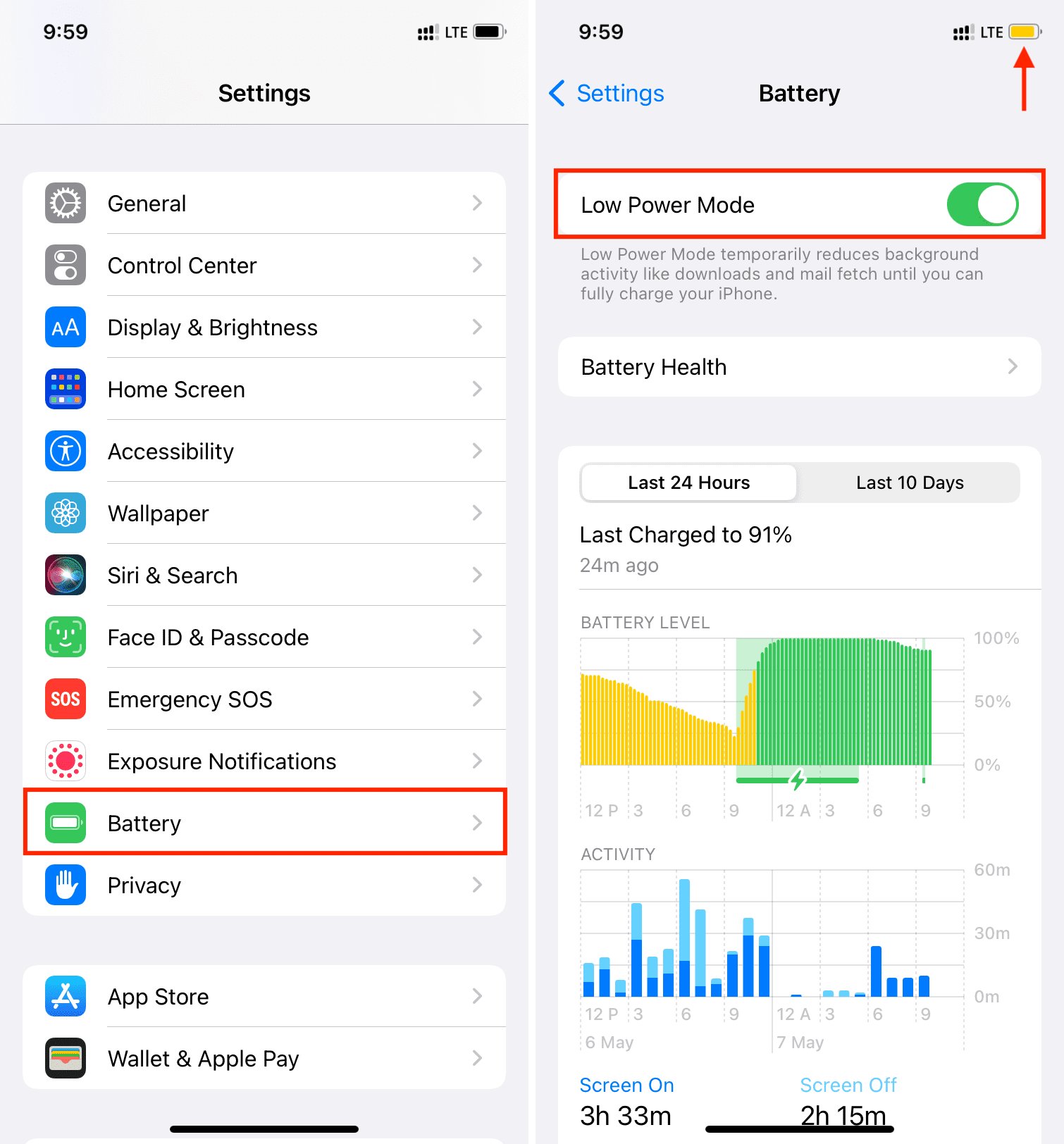
1.2 App Crashing
This problem occurs because the new operating system is optimized to work with updated applications; however, some apps may encounter crashes at launch or while in use.
To fix this issue, one feasible solution is to ensure that all of your outdated apps are updated to their latest versions. If an app persists with issues despite being up-to-date, try deleting it and then reinstalling it.
1.3 Wi-Fi Not Working
If you're facing iOS 16.6 wifi issues on iOS 16, this is a common problem that often crops up in new IOS versions. However, there are three effective methods to fix it.
Firstly, attempt turning the Wi-Fi feature ON/OFF. If this doesn't rectify the situation, you can try forgetting and then reconnecting your Wifi Network.
To do this, select the blue "i" icon on the right-hand side of your selected WiFi network and click "Forget This Network."
Finally, if neither of these two solutions works out for you, please reset your network settings by navigating to Settings > General > Transfer or Reset iPhone > Reset > Reset Network Settings.

1.4 Require Attention for Face ID not working
In some cases, "Require Attention for Face ID" fails to work as intended. This feature, introduced in iOS 11 and refined since then, requires the user's attention, e.g., eyes need to be open and looking at the phone for an unlock.
1.5 iOS 16 Volume Bug
AirPods Pro 2 users may experience a sudden increase in music volume when their phone receives a notification while on the Lock Screen. This issue emerges upon the fading of the notification and the resultant return to normal volume levels.
One possible fix is to disconnect and reconnect your AirPods.
1.6 iOS 16.6 Bluetooth Issues
Users may find that their iPhone refuses to connect to other devices via Bluetooth, or they encounter frequent Bluetooth disconnections.
To fix these problems in iOS 16.6 glitch, you can follow similar methods to those used with Wi-Fi issues.
Try turning Bluetooth ON/OFF; if unsuccessful, forget the selected device and then reconnect by selecting the blue "i" icon followed by "Forget This Network."
If neither of these solutions works out for you, then proceed to navigate Settings > General > Transfer or Reset iPhone > Reset > Reset Network Settings for an effective reset of network settings.
1.7 iOS 16 Touchscreen Unresponsiveness
If you're experiencing an unresponsive touchscreen on iOS 16, updating any outdated apps may help. Additionally, a temporary fix could be to force restart your iPhone by using the following steps:
On an iPhone 8 or later, press and swiftly release both the volume-up and -down buttons before pressing and holding the power button. Release it once the Apple logo materializes.
For iPhone 7/7 Plus users, press and clasp both the volume down button and power button together — subsequently releasing them once you see the appearance of an Apple logo.

1.8 iOS 16.6 Face ID Not Working
This general rule of thumb should be followed when using a smartphone, whether it is an iOS or an Android device. It is advised to determine whether a program needs to be updated whenever a glitch appears. A significant portion of consumers rarely update their software and applications.
As a result, even if there is a defect, the OS will function and the application will be flawed. The same issues can occur with Face ID. Therefore, check to see if your system has any updates available. Let's see how to check it.
1. Select Software Updates under Settings > General.
2. If a new update is available, you should choose Download and Install. Just tap it.
3. Attempt to restart your device.
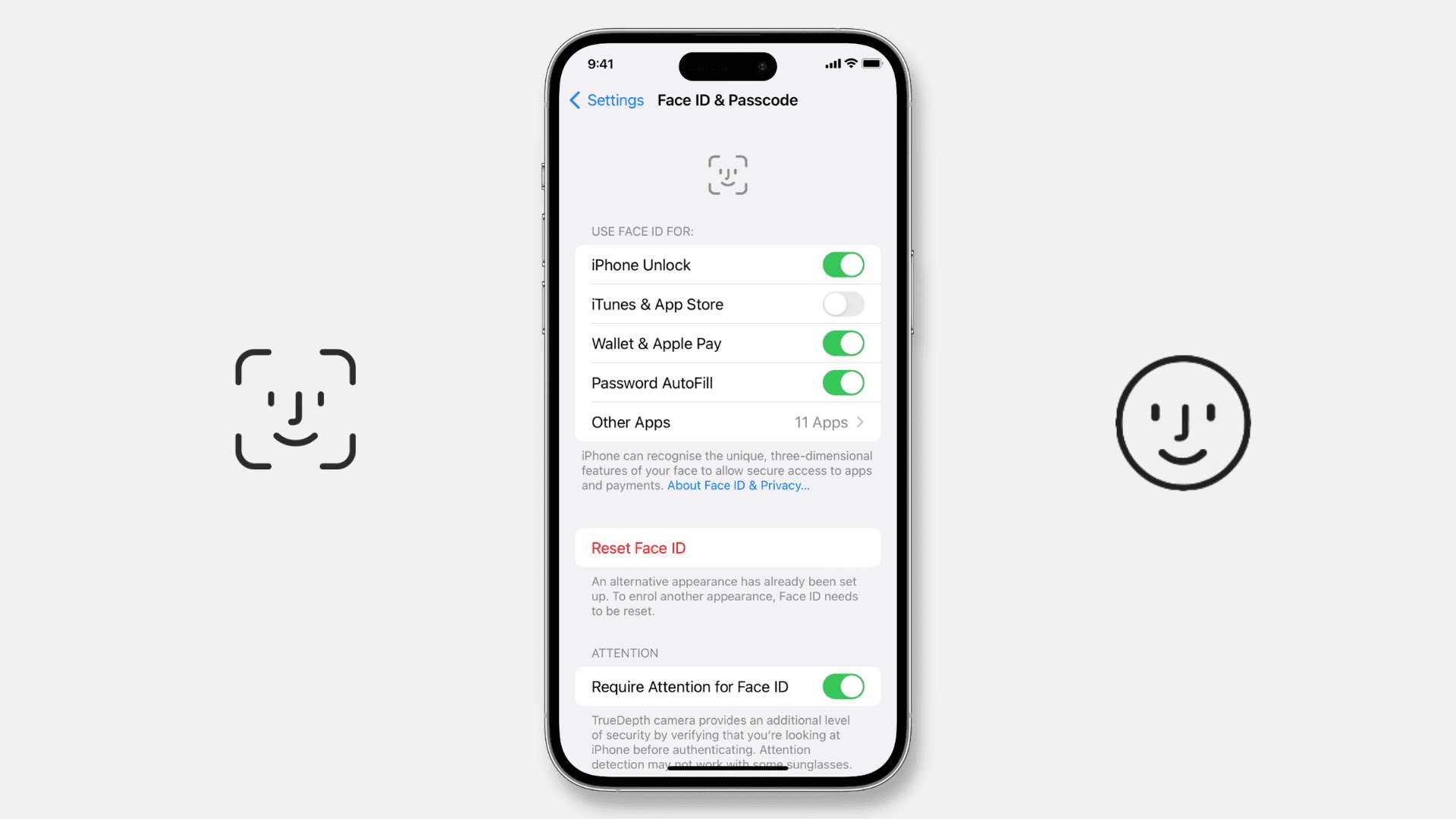
1.9 iOS 16.6 Update Issues
Some users say that iOS 16.6 update not appearing in settings and cannot update to iOS 16.6. If you're experiencing this problem, don't worry, there are solutions available.
1. Before anything else, make sure your smartphone is compatible with iOS 17 Beta and that it meets the system requirements.
2. Try rebooting your device or forcing the Settings app to close if your device qualifies.
1.10 iOS 16.6 Screen Issues
"Anyone facing white screen issue after 16.6 update?" A user from Apple Community throw the question. To solve 16.6 update problems, you can try to restart your iPhone to get rid of white screen. Steps below can help you.
1. Hold down the Side/Power button until the "Slide to power off" prompt appears.
2. Slide to turn off your iPhone.
3. After the iPhone is fully powered off, hold the Side/Power button again until the Apple logo appears to turn it back on.
4. Allow a few minutes for the restart to complete. Then test if the camera app is functioning again.

Also look at this guide to see how to fix iPhone stuck on white screen carefully.
Part 2. One-stop Solution to Fix iOS 16.6 Problems and Bugs
If you're in need of a reliable solution for persistent iOS 16.6 problems, look no further than UltFone iOS System Repair. This powerful tool can tackle an array of common issues, such as beta download speeds or update disappearance on settings.
The software is designed to fix iOS 16.6 glitches without compromising any data on your phone - photo albums, videos, contacts, and messages data safety is guaranteed.
Here are some of the features of UltFone iOS System Repair:
- Fixes various iOS 16.6 issues and bugs.
- Repairs system without data loss.
- High success rate for resolving any problems with ios 16.6, including boot loop, apple logo, recovery mode, etc.
- User-friendly interface accessible to both beginners and pro-users alike.
- Supports all IOS devices and compatible with the latest iOS versions, including iOS 17 Beta.
- Step 1Download and Launch UltFone iOS System Repair Download and launch UltFone iOS System Repair on your PC or Mac. Connect your iPhone to the computer and click "Start" to enter the iOS system repair module.
- Step 2Select Standard Repair. On the following screen, click "Standard Repair" to proceed.
- Step 3Download Firmware Package Before performing the system repair, click the "Download" button to download the firmware package matched to your device. You can choose the location to save the firmware package.
- Step 4Start Repairing Operating System Once the firmware package is downloaded, click "Start Standard Repair" to fix the iOS issues. Wait for a few minutes as the system repair process takes place.
- Step 5Done with the iOS System Repair After the repair process, your iPhone will automatically reboot, and iOS 16.6 known issues on your iPhone have been solved.





Final Word
The iOS system is undoubtedly a hallmark of technology advancement, offering users features that provide efficient functionality. However, even the most cutting-edge technology is prone to iOS 16.6 issues and bugs.
Thankfully, with the UltFone iOS System Repair software, you have access to an all-in-one solution designed specifically for fixing iOS 16.6 bug fixes and those associated with the latest IOS 17 beta version.



