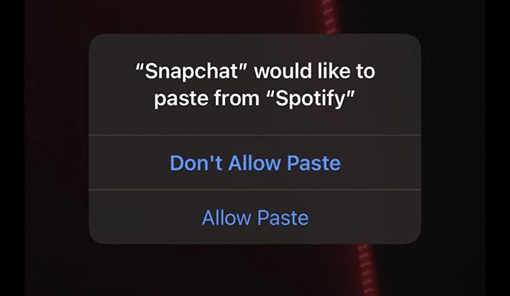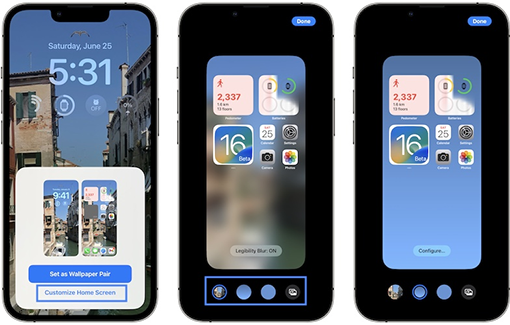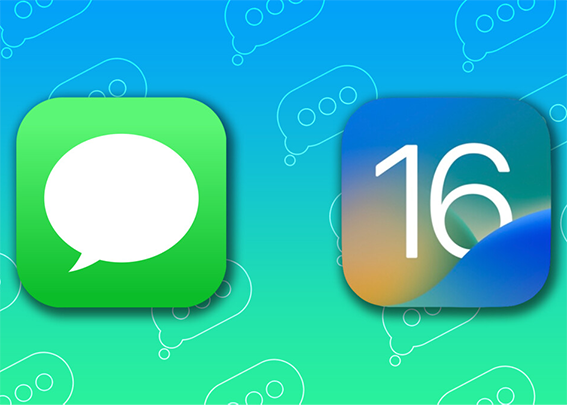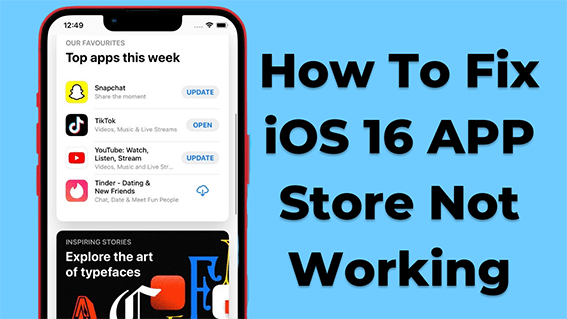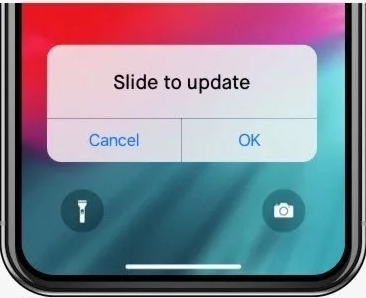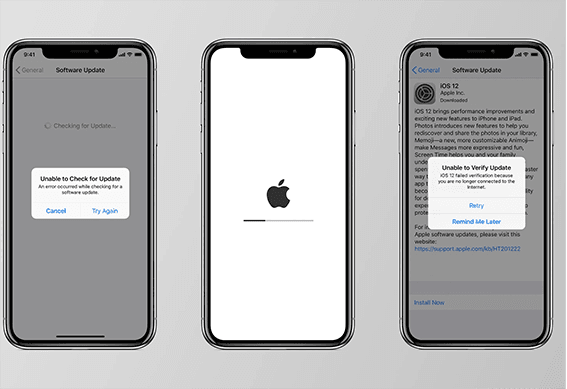How to Fix iOS 17 Beta/16 Assistive Touch Not Working
 Jerry Cook
Jerry Cook- Updated on 2023-06-05 to iOS 16
After switching the assistive touch off from the settings it still appears and it doesnt go away. it just disapperes at the moment i switch it off, then when i return to home screen it just shows up again.
If you're having trouble with Assistive Touch on iOS 17 Beta/16, don't worry, you're not alone. A lot of people are reporting this issue. The assistive touch button has been a bit of an annoyance for many IOS16 beta users. One particular bug occurs when you switch off the function from settings, but it doesn't go away- instead, appearing on your screen again in various places throughout every application! In this article, we'll show you how to fix it.
- Part 1: What Is the Reason of My Assistive Touch Not Working/Moving on iOS 17 Beta/16?
- Part 2: How to Add Assistive Touch on iOS 17 Beta/16?
- Part 3: Fix iOS 17 Beta/16 Assistive Touch Not Working via UltFone iOS System Repair
- Part 4: Other Common Fixes to iOS 17 Beta/16 Assistive Touch Not Working
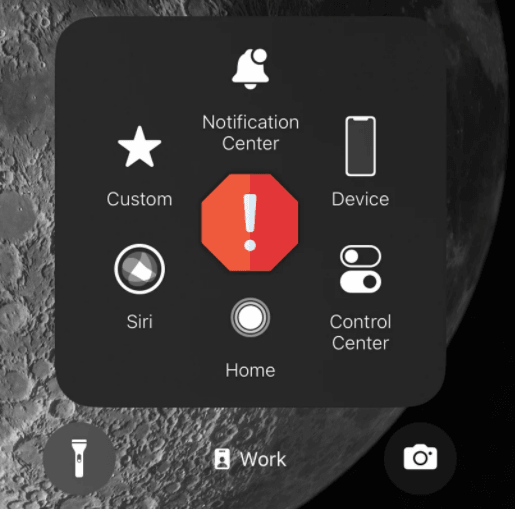
Part 1: What Is the Reason of My Assistive Touch Not Working/Moving on iOS 17 Beta/16?
A few reasons might cause your assistive touch to not work or move on IOS 17 Beta/16. The first possibility is that you have low battery mode enabled. Low battery mode can disable some of your phone's features, including Assistive Touch. Other than that, certain apps might not be compatible with Assistive Touch. If an app uses full-screen mode, it might disable the feature. Also, some games use motion controls that can interfere with Assistive Touch.
The second possibility is a software issue. A lot of users have reported that after updating to IOS 17 Beta/16, their assistive touch button started acting up. This is most likely a bug that will be fixed in future updates.

Part 2: How to Add Assistive Touch on iOS 17 Beta/16?
If you can't find the Assistive Touch button on your screen, it might be turned off. Adding Assistive Touch in iOS 17 Beta/16 is a quick and easy process. Here's how:
- Open Settings and tap Accessibility.
- Scroll down and select Assistive Touch.
- Turn on the Assistive Touch switch.
- A white circle with a grey frame will appear on your screen. This is your Assistive Touch button.
- To move the button, simply drag it to the desired location.
- To customize the button's appearance, tap Customize Top Level Menu. Here you can add or remove items from the menu and change the order in which they appear.
- To use Assistive Touch, simply tap the button and select the desired action from the menu.

Part 3: Fix iOS 17 Beta/16 Assistive Touch Not Working via UltFone iOS System Repair
As one of the market's most popular iOS system repair tools, UltFone iOS System Repair can fix various iPhone problems without data loss, including assistive touch not working on ios 17 Beta/16. The program supports all iOS devices and is very easy to use. Simply connect your device to the computer and follow the instructions on the screen. In a few minutes, your problem will be fixed.
UltFone iOS System Repair is also very safe to use. It uses the Repair Operating System to repair your device, which means it won't cause any data loss or damage to your device. If you're having trouble with Assistive Touch on iOS 17 Beta/16, we recommend you try UltFone iOS System Repair. It solves 150+ common iOS problems without data loss and is very easy and safe to use. Give it a try, and you won't be disappointed!
- Fix 150+ iOS system issues like Apple logo, reboot loop without data loss.
- 1-Click to enter and exit recovery mode on iPhone/iPad
- Downgrade from iOS 17 Beta/16 without iTunes.
- Support all iOS versions and iPhone models, including iPhone 14 series and iOS 17 Beta/16.
- Reset iPhone/iPad/iPod Touch without password/iTunes/Finder.
-
Step 1Download the software from your computer. Install and run it. After that, use an USB cable to connect your iPhone to the computer. Once the iPhone is detected, click “Start”.

-
Step 2click "Standard Repair" to proceed. Before performing the system repair, you need to click the "Download" button to download the automatically matched firmware package for your device.

-
Step 3After the firmware package is downloaded successfully, please click "Start Standard Repair" to fix the iOS issues on your device. Then wait for a few minutes to repair iOS system.

Part 4: Other Common Fixes to iOS 17 Beta/16 Assistive Touch Not Working
You can also try a few other methods to fix the issue.
Way 1: Turn AssistiveTouch OFF & ON
This is the most basic way to fix this issue. Simply go to Settings -> Accessibility -> Touch and toggle AssistiveTouch OFF and then ON again. With this method, you can fix the issue most of the time. If this method doesn't work for you, don't worry, there are other ways to fix it. Keep reading!
Way 2: Restart iPhone
Restarting iPhone is always a good idea when you face any glitches or bugs. To restart your device, simply press and hold the power button until "slide to power off" appears on the screen. Once your device is turned off, press and hold the power button again to turn it back on.
Way 3: Reset Assistive Touch Option
If toggling AssistiveTouch OFF and ON doesn't work, you can try resetting the option. To do this, go to Settings -> Accessibility -> Touch -> AssistiveTouch and tap on "Reset." This will reset all the settings related to AssistiveTouch, and, hopefully, fix the issue.
Way 4: Reset All Settings
If none of the methods above work, you can try resetting all your settings. This will not delete any data from your device; it will only reset your settings to their default values. To reset all settings, go to Settings -> General -> Reset and tap on "Reset All Settings."
Way 5: Adjust Assistive Touch Idle Capacity
If you're still having trouble with Assistive Touch, you can try adjusting its idle capacity. To do this, go to Settings -> Accessibility -> Touch and tap on "Idle Opacity." From here, you can adjust the opacity of the Assistive Touch button when it's inactive.
Conclusion
Many iPhone users have encountered the problem of Assistive Touch not working after upgrading to iOS 17 Beta/16. If you are troubled by this issue, don't worry; solutions are available. In this blog post, we have listed some methods that may help you fix the problem. Be sure to give them a try. And if none of these work for you, we recommend downloading UltFone iOS System Repair and giving it a shot. It's a professional repair tool that can fix many kinds of iOS issues with just a few clicks. So why not give it a try?