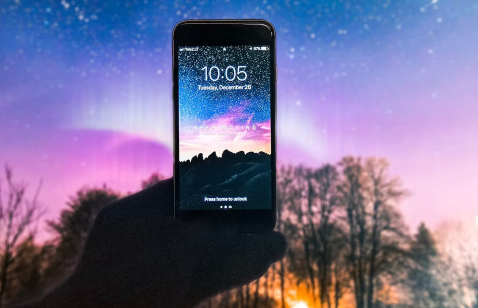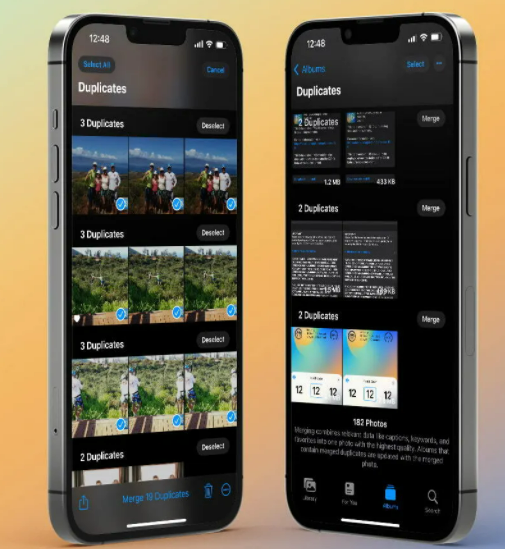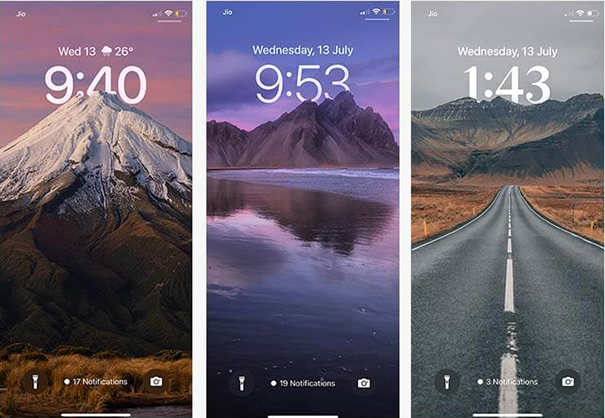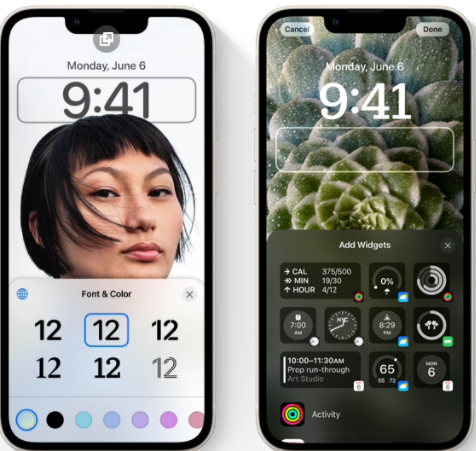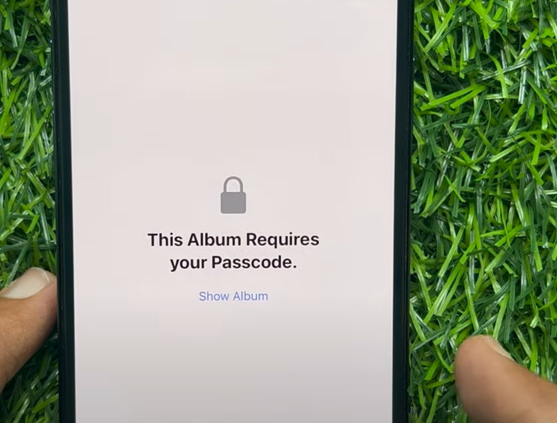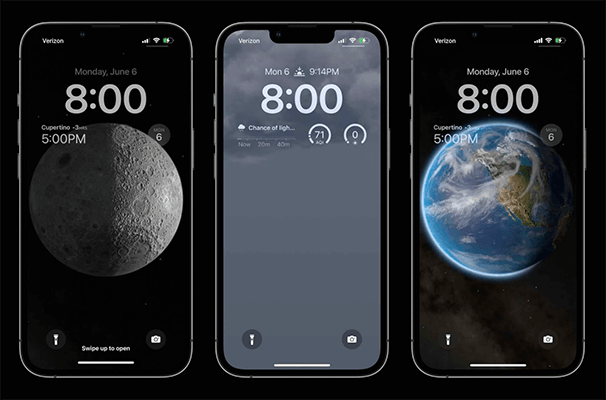Everything You Wanna Know about iOS 16/iOS 18 beta Photo Cutout
 Jerry Cook
Jerry Cook- Updated on 2024-06-06 to iOS 16
Apple just released its latest iOS 16/iOS 18 beta for iPhones and iPads. The iOS 16/iOS 18 beta contains many new improvements, changes, and features that have made this update a hyped one for apple lovers. One of the major features of the iOS 16/iOS 18 beta is the ability to unsend and edit your messages in iMessages, lock screen customization, and fascinating - Photo Cutout. It’s a new feature of Apple to the iOS 16/iOS 18 beta, and many users are unaware of it or don’t know how exactly it works.
Whether you don’t have any knowledge about the new Photo Cutout feature or have been struggling to use it, this article will answer all possible questions that can come to your mind while using the iOS 16/iOS 18 beta Photo Cutout feature. The iOS 16/iOS 18 beta Photo Cutout feature is a pretty innovative trick that lets you crop out any object from the photo at the convenience of just long pressing it. Cropping out any object from the photo was a daunting task, but the Apple way of doing it has made the magic happen instantly. Here’s what you should know about the iOS 16/iOS 18 beta Photo Cutout feature.
- Part 1: What the Magic "iOS 16/iOS 18 beta Photo Cutout " that Wows Apple Users?
- Part 2: Why iOS 16/iOS 18 beta Photo Cutout is not Working on my iphone 14/X/8?
- Part 3: How to Fix Photo Cutout Not Working Issue on iPhone 14 on iOS 16/iOS 18 beta?
- Part 4: How To Use The Photo Cutout Feature On iOS 16/iOS 18 beta
- Part 5: What are the iOS 16/iOS 18 beta Photo Cutout Suppoted Devices
- Part 6: How to Amuse Your Frineds on Whatsapp via iOS 16/iOS 18 beta Photo Cutout?
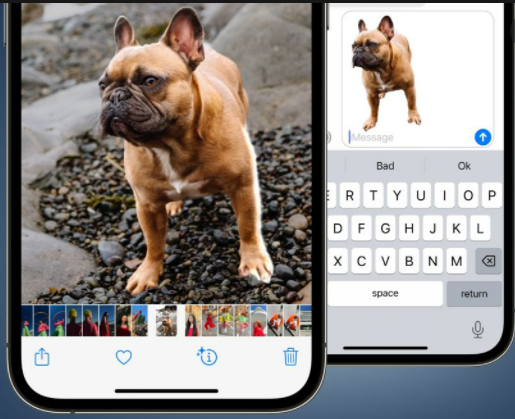
Part 1: What the Magic "iOS 16/iOS 18 beta Photo Cutout " that Wows Apple Users?
If you’re familiar with the photoshop editing tool, you must know how challenging it is to crop out the object from a photo; you need to be very precise with the object's edges. It might take you hours to crop out the object if the photo has a complex background.
With photo cutout, you don’t have to deal with much hassle; instead, you long press on the objects, animal, human, or building, letting you copy and paste it into any app that supports photos. Though this feature isn’t an innovation, the ease of doing it makes it a magical feature.
Photo cutout works with the photos you have saved in the photos app and the photos you see while surfing the internet and with the videos. Imagine watching a Youtube video, and you get inspired by anything in the video, you don’t need to take a screenshot; instead, you just have to press it long and copy-paste paste into the notes, iMessage, or WhatsApp.
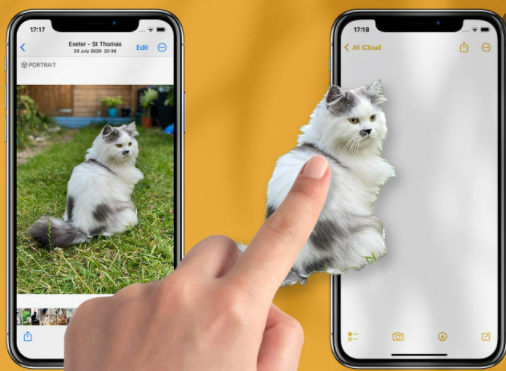
Part 2: Why iOS 16/iOS 18 beta Photo Cutout is not Working on my iphone 14/X/8?
While some apple lovers are using and enjoying this innovative feature, your iPhone 14/X/8 might be struggling to perform it properly. There are plenty of reasons why it’s not working on your iPhone.
However, the most obvious cause could be iOS 16/iOS 18 beta itself, which is still in beta, regardless of which model of iPhone you are using. Apple hasn’t released the fully stable version of iOS 16/iOS 18 beta, which means you might face minor jitters, glitches, and bugs in the device.
If you know how to use this properly but have still not been able to find it working, we can anticipate that there can be bugs or glitches in the iOS. However, there are still plenty of ways to troubleshoot your iPhone's iOS 16/iOS 18 beta Photo Cutout feature. (later in the blog)

Part 3: How to Fix Photo Cutout Not Working Issue on iPhone 14 on iOS 16/iOS 18 beta?
Whether you’re using the latest iPhone 14, or the earlier model of the iPhone lineup running iOS 16/iOS 18 beta, you might face problems with the photo cutout since iOS 16/iOS 18 beta is still in the beta version. However, nevertheless, there’s always a modern solution to a modern problem.
Here are all the possible troubleshooting ways you can fix Photo Cutout on your iPhone 14 and other iPhone models running iOS 16/iOS 18 beta.
Way 1: Ensure the File Formats are Compatible with Photo Cutout on iOS 16/iOS 18 beta
Only a few file formats are compatible with the Photo cutout on iOS 16/iOS 18 beta. It’s important to choose the file with the correct format type, to use this feature as intended. Also, the iOS 16/iOS 18 beta Photo Cutout feature might not work if you aren’t using it with compatible apps. Following are the format types that Photo Cutout on iOS 16/iOS 18 beta supports:
- Images: TIFF, JPEG, GIF, PNG, DIB, ICO, CUR, and XBM.
- Videos: M4V, MP4, MOV, and AVI.

Way 2: Check if Your Device is Running the A12 Bionic Chip or Higher
Another requirement of using the iOS 16/iOS 18 beta photo cutout is the powerful chip. The iOS 16/iOS 18 beta Photo Cutout feature has to do a lot of AI processing to analyze and deliver effective results.
If your device doesn't have A12 bionic chip on board or higher than that, you wouldn’t be able to use this feature - probably, it’s time for you to upgrade your iPhone to bring magic to your photo editing skills. These are the iPhone models with the capable chip to handle the Photo Cutout processing.
- iPhone 14 series, iPhone 13 series, iPhone 12 series
- iPhone 11 series, iPhone XS series, iPhone XR, iPhone SE 2nd Gen
Way 3: Reset All Settings on Your Device
Since there isn’t any toggle or settings to turn on and off the Photo cutout feature, resetting all settings on your device will reconfigure all the settings, bringing it back to functionality. Don’t worry; resetting all settings on your iPhone won’t wipe off the data. Here’s how to reset all settings on your device on iOS 16/iOS 18 beta.
- Navigate to the Settings app and tap on General.
- Scroll down, and tap on Transfer and Reset iPhone.
- Tap on Reset, and select Reset All settings from the list.
- Enter your passcode to initiate reset settings.
Way 4: Fix iOS 16/iOS 18 beta/iPhone 14 Series System Issues via UltFone iOS System Repair
If you’re still unable to use the iOS 16/iOS 18 beta Photo Cutout feature on your iPhone 14 or other compatible iPhone models, there could be glitches and bugs preventing it from functioning properly. In tech devices, minor bugs and glitches aren’t a big deal; fixing them shouldn’t take much effort if you use the right tool, like UltFone iOS system repair.
UltFone iOS System Repair is a smart tool for resolving iOS issues on your devices. UltFone iOS system repair isn't only capable of removing all the jitters and errors on the iPhone, but it can also fix 150+ issues, including iPhone boot loop, black screen, and frozen screen. If you’re unable to use the iOS 16/iOS 18 beta Photo Cutout feature on your iPhone, try fixing it with the UltFone iOS system repair. All you need to do is to run this software on your computer and perform a repairing test on your device to remove glitches and bugs.
- Fix 150+ iOS system issues like Apple logo, reboot loop without data loss.
- Downgrade from iOS 16/iOS 18 beta without iTunes.
- Support all iOS versions and iPhone models, including iPhone 14 series and iOS 16/iOS 18 beta.
- 1-Click to enter and exit recovery mode on iPhone/iPad
- Reset iPhone/iPad/iPod Touch without password/iTunes/Finder.
-
Step 1Download the software from your computer. Install and run it. After that, use an USB cable to connect your iPhone to the computer. Once the iPhone is detected, click “Start”.

-
Step 2click "Standard Repair" to proceed. Before performing the system repair, you need to click the "Download" button to download the automatically matched firmware package for your device.

-
Step 3After the firmware package is downloaded successfully, please click "Start Standard Repair" to fix the iOS issues on your device. Then wait for a few minutes to repair iOS system.

Part 4: How To Use The Photo Cutout Feature On iOS 16/iOS 18 beta
Though cropping out the objects from photos was daunting, the Photo Cutout has made it super easy. Whether you’ve to edit a lot of photos and remove background from image iPhone or you’re a person who likes to be creative with your shots, the Photo cutout feature will make the magic happen within no time. Here’s how to use the iOS 16/iOS 18 beta Photo Cutout feature.
4.1 Open the Copy/Share Menu
Just pick any image from the Photos app, and tap and hold it until the object’s edges are illuminated. A menu should appear on top of the selected object saying “Copy or Share”.

4.2 Drag and Drop
This feature's drag-and-drop functionality makes it super easy to copy-paste the objects from one app to another. You can literally copy the objects inside of the photo and can paste them into whatever app you want, iMessage, for example.

4.3 Long-Press on Files
With the Photo cut feature, you can literally crop the objects from inside the photos. This feature doesn’t only work in the Photos app, but you can also use it while surfing the internet and directly copying and pasting the objects out of the photos.
4.4 Long-Press on Images
If you keep holding the object in the photo, it’ll lift up, and you can drag and drop it into the other apps to use it. It kills the hassle of taping on copy-paste.
Part 5: What are the iOS 16/iOS 18 beta Photo Cutout Suppoted Devices?
To use the Photo cut feature on your iPhone, you’ll need to upgrade it to iOS 16/iOS 18 beta. But, there is still one more requirement to use the iOS 16/iOS 18 beta, your iPhone must have come with a powerful chip on board. These are the iPhones that support the Photo Cutout feature on iOS 16/iOS 18 beta.
It is a great program to help you fix the potential battery drain issue on your iPhone. It will help you resolve your iPhone issue without any data loss and in the comfort of your home. Isn’t that good news? iPhone 14 series iPhone 13 series, iPhone 12 series, iPhone 11 series, iPhone XS series, iPhone XR, iPhone SE 2nd Gen
Part 6: How to Amuse Your Frineds on Whatsapp via iOS 16/iOS 18 beta Photo Cutout?
With the iOS 16/iOS 18 beta Photo Cutout feature making memes and trolling posts for your friends has become easier than ever. Instead of using the 3rd party apps to crop out images and add texts to them, you can rely on the iOS 16/iOS 18 beta Photo Cutout feature. To troll your friends or make funny posts, crop out your subject, drag and drop it in the notes apps, and edit it by adding funny and trolling lines. Hit the save button, and you can send it to your friends to mock them.
Concluding Thoughts
Apple added an amazing Photo Cutout feature to the iOS 16/iOS 18 beta that works like magic. However, many users reported issues regarding using this feature. In this blog, we discussed the top ways to fix the iOS 16/iOS 18 beta Photo Cutout feature on iPhone 14 and other models. Though there are plenty of ways to fix it, UltFone iOS system repair is the ultimate way to resolve it.