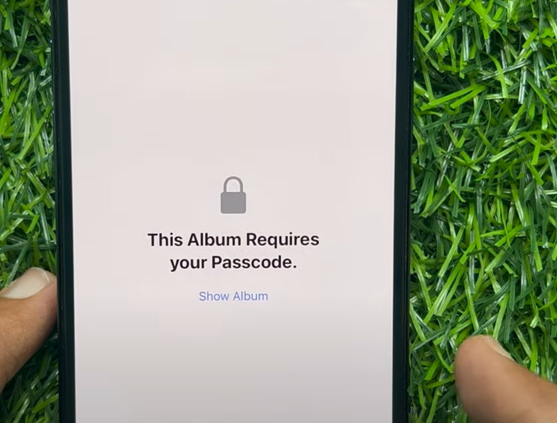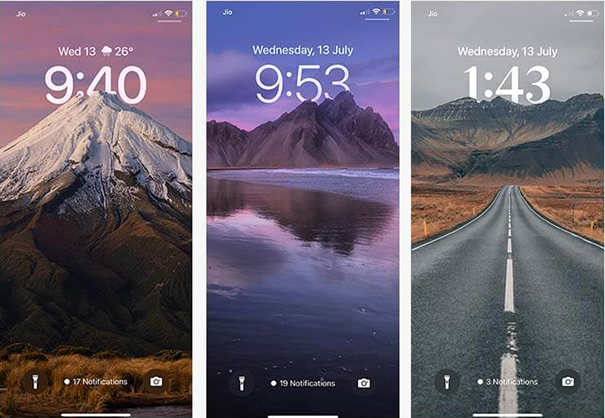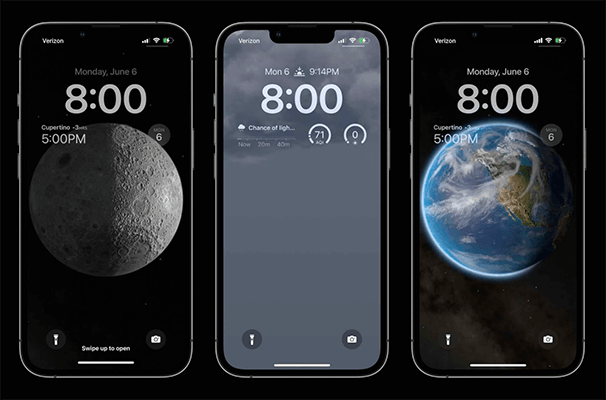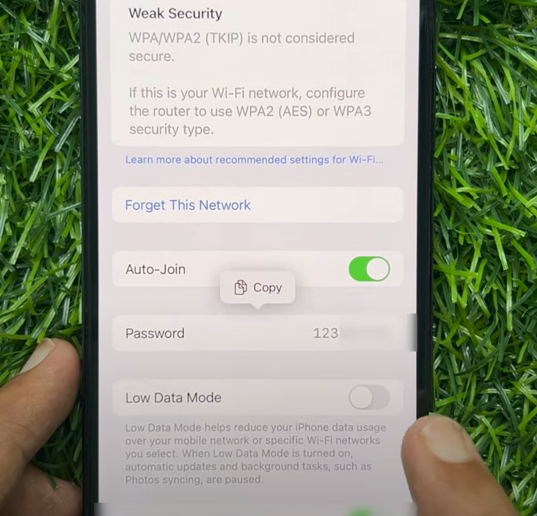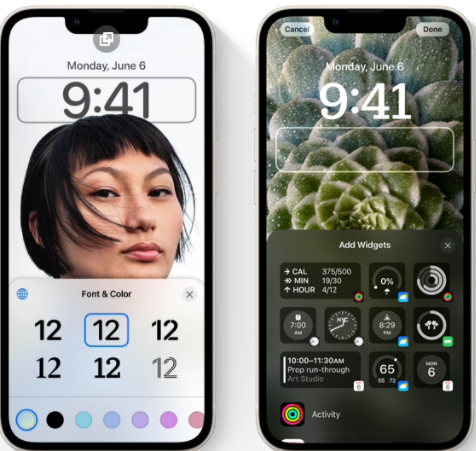How to Fix iOS 16 Duplicate Photos not Showing/Available
 Jerry Cook
Jerry Cook- Updated on 2022-12-21 to iOS 16
to those who updated to iOS16, is ‘Duplicate’ also not showing on your Photos app? Basically the title. I have some duplicate photos, but when I go looking for the duplicates section down near utilities, I don’t see it. Do I have to enable anything?
You have upgraded your mobile to iOS 16, and it has started causing problems? Well, it’s happening a lot and the most common issue which people are facing the most is that they can no longer see the Duplicate Photos option. As it is one of the best features of Apple, people are wary about how they can fix it and be able to use it again.
That's where I come in. In this guide, I am discussing the top ways you can follow to get rid of this "iOS 16 duplicate photos not showing" issue permanently. So, stick with me till the end. Let’s begin.
- Part 1: Where Is the Duplication Folders on iOS 16?
- Part 2: Why My iOS 16 Duplication Folders Not Showing?
- Part 3: How to Fix Duplicate Photo Missing/Not Available in iOS 16?
- Part 4: Fix All iOS 16 Issues via UltFone iOS System Repair
- Part 5: Can I Detect Duplicate Photos on iPhone with iOS 16?
- Part 6: How to Detect Duplicate Photos on iPhone with iOS 16?
- Part 7: How to Merge Duplicate Photos on iOS 16?
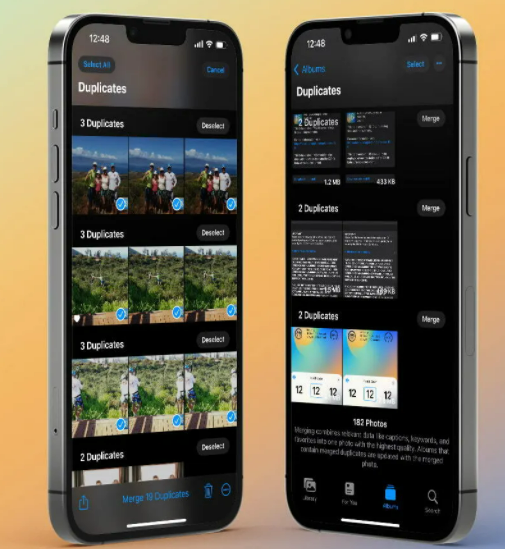
Part 1: Where Is the Duplication Folders on iOS 16?
The Duplication folder is in the Photos App. Finding its exact location is easy. Open the Photos App on your iPhone with iOS 16 and go to the Albums. When you scroll down, you will see the Utilities section. You will find the Duplicate folder there. If you don’t, then there can be different reasons behind it (which I am now discussing).

Part 2: Why My iOS 16 Duplication Folders Not Showing?
Those who have downloaded iOS 16 are experiencing the problem that the mobile is not showing a Duplicate Photos folder. The common reason it is happening is that the newly downloaded operating system is still scanning your device. The new iOS is a little slow (possibly due to any bug), and it is taking a few days to display all options after downloading it.
That’s not it. In addition to this, the iOS 16 may also not show you this option if there is actually no duplicate photo on your mobile. In this case, the Utilities section will look like this: No matter what, you can follow some ways to fix this issue right now.
Part 3: How to Fix Duplicate Photo Missing/Not Available in iOS 16?
There are three easy ways you can opt to fix the “iOS 16 Duplicate Photos not showing” option. Try one and then check if it has worked or not. If not, then move on to the second method.
Way 1: Create at Least One Duplicate Photo
As mentioned above, iOS 16 may not display the Duplicate photos option if there are no Duplicate photos on your device. So, try to save a replica of the image you already have on your phone and then reboot your device. Then check whether you can see the Duplicate photos option or not. If not, then try way number 2.

Way 2: Test to Know if the Duplicates Region Restricted
People have been complaining on the online forums that Duplicate Photos Folders have been restricted to their locations. Well, you can also check this. You can contact any friend/ family/ acquaintance from other cities or countries and inquire about whether they can use this option or not.
Another great way is to create a poll online and ask which cities are not able to use the Duplicate Photos feature. If your region falls under the restricted area, you can then contact Apple Support and ask about what should be done next.
The truth is, Apple does not restrict any feature in any region unnecessarily and you should be able to use this feature very soon (which takes us to way number 3).

Way 3: Indexing Take Time: Wait for a Day or Two
- Another way to deal with this problem is to be patient. Just wait for a few days and keep your mobile connected to WiFi. The chances are that iOS 16 is still scanning your device, and it will detect duplicate photos shortly.
- But if you don't like to wait and want this problem fixed right now, then I know the best way to do this, which is to get help from the top-notch software known as UltFone. But why should you use it? Keep reading to find out.
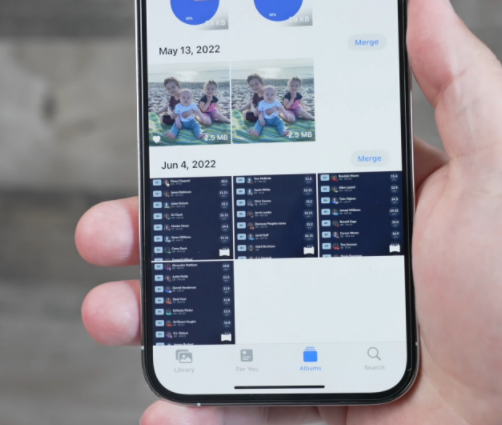
Part 4: Fix All iOS 16 Issues via UltFone iOS System Repair
UltFone iOS System Repair software can fix any issue in your Apple device easily. Whether the issue is not displaying Duplicate Photos or any other, this software can effortlessly handle it and fix it within a few minutes.
That is why UltFone iOS System Repair is getting popular among Apple users. People love the wide range of features they get from this software. Let's have a look at them.
- Fix 150+ iOS system issues like Apple logo, reboot loop without data loss.
- Downgrade from iOS 16 without iTunes.
- Support all iOS versions and iPhone models, including iPhone 14 series and iOS 16.
- 1-Click to enter and exit recovery mode on iPhone/iPad
- Reset iPhone/iPad/iPod Touch without password/iTunes/Finder.
-
Step 1Download the software from your computer. Install and run it. After that, use an USB cable to connect your iPhone to the computer. Once the iPhone is detected, click “Start”.

-
Step 2click "Standard Repair" to proceed. Before performing the system repair, you need to click the "Download" button to download the automatically matched firmware package for your device.

-
Step 3After the firmware package is downloaded successfully, please click "Start Standard Repair" to fix the iOS issues on your device. Then wait for a few minutes to repair iOS system.

So, if you are hesitant about whether you should use UltFone or not, I say you go for it. Try it once and see the magic yourself. So, that’s how you can fix the “iOS 16 duplicate photos not available” problem. Now, let's discuss some most asked queries.
Part 5: Can I Detect Duplicate Photos on iPhone with iOS 16?
People often ask, “Can iPhone detect Duplicate Photos?” and yes, it can. The rumors about operating system 16 not supporting this Duplicate Photos feature are not true. Still, when you upgrade to iOS 16, you might not see this feature immediately. It will take a few hours to days for the Duplicate Photos feature to become active and visible.
Part 6: How to Detect Duplicate Photos on iPhone with iOS 16?
Deleting Duplicate Photos on iOS 16 iPhone is super easy. Here’s the step-by-guide:
- Go To Photos and open Albums.
- Then, navigate and go to Utilities.
- After that, tap on the Duplicate folder there.
- Next, you can see all the duplicate photos. Choose Merge to delete the extra images.

Part 7: How to Merge Duplicate Photos on iOS 16?
You can merge Duplicate photos on iOS 16 by following these easy steps:
- Open Photos App and go to Albums.
- Scroll down and go to Utilities.
- Then, open Duplicate and tap on the Select option at the top right.
- After that, choose the files you want to merge and tap on the Merge option. It’s that simple.

Conclusion
So, how to fix the "iOS 16 duplicate photos not showing" problem? Well, you can follow three ways, which are creating a duplicate image, testing the region restriction, and waiting for a day or two. However, there is no guarantee that any of these methods will be effective for everyone. The best solution that is for everyone is to go for UltFone iOS system repair. This system can easily handle 150+ iOS problems, including this “iOS 16 duplicate photos missing” issue within a few minutes. It will only need a few clicks to fix everything. That is why thousands of people and the world's leading tech media are praising this software. So, download UltFone and get rid of the “duplicate photos folder not showing” issue permanently.