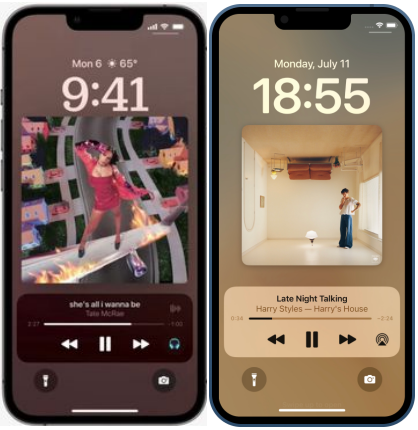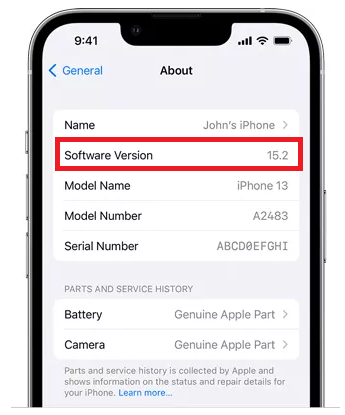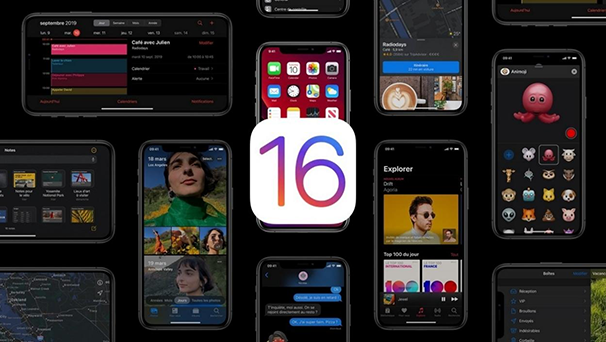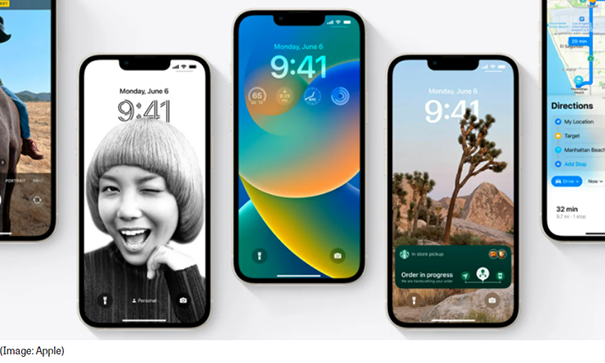The Ultimate Overview of iOS 16 New Features (2025)
 Jerry Cook
Jerry Cook- Updated on 2023-12-28 to iOS 16
The new iOS 16 has been repealed by Apple, which means your iPhone will change as long as you have iPhone 8 and later. At the very beginning, Apple released the iOS 16 beta for the developers, and now it’s an iOS 16 public beta that you can download to enjoy the iOS 16 New Features. Whether you are looking for a list of new features added to the iOS 16 beta or want to know how to install it on your iPhone, stick to the end, as this article will provide you with a guide for both.
- Part 1: Can I Download and Install iOS 16 Public Beta on My iPhone?
- Part 2: What's the iOS 16 Release Date (Fully Functional Version)?
- Part 3: Which iPhone Version Will Be Compatible with iOS 16?
- Part 4: What New Features Will iOS 16 Have?
- Part 5 Bonus Tip: Choose UltFone iOS System Repair if You Want to Remove/Uninstall iOS 16 Beta from iPhone
Part 1: Can I Download and Install iOS 16 Public Beta on My iPhone?
Apple released the iOS 16 public beta version for the iPhone lineup, including the iPhone 8 and the later models. If you have an iPhone 8 or later, you can surely enjoy the iOS 16 new features on your phone.
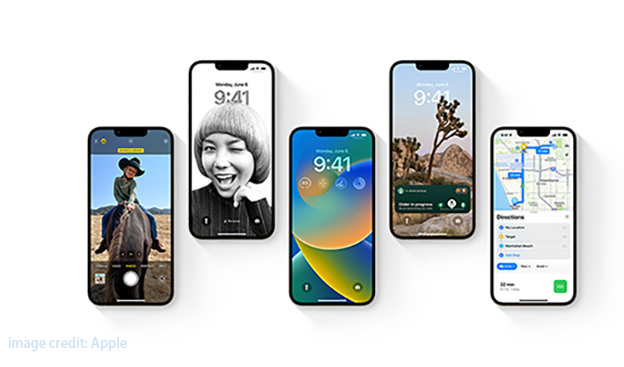
Part 2: What's the iOS 16 Release Date (Fully Functional Version)?
Some people won’t install the iOS beta versions as a preventative measure to keep away from the systematic glitches and bugs happening in their iPhones. And, hence they’ll wait for Apple's fully functional version to be released so they can enjoy the iOS 16 features without any issues.
The fully functional version of the iOS 16 is expected to be released in September 2022. This is because most big Apple releases take place in the fall. Also, last year's release also came on the 1st Monday of September.
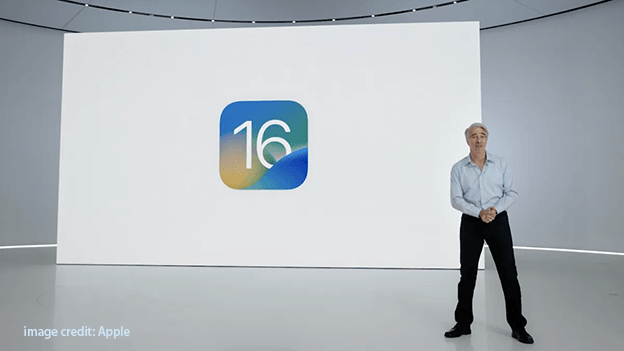
Part 3: Which iPhone Version Will Be Compatible with iOS 16?
With the iOS 16 beta announcement, Apple said the iPhone 6s wouldn’t be getting iOS 16 or any further software updates, which seems understandable, as the iPhone 6s was released in 2015.
Apple didn’t consider providing the iOS 16 updates to the iPhone 7 lineup. The iPhone 8 and later models will be compatible with iOS 16. However, to enjoy the lock screen widgets and other iOS 16 new features, you must get an iPhone 8 or later model.
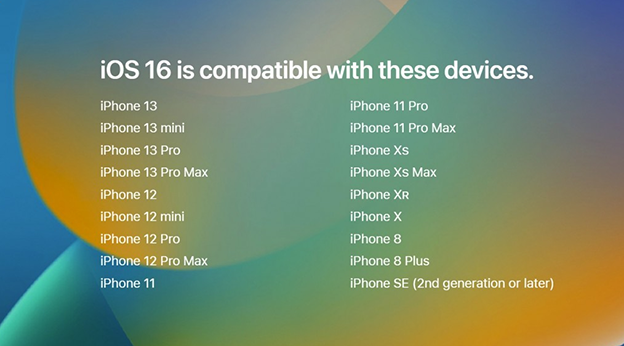
Part 4 What New Features Will iOS 16 Have?
As mentioned above, Apple talked about some of the iOS 16 features on the stage, and some didn’t. Therefore, in order to get the maximum output from your iPhone and to enjoy a reliable user experience, you must explore the iOS new features.
Here’s a list of new features that you’ll get to see on the iOS 16 public bets:
Feature 1: Edit and 'Unsend' Messages on iOS 16
In iOS 16 the iMessage has got an upgrade — a very simple upgrade that’ll affect many people. Now in the messenger, Apple has enabled the ability to resend messages. You can long press the message you sent for up to 15 minutes after you sent something, you can edit and type what you actually meant to send. Or, if you are so disgusted with what you originally sent, you can actually unsend the message completely. Note: if you do both things mentioned above, the other person will see that it was edited but won’t see the edit history.
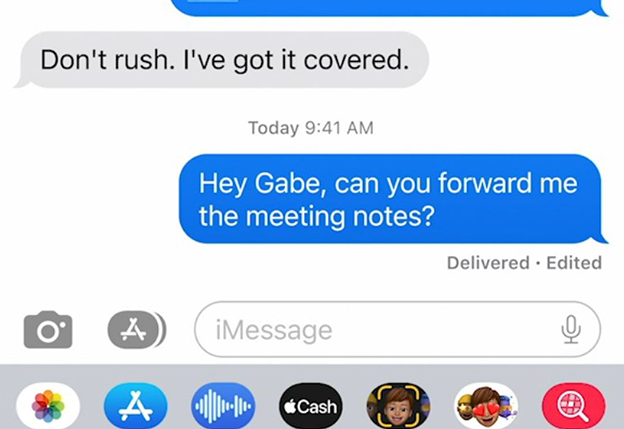
Feature 2: New Customizable Lock Screens
Apple took a long and long time to offer customizable lock screens, and now, it’s on the list of iOS 16 new features. If you press and hold on to the lock screen, it will take you to the editor mode for the lock screen.
In the lock screen editor mode, you can change the text's colors and the filter by swiping left and right. If you don't have the automatic settings that Apple chose for you - you can change them just by tapping on the individual elements on the lock screen. There’s a new look to the widgets plus a new and bigger album art that changes the color of the background of your lock screen depending on the color scheme of the album art.
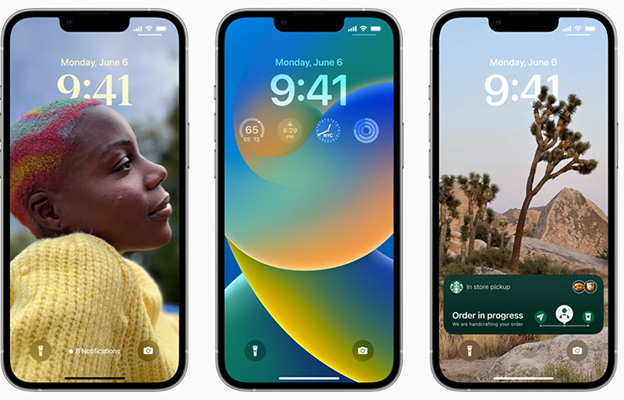
Feature 3: Transit Fare Cards on Apple Maps
There’s also an added functionality called transit fare that’ll let you know how much your journey would cost you with transit fares. There are a lot more changes that Apple has made to the maps application.
With the iOS 16 beta update, Apple has completely changed the maps UI of the direction page. It’s a new User Interface with a few more features that’ll make your commute convenient. For example, you can see your transit cards in the maps application and balances without leaving the maps app.
Feature 4: iOS 16 New Focus Filters and Focus Mode
If you go into the settings >> focus mode, you’ll note that the whole UI of the focus mode has been changed. There are new focus filters that you can customize and select apps notified when the focus mode turns on or off. There’s also an automation section on the Focus mode page.
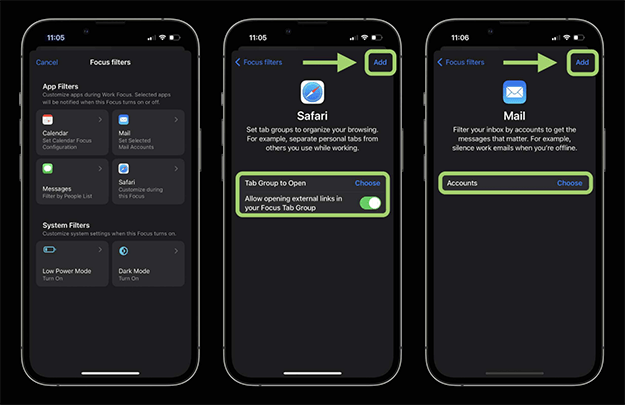
Feature 5: iOS 16 Visual Lookup
Visual lookup is a feature that Apple added to the photos. With a long press, the objects or any person in the photos can be copied. Apple’s intelligent AI will do the outlining of the object and copy and paste it anywhere.
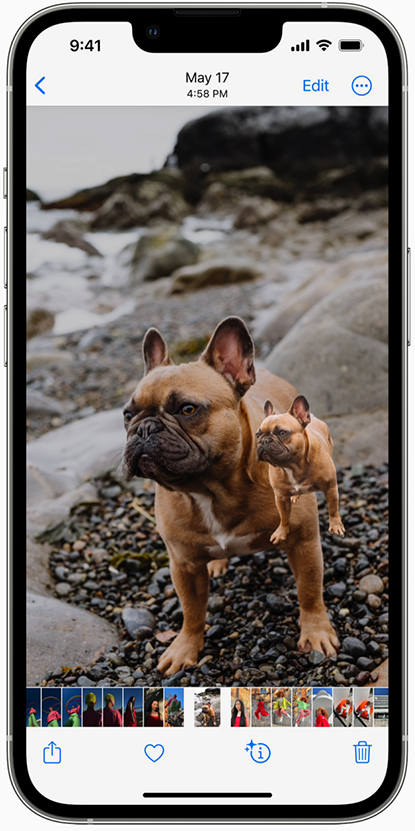
Feature 6: New Notification System
In the iOS 16 beta, notifications now appear from the screen's bottom instead of near the top. In addition, the new notification system now shows the activity-based notification on the screen and puts them into a separate live activity section.
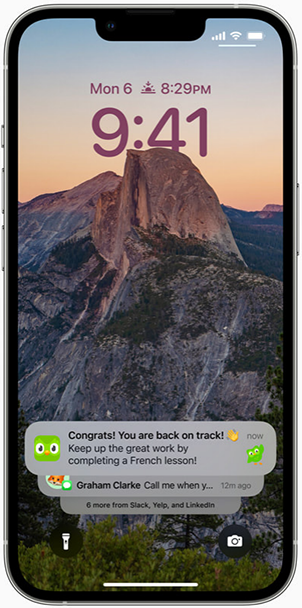
Feature 7: Other iOS 16 Features You May Know
The other iOS 16 new features include a new wallpapers section where you would be able to see new wallpapers. Plus, new live wallpapers features were added in the iOS 16 that Androids had for a decade.
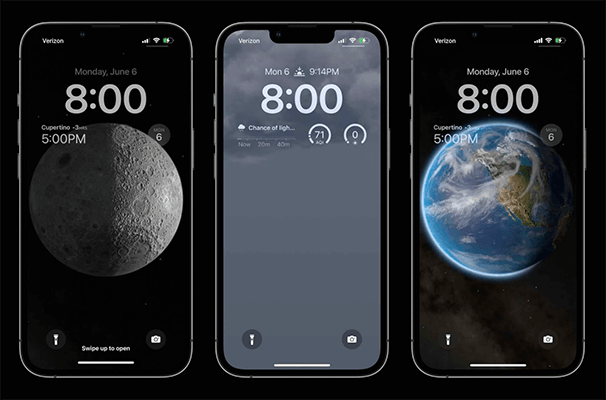
Part 5 Bonus Tip: Choose UltFone iOS System Repair if You Want to Remove/Uninstall iOS 16 Beta from iPhone
If you have installed an iOS 16 beta on your iPhone for the iOS 16 new features but can’t live with it, probably because your iPhone has become sluggish, apps are crashing or causing other OS problems. You might want to switch to previous stable iOS versions.
UltFone iOS System Repair is computer-based software. So whether you want to downgrade to the desired iOS version, or have any OS problems on your iPhone, just download the UltFone system repair software, connect your iPhone to the computer with a power cable and follow the instructions on the UltFone iOS system repair User interface.
- Downgrade from iOS 16 beta without iTunes.
- Fix 150+ iOS system issues like Apple logo, reboot loop without data loss.
- Support all iOS versions and iPhone models, including iPhone 13 series and iOS 16 beta.
- 1-Click to enter and exit recovery mode on iPhone/iPad
- Reset iPhone/iPad/iPod Touch without password/iTunes/Finder.
-
Step 1Download the software from your computer. Install and run it. After that, use an USB cable to connect your iPhone to the computer. Once the iPhone is detected, click “Start”.

-
Step 2Now, you should tap on "Deep Repair". Take notice of the appearing instruction before proceeding. Then choose the “Deep Repair” option.

-
Step 3With device detected, you click the “Download” button to get the newest firmware file. At first, you should back up your data, then you can tap "Repair" button. Wait for a while and Deep Repair will remove all iOS 16 beta components. And you can see that we are now in iOS 15 version.

Concluding Thoughts
Apple released iOS 16 public beta that common users would be able to run on their iPhones. However, Apple announced some of the features on the stage, and some did not. We discussed some best iOS 16 new features. The beta software update often contains glitches and bugs. UltFone iOS system repair is the best tool to downgrade to stable iOS versions.