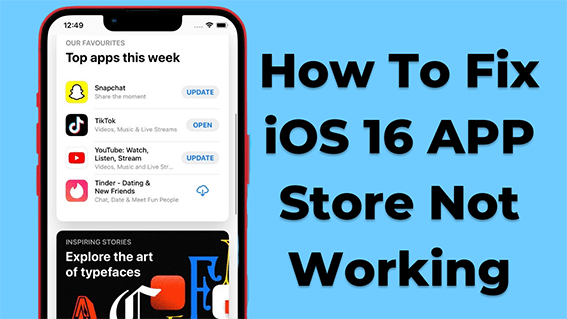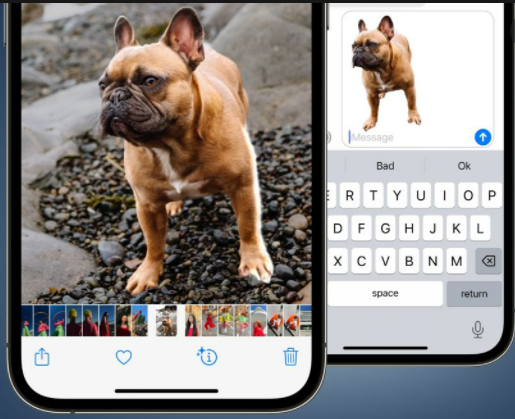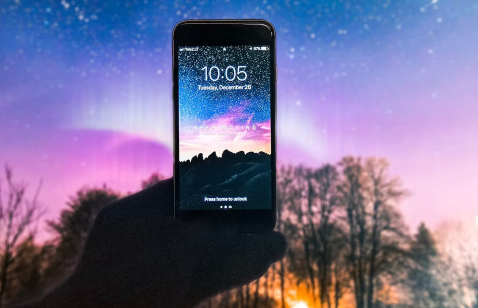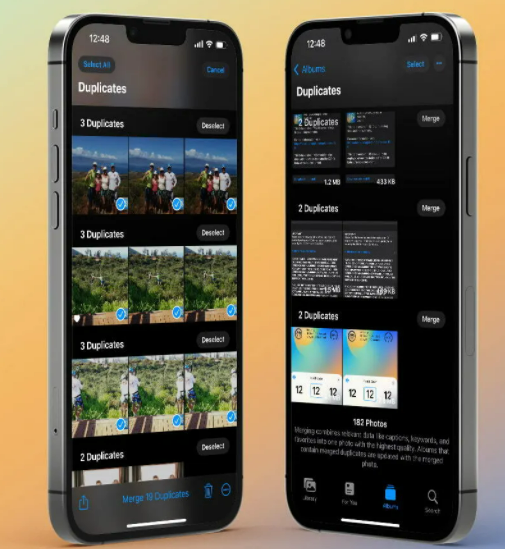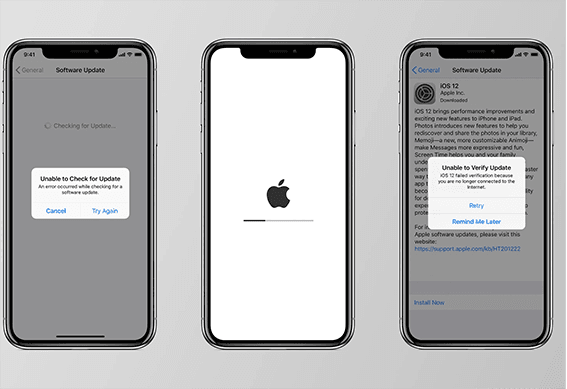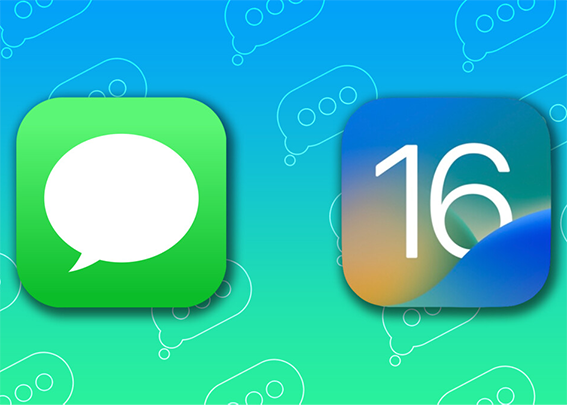How to Disable the iOS 16 Infuriating Allow Paste Pop up
 Jerry Cook
Jerry Cook- Updated on 2022-10-09 to iOS 16
iOS 16: disable the annoying “allow paste” prompt? Has no one at apple copy/pasted to the point they’d find this new (albeit thankful for looking after security) but insanely annoying “allow paste” feature and not think to include a way to disable it? Is there a way? I haven’t found one yet and it’s ruining my use of a clipboard app. Thanks
If you have just upgraded to iOS 16, chances are you will likely face some of the goofiest and most annoying bugs, which are pretty unexpected from Apple. Nevertheless, it’s always the tech, it’s never perfect, and there’s always room for improvements.
Though it's been a while since Apple released multiple updates of iOS 16 that addressed the bugs and glitches the users worldwide reported. However, one infuriating “Allow Paste pop-up” has made the rounds on the internet for being the most stubborn and annoying.
Unfortunately, if you are also facing the “Allow Paste Pop up” bug on your iPhone and are tired of trying all the common troubleshooting, this guide will surely answer all your possible questions and some ultimate ways to deal with it.
- Part 1: Why Does "iOS 16 Allow Paste Popup" Appear Repeatedly on My iPhone?
- Part 2: What's the "iOS 16 Allow Paste Pop Up "?
- Part 3: Can I Disable the iOS 16 Allow Paste?
- Part 4: How to Copy and Paste Photos on iOS 16?
- Part 5: Keep iOS 16 Allow Paste Away via UltFone iOS System Repair [Bonus Tip]
- Part 6: Other Fixes to Disable iOS 16 Allow Paste Pop up
- Part 7: How Do I Enable Clipboard iOS 16?
- Part 8: How to Enable the Copy and Paste across Apple Device?
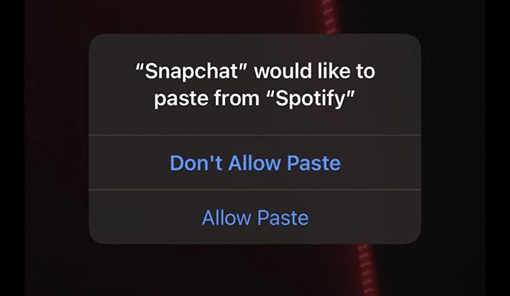
Part 1: Why Does "iOS 16 Allow Paste Popup" Appear Repeatedly on My iPhone?
- iOS 16 Allow Paste Pop-Up is basically a bug, and only the developer can know the main reasons behind it. However, as many iPhone users faced this issue on their devices, one of the publications’ readers contacted Apple via email, complaining about the problem faced by multiple users.
- They received the email reply from Apple’s official, stating that it’s not a feature or anything intended but an unexpected prompt that they’ll fix soon in the future updates.
- The word “Soon” in Apple’s official email reveals it’s not specified how shortly it will be fixed to provide the users' sigh of relief. However, there are still some effective ways that we’ll talk about later in this guide.

Part 2: What's the "iOS 16 Allow Paste Pop Up "?
- If you’re facing the "iOS 16 Allow Paste Pop Up", you’ll frequently get to see the message on the screen every time you copy and paste the content between two different apps, such as Whatsapp and Safari, iMessage and Snapchat, Facebook messenger to Instagram.
- The message will state, ”Instagram” would like to paste from “Safari”, giving you two options; “Don’t Allow Paste” and “Allow Paste”. However, neither of them seems to make the message disappear, but it keeps reappearing every time you have to copy and paste between apps.
- It might seem like a subtle bug until you are in a rush situation where you must send your boss something important by copying and pasting. Even under normal circumstances, it’s pretty annoying to paste from the other app each time.
Part 3: Can I Disable the iOS 16 Allow Paste?
As Apple stated in reply to the email about this bug, it’s not any kind of feature but rather an unexpected bug or glitch. So, there isn’t any settings or configuration in the iOS to turn off “Allow Paste Pop up”.
Also, neither of the options given with the message “Don’t Allow Paste” and “Allow Paste” doesn’t work to stop this pop-up message from reappearing on the screen. Although, there are a few effective troubleshooting ways that will be discussed later.

Part 4: How to Copy and Paste Photos on iOS 16?
If you want to copy and paste the photo in iOS 16, it's pretty simple and doesn’t require permission like “Allow Paste Pop Up” to be granted.
In order to copy and paste the photo in iOS 16, navigate to the Photos app and open up the image you want to copy; on the left bottom of the screen, tap on the share button; this will open up the menu and select the “Copy Photo”.
Once the photo has been copied to the clipboard, you can paste it in any input field that accepts images just by long pressing in the empty field and tapping on the paste.
Moreover, the iOS 16 has a photo cut-out feature that allows you to crop out the objects from the pictures and paste them into the required app. In order to use the photo cutout feature, open up the picture, long press on the object in the image, and the Copy and Share option will appear.
Tap on the copy button if you want to copy the cropped-out object, or tap the share option to send it via social media apps directly.
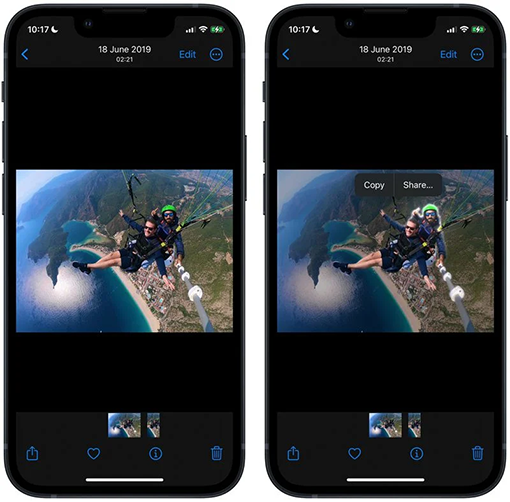
Part 5: Keep iOS 16 Allow Paste Away via UltFone iOS System Repair [Bonus Tip]
In order to resolve the iOS 16 Allow Paste Pop Up bug, you would need a powerful tool that’ll run a repairing test on the device OS to configure all the functions and features. There are plenty of methods to resolve this bug, but the UltFone iOS System Repair has proved effective.
It’s the program capable of resolving annoying bugs, and glitches that make the device unresponsive. It can fix all the iOS-related issues on the device that you wouldn't have noticed at the convenience of a one-click process.
To fix the “Allow Paste Pop up” issue on your iPhone, you have to download the program on the computer, connect your device to the computer, and run a repairing test that’ll take 5 to 10 minutes to fix all the iOS issues.
- Fix 150+ iOS system issues like Apple logo, reboot loop without data loss.
- Downgrade from iOS 16 without iTunes.
- 1-Click to enter and exit recovery mode on iPhone/iPad
- Support all iOS versions and iPhone models, including iPhone 14 series and iOS 16.
- Reset iPhone/iPad/iPod Touch without password/iTunes/Finder.
-
Step 1Download the software from your computer. Install and run it. After that, use an USB cable to connect your iPhone to the computer. Once the iPhone is detected, click “Start”.

-
Step 2click "Standard Repair" to proceed. Before performing the system repair, you need to click the "Download" button to download the automatically matched firmware package for your device.

-
Step 3After the firmware package is downloaded successfully, please click "Start Standard Repair" to fix the iOS issues on your device. Then wait for a few minutes to repair iOS system.

Part 6: Other Fixes to Disable iOS 16 Allow Paste Pop up
Other than the UltFone iOS system repair tool to fix the “iOS 16 Allow Paste Pop Up”, there are also troubleshooting methods. However, these fixes have been effective for fewer users. Here are the other fixes to disable “iOS 16 Allow Paste Pop Up” you should give a shot.
Way 1: Update to the Latest Version iOS 16
Apple has rolled out multiple updates after the iOS 16 release that resolved most bugs and issues. If you haven’t updated your iPhone after the first iOS 16 update, Go to Settings >> General >> Software to check and update your device to the latest iOS 16 version.
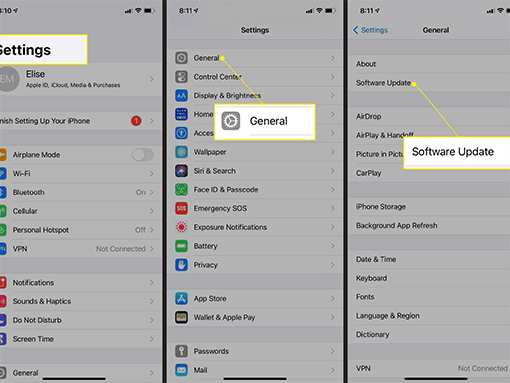
Way 2: Update Apps
Updating apps to the latest version has worked for most users experiencing “iOS 16 Allow Pop up”. Check for the app updates in the Apple store to update the apps to the latest version that you are facing the issue with. This fix has also worked for iOS 16 users.
If you haven’t set your Apple Store settings to update all the apps automatically, follow the below steps to update apps manually.
- Go to AppleStore, and tap on your Profile icon.
- Scroll down to see the updates available for the Apps.
- Tap on the “Update“ next to the app to download the latest version of it.

Part 7: How Do I Enable Clipboard iOS 16?
Copying and pasting the texts and other contents in iOS 16 is pretty simple. You just need to press and hold the text until the pop-up appears to tap the copy button to save it in the clipboard. You can easily paste the copied content in the required input field just by tapping and holding it until a paste pop-up appears.
If you want to see your clipboard history, access the previously copied content on the clipboard. Unfortunately, iOS 16 doesn’t allow permission to access the clipboard's history. There isn’t any built-in feature in the iOS 16 that’ll let you see your clipboard history.
However, you can download the 3rd party application from the Apple store, enabling you to access the clipboard history on your iPhone running iOS 16. There are plenty of 3rd party iOS clipboard applications on the Apple store that you can install to access the clipboard on your iPhone.
Part 8: How to Enable the Copy and Paste across Apple Device?
All Apple devices such as Mac, iPhone, and iPads have the “Universal Clipboard” feature that allows you to copy and paste across the devices. It’s so deeply integrated between iOS, Mac OS, and iPad OS that you can probably miss it, as there’s any button or toggle to enable it
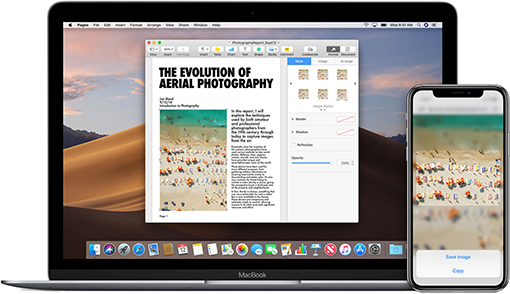
Here’s what you need to do to copy and paste the content across Apple devices.
- Firstly, select any text, photo, or video and simply copy it onto one device.
- Secondly, switch to a second device such as Mac, iPad, or iPhone.
- Thirdly, paste the copied content into the app that can accept it.
Using the Universal clipboard, you can conveniently copy and paste the files across the apple device, especially the big files from Mac to Mac. To make this feature work, you must ensure your devices have the same required settings enabled. Here are the required Settings for Universal Clipboard.
- Use the same Apple ID on all the devices you’ll be using to copy and paste the content.
- The second required setting that’ll make the universal clipboard is Bluetooth. Make sure the Bluetooth is turned on.
- All the devices must be connected to the same Wifi network.
- Finally, the last one is to ensure the “handoff” is enabled on all the devices.
Conclusion
The latest iOS 16 brought fantastic features and improvements to the iPhone OS. However, bugs and minor glitches are always expected in the new updates. And similar is the case with iOS 16 when users started facing the “iOS 16 Allow Paste Pop up”. This blog discussed resolving this bug/issue on your iPhone via the UltFone iOS system repair tool. You can quickly resolve any iOS-related issue on your iPhone using this program.