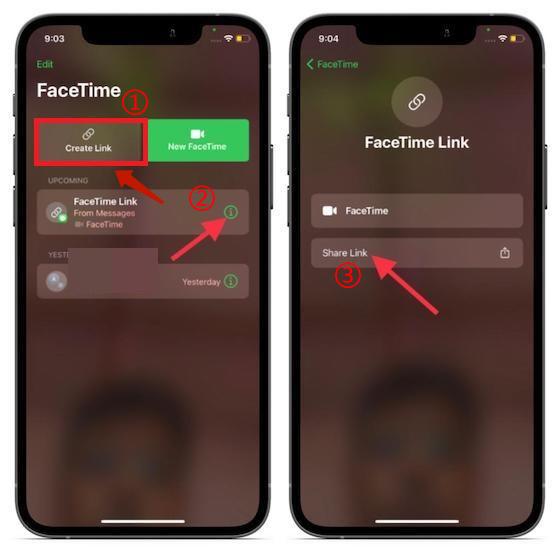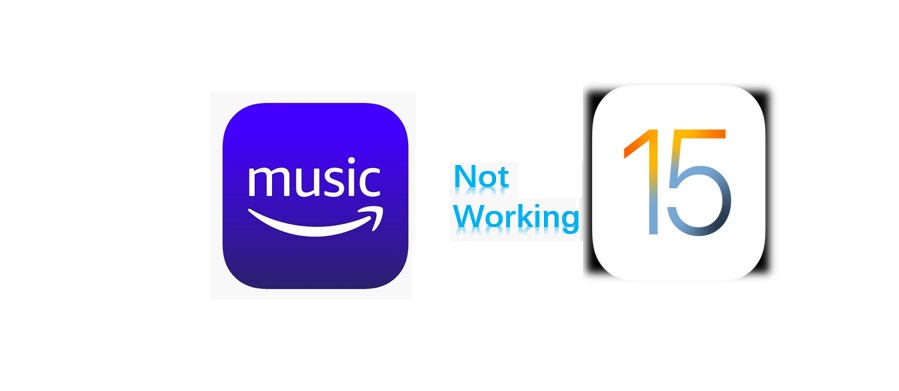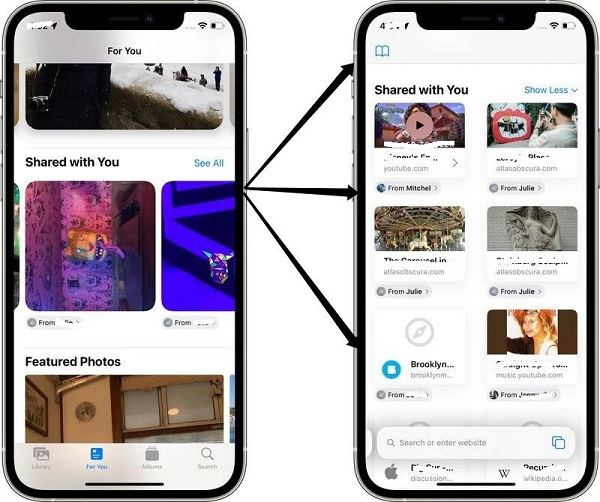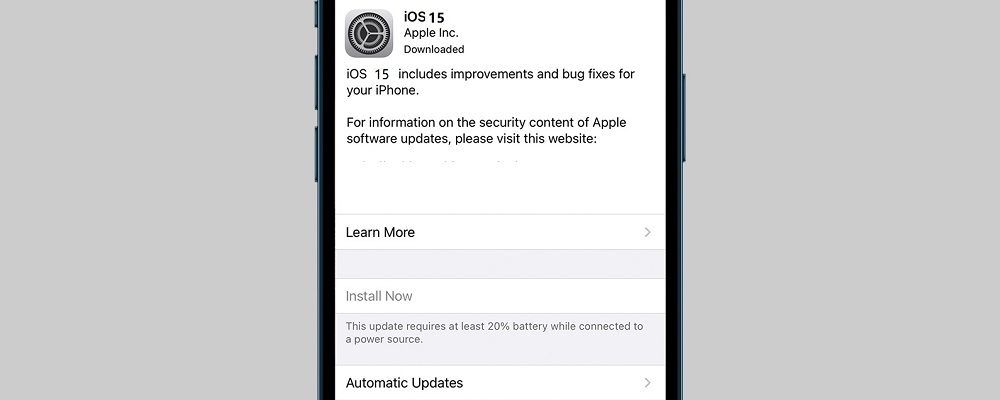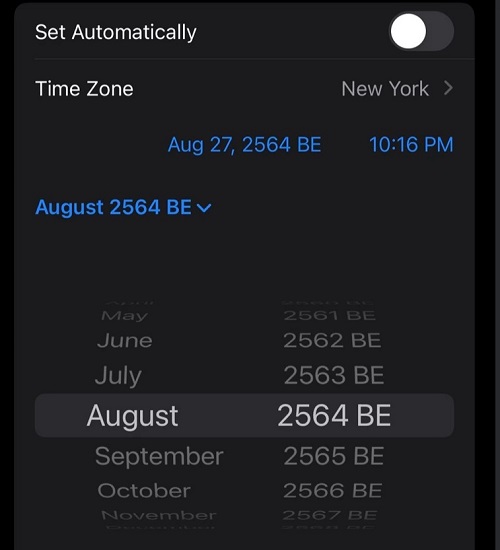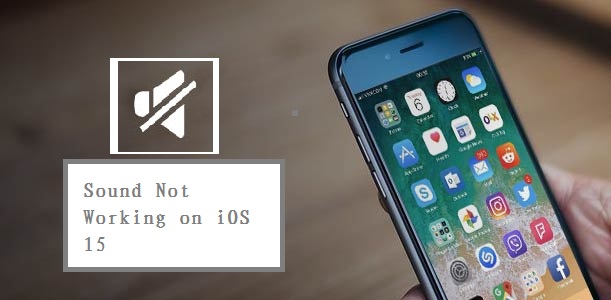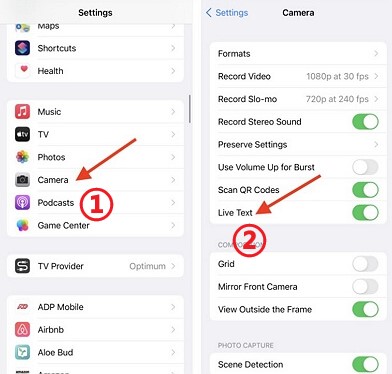4 Ways to Fix FaceTime Screen Share Not Working on iOS 16
 Jerry Cook
Jerry Cook- Updated on 2022-08-15 to iOS 15
As the release of iOS 16, many iPhone users reported that FaceTime Screen Share was not working on iOS 16. It’s known that Apple’s iOS 16 software is packed with some new features and improvements to enhance the user’s experience, including FaceTime’s latest update-SharePlay. SharePlay allows you to share your Apple devices’ screen with other people to watch videos, listen to music, plan a vacation together, and help a friend through a technical issue while on a FaceTime call. This is even more interesting!
However, users of Apple devices are not entirely happy with FaceTime screen share not working on iOS 16 and this has generated lots of concerns. For your convenience, this blog will offer you 4 ways to fix it.
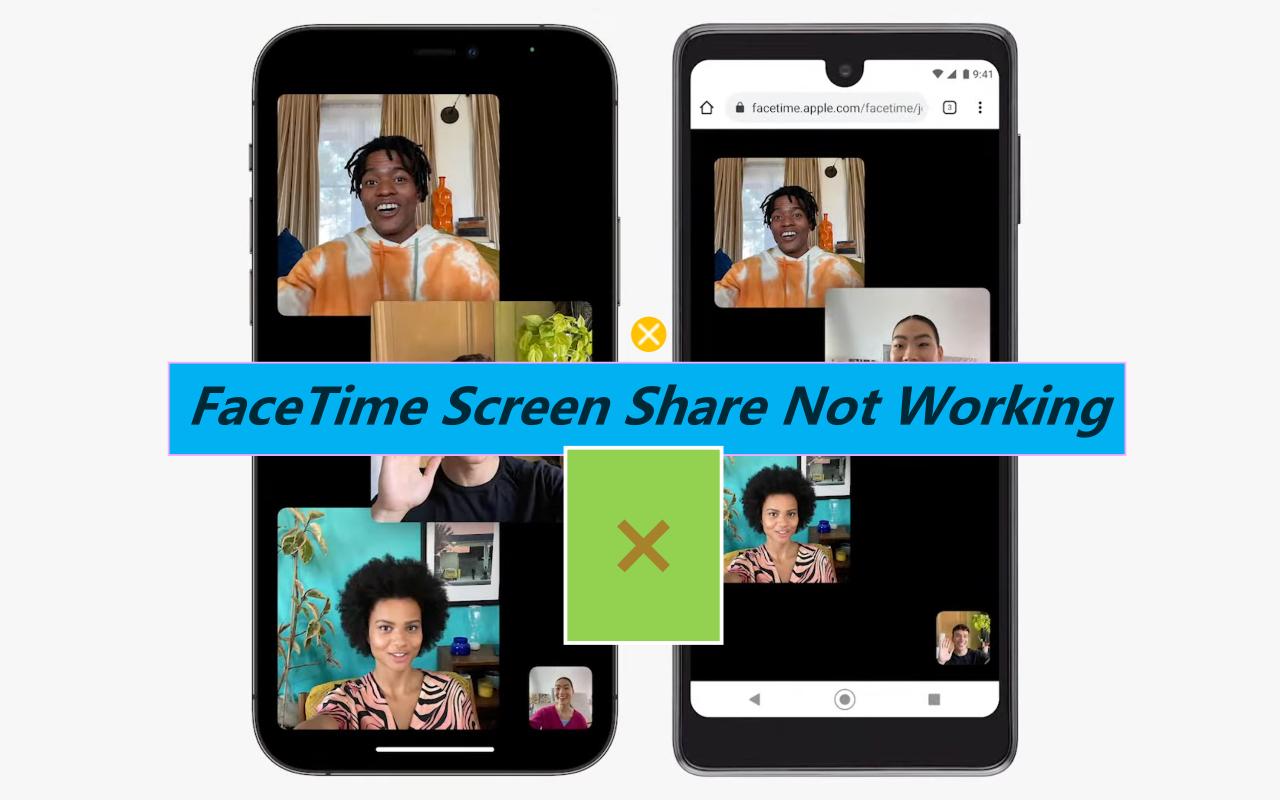
- Part 1. What is FaceTime SharePlay?
- Part 2. Why Can't I Share My Screen on FaceTime iOS 16?
- Part 3. 4 Ways to Fix FaceTime Screen Share Not Working on iOS 16
- Way 1. Remove Emojis on FaceTime Screen Contact Name
- Way 2. Force-restart your iPhone
- Way 3. Connect to A Stronger WiFi
- Way 4. Efficiently Fix FaceTime Screen Share Not Working on iOS 16
- Part 4. How to Share Screen on A FaceTime Call in iPhone/iPad
- FAQs about FaceTime Screen Share & SharePlay
Part 1. What is FaceTime SharePlay?
FaceTime SharePlay is a feature that allows a user to bring movies, music, TV, and other third-party apps (like TikTok) into a FaceTime conversation. With the new iOS 16 software update, users must be patient to enjoy this feature. When it is made available by Apple, FaceTime SharePlay will allow them the opportunity to enjoy a shared viewing and listening experience deep inside FaceTime conversations.
Part 2. What is FaceTime SharePlay?
A lot of users have asked: Why is screen share not working on FaceTime? They complain about the screen freezing or going blank whenever they attempt to place a FaceTime call to someone. This has prevented users from enjoying the remarkable features of SharePlay. There can be several reasons responsible for iOS 16 FaceTime screen share not working.
- FaceTime might be unable to work well when you save a contact name alongside an emoji.
- A major reason why users complain about FaceTime screen share not working is if your country does not support FaceTime SharePlay. These countries are Jordan, Qatar, Saudi Arabia, and the United Arab Emirates.
- A poor internet connection can also make a user complain about FaceTime screen share not working on iOS 16.
- A bug link with iOS 16 can also make FaceTime SharePlay malfunction.
Part 3. 4 Ways to Fix FaceTime Screen Share Not Working on iOS 16
Way 1. Remove Emojis on FaceTime Screen Contact Name
Deleting an emoji added to a FaceTime contact name can resolve the FaceTime screen share not working on iOS 16 issue. Follow the steps below to remove the emojis:
- 1. Open your contacts. Search for the contact’s name with an emoji.
- 2. Tap the contact name. Press “Edit”.
- 3. Delete the emoji(s) and press "Done" for the changes to be saved.
4. Restart FaceTime. Call the FaceTime contact again.

Way 2. Force-restart your iPhone
Force-restart iPhone 8 or Later
- 1. Press the phone’s Up Volume button. Release it
- 2. Press the Power On/Off button. Hold it until the Apple logo comes up.
- 3. Your iPhone restarts. Hopefully, this resolves any issue in the process.
Force-restart iPhone 7/7 Plus
- 1. Press the Power On/Off button and hold it.
- 2. Simultaneously press the Down Volume button and hold it.
- 3. Hold the two buttons for 10 seconds until the Apple logo comes up.
Force-restart an iPhone 6s or Earlier Model
- 1. Press the Power On/Off button and hold it.
- 2. Simultaneously press the Home control button and hold it
- 3. Hold the two buttons for 10 seconds until the Apple logo comes up.

Way 3. Connect to A Stronger WiFi
Go to “Settings” and tap “WiFi”. Choose a strong network to connect. Generally, the more that curved lines are filled on WiFi the symbol, the stronger network is.
Way 4. Efficiently Fix FaceTime Screen Share Not Working on iOS 16
To effectively fix FaceTime screen share not working on iOS 16 related issues on your Apple device, download and install UltFone iOS System Repair software now and bid goodbye to all iOS problems. UltFone iOS System Repair is a third-party iOS software recovery tool that can fix iOS 16 FaceTime screen share not working complaints. It resolves a lot of iOS-related issues without data loss.
The main features of UltFone iOS System Repair:
- Enter and quit recovery mode with just a click on Apple devices
- Fix over 150+ iOS software issues such as Apple logo, black screen, and reboot loop without any data loss
- Reset Apple devices without using a password, Finder, or iTunes
- Downgrade from Apple’s iOS 16 without using iTunes
- Compatible with all iPhone models and iOS versions, including iPhone 13 and iOS 16
With UltFone iOS System Repair you can repair iOS-related issues without data loss using the steps below:
-
Step 1 Download the program with a PC. Launch it. Connect the Apple device to it via a USB cable. Click the “Start” button to gain access to the program.

-
Step 2 Click on “Standard Repair” to continue. Put your device in Recovery or DFU Mode manually if your device is undetected. This gets your device detected.

-
Step 3 Click "Download" for the suitable firmware to be downloaded automatically for the device and save the file in a folder. Otherwise, import the file by clicking “import local firmware” if the firmware has been previously downloaded.

-
Step 4 Click the “Start Standard Repair” button and patiently wait to get the iOS issues fixed after successfully downloading the firmware.

-
Step 5 The Apple device will reboot automatically after successful completion of the iOS recovery. Your device goes back to normal without data loss.

Part 4. How to Share Screen on A FaceTime Call in iPhone/iPad
There are 2 methods to share screen on FaceTime with your iPhone/iPad using these steps:
Method 1: Create Link to Share Screen
- Step 1. Launch the FaceTime app on your iPhone/iPad.
Step 2. Tap on the Create Link button to create a meeting link. A FaceTime link is created. Tap the inverted exclamation mark button, “i”. Select “Share Link”. Share the created meeting link using an email, text, WhatsApp, or iMessage with your families or friends.

Method 2. Share Screen on A FaceTime Call
Step 1. Start a call with FaceTime. Alternatively, tap “New FaceTime”. Enter the contact name(s) you want your screen to be shared with and tap the “FaceTime” button to begin a video call. During a FaceTime call, the “Screen Share” icon is displayed in the upper-right.

- Step 2. Tap “Share My Screen”. After a 3-seconds countdown, Screen sharing begins.
- Step 3. Locate the app that you wish to share your screen with over FaceTime.
FAQs about FaceTime Screen Share & SharePlay
1. Can I Share Screen with Android and Windows Users on A FaceTime Call?
Yes, you can! This is so interesting! With the official release of macOS Monterey and iOS 16, Windows and Android users can now join or connect to a FaceTime call through FaceTime web-using Microsoft Edge or Chrome browser on Windows and Android devices.
Presently, SharePlay and screen-sharing features are not available (as at the time of writing this article) for use with FaceTime web. However, the chance to view and access screen share via FaceTime web might be added when Apple finalizes the general rollout of iOS 16.
2. What Apple Apps Support SharePlay?
Apple Music, Apple TV+, and Apple Fitness+ are Apple apps that support SharePlay.
3. What Third-party Apps Support SharePlay?
Disney+, HBO Max, Paramount+, ESPN+, Pluto TV, Hulu, SoundCloud, Twitch, TikTok, and NBA are third-party apps that support SharePlay.
Conclusion
With the introduction of FaceTime SharePlay in macOS 12.0 and iOS 16 which makes conversations with family and friends feel all the more natural using the screen share feature, Apple is taking video calling to the next level. Competing with the likes of Zoom, Microsoft Teams, TeleParty, and Google Meet.
However, Apple users have complained about FaceTime screen share not working on iOS 16. With UltFone iOS System Repair, FaceTime screen share not working and other iOS software-related problems can be fixed. Don’t waste much time, download and install UltFone iOS System Repair now.