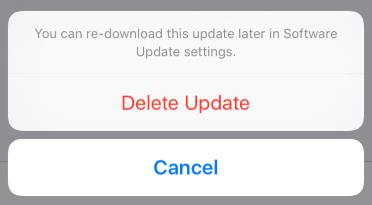How to Fix iPhone Stuck on Update Requested iOS 16.6
 Jerry Cook
Jerry Cook- Updated on 2023-09-15 to iOS 14
iOS 16.6 update stuck on Update Requested. I have tried everything from restarting the phone, resetting settings and even plugging it in power. Other family members have been able to update with the same Wi-Fi connection as well. Anything else I can do?
For better features and enhanced experience, most of us can't wait to update to the latest 15. But most times, the update does not happen instantly and you may encounter the situation that your iPhone/iPad stuck on update requested screen. If this also happened to you, then you're in the right place. In this article, we've got full solutions to the iPhone update requested stuck issue iOS 16.6.
- What does iOS 16.6 update requested meaning?
- How long does update requested take?
- Why is my iPhone stuck update requested?
- How do I update my iPhone when it says update requested?
What does iOS 16.6 update requested meaning?
Often there are times when the Apple server is overloaded with requests to download and install iOS 16.6, which can create a lot of backlogs and hence you are required to wait. It simply means that the connection of your device to the Apple server is in process. This can also occur because of less storage along with various other reasons.
This article will give you a perfect set of solutions to help you fix iPhone/iPad stuck on update requested iOS 16.6 when you update your device.
How long does update requested take iOS 16.6?
In our latest test to update iOS 14.6 and iOS 16.6, the time span it spends on update requested screen is no more than 5 minutes. But this result was influenced by a number of factors, such as network speed, iPhone storage space and etc. So make sure to connect to a stable and fast WiFi and prepare enough memory before the iPhone software update.
Why is my iPhone stuck on update requested?
Here're the possible causes of iPhone stuck on update requested iOS 16.6:
- Unstable network connection.
- Failed to connect to Apple server.
- Bugs in the iOS update file.
- Software glitches that may block the update process.
How do I update my iPhone when it says update requested?
Solution 1. Reset Network Settings
Network matters a lot in the process of updating, you can try to restart the WiFi router, change to another WiFi or enable to use cellular data, but if none of them take effect, follow the steps below to try to reset your network settings.
Step 1. Open the Settings app on your iPhone.
Step 2. Click on the General option.
Step 3. As the General menu opens, tap on the Reset option.
-
Step 4. Tap on Reset Network Settings.

Solution 2. Delete Update and Try Again
Chances are iOS stuck on update requested only because of some lag issue, so you can directly delete update, then install and download it later.
Follow these steps to delete the update and reinstall iOS 16.6. (Also reply to iOS 16.6)
Step 1. Go to Settings > General > iPhone Storage.
Step 2. Locate iOS 14.
-
Step 3. Tap it and tap Delete Update.

Now, go to Settings > General > Software Update and try to update iOS 14 again.
Solution 3. Restart Your iPhone
Bear in mind that no matther what system crash or software glitches you encounterd while using your iPhone, performing a restart will always help to some extent. Here's how to restart iPhone of different models:
For iPhone 6 and earlier
Press and hold the sleep/wake button and the home button together till the iPhone shows Apple logo on the screen.
For iPhone 7/7 Plus
Press and hold onto the Power button and the Volume Down button together. Keep pressing the buttons simultaneously till the screen shows Apple logo.
For iPhone 8, X,X (Max), XR, 11, 11 Pro (Max)
Press the Volume Up button and release it. Then do the same with Volume Down button. Once done that, press and hold the power button till the Apple logo comes up.

Solution 4. Update iOS 16.6 via iTunes
You know what? You can not only update iOS 16.6 via the OTA package on your iPhone but also update iOS via iTunes, here's how to do:
Step 1. Open iTunes on your computer.
Step 2. Connect your iPhone to the computer with a USB cable.
Step 3. Locate your device in the left column.
-
Step 4. Click on the Check for Updates button. Then iTunes will automatically detect the latest updates. After that, click Update to install iOS 16.6 on your iPhone.

Solution 5. DFU Restore Your Device
According to the feedback from Reddit users, performing a DFU restore will solve the the iOS 14 stuck on update requested issue.
Step 1. Connect you iPhone to your MacBook/desktop.
Step 2. Upon successful connection, set your iPhone in DFU Mode according to different iPhone models.
Step 3. Locate your device in the left column.
Step 4. Wait for a few seconds, a Restore button pop up will appear on iTunes. Quickly tap on that and restore your iPhone.
Solution 6. Update iOS 16.6 via Third-Party Software (100% Working Way)
When the above solutions didn't work and you're still getting iOS 16.6 stuck on update requested, we recommend you to use a third-party tool to get the task done. For that matter, UltFone iOS System Repair is a one stop solution. This program can easily repair iOS update stuck issues, frozen screen, black screen, recovery mode, as well as other 150+ iOS problems without data loss.
Let's see the steps right away!
-
Step 1 Connect your iPhone to UltFone iOS System Repair and click Start to proceed.

-
Step 2 Select Standard Repair in the next screen.

-
Step 3 Download firmware package according to the interface tips.

-
Step 4 Once the download is finished, click on the Start Standard Repair button to take the last step.

The Bottom Line
These are the verified solutions that can fix iPhone update requested stuck iOS 16.6. Although, with the various solutions mentioned above, the most reliable solution goes to UltFone iOS System Repair as it is the safest and able to fix all your iOS problems. So, go ahead to know more and fix all your iOS problems with only a click.