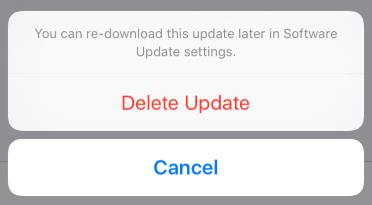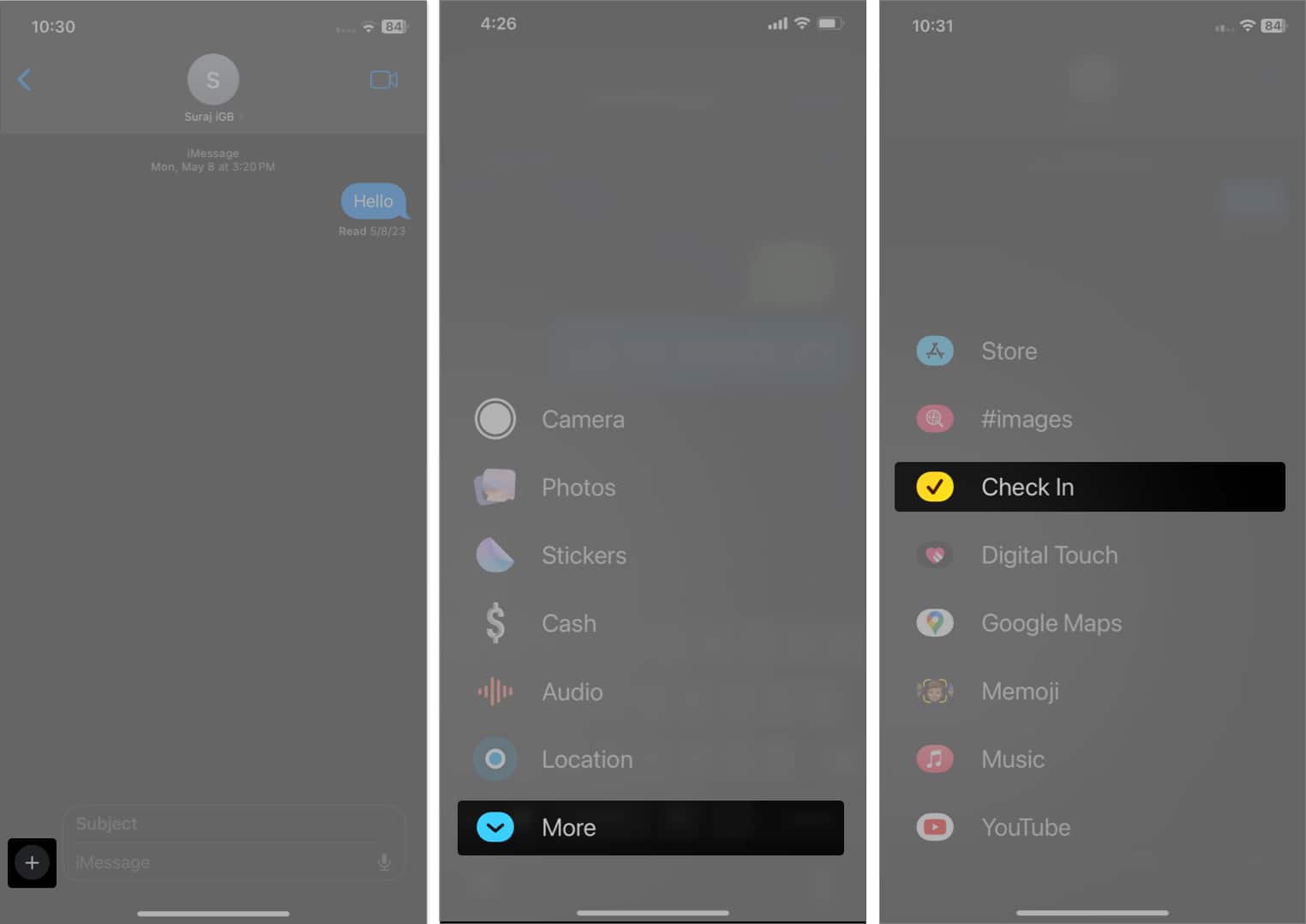5 Ways to Fix iOS 17 Stuck on Estimating Time Remaining
 Jerry Cook
Jerry Cook- Updated on 2023-06-20 to iOS 14
iOS 17 is hot and it's a highly feature-rich and performance-oriented iOS update. Features like standby and namedrop make it one of the best iOS releases so far. While many iOS users have already upgraded their iPhones, some are facing a weird error while trying to install the new update.
Yes, we're talking about the screen getting stuck at "Estimated Time Remaining" with no progress whatsoever. If you're facing the same issue on your iPhone, we're here to help. In this article, we'll show you what causes this error and how you can fix the iOS 17 stuck on estimating time remaining issue. Follow this guide and you'll be able to install iOS 17 on your device without any interruption.
- Part 1. Why is My Software Update Stuck On Estimating Time Remaining?
- Part 2. How Do I Fix iOS Update Stuck on Estimating Time Remaining?
- Part 3. 100% Working Way to Fix iOS 17 Stuck on Estimating Time Remaining
- Bouns Tips. How to Upgrade to iOS 17 without iTunes?
Part 1. Why is My Software Update Stuck On Estimating Time Remaining?
To be honest, iOS 17 stuck on estimating time remaining is a pretty rare error. This means only a few factors can trigger the issue and interrupt the downloading process. These factors include:
1. Slow Wi-Fi
Installing an iOS update requires a stable Internet connection. In case your Wi-Fi is slow, you won't see any progress in the downloading process and it'll become difficult to install the new updates. So, make sure that your iPhone is connected to a stable Internet connection. In case the issue still persists, restart the Wi-Fi router.
You can also try to switch between different Wi-Fi networks to see if the downloading starts to progress or not. In case it doesn't, you can try resetting the iOS network settings. To do so, go to "Settings" and select "General" > "Reset" > "Reset Network Settings". This will reset the network settings on your iPhone and you won't face connectivity issues anymore.

2. Insufficient Storage Space
One of the most common reasons why iOS 17 installation stuck on estimating time remaining issue occurs is insufficient storage space on the iPhone. Keep in mind that you'll need at least 2GB of storage space to download iOS 17. So, make sure to delete some items before you try installing the new iOS 17 update.
You can check the available storage space of your iPhone by going to "Settings" > "General" > "Storage".
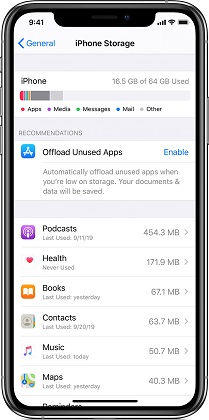
3. Server Outage
Are you attempting to install a recent Apple update? Because so many customers are attempting to upgrade at the same moment, Apple's update servers may be extremely busy. People are impatient because fresh updates bring a slew of interesting new features. In this instance, Apple's servers may be slow to reply because they are overwhelmed as a result of the heavy demand. Maybe you may try again another day when Apple's servers are less busy.
4. Update Failed
Software betas are fundamentally less stable than final releases. They frequently contain flaws and issues that can result in update failures. If this is the case, you may need to wait for a more stable beta release or until iOS 17 is officially released.
Part 2. How Do I Fix iOS Update Stuck on Estimating Time Remaining?
So, now that you know what causes the iOS 17 installation stuck on estimating time remaining error, let's discuss different methods to fix the issue.
1. Delete Update and Try Again
If it's been several hours since your iPhone is stuck at the estimating time remaining screen, simply go ahead and delete the new update. There's a huge probability that the update file is corrupted. So, you can delete it from the storage and try installing it again from the scratch.
Follow these steps to delete the iOS update from your device.
Step 1. Go to "Settings" > "General" > "iPhone Storage".
Step 2. Now, search for the iOS 17 update file.
-
Step 3. Tap the file and click "Delete Update".

Now, go back to the "Settings" > "General" > "Software Update" once again. Try installing the update and you won't face the same issue any more.
2. Reboot Your Device
If the update still doesn't start to download, you can also try rebooting your device. Like many other iOS issues, rebooting the device may also fix the iOS 17 stuck on estimating time remaining error as well. But, keep in mind that rebooting your iPhone while installing an iOS update may cause potential data loss.
So, it's important to back up all your files before you restart the device. You can use the UltFone iOS Data Manager to back up your data from an iPhone. It's a professional iOS data manager and one of the best alternatives of iTunes to backup files from your iPhone/iPad to PC for free.
3. Upgrade via iTunes
Finally, you can also use iTunes to upgrade your iPhone. To do this, however, you'll have to access iTunes on your PC. Follow these instructions to install the new iOS 17 update on an iPhone using iTunes.
Step 1. On your computer, go to finder and open iTunes.
Step 2. Now, connect your iPhone to the PC via USB cable.
Step 3. Select the connected device inside the iTunes app.
-
Step 4. Click "Settings" and select "Check for Updates". iTunes will automatically search for the latest updates. Click "Update" to install this update on your iPhone.

Again, make sure that you're connected to an active Internet otherwise the update may not get installed successfully.
4. Clean iPhone Storage
Make sure your iPhone has enough storage space to support the iOS 17 beta upgrade. Delete any unneeded files, programs, or media to make room for the upgrade and increase its chances of success.

5. Check Internet Connection
Check to see if your phone is connected to the internet and if you have steady internet or Wi-Fi connectivity.

Part 3. 100% Working Way to Fix iOS 17 Stuck on Estimating Time Remaining
My iPhone is stuck at "estimating time remaining" for days while installing the ios 17 update. I'm at a total loss on what to do. Can anyone provide me a solution to fix the error?
This was one of the most common questions on the official Apple forum after iOS update was released a few days ago. You can try the previous 5 solutions to fix the error, but if they don't work, we've got another 100% working solution for you.
You can use the UltFone iOS System Repair Tool. It's a professional iOS system repair tool that's specifically designed to combat a wide variety of iOS problems, including move to ios time remaining estimating. It doesn't matter if your iPhone/iPad is stuck at recovery mode or you're facing a white screen error, UltFone iOS System Repair will help you fix the issue instantly. To put it in simple words, UltFone iOS System Repair is an all-in-one solution to fix different iOS issues.
Here are a few key features that make UltFone System Repair a reliable iOS repair tool:
- Free to enter/exit recovery mode with one click.
- Fix 150+ iOS issues like Black/Frozen screen.
- Bypass iTunes errors without losing any valuable data.
- User-friendly interface and requires no technical technology.
Follow these steps to use UltFone System Repair to fix "iOS 17 stuck on estimating time remaining".
- Step 1Download and Launch UltFone iOS System Repair Download and launch UltFone iOS System Repair on your PC or Mac. Connect your iPhone to the computer and click "Start" to enter the iOS system repair module.
- Step 2Select Standard Repair. On the following screen, click "Standard Repair" to proceed.
- Step 3Download Firmware Package Before performing the system repair, click the "Download" button to download the firmware package matched to your device. You can choose the location to save the firmware package.
- Step 4Start Repairing Operating System Once the firmware package is downloaded, click "Start Standard Repair" to fix the iOS issues. Wait for a few minutes as the system repair process takes place.
- Step 5Done with the iOS System Repair After the repair process, your iPhone will automatically reboot, and ios 17 stuck on estimating time remaining iphone update have been resolved. Your device will come back to normal.





Bouns Tips. How to Upgrade to iOS 17 without iTunes?
Actually, updating through iTunes will waste many time. If you want to avoid this, UltFone iOS Downgrade Tool is a good choice. It ensures you download the iOS 17 beta profile quickly and not as complicated to operate as iTunes.
This tool simplifies the installation of iOS 17 beta profiles on iOS devices, allowing you to access the latest iOS features and improvements in just a few clicks and requires no technical technology. It also allows you to downgrade to a previous stable version if you encounter compatibility or performance issues with the beta release.
To upgrade to the iOS 17 beta using UltFone iOS Downgrade Tool, follow these steps:
- Step 1After downloading and launching UltFone iOS System Repair on your PC or Mac, connect your iPhone/iPad/iPod touch to the computer. Click "iOS Upgrade/Downgrade" at the bottom right of the panel.
- Step 2On the following screen, select the "Upgrade" option.
- Step 3Click the "Download" button to obtain the iOS 17 Beta firmware.
- Step 4Once the firmware package is downloaded to your computer, click "Initiating Upgrade" to update to iOS 17.
- Step 5After following the above steps, you will have successfully downloaded the iOS 17 beta profile.





After following the above steps, you will have successfully downloaded the iOS 17 beta profile and can upgrade to iOS 17 version successfully.
Conclusion
So, that concludes our guide on how to fix iphone stuck on estimating time remaining after updating to iOS 17, whether it is iCloud restore stuck on estimating time remaining or iCloud backup stuck on estimating time remaining. We hope these tips help you fix the issue and you can get access to the all new features of iOS 17. Once again, if common methods cannot fix your problem, try to use UltFone iOS System Repair.