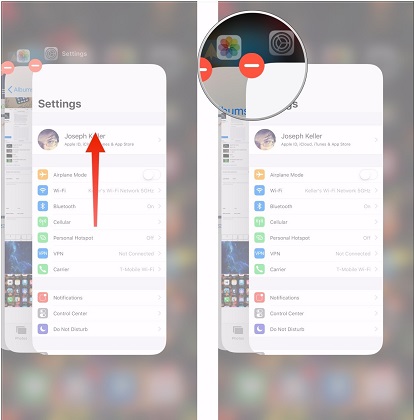[Proven Guide] How to Downgrade iOS 16 to 14 without Losing Data
 Jerry Cook
Jerry Cook- Updated on 2023-06-21 to iOS 14
Many Apple users choose to install the latest iOS 16/15 once it released. However, being a beta version, people didn't get as much as they expected from the update. As a result, now they want to know how to downgrade iOS 16/15 without losing data. If you are among those people, then this guide will help you to get out of the situation you are stuck in.
A beta version of iOS is usually faulty and has many bugs that interfere with device performance. That's why you need a clear cut guide that can tell how to downgrade from iOS 16/15 without losing data. So, here are the steps that will guide you to carry out the downgrade carefully.
- Part 1. Back Up Your iPhone
- Part 2. Downgrade iOS 16 to 14 without iTunes
- Part 3. Restore iPhone from Backup
- Video Tutorial of iOS Downgrade 16 to 14 without Losing Data
Part 1. Back Up Your iPhone
Before we get to learn how to downgrade from iOS 16/15 beta, we need to back up the device to retrieve data after downgrade.
-
Step 1: Plug the device to the system that has iTunes and specify the backup location to the computer instead of the cloud. Hit the Back Up Now button and wait for the process to finish.

- Step 2: Every Apple user knows that the iOS 16/15 backup won't work on iOS 15/14. Hence, we have to change the backup file version to iOS 15/14.
-
Step 3: Press Win + R key and type- %appdata% and hit enter key. As the window opens up, navigate as Apple Computer > MobileSync> Backup > select the file created recently. Scroll down, find the Info.plist file and open it.

-
Step 4: As the file opens, search and find the Product Version and change it to 14.0 and save the file.

Once the version changes, we are ready to proceed with the downgrade.
Part 2. Downgrade iOS 16 to 14 without iTunes
Now, it is time that we focus on removing the iOS 16/15 beta without iTunes. For this, we can most certainly rely on the UltFone iOS System Repair tool. Even when you don't know how to downgrade ios 16 to 14, UltFone can downgrade iOS to the official software version to ensure that your device can perform optimally once again. Besides downgrade, you can also use the software to repair over 50 kinds of system issues in iOS devices and all without data loss.
So, get your hand son UltFone and install the software on your system. Once it is ready for use, follow the guide below to remove the iOS beta profile from your iPhone.
Step 1: Run the program and connect your iPhone to it. Click on “iOS Upgrade/Downgrade” to get started.

Step 2: Choose "Downgrade" Option and then choose the button below.

Step 3: Wait for the software to download the latest firmware file and begin the downgrade process.

Step 4: Within few minutes, it will successfully downgrade your iPhone. Click on Done.

When your iPhone turns on, you will have to set it up again like a new device as Deep Mode Repair erases all data and settings. But we already have the backup that we made in the first step of this downgrade guide, which will save us.
Part 3. Restore iPhone from Backup
Now that we know how to uninstall Apple beta iOS, it is time that we restore data from backup. We changed the backup file version to ensure that data recovery is possible even after the downgrade.
- Step 1: Start the set up of your iPhone and get to the home screen as soon as possible. You can confirm the software version in About that iOS is downgraded to iOS 13.6
-
Step 2: Connect your iPhone to computer again and launch iTunes. Click on the Device icon, and iTunes will prompt you to choose an option: "Set up as new iPhone" and "Restore from this backup" with the recent backup file.

- Step 3: Select restore from this backukp and hit the Continue button. Depending on how much data the backup file holds, the process won't take long, and your device data will restore.
Recheck your device, and a Restore Completed message will pop up on the screen. Your device data is restored, and now you have downgraded iOS 16 to 14 with all data intact.
Video Tutorial of iOS Downgrade 16 to 14 without Losing Data
FAQs about iPhone Downgrade iOS 16 to 14
1. Is it possible to downgrade iOS 16/15 without a computer?
Honestly it is not possible to downgrade iOS 16/15 without computer. If you are stuck in a situation where you don't have access to the computer then it will be tough for you to downgrade from iOS 16/15 beta. Having a computer is the primary requirement for iTunes or other third-party downgrade software.
2. How to delete the iOS 16/15 beta profile?
To know how to remove iOS 16/15 beta, you must understand that there are two ways to delete a beta profile. The public beta gets deleted when you erase the beta profile as Settings > General > Profiles & Device Management > iOS Beta Software Profile > Remove Profile and restart your device.
To remove developer beta, you only need to restore your device using iTunes, and the profile will be deleted.
3. What happens if you remove the iOS 16/15 beta profile?
Usually, it is not difficult to learn how to downgrade from ios 16 to 14, but most people are concerned about what will happen if they remove the beta profile. The possibility of data loss is a significant concern among the users. And you are going to lose data, for instance, after downgrade. However, you can use this guide to ensure that the loss isn't permanent.
A Last Word
At last, the users know the appropriate method to downgrade iOS 16 to iOS 14 without losing data. You can rely on UltFone iOS System Repair to carry out the downgrade and iTunes for backup. With this guide to navigate the process, you'll have the iOS 14 stable version on your device in no time.