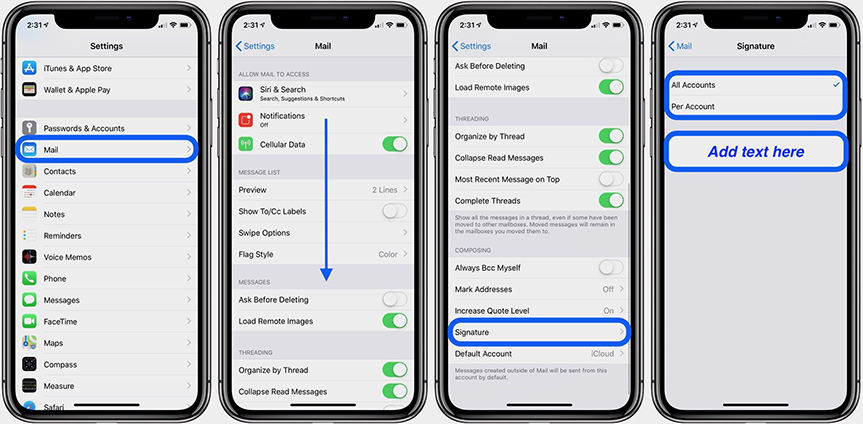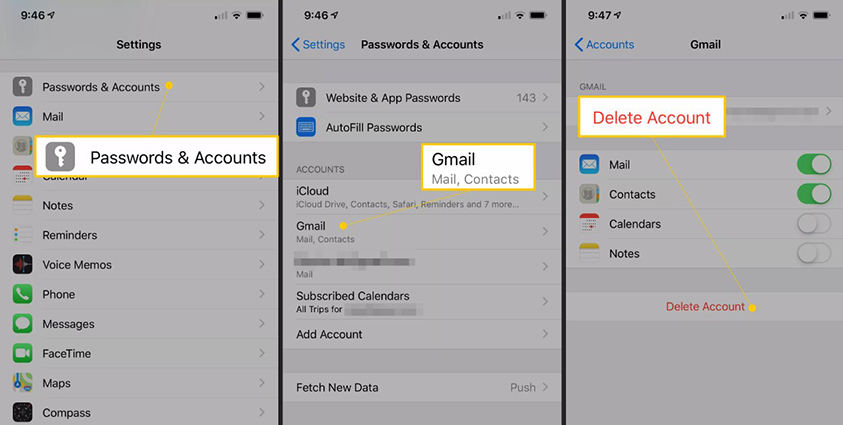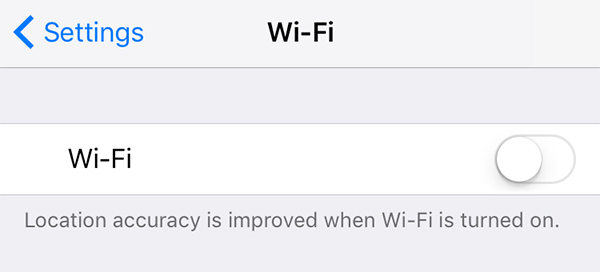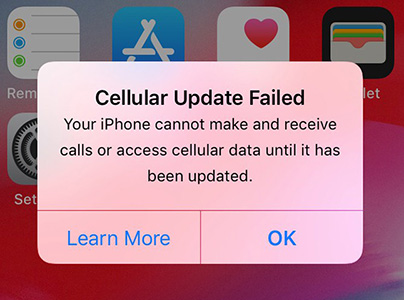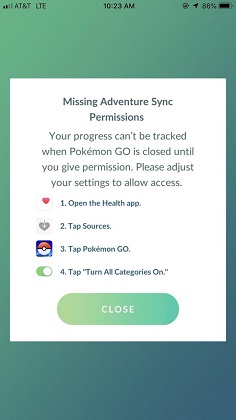Solved: iPhone Mail Signature Logo Not Showing iOS 14/15/16
 Jerry Cook
Jerry Cook- Updated on 2022-07-29 to iOS 13
The signature logo for the Email app is an interactive feature in iOS devices. And there are many users who are reporting that updating the device to the iOS 16/15 or iOS 14.6 is causing the signature logo to disappear. If you are also frustrated as iOS 14 email signature image not working on your device, then you are on the right page.
In this guide, we will learn what we can do when iPhone email signature image not showing. But at first, let’s understand the feature a little bit more.
- Part 1. Understand Logic of the Email Signature Feature
- Part 2. Some Tips To Fix When iPhone Email Signature Image Disappears after iOS 16/15/14 Update?
Part 1. Understand Logic of the Email Signature Feature
You must know that by default, iPhone doesn’t support images in signatures. The embedded images are inserted in the message body directly, whereas simple image files are attached separately or inserted as links. So, when the iPhone email signature image disappears, it means that the email app has converted the image in an HTML link. While the latest update gives a workaround method to see the signature image, some users are still facing this problem. That’s why we need to resolve the error in the devices running on iOS 13 and later.
Part 2. Some Tips To Fix When iPhone Email Signature Image Disappears after 15/14 Update
Here are some tips that can help you resolve iOS 14 email signature image disappears.
- Tip 1. Edit Your Signature
- Tip 2. Restart and Force Restart your iPhone
- Tip 3. Delete and Re-Add the Mail Account
- Tip 4. Repair iPhone System to Fix Signature Logo Not Showing iOS 16/15/14
- Tip 5. Restore iPhone
Tip 1. Edit Your Signature
In general, you can easily add an image or logo in your signature. But if the iPhone mail signature image not showing on the screen, then try editing your signature again.
1. Open Settings App > Mail > Signature and select Edit Your Signature option. Add the image or logo that you want in your signature.

- 2. Restart your iPhone and try sending an email to yourself to check if the signature shows up in the email or not.
Tip 2. Restart and Force Restart your iPhone
If you can’t figure out the leading cause behind the signature logo not showing on iPhone, try restarting your device. Hold the power button for a while and let it go when the slider appears. Then drag the slider to the right and shut down your iPhone. When it restarts, see if the signature logo appears in the email or not.
If it doesn’t work, then you can consider force restart as well. But be careful as different iPhone models have different steps for force restart.
- For iPhone 6 and earlier models, press the Home button and the Power button together until the Apple logo pops up on the screen.
- For iPhone 7 and 7 Plus, press the Volume down button and the Power button simultaneously. Then let go of the buttons when the Apple logo appears on the screen.
For iPhone 8 and Later Models, quickly press and release the Volume Up button. Repeat the same with the Volume down button and hold the Power button for a while. Release the button when you see the Apple logo on the screen.

When your iPhone restarts, again try to send an email with an image signature.
Tip 3. Delete and Re-Add the Mail Account
Fortunately, deleting and adding a new mail account on the iPhone is a straightforward process. Before you re-setup your account, ensure that the problem is affecting all mail accounts or not. If the other accounts don’t have the problem, then this method is pretty useful. So, when the iPhone signature image disappears from the mail, try deleting it and adding a new account.
Open the Settings app and go to Password & Account Settings. Select the Account in which the signature image problem exists and click on the “Delete the Account” option.

- Restart your iPhone and again go to Mail Settings. Click on the “Add Account” option and enter your email and password. Let your account be verified and save the details.
Now, make another attempt to send yourself an email with a signature image or logo. If the problem persists, then you need to repair your device to fix the problem.
Tip 4. Repair iPhone System to Fix Signature Logo Not Showing iOS 16/15/14
If the iPhone or iPad email signature image not showing problem still not be solved after the above steps , we recommend you to take help from UltFone iOS System Repair tool. This professional tool contains some significant features that help users to maintain the optimal functioning of the iOS devices. So, whether the mail app isn’t functioning correctly or the device is stuck due to some reason, the app can fix any software related issue. And the best feature of this tool is that you don’t even have to worry about data loss.
Features:
- Repair more than 150 iOS system issues such as, signature logo not showing on iphone, the reboot loop, Apple logo, and blank screen without losing data.
- Single Click to enter and exit recovery mode on iPhone/iPad/iPod.
- Reset iPhone/iPad/iPod Touch even if you don't have password/iTunes/Finder
- Downgrade from iOS 16/15 without iTunes.
- Support all iOS versions and iPhone models, including the latest iPhone 13 series and iOS 16/15.
Get the software from the official website and follow the systematic guide to resolve email signature logo not showing on iPhone issue.
-
Step 1 Run the program and connect your iPhone to computer with USB cable. Choose the Repair Operating System mode to fix the issue and click on the Fix Now button.

-
Step 2 As prompted by the software, download the appropriate firmware for your device. Wait as the file is downloaded and verified before you can use it.

-
Step 3 Now, finally, tap on the "Repair Now" button, and the repair process will be initiated.

It will only take a while for UltFone iOS System Repair tool to fix everything on your device. As your device restarts, you won’t see any problem with your device.
Tip 5. Restore iPhone
When no other solution seems to work to fix iPhone email signature image disappears, try restoring your iPhone. Just follow the steps below and hope that the device restore will fix the problem permanently.
Open Settings > General > Reset > Erase All Content & Settings. Tap on the option and enter passcode to confirm the reset.
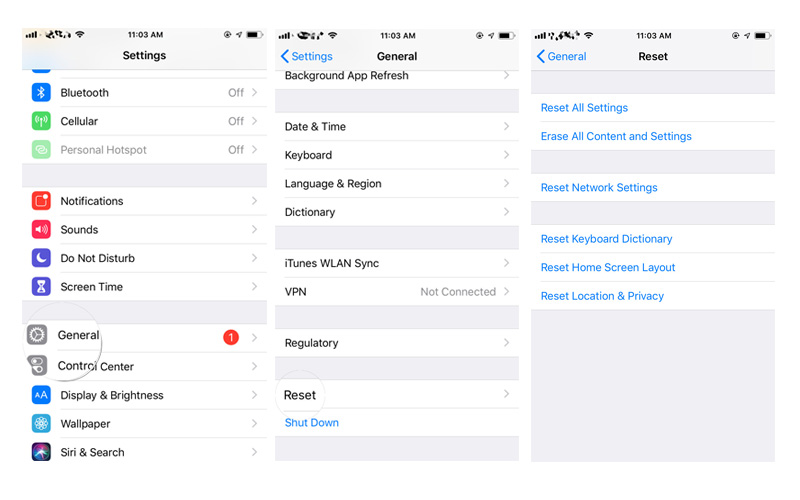
This way, the data or settings that are causing the image error in the email signature will also be erased. You can restore the data and settings from a previous backup when you set up the device after restore.
Conclusion
Now you know that if the email signature logo is not showing on iPhone after the update, then UltFone iOS System Repair tool is the ideal choice. It helps to solve 150+ iOS system related issues without data loss.