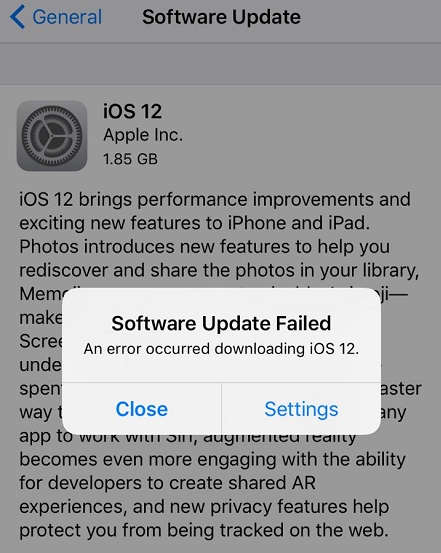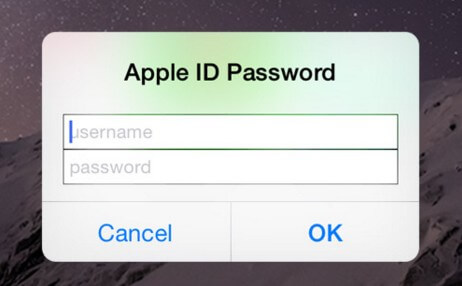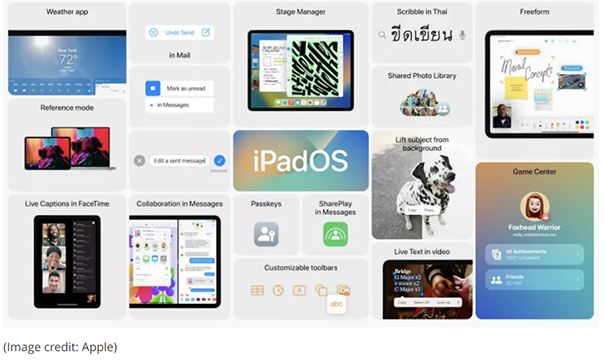How to Downgrade from 18/26 without Computer
 Jerry Cook
Jerry Cook- Updated on 2025-09-15 to iOS 12
As an iOS device user, the most awaited moment for you would undoubtedly be the release of the newest update. Recently, iOS 18 /26 has made its entry making the users enthralled by it. Taking a contrasting fact, a lot of times the users meet with various bugs or instability with their devices when they install the latest version of iOS. No matter it is iPhone 7, iPhone 8 or maybe iPhone 12/11/16/17, it is normal to encounter with such issues. And for this, the solution that remains for the users is to downgrade iOS.
Have you also installed iOS 26/18 in your device and wish to now downgrade it due to such annoyance? Well, there are lots of people who desire the same. Also, there are numerous users who don't wish to use their computer to meet the purpose. Are you also one of those who prefer to know how to downgrade iOS without computer? Well giving a look at this article will answer the entire doubts of yours. So, without further ado, begin to pore over the following sections one by one.
Can You Downgrade iOS without Computer?
The short answer to this question is No. If you are worried about how to downgrade from iOS 26/17 beta or iOS 14 beta without computer, we must tell you that, it is impossible to do so. Whether you use iTunes or another effective software for that matter, you will need a computer to complete the iOS downgrade operation. In case someone is biasing you by telling they can help you get back to the older version of iOS then don't trust them. They might be lying and your device and data are not safe with them. Decline any such offers to downgrade iOS without computer and sought out a genuine way.
The Safest Way to Downgrade iOS Beta without Data Loss
In case you are finding it tough to understand how to downgrade iOS 26/17/14 without iTunes, UltFone iOS Download Tool can indeed help you downgrade from iOS beta without any system risks. Uninstalling or installing iOS is a cakewalk with this software. It also fixes basic iOS issues while downgrading from iOS 26/17/14.
With this tool, you don't need an Apple developer account for enjoying beta version of iOS on your device. You can anytime install or uninstall iOS firmware as long as you are trying to have the signed versions of Apple. Once a version is not signed by Apple, you can no longer install it on your iPhone/iPad. This is a perfect iTunes alternative while downgrading iOS 18 /26 and restoring your iPhone. There is no need of an IPSW file to get iOS 18 /26 downgraded to an older version.
Here is the detailed guide for downgrading from iOS beta using iOS Downgrade Tool:
Step 1: Install the program on your PC/Mac
After installing UltFone iOS System Repair on your computer, launch it and then connect your iPhone using a lightning cable. Once the connection has been established successfully, click on the "Start" button on "iOS System Repair" function.

Step 2: Choose Repair Mode
On the next screen, you should choose "Deep Repair" to downgrade iOS.

Step 3: Download Firmware Files
Before downgrading, please download the latest official iOS firmware package.

Step 4: Downgrade from iOS Beta
When the above processes get accomplished, hit the "Start Deep Repair" button. UltFone iOS System Repair will initiate removing iOS beta version and downgrading to the latest stable version. Wait a few minutes and get your iPhone back with a downgraded iOS version without any issues.

How to Uninstall iOS 26/17/14 beta on iPhone, iPad/iPod with iTunes
Now, the question of how to downgrade iOS without computer has been answered and you know that it is not possible. After you have learnt about the amazing features and process about iOS Downgrade Tool, let's see what the traditional method for uninstalling iOS is. This process involves erasing and then restoring the device. Using an archived backup the restore can be done. The backup must be done using the older iOS version.
Here is the guide to download proper IPSW file
1. On your computer, update iTunes to the latest version and then plug in your iPhone through a lightning cable. Put your device in recovery mode after that, using:
- iPhone 8 or later – Tap and release 'Volume Up' button and repeat it with the 'Volume Down' button. Press the 'Sleep/Wake' button until you see the recovery-mode screen ('Connect to Computer' message).
- iPhone 7/7 Plus – Hold down the 'Sleep/Wake' and 'Volume Down' key together till you pass the Apple logo and see 'Connect to iTunes' on screen.
- iPhone 6S or earlier/iPad/iPod Touch – Push down the 'Sleep/Wake' and 'Home' buttons simultaneously until the Apple logo glows and then you see 'Connect to iTunes' on your screen.

2. Now, tap the 'Restore' button on iTunes when it detects your device to erase your device and then install the old iOS.
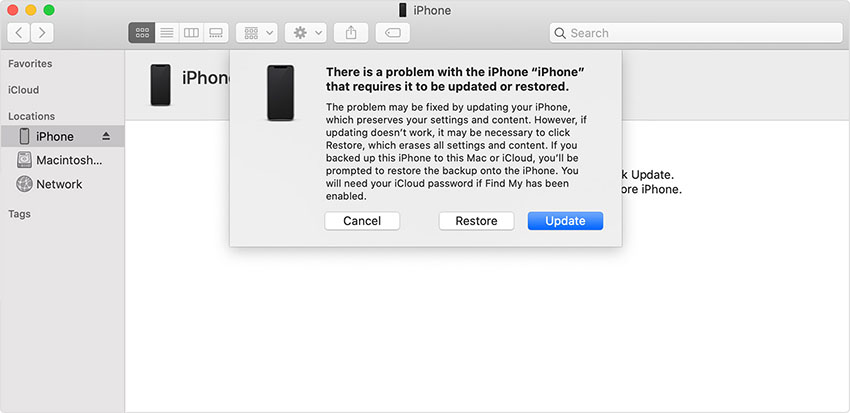
3. Once the restore finishes, key in Apple ID credentials to disable the Activation Lock.
Now, you can restore the iOS device from an old backup from an earlier iOS.
Summary
That's all about how to downgrade from iOS 15/16 or iPadOS 15/16 or iOS 14. UltFone iOS System Repair will be the best choice for you to update or downgrade iOS 26/17/14 without issues like iPhone stuck on Apple logo or reboot loop.