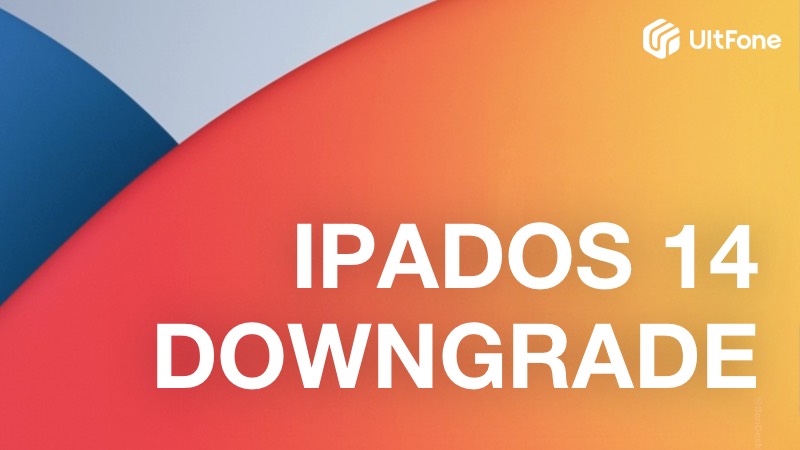How to Downgrade iOS to An Older Version
 Jerry Cook
Jerry Cook- Updated on 2023-09-01 to iOS 12
At times more and more people are interested in how to downgrade iOS, but they are afraid of risk of data loss and other associated problems. You might even need to look for an old iTunes backup for traditionally downgrading the iOS. If you find it bit overwhelming, then there is nothing to worry about. We are here to ease off your pain.
In this article, we are going to explain the best way to how to downgrade iOS to an older version with/without iTunes, turn off automatic notifications for update as well as with iTunes. Keep reading and enjoy!
- Proven Way 1. How to Downgrade iOS without iTunes
- Way 2. How to Downgrade iOS with iTunes
- Way 3. How to Downgrade iOS using Recovery Mode
- Way 4. How to Downgrade iOS Through Deleting the iOS Beta Profile
Proven Way 1. How to Downgrade iOS without iTunes
In case you are finding it tough to understand how to downgrade iOS to previous version without iTunes, UltFone iOS Downgrade Tool is here to lend you a helping hand. You can seamlessly, install or uninstall iOS firmware for your iOS device without much effort. If you are facing problems or device being stuck when you try to downgrade from iOS older version, you can fix that too. Both upgrade and downgrade of iOS is done efficiently with this tool.
Moreover, you can even experience the beta versions on your iPhone, even if you don't sign up for a developers account from Apple. You lose no vital data in this process nor do you require iTunes while updating or downgrading your device iOS. You don't even need the IPSW file for downgrading, when you have UltFone iOS Downgrade Tool with you. You can easily restore your iPhone without iTunes.
Video Guide on How to Downgrade iOS without iTunes easily:
How to downgrade without iTunes using UltFone iOS Downgrade Tool:
Step 1: Run the program and connect your iPhone to it. Click on “iOS Upgrade/Downgrade” to get started.

Step 2: Choose "Downgrade" Option and then choose the button below.

Step 3: Wait for the software to download the latest firmware file and begin the removal process.

Step 4: Within few minutes, it will successfully downgrade your iPhone. Click on Done.

Way 2. How to Downgrade iOS with iTunes
You can also downgrade your iPhone using iTunes. But, for this you will need an iTunes backup with the old iOS. Moreover, the process includes using IPSW files. In this part of the article, we will show how to download the IPSW file first and then how to downgrade iOS from older version.
Here is the guide to download proper IPSW file
1. Go to https://ipsw.me/
2. Select your device you want to downgrade (iPhone/iPad/iTunes etc)
3. Choose a model. Click on Summary on the left.
4. Select a desired version and tap 'Download'.
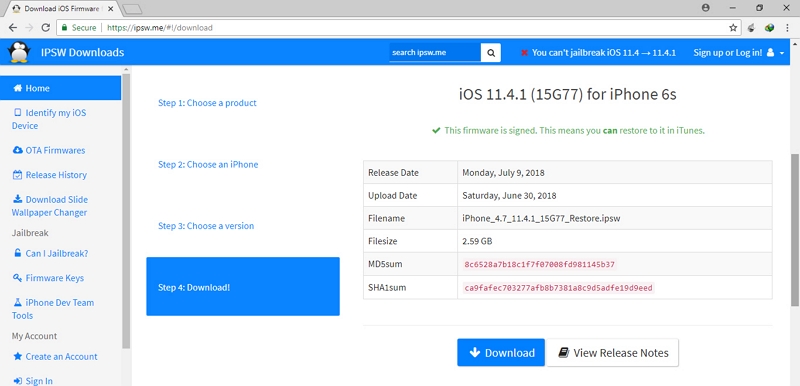
Before you initiate downgrading iOS, ensure to take a complete device backup. Downgrade is possible only within the week of downgrading from iOS. After that you need to jailbreak the device to downgrade iOS. You need an old backup prior to upgrading to newest iOS version, to restore the iPhone post downgrading again.
Now, we will see how to downgrade iOS 12 with iTunes.
1. On your iPhone, go to 'Settings' and click 'iCloud'. Toggle off 'Find My Phone'.
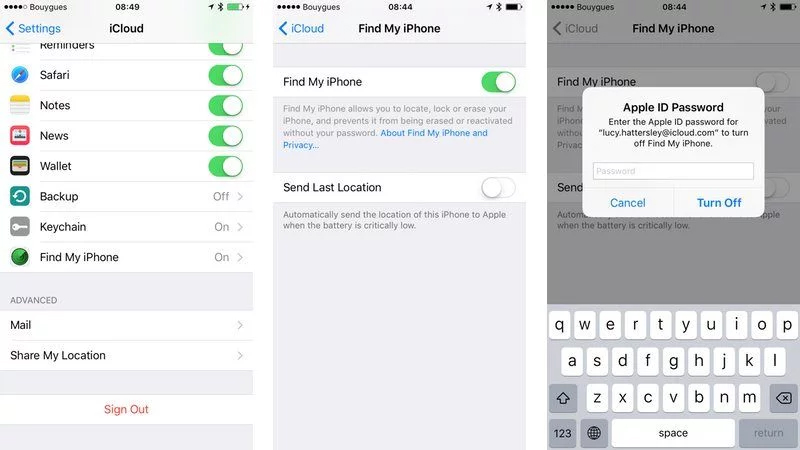
2. Connect your iPhone to your PC and then launch iTunes. Select your iPhone and go to 'Summary'.
3. Press 'Option' (Mac) or 'Shift' (Windows) and 'Restore iPhone' together. Browse for the IPSW file you have downloaded and click 'Open' button.
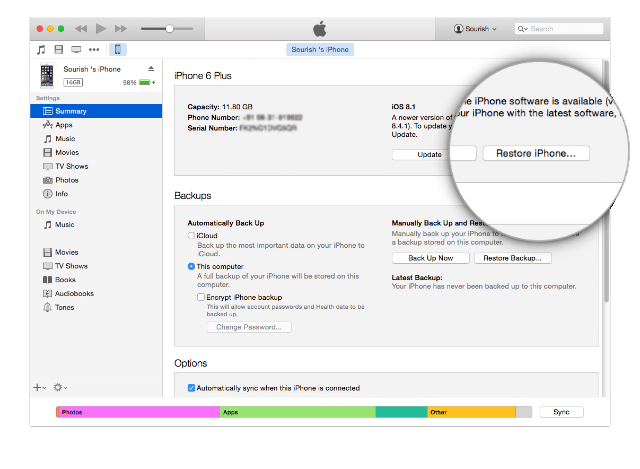
In case you don't have a backup. After tapping 'Summary' go to 'Check for Updates' holding the 'Option' (Mac) or 'Shift' (Windows) key and upload the IPSW file. iPhone will get newest iOS version installed by this.
Way 3. How to Downgrade iOS using Recovery Mode
Using Recovery Mode, you can install an earlier version of iOS. The steps for recovery depend on the iPhone model.
- 1. On your Mac or PC, update iTunes to the newest version.
- 2. On the Apple website, download an older version of iOS.
- 3. Connect your iPhone or iPad to the computer, then enter Recovery Mode on the iOS device. Based on your iOS device, follow the procedures listed below to enter Recovery Mode.
iPhone 8 and above users: Release the Volume Up button after pressing it. Press the Volume Down button, then immediately let go. Till the iPhone displays the Recovery Mode screen, press the Side button.
iPhone 7, iPhone 7 Plus, and iPod touch (7th generation) users: Press the Sleep/Wake and Volume Down buttons simultaneously until the Apple logo and the Recovery Mode screen show.
iPhone 6s and below users: Press the Sleep/Wake and Home buttons simultaneously until the Apple logo and the Recovery Mode screen show.
Way 4. How to Downgrade iOS Through Deleting the iOS Beta Profile
- 1. Open the Settings app on your iPhone or iPad.
- 2. Scroll down and tap on "General".
- 3. Look for "VPN & Device Management" and tap on it.
- 4. Tap the iOS Beta Software Profile.
- 5. Select "Remove Profile" and confirm your selection.
- 6. Restart your device.


Install the most recent version of iOS whenever it becomes available by going to Settings > General > Software Update on your iPhone.
Summary
That's all about how to downgrade from iOS with/without iTunes without data loss. Or you can try to downgrade iOS through Entering recovery mode or deleting iOS beta profile. Moreover, UltFone iOS Downgrade Tool will the best choice for you to update or downgrade iOS without iTunes.