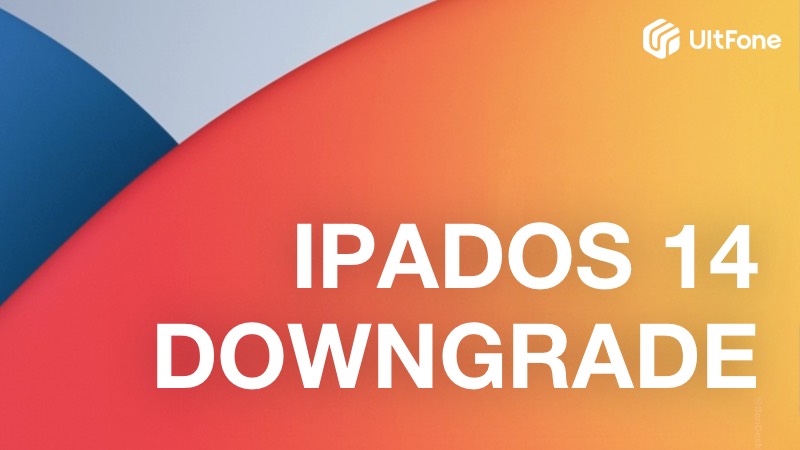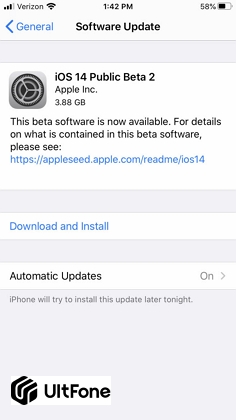How to Manually Download and Install iOS 16 IPSW File on iPhone/iPad
 Jerry Cook
Jerry Cook- Updated on 2022-06-15 to iOS 11 Update
iOS 16 beta has brought many new features to iPhone 8 and later. Although these days it has been reported to be problematic, lagging the devices, causing app freeze, or battery drain, etc., the urgently released iOS 16 afterwards would wipe most of them for good. Although there are easy approaches for users to update their devices, like OTA or iTunes, many should want to know how to download and install iOS 16 beta firmware file manually. This article introduces an easy way to download iOS 16 beta firmware file for iPhone or any other iDevices.
You may also be interested in:
Advantages of Installing iOS 16 with the IPSW File
Using OTA or iTunes to install iOS is actually a much commoner approach. Especially for OTA, we don’t even have to use PC to complete iOS download and setup. But installing iOS 16 with IPSW file does have its own advantages:
- To avert and fix iPhone/iPad/iPod stuck issues. iDevices may get stuck or bricked during iOS upgrade/downgrade via OTA or iTunes because of unstable internet connection. In this case, download iOS 16 firmware separately and then import it or install it to your device will free your device of the said problem. And even if such things happened during OTA or iTunes update, you can turn your device back to normal with an IPSW file.
- To avoid storage conflict. Since the IPSW firmware will not be downloaded directly in your iPhone/iPod/iPad, but in your computer, you do not have to worry about the storage issue during the download and install, if your device has not much storage left.
- One IPSW file for more than one device. Unlike OTA and iTunes iOS download and update, in which we have to download the firmware for each device separately, using IPSW file to install iOS 16 can enable us to download a single IPSW file in our computer, and then import it into multiple iDevices. If you wish to update your iPhone 6s and your mother’s iPhone 5s, a single file would be enough.
iOS Downgrade Tool – Best Software to Download and Install iOS IPSW File Manually
Although iTunes can help download and install the latest iOS 16 IPSW file to iDevices, it is slow and may cause stuck problems. In this case, some iPhone/iPad/iPod users may wonder how to manually download ipsw file and install on iPhone/iPad. iOS Downgrade Tool automatically recognizes you iDevices and picks out the iOS firmware that suit your devices for you to download manually. You may selectively download and install any version of iOS, including iOS 16 beta on your iPhone/iPad within one click and without erasing your data.
First of all, please download and install this iOS downgrade tool to a PC or Mac computer, and connect you device to your computer.
-
Step 1 Launch this program and choose Repair Operating System feature from the main interface.

-
Step 2 Next, you need to choose Deep Repair to do iOS downgrade. Please note that downgrading using Deep Repair will erase all data from your device.

-
Step 3 This program will detect your device and list the latest firwmare package of it. Please click Download to download the ipsw file online.

-
Step 4 Now, with the latest ipsw file downloaded successfully, you can click Start Repair button to install this ipsw file to your device. This program will remove the previously iOS beta version from your device.

Summary
This article recommends three ways to download iOS 16 IPSW file to iPhone/iPad/iPod for free. You may choose to update directly on your devices, or choose an iOS Downgrade Tool, this handy third-party software to download and install iOS 16 firmware or other versions of iOS selectively if you fear that iTunes update may cause problems to your devices.