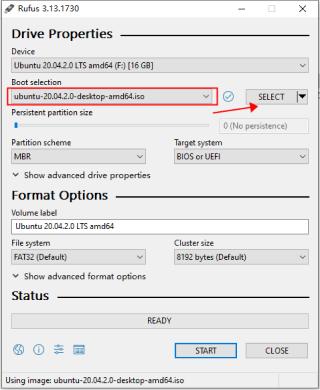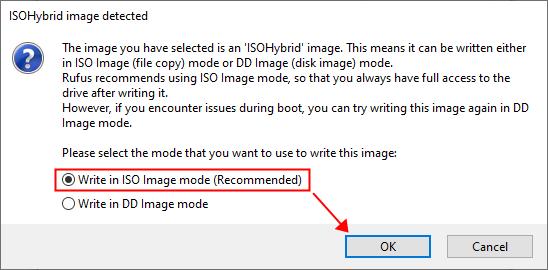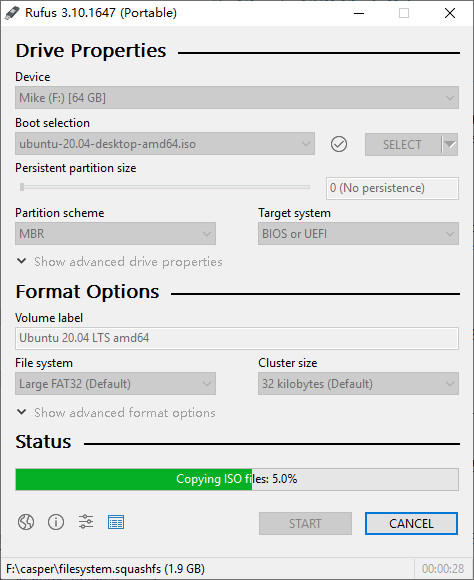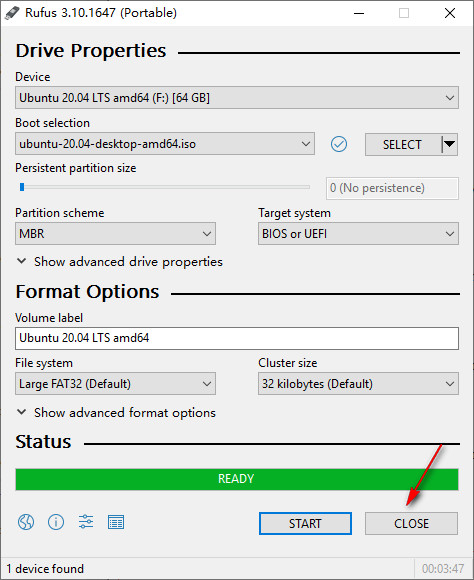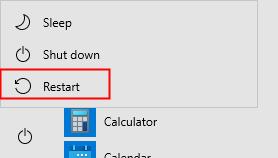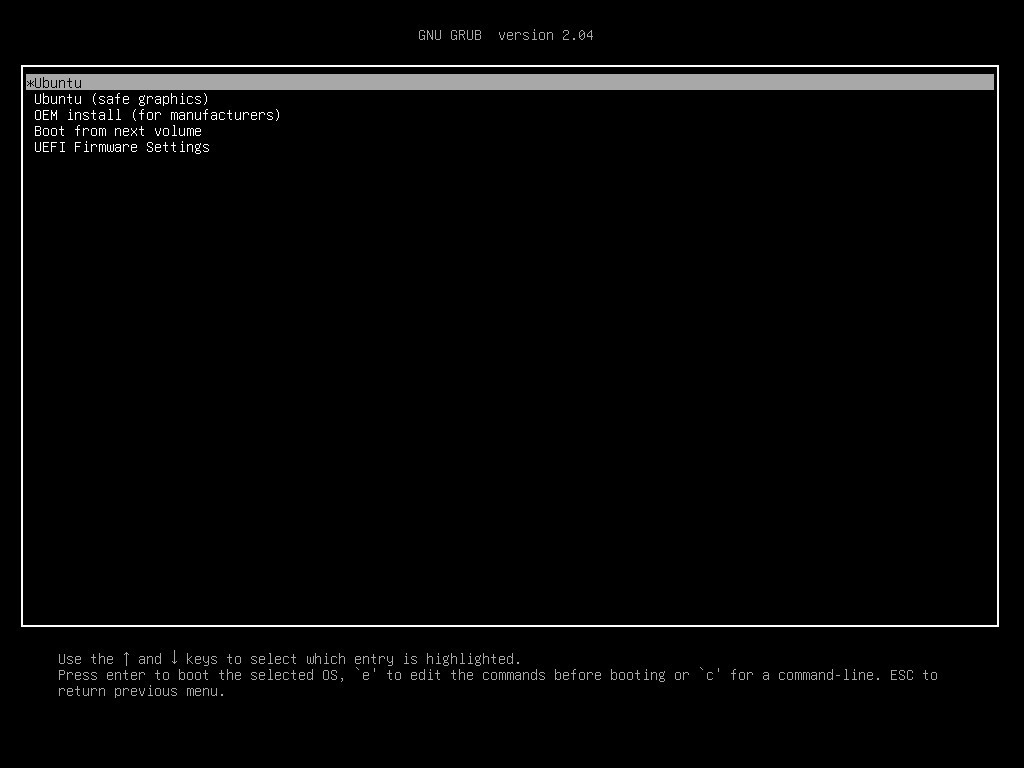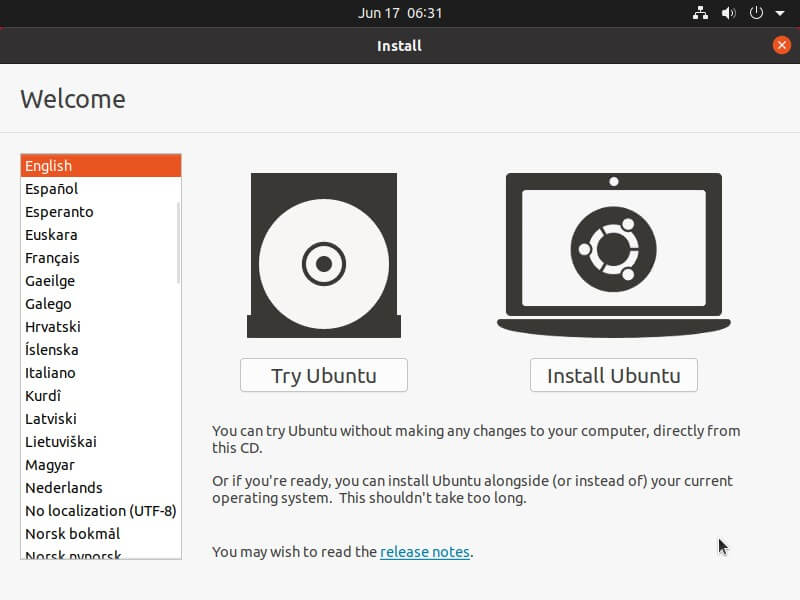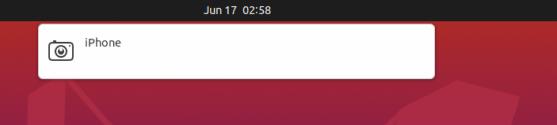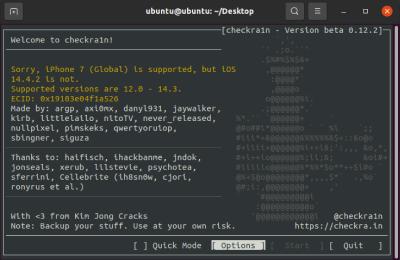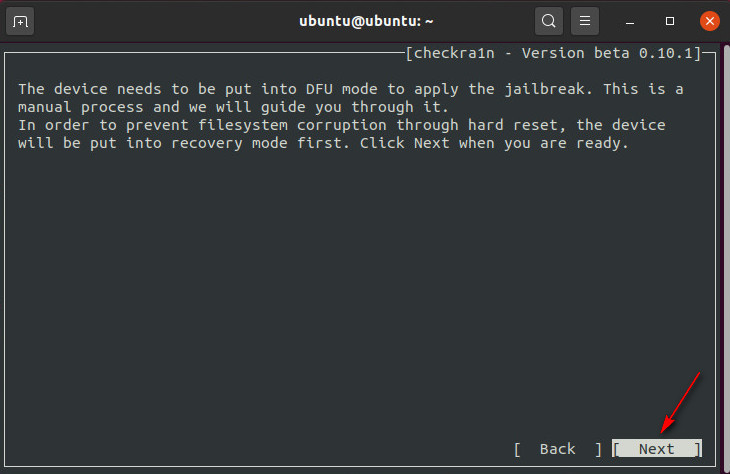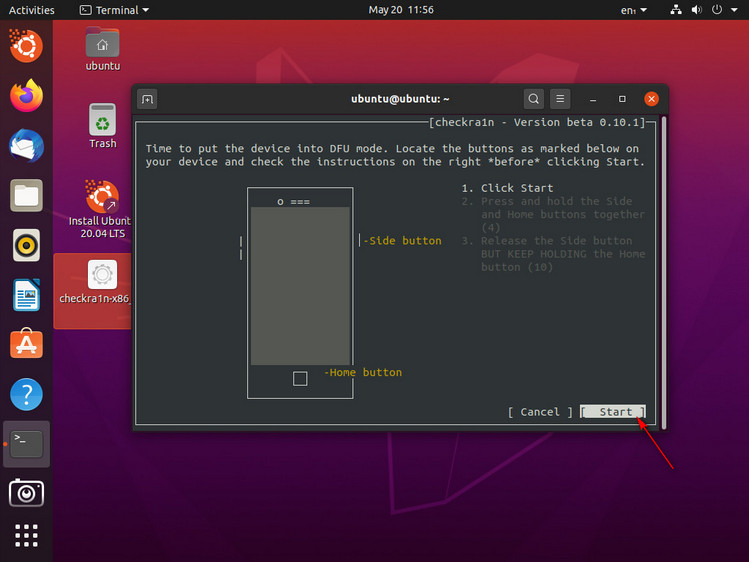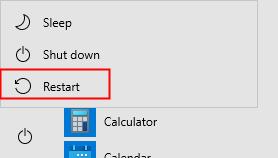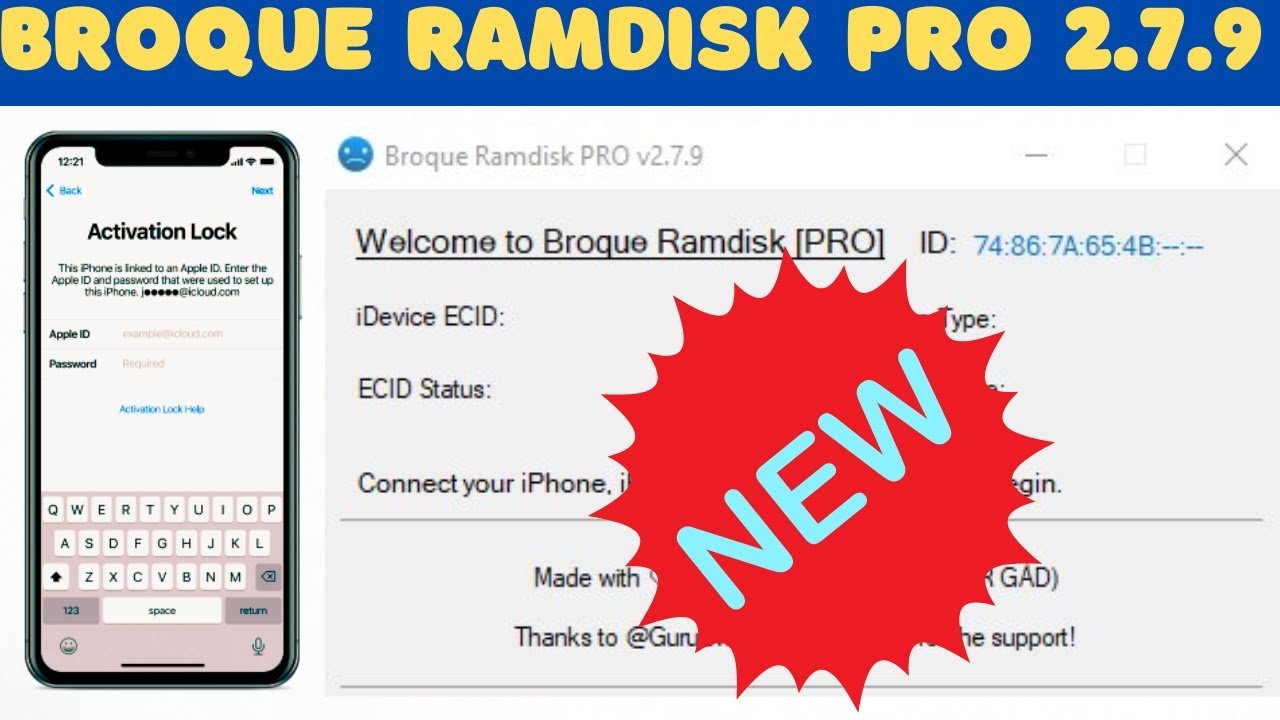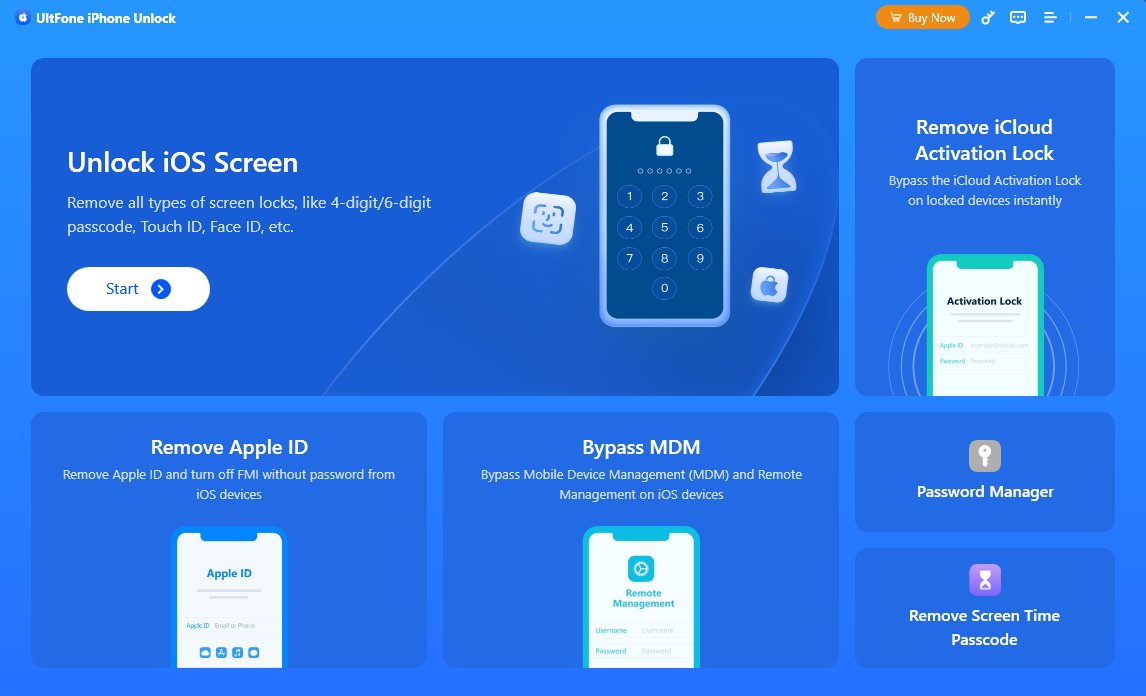[2025 Solved] How to Jailbreak iOS 15.7 on Windows
 Jerry Cook
Jerry Cook- Updated on 2024-09-26 to iCloud
iOS 15.7 is the 15th major version released for the iOS family. Over time, Apple has released several bug-fix versions with new features and improvements to iOS 15.7. The good news is that you can manually create an environment to Jailbreak the iPhone or iPad on the windows computer. We will show you a detailed guide to create an environment for jailbreak on iOS and learn how to complete jailbreak iOS 15.7 on Windows OS computers.
This guide is intended for Windows OS computer users to understand how to jailbreak iOS 15.7 on their iPhone or iPad.
- Part 1. Everything You Should Know Before iOS 15.7 Jailbreak
- 1. What Does Jailbreaking Do
- 2. Is It Illegal to Jailbreak iOS
- 3. Is Jailbreak Recommended
- 4. Can iOS 15 Be Jailbroken
- Part 2. How to Jailbreak iOS 15.7 on Windows
- Part 3. Bypass Activation Lock After iOS 15.7 Jailbreak
Part 1. Everything You Should Know Before iOS 15.7 Jailbreak
1. What Does Jailbreaking Do?
Jailbreak is the removal of software restrictions built into your iPhone and other iOS devices. But doing so will expose your device to malware and other security threats. On a iOS 15.7.1 jailbreak device, you can install apps and Tweak that Apple does not allow, but you will also remove the strict security that Apple has built into iOS.
2. Is It Illegal to Jailbreak iOS?
Jailbreak is legal in many countries, but in practice, it is a gray zone in most places. You are legally using the device as long as you download and install legally purchased software and games.
Until 2010, jailbreaking iPhones was illegal in the United States. That changed when the US Congress expanded the list of exempted devices under the Digital Millennium Copyright Act. Smartphones and tablets are included in this list. Jailbreak is also lawful in the EU, the UK, India, and New Zealand, but most laws have never been pushed in court.
3. Is Jailbreak Recommended?
Technically, it's legal, but it's up to you. Jailbreak is high risk because it terminates some of Apple's safety measures, making your device powerless against malware and data breaking. After your jailbreak, protect your device with a trusted VPN and premium security suite. That way, your device will be safe from most threats. Tech-savvy users are anxious about this advantage of jailbreak.
Malware is the most significant danger to jailbroken devices. Without a built-in security framework, mobile phones that break out of jail are vulnerable to hackers and malware.
4. Can iOS 15 Be Jailbroken?
According to Apple, iOS 15.7 jailbreak is a challenging task. But the advent of sophisticated programs has made things difficult for Apple. According to the developers of the new jailbreak tool, it will work on any version of the OS, from iOS 15.0 to iOS 16.2, released for users this week. It is also still being determined whether the tool will work with the recently released iOS 16.3 beta.
Part 2. How to Jailbreak iOS 15.7 on Windows
Step 1. Create an Ubuntu USB flash drive
- First, you have to link the USB flash drive to the computer;
- Launch Rufus on your computer (if you don't have one, download it first);
- Left-click the Rufus file to open it;
- Click SELECT > Select downloaded Checkn1x ISO > Leave other options as default > Click START.

- A warning message appears. “Write in ISO image mode” Then tap on the 'OK' option to proceed.

- It starts writing images. Just a minute, please.

- When the write is complete, click "Close."

- Disconnect the USB flash drive and reconnect it to your computer.
This process is important because after creating the Ubuntu drive, the Windows system may not detect the USB flash drive.
Step 2. Start Ubuntu on a Windows computer
- Go to Windows on your computer and click the Restart option to restart your computer.

- Press the F12 shortcut key before the computer is turned on and the operating system loads.

- The Ubuntu system loading interface appears. All Ubuntu file system inspections are in progress.
- To start the selected Ubuntu OS, select the first option, "*Ubuntu."

- After completing the boot process, select the "Try Ubuntu" option and start Ubuntu from the flash drive.

- After that, you will enter the Ubuntu system. If you leave your iPhone/iPad/iPod touch connected to your computer, it will appear on your desktop.

F12 is a shortcut that opens the boot menu on most manufacturers' computers. If that doesn't work, see the list below. You can find the brand of the desktop and the corresponding shortcut.
- Open Terminal and type the code in sequence into Terminal (you can also copy the code in the quotes directly):
- If you cannot drag the Checkra1n file to the Terminal, copy and paste it directly to your desktop. Right-click the file, select "Show in Files," and drag it again.

Step 3. Jailbreak your iPhone/iPad Now
Look for the previously downloaded jailbreak tool file "checkra1n-x86_64". If you did not download the file before restarting your computer, you can now download it from your browser. To open the Checkra1n jailbreak tool, you need to use the Terminal.

A. Type "chmod +x" (a space before the plus sign, a space after the x), drag the "checkra1n-x86_64" file to the terminal window, and press "Enter."
B. Type sudo (there is a space after sudo), drag the "checkra1n-x86_64" file back into the terminal window, and press "Enter
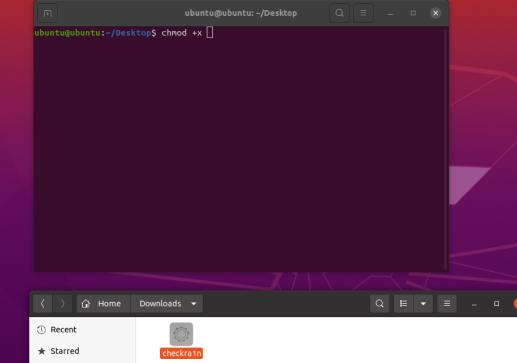
If hard reset is not working to fix iPhone black screen of death issue, please try other methods in this article.
What if the "Start" button on #Checkra1n is gray?
If your device is running a version that has not been tested with Checker1n, especially iOS 13.5.1 and 13.6, the Start button in Checkra1n will be grayed out. Click on "Options," select "Allow untested iOS/iPadOS/tvOS version," and click "Back" to enable the "Start" button.
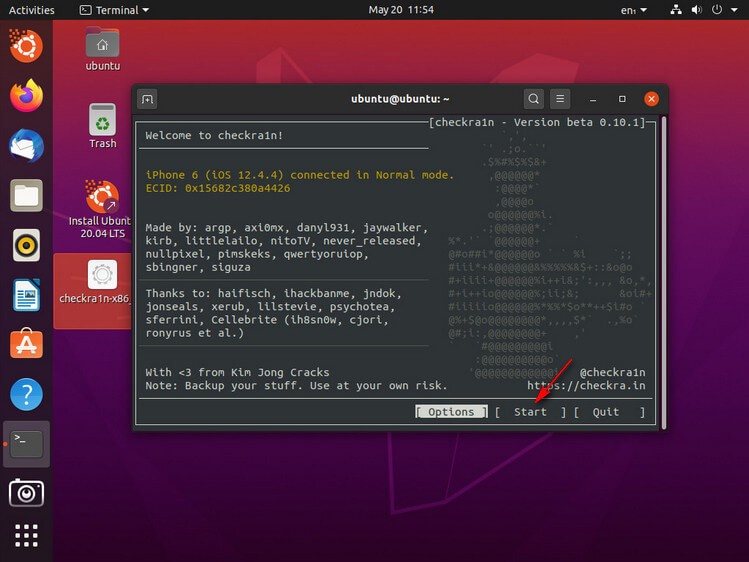
- To jailbreak your iOS device, you need to put it in recovery mode.

- When you click "Next," Checkra1n will automatically put your iOS device into recovery mode.

- Click the Start option and follow the Checkra1n instructions to put your iOS device into DFU mode.

- Once in DFU mode, Checkra1n will immediately start installing jailbreak. When the jailbreak process is complete, click the Finish option.

- After the successful eviction of the iOS device, exit Ubuntu and restart the computer.

- Manually unplug the USB flash from the USB port of your computer and press "Enter." After rebooting, Windows will start automatically.
It completes the iPhone/iPad jailbreak. Now you can open Ulftone unlock and take advantage of the "Bypass iCloud Activation Lock" and "Find iPhone" features.
Part 3. Bypass Activation Lock After iOS 15.7 Jailbreak
After successfully completing the iOS 15.7 jailbreak process, you need to unlock the activation lock of the entire iOS device. To do this, we recommend a highly trusted UltFone Activation Unlock . Here are the main key features to go ahead with this unlocker.
Key Features of UltFone Activation Unlock:
- Jailbreak iCloud locked iPad/iPhone in iOS 15.7 in minutes
- bypass iCloud activation lock after iOS 15.7 jailbreak on iPad/iPhone
- Best iCloud Activation Lock Bypass Solution, without apple id, passwords, or SIM card
Step 1 Launch UltFone Activation Unlocker on your personal computer and connect your Apple device with iOS 15.7 using a USB cable to your Windows/Mac.

Step 2 Jailbreak Your iDevice. Before the jailbreak, you need to download a jailbreak first. Then click to "Start Jailbreak".

Step 3 After jailbreak, UltFone will remove iCloud Activation Lock on your iPhone running iOS 15.7.

Final Thoughts
Jailbreak iOS 15.7 is risky because many third-party applications can easily access your phone. But after ios 15.7.1 jailbreak, you must bypass the activation lock and need the best, most trusted, and user-friendly tool. Here UltFone Activation Unlock is the best choice for any iPhone/iPad without Apple ID. We highly recommend you Ultfone as a reliable tool.