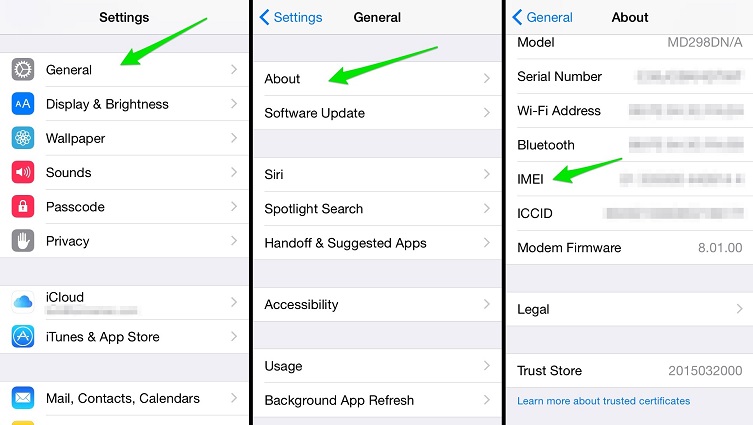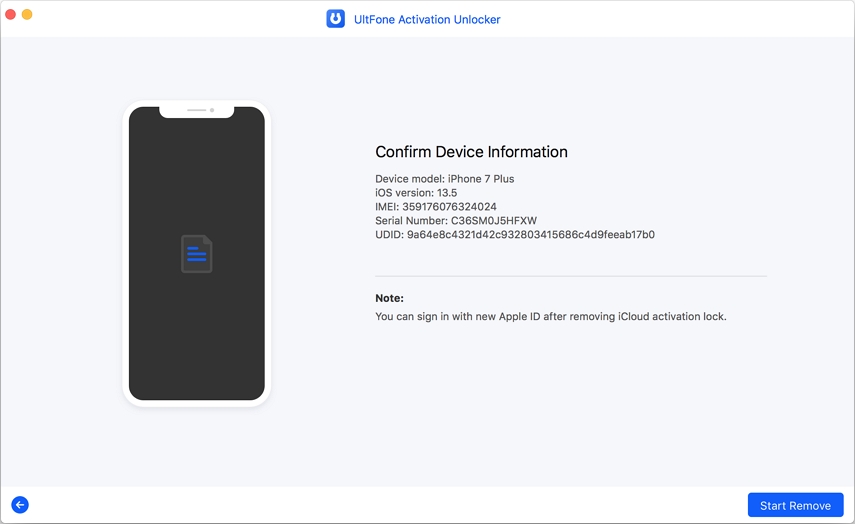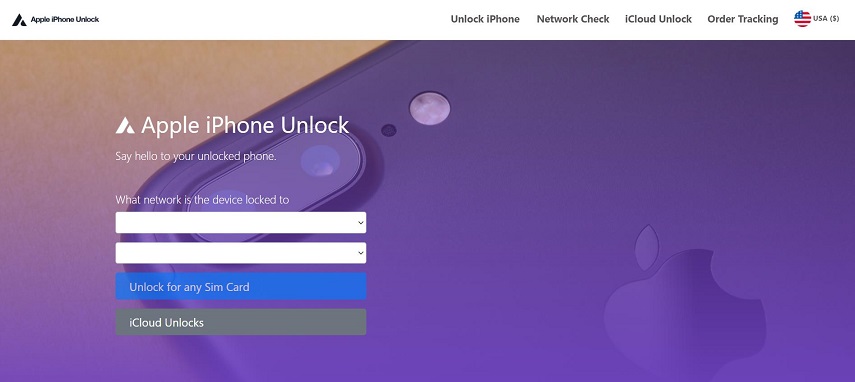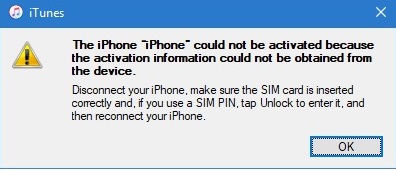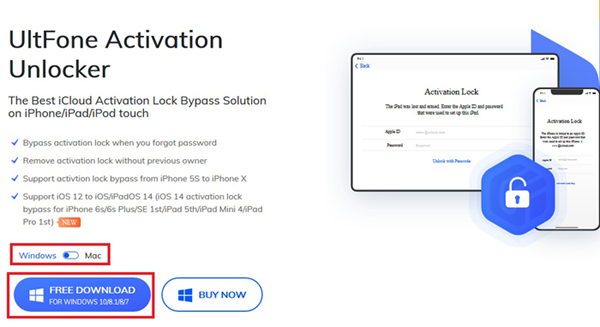Apple ID Finder Tool: How to Get iCloud Owner Info Free
 Jerry Cook
Jerry Cook- Updated on 2021-12-31 to iCloud
iCloud Owner info is something we all need when buying a used iPhone/ iPad or iPod Touch. The thing with Apple is that they have a very strict security policy which in a way is the brand ambassador of what Apple represents. When you buy an iPhone, you are supposed to check it right away whether it is locked or not. Sometimes you can even get cheated on, and ended up buying a pre-owned and locked phone instead of a new one. But don’t worry, today we’ll guide you through the whole process of how to easily find out the iCloud owner info for free or you can use iActivation Repair.
- Part 1. How to Get iCloud Owner Info Free by iCloud Contact Information Service
- Part 2. How to Remove iCloud Account of the Previous Owner
- Part 3. Pro Tip: How to Remove iCloud from iPhone/iPad without Apple ID & Previous Owner
Part 1. How to Get iCloud Owner Info Free by iCloud Contact Information Service
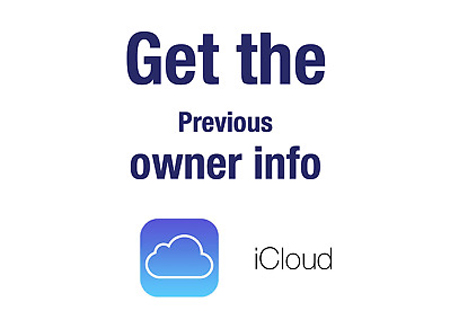
When you get a pre-owned device, it asked you for Apple ID and password, which is the only way to open the iPhone and use it. If you can’t find it and unlock your iPhone, then the phone is totally useless. As a hint, you are shown the first letter of the email like g***********@.....com. Such information certainly has no use to you. What you need is to find out the owner of the locked iPhone, only then you can use your iPhone.
So, in such a case, the best thing you can do is to contact the original owner of your device so that you can open the security iCloud lock on your iPhone and for this purpose, you need the iCloud Contact Information Service report.
1.1 What is iCloud Contact Information Service?
In an iCloud Contact Information Service report, you’ll get all the details of the previous owner of your iPhone. Many companies that are associated with Apple have the access to that information and you can easily get it by using the IMEI and UDID number.
Most iCloud Contact information service reports include:
- Full Name of Owner
- Address
- Apple ID
Sometimes you can also get some extra information like:
- Back-Up Email
- Phonenumber
- Security Questions
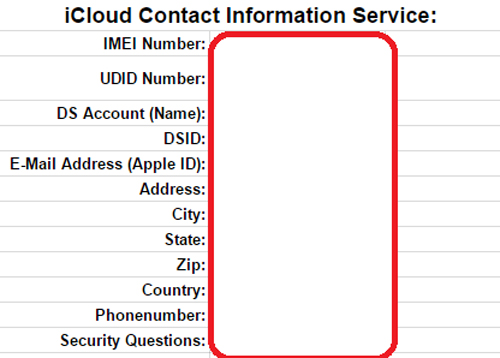
There are even some companies who scam people by showing fake Apple ID finder tools and some others fraud you to pay some extra bucks to get this info . That is why we will guide you in this article on how to get the iCloud Contact Information service for free.
1.2 What Can You Do with the Contact Information?
When you have access to all the information of the previous owner of your iPhone, the job gets pretty easy and one thing you can be sure of is that you are not going to lose your money. You now have multiple solutions to your problem and you can go with either one according to your need and requirement.
- If you want to use this iPhone, you can contact the previous owner and ask him to help you remove the security lock with his Apple ID and password. You can even pay them a little because it’s still cheaper than buying a new phone and losing all your money that you’ve already spent.
- If the last method didn’t work out for some reason, you can contact the Apple help center, show them your buying receipt and proof that you contacted the previous owner. They will either set up a meeting for you with the previous owner or if you’re lucky enough, they can even remove the iCloud lock by themselves.
- Or in case you want your money back or you found this phone and the previous owner wants it back, it’s still a win-win situation for you. You can contact the owner and return the phone and can get reimbursed for returning their iPhone and saving them a thousand bucks.
1.3 How to Find My iPhone's IMEI/UDID Number
To Find IMEI Number
- Open your phone’s dial pad.
- Dial *#06#.
The alternative method will be:
- Go to phone’s Settings App.
- Then open General.
- Now open the About section.
Here you can locate your phone’s IMEI.

After that, you can easily get iPhone owner info by IMEI for free.
To Find UDID number
Finding your device's Unique Device Identifier Number or UDID is pretty easy. Here are the steps you can follow:
- Connect your iPhone to a computer.
- Right Click on My computer > Properties > Select Device Manager.
- Select option Universal Serial Bus Controllers.
- Right-click on Apple Mobile Device USB Drivers and select Properties.
- Here go to the Details tab and from there Device Instant Path.
- After \ are your 40 characters device UDID.
And that’s how you can easily find the IMEI and UDID of your iPhone.
Part 2. How to Remove iCloud Account of the Previous Owner
After you find out who owns your phone's iCloud account and get their Apple ID and password, the first thing you need to do is to remove the previous iCloud account from your phone.
Here’s a step-by-step guide on how to do that:
- Once you get the iCloud ID from the previous owner, the first thing you need to do is to sign in to iCloud with their Apple ID.
- Go to Find My [Device].
- From the top of the screen, click on the option of All Devices.
- Here you can find your device on the list.
- Click on the device which you want to remove from this iCloud Account.
Click on Remove from Account from the bottom of the screen.

And that’s it, with these easy steps you can easily remove the iCloud account of the previous owner with free iCloud owner info. Now you can add your new iCloud ID and start using this phone.
Part 3. Pro Tip: How to Remove iCloud from iPhone/iPad without Apple ID & Previous Owner
This was the best-case scenario, where you can contact your device owner and make an agreement with them to give you their iCloud ID and password. Well, to be honest, that’s not the case most of the time. Even with iCloud owner’s free info, sometimes it’s really hard to get in touch with them or getting them to give you their iCloud ID and password.
Well, we got your back. In such a case, you need a powerful tool that can bypass the iCloud security lock and can give you access to your device. We have the perfect software that can get the job done perfectly. UltFone Activation Unlocker is such powerful and reliable software to bypass iCloud security. It can unlock iPhone/iPad or iPod Touch easily in few easy steps. With UltFone Activation Unlocker you can do the following things:
- Remove the iCloud lock without previous owner.
- Bypass the iCloud security without Apple ID or password.
- Turn off Find my iPhone/iPad/iPod without Apple ID or password.
- Support a wide range of iOS devices and versions from iPhone 5S-X.
- Sign in with the new iCloud ID on App Store.
Here’s how to bypass iCloud lock with UltFone Activation Unlocker:
- Step 1 Install and launch UltFone Activation Unlocker on your computer. Select the Remove iCloud Activation Lock feature from the main interface.
-
Step 2 Click on the Start and agree to the terms and conditions.

-
Step 3 Connect your iPhone to your computer and then follow the instructions to jailbreak your device.

-
Step 4 After the jailbreak, it will show you the information about your device. Confirm it and click Start Remove to finish.

This is how you can remove the iCloud security lock from your iPhone/iPad/iPod touch using UltFone Activation Unlocker on your PC or Mac.
Conclusion
To conclude, if you accidentally bought a locked iPhone, don’t worry! There are a lot of ways by which you can easily unlock the iCloud account and use it as a new Phone. Try to get in contact with the previous owner through the iCloud owner’s free info and then remove the old iCloud account from the phone. If that doesn’t work out, don’t panic. Download UltFone Activation Unlocker tool and then you can easily bypass the iCloud security lock and start using the device.
If you have any other questions regarding this article, feel free to leave your quarries in the comment section below. We will love to assist you. Till then Stay Safe and Peace.