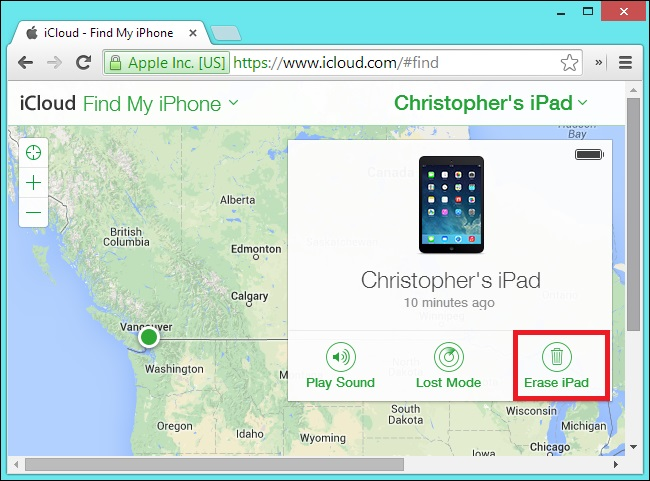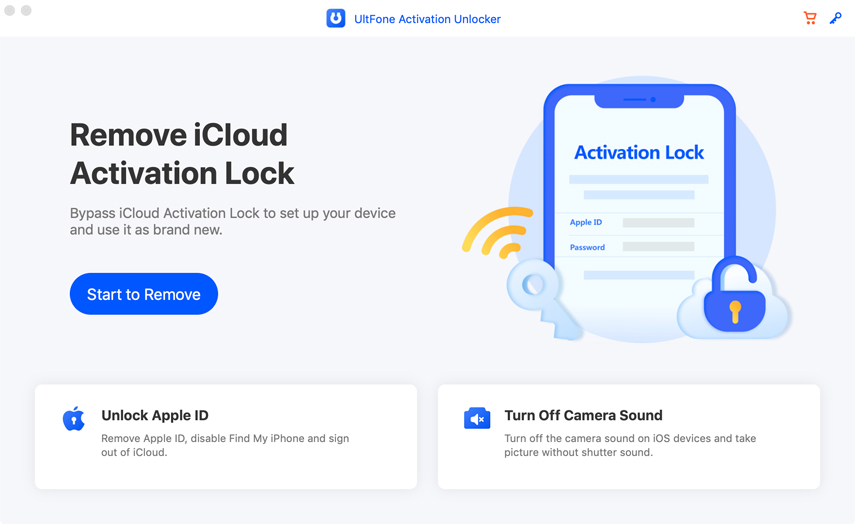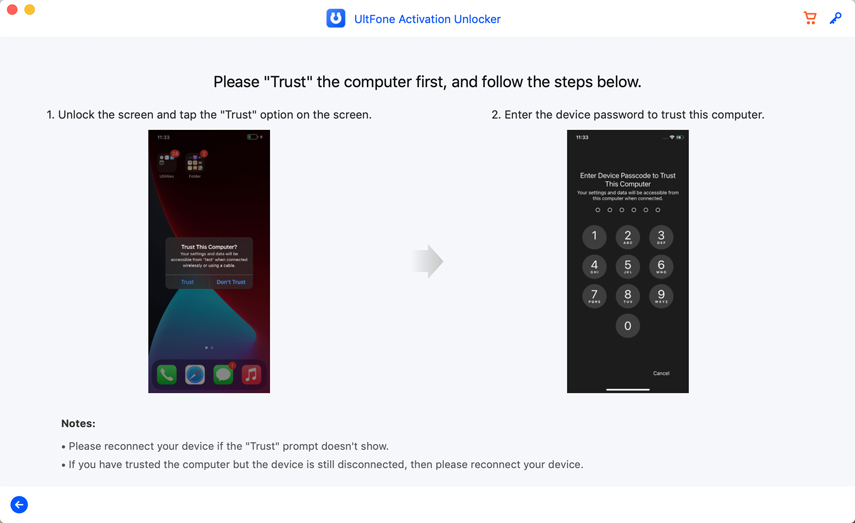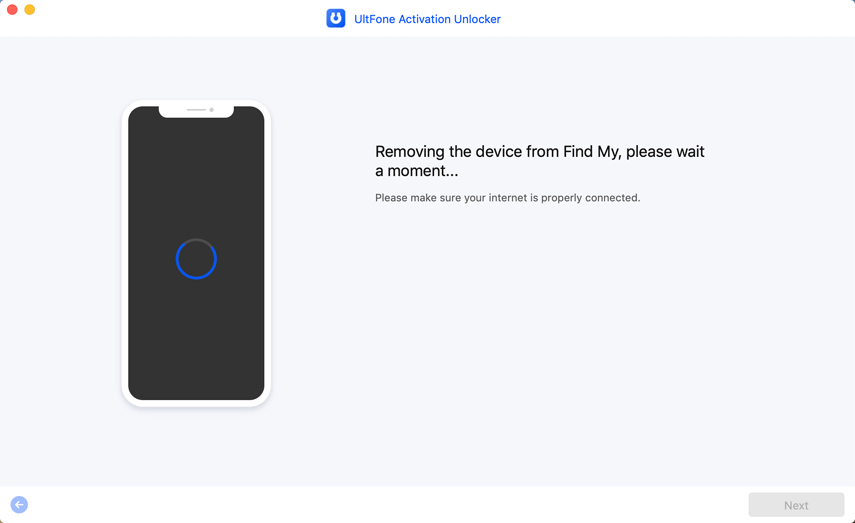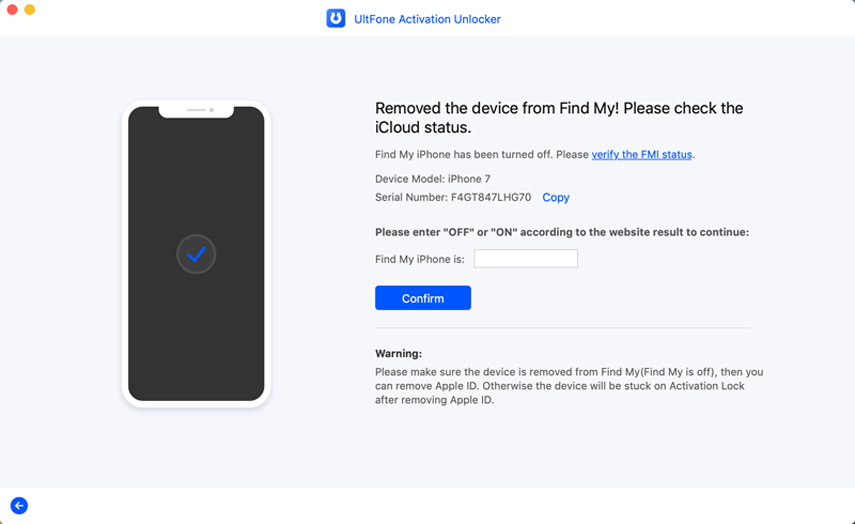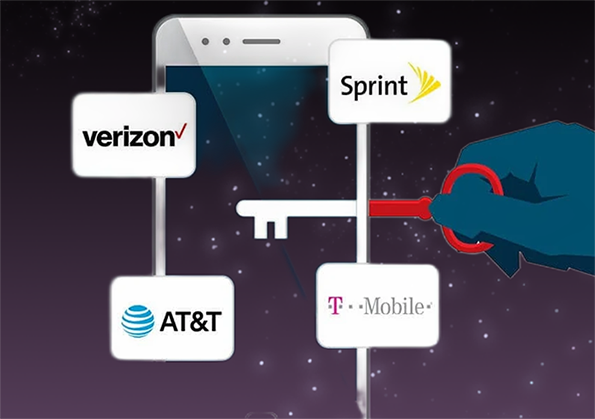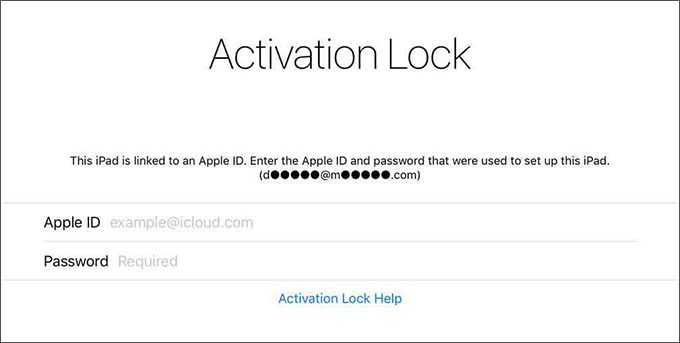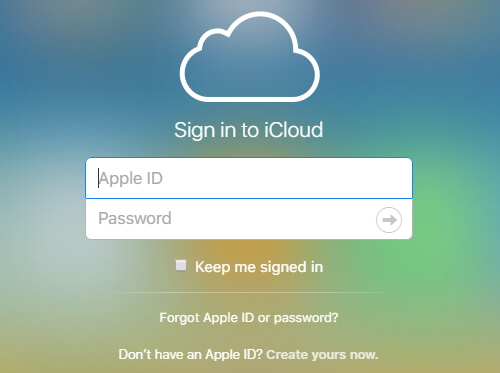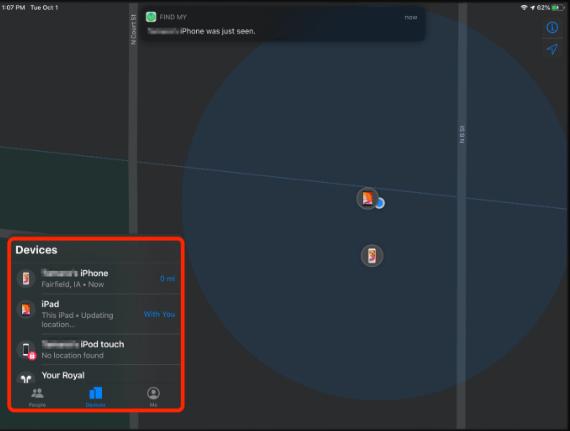How to Turn off Find My iPhone Remotely
 Jerry Cook
Jerry Cook- Updated on 2022-05-26 to iCloud
The "Find My iPhone" feature is a great way to help you locate your device if it's lost or stolen. However, there may be instances where turning this off could be beneficial, like when sending in for repair and deactivating the activation lock so that someone else cannot use their account without permission from the previews owner! Unfortunately, if you forget to turn off Find My iPhone remotely before sending it in for repairs, then there is a chance that this device owner's security can be restored. If you're the one who needs to turn off Find My iPhone remotely, then this guide will be very helpful for you. In this article, we'll show you how to deactivate Find My iPhone from another device in 2 ways.
- Part 1 Can You Turn off Find My iPhone Remotely?
- Part 2 How to Turn off Find My iPhone Remotely through iCloud?
- Part 3 How to Remotely Turn off Find My iPhone via UltFone Activation Unlocker?
- Part 4 Are There Any Impacts if You Remotely Turn off Find My iPhone?
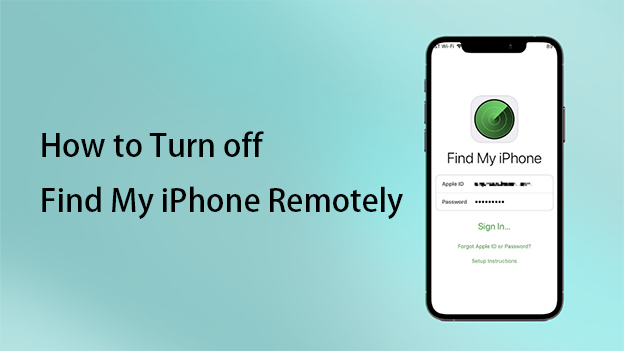
Part 1 Can You Turn off Find My iPhone Remotely?
Find My iPhone is a great way to keep track of your Apple device, but what happens if you lose it? Can you turn off Find My iPhone remotely? The short answer is yes. If you have iCloud enabled on your device, you can sign in to icloud.com and disable Find My iPhone from there. You can also erase all the data on your device, if necessary. This is especially important if you're concerned about someone stealing your information or if you simply want to make sure that your data is safe.
However, there are a few things to keep in mind before you take this step. First, make sure that you have a backup of your device so that you don't lose any important data. Second, erasing your device will also disable Activation Lock, so anyone who finds it will be able to use it. For these reasons, it's always best to try to locate your device first before taking this step. But if you're sure that your device is gone for good, you can choose to turn off find my iphone remotely to protect your data.

Part 2 How to Turn off Find My iPhone Remotely through iCloud?
If you want to sell your iPhone, iPod Touch, or any device with the feature of "Find My Phone" enabled, make sure this account is disabled first. You can do so by following these steps:
- Go to icloud.com and sign in with your Apple ID. Click on "Find My iPhone" and go to the "All Devices". Select the device that you want to disable Find My iPhone for.

- Click on "Erase This Device" and confirm that you want to erase the device.

- When you successfully erase your device, click the green link, "Remove from Account" . Enter your Apple ID password to confirm that you want to remove this device from your account.

Part 3 How to Remotely Turn off Find My iPhone via UltFone Activation Unlocker?
UltFone Activation Unlocker is a tool you can use if your iPhone is locked with Find My iPhone restrictions. It will help bypass all these security protocols and give access again so long as the phone was bought second-hand from an Apple Store or another trusted source! It’s also a powerful tool that can remotely turn off Find My iPhone. It is easy to use and offers a wide range of features that makes it an ideal choice for those who want to protect their data.
- Turn off Find My iPhone/iPad/iPod touch without password
- Remove activation lock without previous owner
- Unlock iCloud locked iPhone/iPad/iPod touch without Apple ID and password
- Unlock Apple ID without password on all iOS (No jailbreak)
-
Step 1Launch UltFone Activation Unlocker on your computer, then select Turn Off Find My iPhone from the main interface.

-
Step 2Connect your iDevice to the computer with a USB cable. Trust the computer on your iDevice.

-
Step 3Click Next to proceed. Follow the on-screen instructions to configure your iDevice. Now the program will start removing Find My from your device.

-
Step 4Check Find My status on your device. Wait for a while to remove Apple ID. Now you've successfully turned off Find My and removed Apple ID.

Part 4 Are There Any Impacts if You Remotely Turn off Find My iPhone?
If you turn off Find My iPhone, you will not be able to track the location of your iPhone anymore. It means that you can’t even use the Play Sound feature once you leave your iPhone at home and don’t know exactly where it is. And things can get worse if you iPhone got lost or stolen. If the Find My iPhone option is turned off, the Activation Lock will be disabled and anyone will be able to activate your iPhone. In view of all these scenarios, you’d better keep the Find My feature on at all times.
Conclusion
Now that you know how to turn off Find My iPhone remotely, you can use this feature to protect your data. This is an ideal choice for those who want to keep their data safe. UltFone Activation Unlocker is a powerful tool that can help you bypass all the security protocols and give access again. It is easy to use and offers a wide range of features that makes it an ideal choice for those who want to protect their data. So, what are you waiting for? Go ahead and download the UltFone Activation Unlocker tool to turn off Find My iPhone remotely.