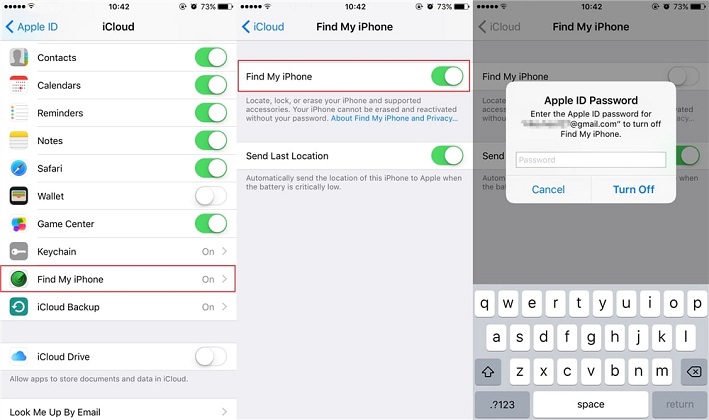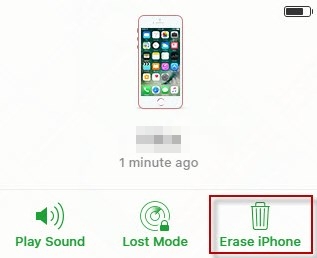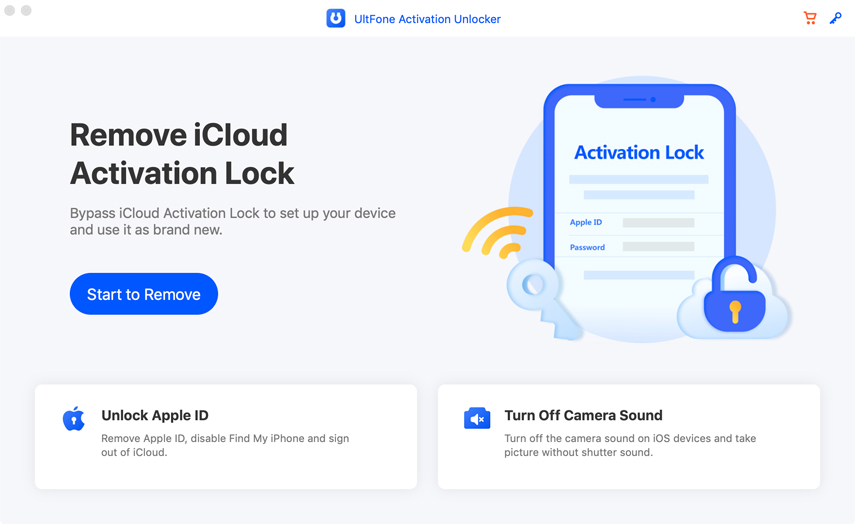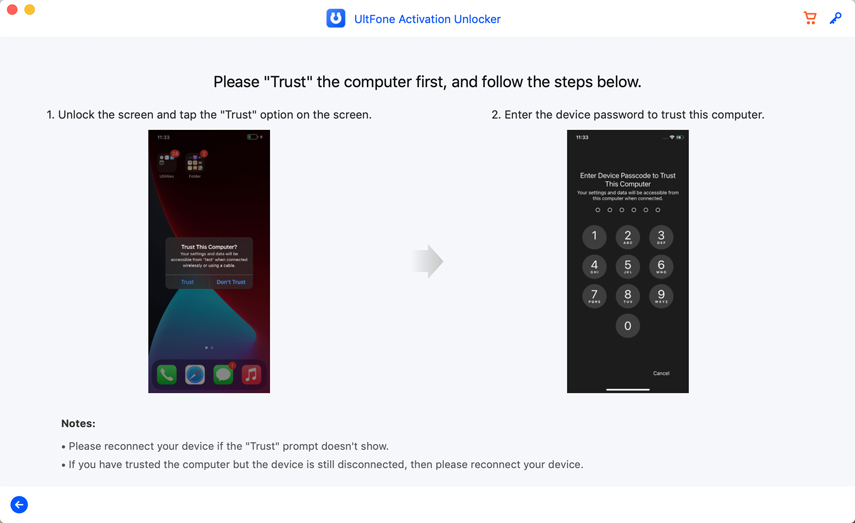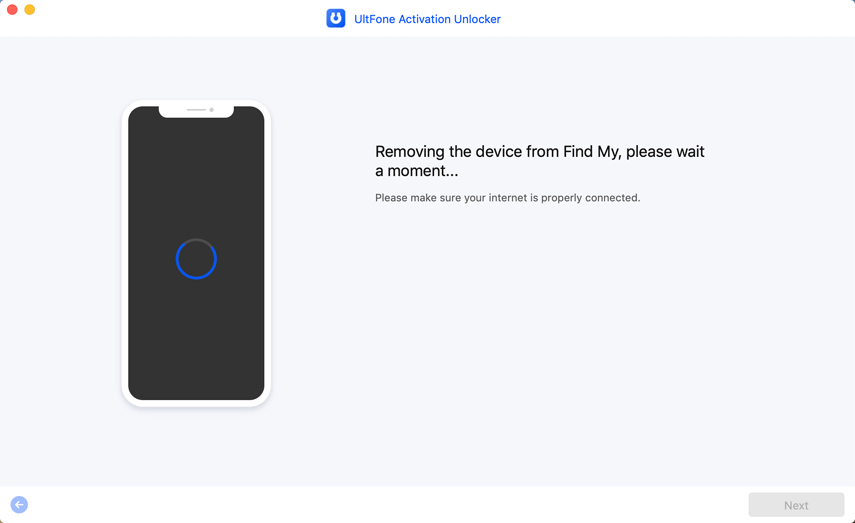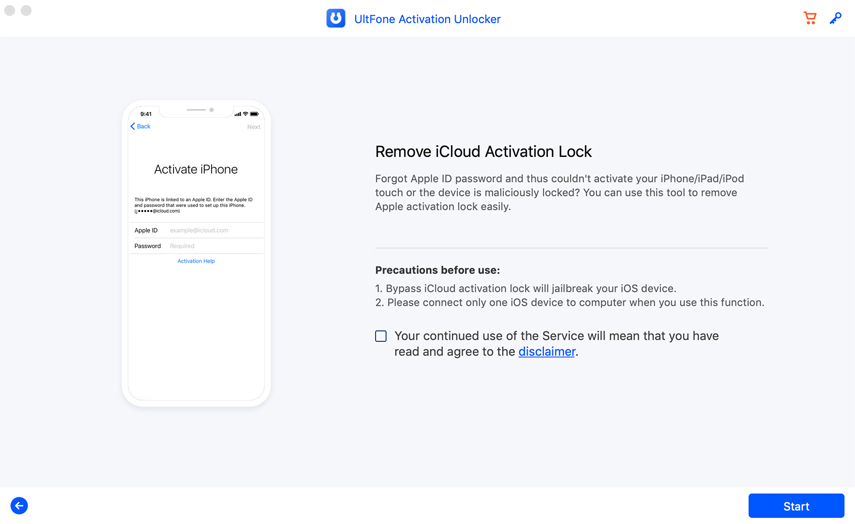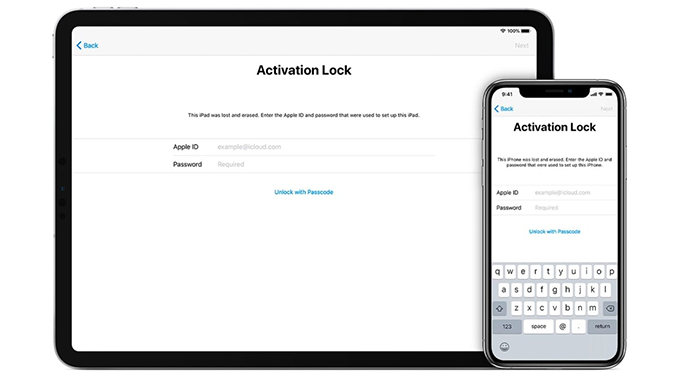How to Remove Find My iPhone Activation Lock Without Password/Previous Owner iOS 16
 Jerry Cook
Jerry Cook- Updated on 2022-09-07 to iCloud
Activation Lock or iCloud Activation Lock is a handy security feature that's enabled when Find My iPhone is turned on. It is a kind of theft protection introduced to prevent people from accessing, erasing, or restoring your iDevice without your permission. However, if you find yourself in the need of a turning off Find My iPhone Activation Lock, then you have come to the right place. Mostly, you need to do that when you bought used device and don't realize it's locked. No matter what your reason is to do so, here is a complete guide to turn off Find My iPhone Activation Lock. So, let's get started…
- Part 1: How to Turn Off Find My iPhone Activation Lock on iOS 16 When You Remember Apple ID
- Part 2: How to Turn Off Find My iPhone Activation Lock Without Previous Owner
- Part 3: How to Turn Off Find My iPhone Activation Lock without Apple ID
- Part 4: People Also Ask about Find My iPhone
Part 1. How to Turn Off Find My iPhone Activation Lock on iOS 16 When You Remember Apple ID
If you remember the Apple ID and passcode used to turn on Find My iPhone activation lock, then go ahead and follow the below steps to get your job done:
- Step 1: On your iPhone/iPad, go to "Settings".
- Step 2: Click "[Your Name/Apple ID]" at the top of your device's settings. If you're using an earlier iOS version, then go directly to the iCloud option in the settings.
- Step 3: Click "iCloud">"Find My iPhone". Here, turn it off.
- Step 4: You'll be asked to enter your iCloud password, so enter it.
-
Step 5: Now that you have logged out of Find My iPhone, you can factory reset your device.

Part 2. How to Turn Off Find My iPhone Activation Lock Without Previous Owner
Getting a secondhand iPhone or iPad is always cheaper than buy a new one. After purchasing the secondhand device, you might realize that it's connected to a previous owner's Apple ID. Without a passcode, a disabling activation lock might seem challenging. But, you can try the following methods to turn off Find my iPhone activation lock.
Solution 1. Remove Find My iPhone Activation Lock on iOS 16 With the Owners Help Remotely
This method removes the iCloud activation lock through iCloud. And the previous owner will have to remotely erase the iDevice and remove it from their iCloud account.
- Step 1: Visit the iCloud official website and log in using the Apple ID. Or the previous owner does the same on his device.
- Step 2: Click on "Find my iPhone" option. Then, tap "All Devices".
- Step 3: You or the previous owner should choose the devices that need to be removed.
- Step 4: Click on "Erase iPhone/iPad".
-
Step 5: Once the device is erased, tap "Remove from Account">"Remove".

Solution 2. Erase iPhone on iOS 16 using Find My App
Take advantage of Find my App to erase your iPhone, and this will help you bypass Find my iPhone activation lock.
- Step 1: Run the Find My iPhone app.
- Step 2: Here, you need to enter your or the owner's Apple ID.
- Step 3: Choose the device and select Erase This [device].
Part 3. How to Turn Off Find My iPhone Activation Lock without Apple ID
If all the above methods are of no help to you, then no worries!! We understand that there are certain scenarios when the above methods don't work to remove Find my iPhone activation lock. For instance, in case you forgot Apple ID or bought a secondhand iPhone/iPad that's locked and you can't get to the previous owner at all. In such cases, all you need to do to rescue yourself from this maddening situation is a powerful activation unlocker tool.
Solution 3: User Third-Party Activation Unlocker Tool to Remove Find My iPhone Activation Lock Without Apple ID
There are many activation unlocker tools out there, but our top recommendation is UltFone Activation Unlocker to remove iCloud Find my iPhone activation lock. This tool has a simple and easy process to turn off activation lock that requires no technical skills.
Before you try it, let's have a look at its outstanding features:
- Remove activation lock when you forget Apple ID and its password.
- Get rid of the activation lock when you can’t contact the previous owner.
- Lets you log in with a new Apple ID on your device.
- Prevent remote tracking or locking of your device by the previous owner.
- Works for iPhone, iPad, and iPod touch.
Let's now learn how to turn off Find my iPhone activation lock without previous owner or Apple ID using Ultfone Activation Unlocker.
-
Step 1 Run the software and select "Turn Off Find My iPhone" from the main interface.

-
Step 2 Follow the onscreen instructions to set up your device.

-
Step 3 After that, move on to turn off Find My iPhone activation lock and remove previous Apple ID from your device.

Solution 4. Remove Find My iPhone Lock via DNS
Another way out to remove Find my iPhone lock without Apple ID is through DNS.
- Step 1: On your iPhone, go to "Wi-Fi" settings.
- Step 2: Click the "i" button.
-
Step 3: Navigate to the settings of this network and enter the new DNS as per your location.
- USA/North America - New DNS 104.154.51.7
- Europe - New DNS 104.155.28.90
- Asia - New DNS 104.155.220.58
- Other areas - New DNS 78.109.17.60

Part 4. People Also Ask about Find My iPhone
1. What Is Find My iPhone
Find My iPhone is a component of the Find My application, which Apple preloads on iDevices, and iCloud.com. It enables users to track their lost device. If you end up losing your iPhone, then you can take advantage of Find My app on another Apple device to check its last know location.
Moreover, Find My iPhone is a way to make your iDevice less appealing to steal as you probably know. Once Find My is turned on an iPhone or any other Apple device, the device can't be unlocked without iCloud passcode of the original account.
2. Can you find your iPhone if its offline?
Yes, Find My app can help you find your lost device, even if it's offline.
3. What happens when my iPhone is in Lost Mode?
When your iPhone is in Lost Mode, the feature locks your iDevice, shows a custom message, and enables tracking so that you can check its location, even in case if location services were originally turned on.
Conclusion
That's how to perform Find my iPhone iCloud unlock. This post has covered almost every scenario that demands to turn off the Find my iPhone activation lock and its possible solutions. And you'll find no better solution than UltFone Activation Unlocker to get the job done without much hassle.