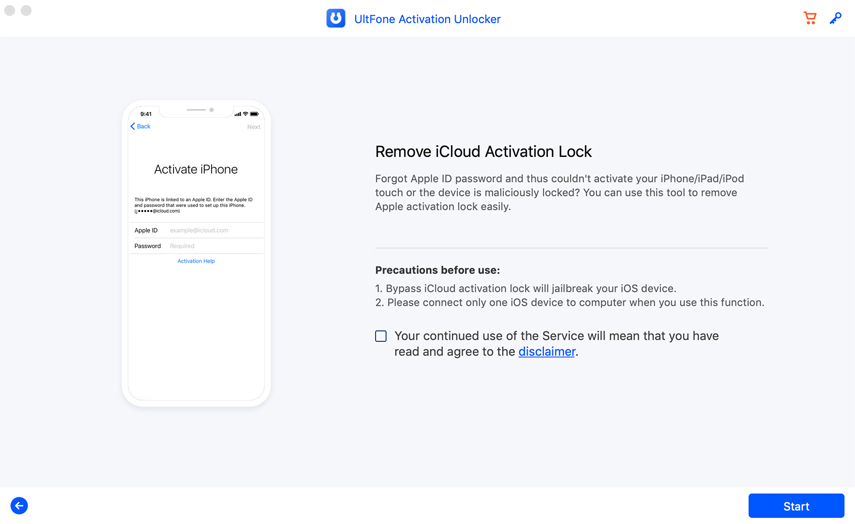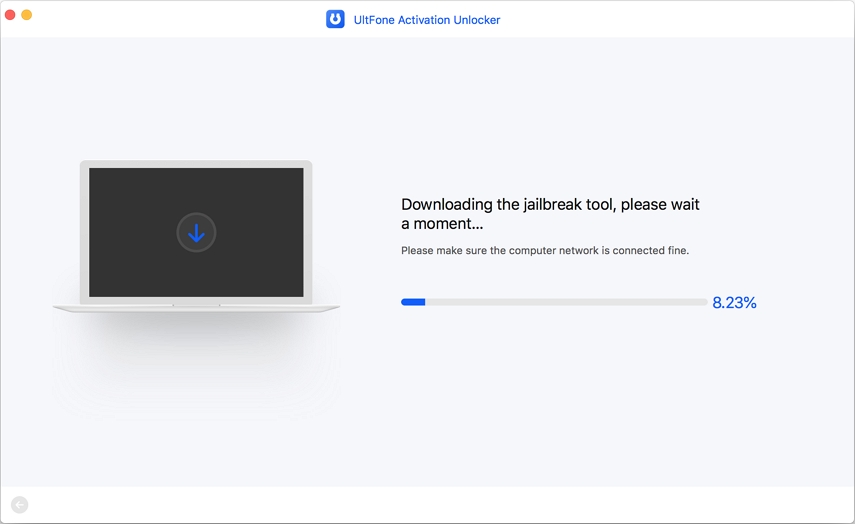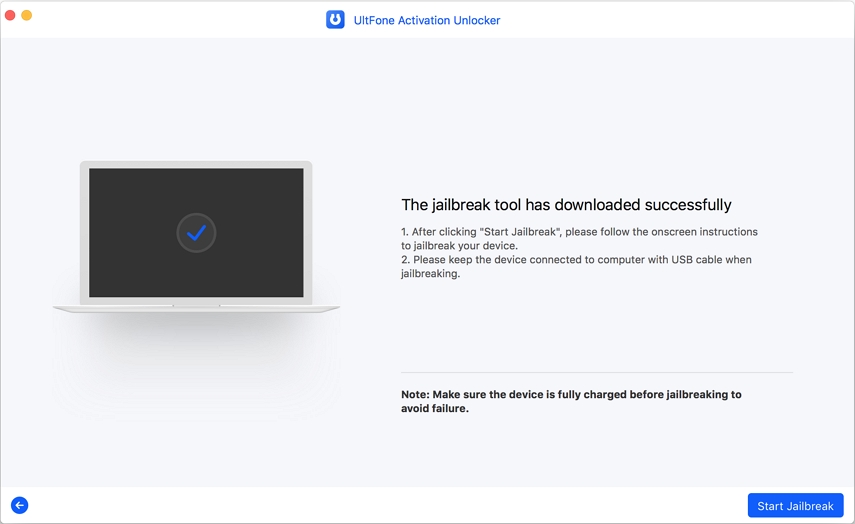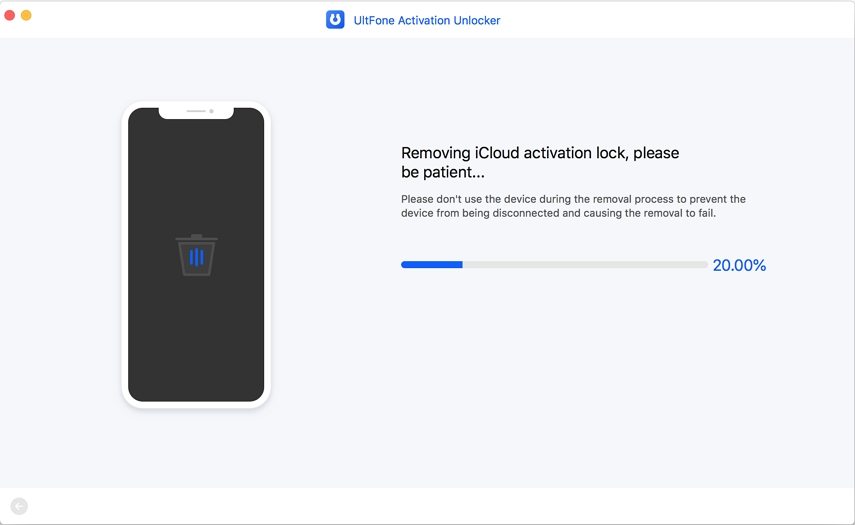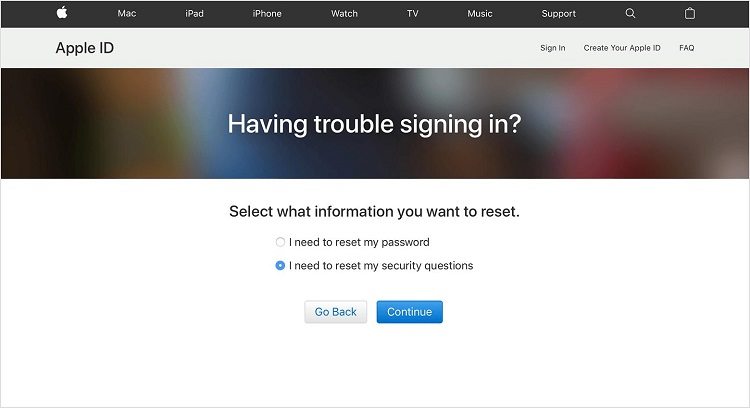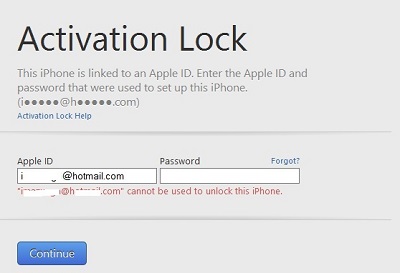Fix This Device Is Already Associated with an Apple ID Error
 Jerry Cook
Jerry Cook- Updated on 2022-05-28 to iCloud
Your Apple ID is a single login ID that can be used across all your Apple devices - iPhone, iPad, iMac, MacBook, and others. So, if you forget these details, you might find yourself in a bit of a tough spot. Having said there are cases where users have reported getting the this device is already associated with an Apple ID error. It could be because you bought a used Apple device and the original owner’s ID is still on it or you might just want to change your Apple ID. In this article, we are going to cover fixes to “the device is already associated with an Apple ID” error. Let’s begin!
- Part 1: Why Do You Get "This Device Is Already Associated with an Apple ID" Issue and How to Remove Associated Devices?
- Part 2: Bypass "This Device Is Already Associated with an Apple ID" for Activation Lock
- Part 3: Bonus Tips: Transfer Music from Computer to iPhone
Part 1: Why Do You Get "This Device Is Already Associated with an Apple ID" Issue and How to Remove Associated Devices?
Getting the error "This Device Is Already Associated with an Apple ID" can be quite irritating. All you want to do is enjoy Apple’s services and products. So, before we get into how to get rid of this error, we will look at the reasons behind the error.
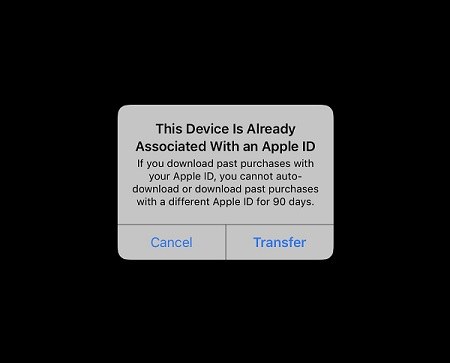
Basically, when you sign in using your Apple ID on any device and use it to purchase Apple products or subscribe to Apple services, that particular device gets associated with your account. So, if your device is showing the "This Device Is Already Associated with an Apple ID" error, it means that: you have reached the limit of associated devices with your Apple ID.
So, if you still want to enjoy Apple services or products, you would want to remove associated devices with your Apple ID. Be it the iTunes for your Windows PC or the Apple Music App for your Mac, you can always view the list of devices that your Apple ID is associated with.
So, here’s how you can remove unwanted associated devices with your Apple ID and get rid of the "This Device Is Already Associated with an Apple ID" error.
Step 1: Open iTunes on your Windows PC or the Apple Music Store on your Mac.
Step 2: Sign in using your Apple ID. Click on “Account” and go to "View My Account".

Step 3: Go to the iTunes sections, find "Manage My Devices" and click on it. Here you’ll be able to view all the devices registered with your Apple ID for subscribing to services and purchasing products. If there is not even a single device associated with your Apple ID, you won’t see the said section.
Step 4: Click on the "Remove" button on the right side of a listed device if you want your Apple ID to no longer be associated with it. After this, you can go ahead and sign out your Apple ID from the device you just removed.
Note: You might have to wait for another 90 days before signing in or using another Apple ID on the device.
Part 2: Bypass "This Device Is Already Associated with an Apple ID" for Activation Lock
Since you can not remove the device from that Apple ID as you don't know the Apple ID password, and want to bypass the "This Device Is Already Associated with an Apple ID" error, we recommend using UltFone Activation Unlocker. UltFone Activation Unlocker is a widely-used tool and comes with a bunch of helpful features such as:
- You can use it to bypass the activation lock when you forgot password.
- You can also use it to remove the activation lock without any help from the previous owner.
- Unlock Apple ID without password on all iOS (No jailbreak)
- Unlock iCloud locked iPhone/iPad/iPod touch without Apple ID and password
Sounds amazing, doesn’t it? Follow the steps mentioned below to use UltFone Activation Unlocker for "this device is already associated with an Apple ID" bypass.
-
Step 1: Click on the download above and download the tool on your Windows PC or Mac. Install and launch the software.

-
Step 2: Connect your Apple device to your Windows PC or Mac using a USB cable. Once the device gets recognized by the tool, it will start downloading the Jailbreak tool for your device.

-
Step 3: Once the Jailbreak tool gets downloaded, click on the "Start Jailbreak" button, and follow the instructions that follow. Once the Jailbreak is complete, click on the "Next" button.

-
Step 4: Confirm your device details on the screen and click on the "Start Remove" button that follows. After the iCloud Activation lock has been removed, sign in using an Apple ID and start enjoying your Apple services or products without any hassle.

This is the ultimate "this device is already associated with an Apple ID" fix. Now that you have used UltFone Activation Unlocker to bypass the “this device is already associated with an Apple ID 90 days” error and then you can buy or download anything freely.
Part 3: Bonus Tips: Transfer Music from Computer to iPhone
Although you get the error "this device is already associated with an Apple ID", but it happens multiple times that you have downloaded your favorite music album on your computer and you want to listen to it on your iPhone. UltFone has another tool UltFone iOS Data Manager that can help you with this.
Follow the steps mentioned below to transfer music from computer to iPhone.
-
Step 1: Download this tool on your Windows PC or Mac. Launch the tool on your computer. Connect your iPhone and click on the "Manage" button to start.

-
Step 2: You want to import your music files from your computer to your iOS device. Go to Audio and click on the "Import" button to import audio files from computer.

-
Step 3: Select the music files on your computer and click on the "Open" button to transfer them to your iOS device. Wait for a few minutes to complete the transfer.
And that’s it. You can now listen to your favorite music on your iPhone. The UltFone iOS data manager offers a plethora of useful features. Go to the above-mentioned link and download it today!
Bottom Line
In this article, we provided "this device is already associated with an Apple ID" fix and introduced two super-useful tools - UltFone iOS Data Manager and UltFone Activation Unlocker. We recommend using these tools for guaranteed results. As mentioned earlier, the UltFone Activation Unlocker is the ultimate "this device is already associated with an Apple ID" fix.