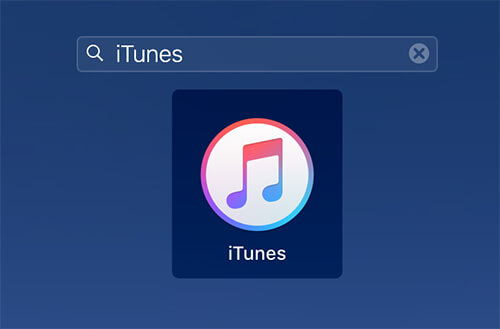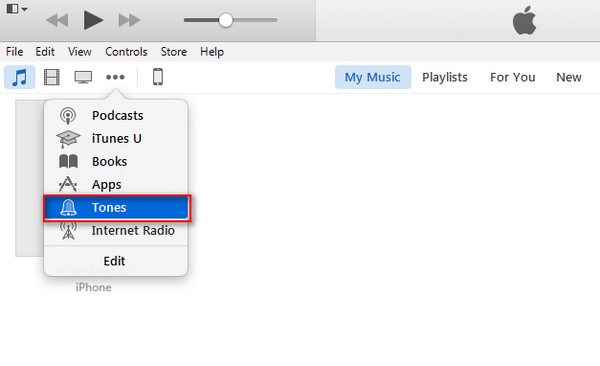How to Fix iTunes Stuck on Preparing to Copy iTems
 Jerry Cook
Jerry Cook- Updated on 2025-05-27 to Fix iTunes
I'm trying to backup my iPhone 6 on my PC using iTunes but it's been stuck on "Preparing to copy items" for over an hour now. Anyone know how to proceed?
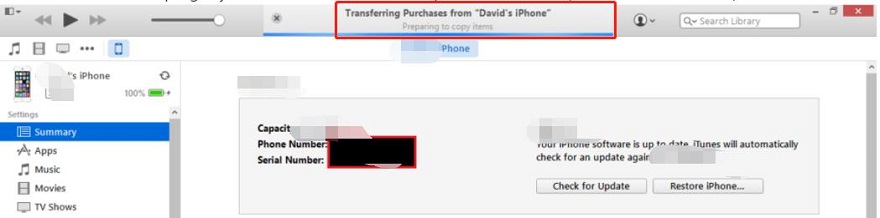
This is the post that I recently noticed in Apple forum and considering other iPhone users may encounter the same problem. We will discuss how to fix iTunes stuck on preparing to copy items in the following parts of this article.
- Option 1: Try These Tips to Fix iTunes Stuck On Preparing to Copy Items
- Option 2: Use iTunes Alternative Tool to Transfer & Backup iPhone When iPhone Sync Stuck on Preparing to Copy Items
Option 1: Try These Tips to Fix iTunes Stuck On Preparing to Copy Items
There're millions of temporary cures online to solve the problem that iTunes sync stuck on waiting for items to copy, such as logging out and relogging in iTunes, resetting your iPhone and reinstalling your PC. Below are the 4 reliable ways as far as I'm concerned.
- In most cases, iTunes stuck on backing up iPhone are caused by a locked iPhone as iTune can't work if your passcode is locked. So unlock your iPhone and make sure it doesn't lock again before finishing the backup.
- Check if you've installed the latest version of iTunes. If not, restart your iTunes and update it to the latest backup and then continue to backup your iPhone.
- Sometimes a damaged source file in iTunes would also cause iTunes crash and stuck on preparing to copy items. So you can try to reinstall iTunes and see if it works.
- If none of the above works, please contact Apple Support without any delay. I bet Apple team would help you out without any doubt.
Option 2: Use iTunes Alternative Tool to Transfer & Backup iPhone When iPhone Sync Stuck on Preparing to Copy Items
Alternatively, you can turn to a trustworthy iTunes alternative tool which helps you to sync files and backup iPhone without iTunes and guarantees that no unexpected problems would occur. iOS Data Manager is the best recommended tool to accomplish almost all jobs that you can do in iTunes.
Outstanding Features of UltFone iOS Data Manager
- Backup iPhone to computer for free. It supports selectively backup.
- Backup WhatsApp and restore it to iPhone or Android device without uninstalling WhatsApp.
- Transfer files from iPhone to computer as well as tranfer files from computer to iPhone without limitation.
- Export photos on iPhone/iPad/iPod with one click.
- Access and view iTunes backup files.
- Effectively transfer iPhone media files to iTunes.
- Tranfer WhatsApp files between iOS and Android without uninstalling.
So download this amazing iTunes alternative to PC or Mac first and then take a look at the following step-by-step tutorial to learn how it works.
How to Backup iPhone to Mac or PC without iTunes
Launch this iOS Data Manager, and select "Backup & Restore" from the top menu.

Connect your device to computer, and you can select files that you want to backup. This free iPhone backup tool can backup data selectively.

Click "Backup" and it will start backing up data on your device.

When backup completed, you can view backup list or view backup data.

That is it. You can backup iPhone on Mac without iTunes and without stuck on preparing to copy items Mac.
Also read:
The Bottom Line
Hope the tips in this article helps to fix iTunes preparing to copy items takes forever problem. iTunes is bugging and will be discontiued with OS update 10.15 Canalina. Thus, you can use iOS Data Manager to replace iTunes. It offers free backup feature and can satisfy your basic needs of transferring files.