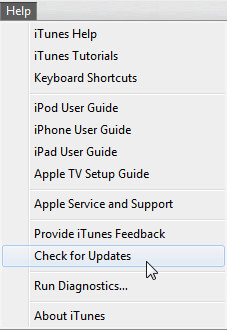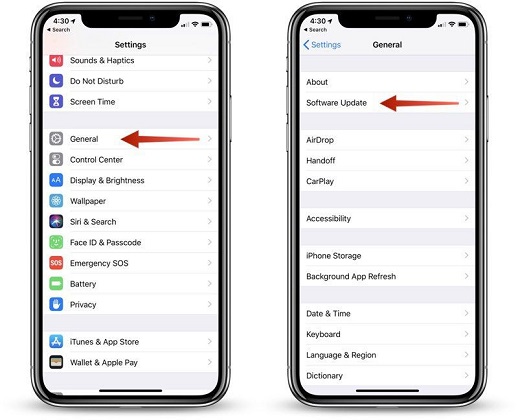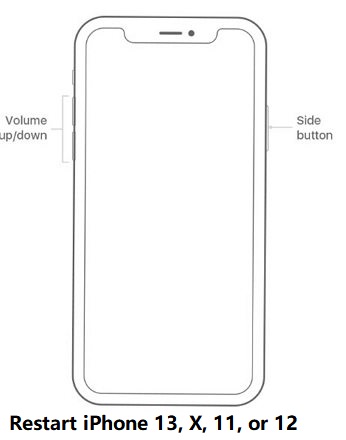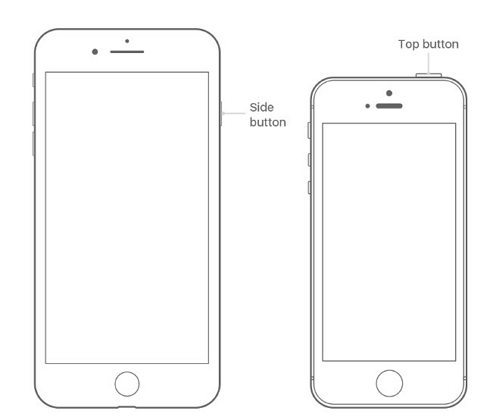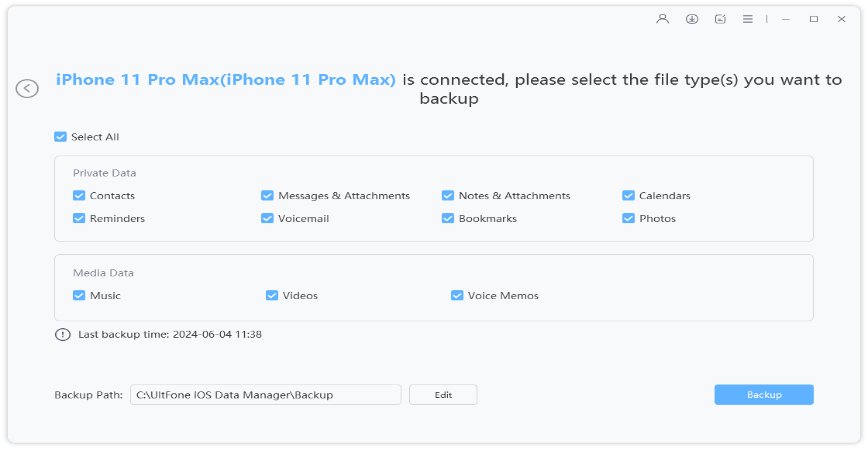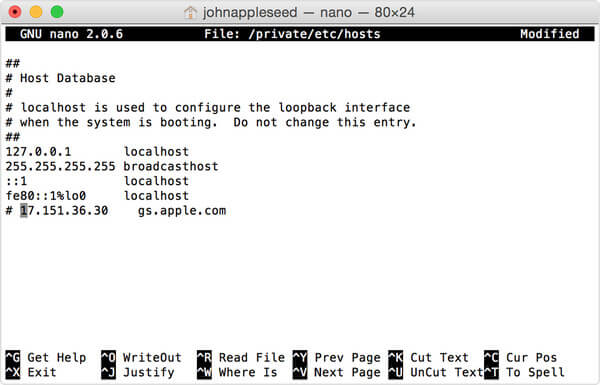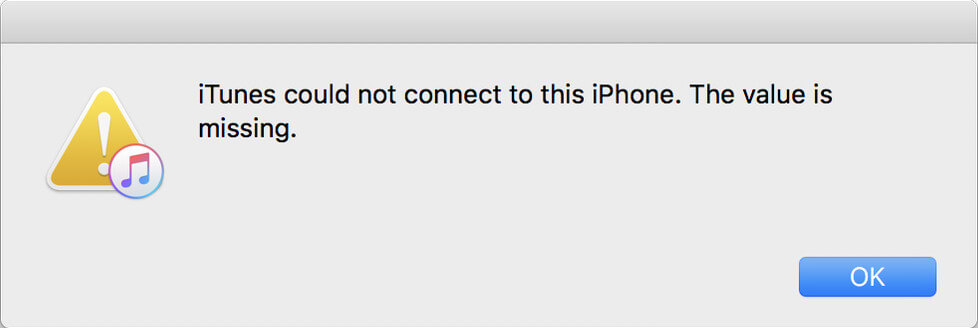How to Fix iTunes Cannot Connect to The iPhone Because An Invalid Response
 Jerry Cook
Jerry Cook- Updated on 2021-08-26 to Fix iTunes
Recently, many iPhone users reported the iTunes sync problem after updating their device. The error says, “iTunes could not connect to the iPhone because an invalid response was received from the device”. If you’ve encountered this same issue from your iDevice and looking for its fixes, then you’re in the right place. In this guide, we’ll walk you through every possible way to resolve the iTunes could not connect to the iPhone issue effectively and easily.
Part 1. Some Tips to "iTunes could not connect to the iPhone because an invalid response was received from the device"" Error
Fortunately, there are several common workarounds to fix iTunes could not connect to the iPhone because an invalid response was received error. So, let’s try them:
- 1. Try Another USB Cable
- 2. Try a Different USB Port
- 3. Update iTunes
- 4. Update iPhone Software
- 5. Restart Your iPhone and Computer
- 6. Reset iPhone Network Settings
- 7. Repair iTunes
1. Try Another USB Cable
It could be the case that USB cable you’re using to connect your iPhone or iPad to iTunes is damaged or incompatible and that’s why iTunes can’t to your iDevice. Therefore, the first thing that you should do is to try another or new cable and check whether the problem goes away or not.
2. Try a Different USB Port
If the problem is not USB cable, then it could be a USB port. First of all, make sure that the USB port you’re using is debris-free and try to connect your device to iTunes using that port. If you still encounter the problem, try another port. Hopefully, this would resolve the problem. If not, then continue reading to get your iTunes could not connect to the iPad because an invalid response was received from the device problem fixed.
3. Update iTunes
Are you sure iTunes installed on your computer is up-to-date or not? Well, outdated iTunes version could be the culprit behind the problem you’re facing now. So, to get the problem fixed, all you have to do is to check iTunes if it’s updated. And if not, then simply update it.
On Mac:
- Go to the “App Store” on your Mac.
- Tap “Updates” at the top.
- If any iTunes updates are available, tap Install.
On Windows:
- Open iTunes.
- Click “Help>” Check for Updates” from the menu bar.
Follow the instructions to update the iTunes.

If you have downloaded iTunes from the Microsoft store, then a new version of iTunes will be automatically installed.
4. Update iPhone Software
Outdated iPhone/iPad software could also be the culprit behind experiencing the iTunes could not connect to this iPhone because an invalid response was received from the device error. So, check whether you have updated your device to the latest iOS version available.
- On your iPhone, go to the “Settings”.
- Click “General”>” Software Update”.
If any updates are available, then download and install right away.

5. Restart Your iPhone and Computer
Have you tried restarting your device? Sometimes, performing a simple restart on the device fixes the minor glitches that could be the culprit behind the problem you’re experiencing now. So, we recommend you both restart your iPhone and computer.
On iPhone X/11:
- Press and hold down the volume down/up button and the side button until the power-off slider appears.
- Drag the slider to turn off the device.
In a while, press and hold down the side button until the Apple logo appears.

On iPhone 8/7/6:
- Press and hold down the side button until the power-off slider appears.
- Drag the slider to turn off the device.
In a while, press and hold down the side button until the Apple logo appears.

On iPhone SE/5 or earlier:
- Press and hold down the top button until the power-off slider appears.
- Drag the slider to turn off the device.
- In a while, press and hold down the top button until the Apple logo appears.
6. Reset iPhone Network Settings
Errors like an invalid response was received from the device could be also due to a network issue on the device. That’s why it’s worth trying to reset your iPhone network settings as this won’t erase any existing data from the device.
- On your iPhone, open “Settings”.
- Click “General”>” Reset”.
Tap “Reset Network Settings” and that’s it.

7. Repair iTunes
What if iTunes installed on your system is corrupted or damaged? In such scenarios, you need to repair iTunes to get the iTunes cannot connect to iPhone because an invalid response error fixed. To repair iTunes, two ways are available.
You can reinstall iTunes completely on your computer. Alternatively, you can take advantage of third-party iTunes repair tools available out there to fix iTunes errors easily and effectively. To help you make the right choice, we recommend you give a try to Tenorshare TunesCare.
The key features of TunesCare are:
- Able to fix iTunes sync problems and errors in no time.
- Supports all iTunes versions including iTunes 12.10.
- 3-step process to repair iTunes on Mac and Windows.
Part 2: Backup iPhone to Computer without iTunes
There’s no doubt that iTunes often cause problems while you’re trying to sync your iPhone to iTunes, especially for a backup purpose. That’s why you should look for an alternative option to backup and manage your iOS data instead of dealing with errors like iTunes cannot connect to iPhone because an invalid response was received.
Fortunately, there are many alternatives out there for iTunes. But, we recommend you try UltFone iOS Data Manager as this will help you backup your iPhone selectively or wholly. On top of all, this feature is completely free to use. What’s more? You can use the software to manage and transfer content between iOS and the computer.
Below is the quick guide on how to backup iPhone without iTunes:
Step 1: Get this free iPhone backup tool on your computer. Run it and connect your iPhone to the computer using a digital cable. Then, click “Backup & Restore”>” Device Backup & Restore”.

Step 2: Select the file types you would like to backup and then click on the “Backup” button.

-
Step 3 Wait until the software complete the backup.

The Bottom Line
That’s how to fix iTunes could not connect to the iPhone because an invalid response was received from the device. Hopefully, the solutions discussed here have helped you to get rid of this error. However, we highly recommend you start relying on a better way to manage your iOS data. Whether it’s about managing, backing up or transferring iOS content between iPhone and computer, UltFone iOS Data Manager comes in handy.