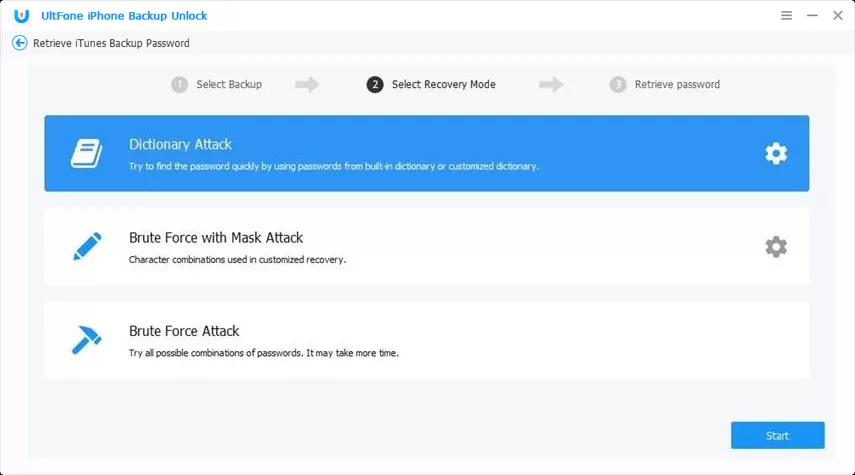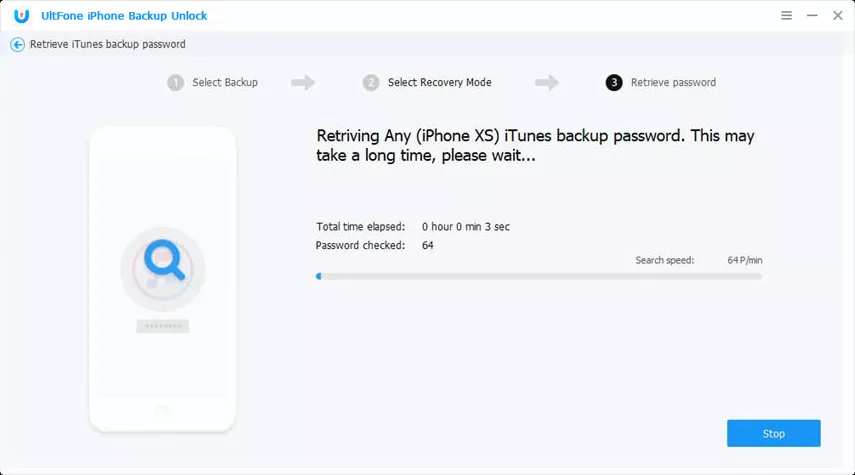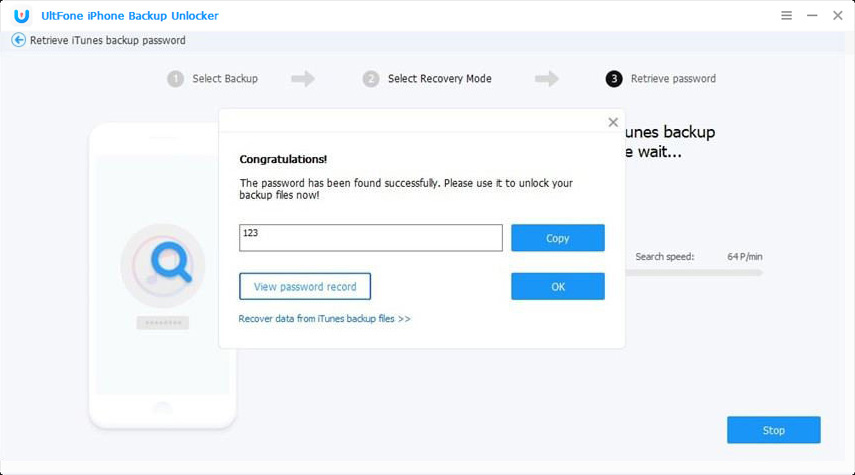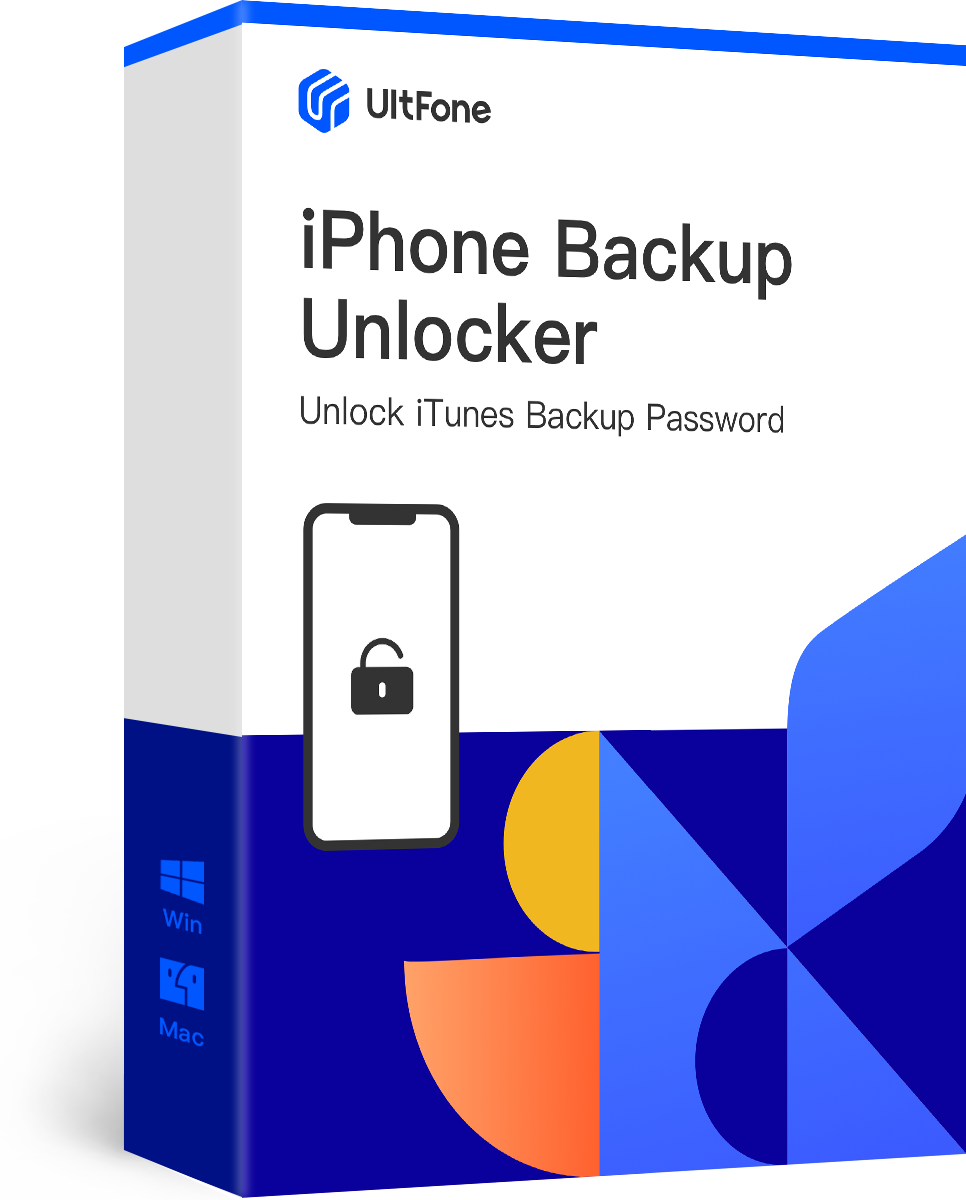How to Fix iTunes Asks for a Password to Unlock a Backup That You Never Set -iOS 17 Beta Supported
 Jerry Cook
Jerry Cook- Updated on 2023-06-05 to Fix iTunes
I never set up a password to backup my iPhone so why am I being prompted to enter a password in order to restore from backup? I need my backup. This is a big miss on Apple's part for requiring a password.
After going through Apple’s official forum, we came across this query, which seemed a bit odd, considering iTunes is one of the most reliable tools designed by Apple. On further inspection, we figured out that this is a common iTunes error as hundreds of people encounter it while trying to restore an iTunes backup.
Despite being a feature-rich iOS tool, it’s no secret that iTunes has its fair share of blunders. Surprisingly, asking for a password to restore a backup is one of them. But, why does iTunes ask for a password to unlock a backup that you never set? Let’s walk you through a couple of reasons that trigger the said error and how you can fix it to restore data from an iTunes backup without any interruption.
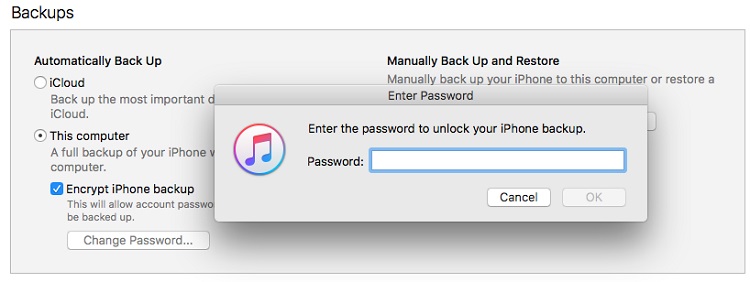
- Part 1: Why iTunes Asks for a Password to Unlock a Backup That You Never Set?
- Part 2: Try All Possible Passwords You May Set
- Part 3: Unlock iPhone Backup Password Never Set with Third-Party iPhone Backup Unlocker Software
- Part 4: Use Keychain on Mac to Find iPhone Backup Password
Part 1: Why iTunes Asks for a Password to Unlock a Backup That You Never Set?
When you’ll take backup using iTunes, it’s quite possible that iTunes might automatically set a password to the backup for security purposes. This generally happens when the “Encrypt Backup” setting is enabled. It’s an official iOS feature that’s designed to help iOS users protect their iTunes backups through encryption. But some reported that iTunes asks for a password never set is a bug but until now it's not fixed.
Whenever you’ll try to restore an encrypted backup, you’ll have to first enter the password to decrypt it. Unfortunately, this feature can also become troublesome when you’ll accidentally take a backup without knowing the password.
Part 2: Try All Possible Passwords You May Set
So, what should be your first step when iTunes asking for password to restore backup? Well, the easiest solution to get out of this situation is to try all possible passwords that you might commonly use. In general, people use the same password on different accounts.
This means that there’s a huge probability that you might have used the same password to encrypt the iTunes backup that you use for the official iCloud account. So, before everything else, try to enter all the possible password combinations that you might have set while setting up the iTunes account, for example, 123456, 0000, name123, 1111.
Part 3: Unlock iPhone Backup Password Never Set with Third-Party iPhone Backup Unlocker Software
Since using repetitive passwords is an unsafe practice, a large group of people might not use the same password everywhere. So, if you can’t unlock the encrypted backup using any password combination, you’ll need a professional third-party iPhone backup unlocker to do the job.
We recommend using UltFone iPhone Backup Unlocker, a fully-functional software that’s designed to unlock iTunes backup in different situations. Whether you’ve forgotten the iTunes backup password or don’t remember setting one in the first place, iPhone Backup Unlocker will help you instantly unlock the backup and restore it on your device.
Unlike many other third-party iOS tools, UltFone iPhone Backup Unlocker even works with the latest iTunes/iOS versions. So, when you can t remember encrypted iPhone backup password, or when iTunes is asking for a password that you never set on the latest iPhone 12, the tool will help you quickly unlock the backup without any hassle.
Apart from helping users remove iTunes backup passwords, UltFone iPhone Backup Unlocker also boasts several other features that make it a reliable application for all iOS users. Let’s take a look at some of its features.
- Recover/Remove iTunes Backup Password on device.
- Remove screen passcode without losing your valuable data.
- Works with all iOS versions.
- Remove Backup Password While Keeping Your Data Safe.
So, if you’re looking for a quick solution to unlock iTunes backup, but don’t remember the password, simply install UltFone - iPhone Backup Unlocker and follow this step-by-step process to retrieve the backup password.
-
Step 1Launch the Application
After you’ve successfully installed UltFone - iPhone Backup Unlocker on your PC, double-tap its icon to launch it and select “Retrieve iTunes Backup Password” on the first screen.

-
Step 2Choose a Backup File
Now, connect your iPhone to the PC. The software will automatically fetch and display all the backup files on your screen. If you don’t see the desired backup file, click “Import Backup Files” and manually import them from their specific location. Finally, choose the backup file that’s been encrypted and click “Next”.

-
Step 3Pick an Attack Mode
UltFone iPhone Backup Unlocker uses three different attack modes, i.e., Dictionary Attack, Brute Force With Mask Attack, and Brute Force Attack.
If you don’t remember the password at all and don’t even have any clue about possible password combinations, make sure to choose “Brute Force Attack” and click “Start”.

-
Step 4Retrieve Password and Unlock iTunes Backup
At this point, the software will automatically start retrieving the password. If you’ve chosen “Brute Force Attack”, this process might take several minutes to complete.

Once the process completes, the iTunes backup password will be displayed on your screen.

Use this password and you’ll be able to restore the backup file without any hassle. This is the quickest and most convenient way to restore a backup when iTunes asks for a password to unlock the backup that you never set.
Part 4: Use Keychain on Mac to Find iPhone Backup Password
If you’re using a Macbook or iMac, you can also try the keychain method to find the iTunes backup password. Although the success rate of this method is pretty low, it’s worth taking a shot, especially if you’ve synced your iTunes account with your Macbook as well.
1. On your macOS, click “Applications” and go to “Utilities”. Now, select “Keychain Access.app” and search for iPhone backup.
2. Double-click the most recent backup file and you’ll be prompted to a new dialog box.
3.Here click “Show Password” to get the iPhone backup password. To retrieve the password, however, you’ll first have to enter the administrative password for your iCloud account.

Conclusion
It’s no denying the fact that it may seem pretty annoying when iTunes asks for a password to unlock a backup that you never set. But instead of panicking, your instant step should be to utilize different strategies to unlock the backup. Simply use the above-mentioned solutions, based on your situation, and UltFone iPhone Backup Unlocker is the most easiest way to unlock the iPhone backup to recover your data instantly.