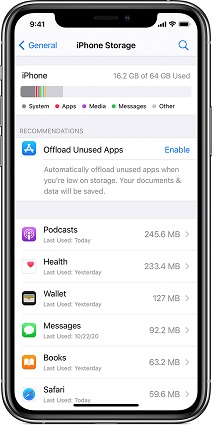Solutions to Fix iPhone 7 Won't Sync with iTunes
 Jerry Cook
Jerry Cook- Updated on 2021-08-26 to Fix iTunes
iOS users tend to sync songs, playlists, photos or some other types of data from computer to iPhone or iPad using iTunes, but what if things go wrong, like the iTunes sync button greyed out or iTunes won't sync music to iPhone 7 , all these will result in iPhone 7 won't sync with iTunes issue. If you have encountered the same issue, here is what you can do to fix it and get the iPhone 7/7 Plus syncing with iTunes 12.7.2/12.7/12.6 on a Mac or PC again.
Part 1: Why iTunes Cannot Sync iPhone 7/7 Plus?
Before directly jump to the solutions, we’d better figure out the possible reasons for not syncing iPhone with iTunes. Below are the possible reasons we rounded up, just check it out:
- The current iTunes is not the latest one.
- There is something wrong with your USB cable.
- Terrible network connection.
- Music sync settings on iTunes or iPhone goes wrong.
Part 2: Solutions to Fix iPhone 7 Won't Sync with iTunes
After learnt the possible reasons for iTunes sync issues, now let’s take a look the potential solution on fixing iTunes not syncing music to iPhone 7.
1. Common Solutions
Solution1: Please make sure you have the latest version of iTunes installed on your computer. Just launch iTunes on your computer, then from the menu bar at the top of the iTunes window, choose Help > Check for Updates.
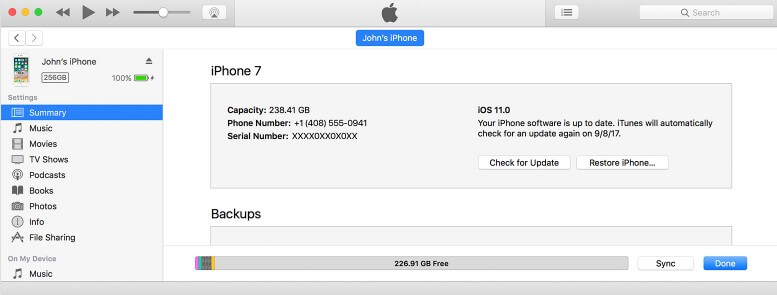
Solution 2: The sync issue occurred might be related with your internet connection, so we suggest you to check out Internet Connection: Go to Settings > General > Reset > Reset Network Settings.
Solution 3: Please make sure “Sync Music” feature is enabled in iTunes, and also check “Entire music library” is selected.
2. Use iTunes Repair Tool
If those common solutions above doesn’t work for you, then you may need an iTunes repair tool to have the issue fixed. Free TunesCare can provide solutions to solve iTunes won't sync with iPhone 7/7 Plus.
Read and learn the following tutorial to know how to fix iTunes sync problem. Now, download, install TunesCare and launch it.
Step 1: Connect your device to computer via a USB cable, launch the program and click “Fix iTunes Sync Problems” and TunesCare will start to repair the corrupted iTunes library automatically.

Step 2: After the repairing, you can open your iTunes and sync your data as you want.
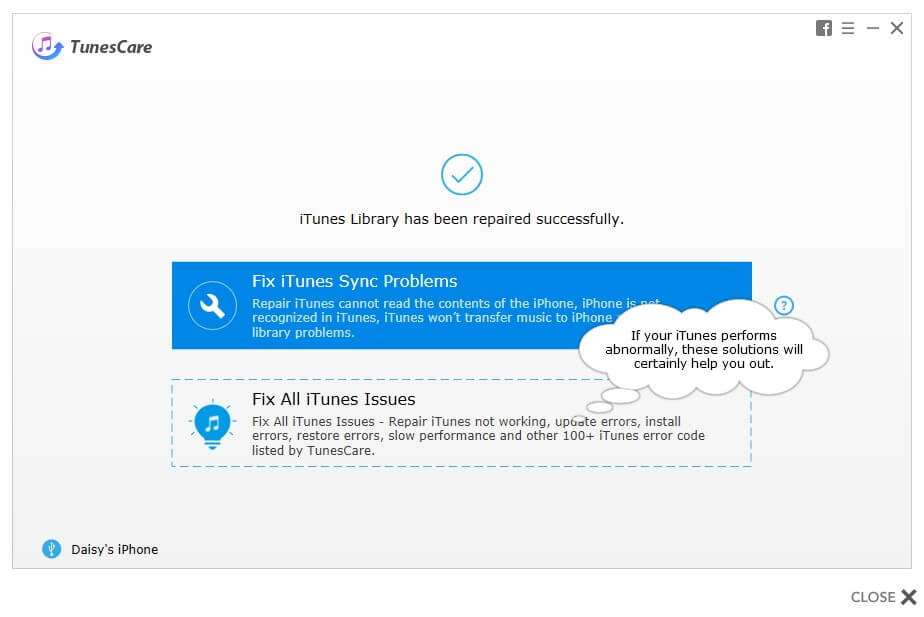
Part 3: An Alternative Way to Sync Data witout iTunes
Nothing helps above and want to look for an iTunes alternative to manage and transfer your iPhone contents, just try UltFone iOS Data Manager. It is an all-in-one iOS File Manager that allows you to backup iPhone data, transfer data between computer and iOS device, manage data on and sync data without iTunes.
Install and open UltFone iOS Data Manager, connect your iPhone to computer.
If you'd like to transfer media from iTunes to device or transfer media from device to iTunes, just choose the proper function from the main interface. It allows you to transfer media between iTunes and device without syncing.

Choose Manage feature, you can manage 8 types of data in iOS device. Here you can edit, delete, import or export Contacts, Music, Videos, Photos, Contacts and more from iPhone to computer and other iOS devices individually or in bulk without any stuck. Simply select any one of the files to start transferring.

The Bottom Line
Hope this article is helpful to resolve iPhone 7/7 Plus not syncing with iTunes issue. If you like this articles, please kindly share it with your friends if they are experiencing the similar issue.