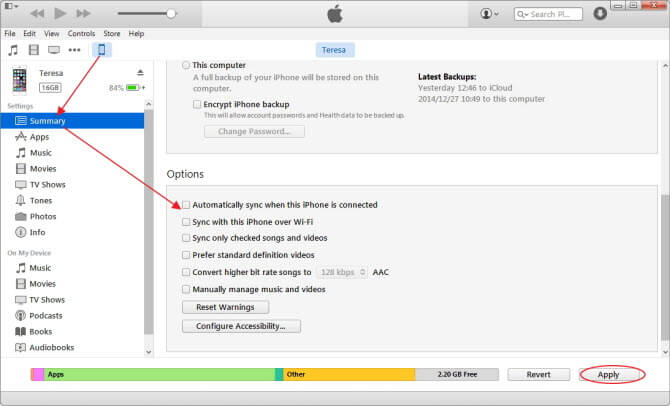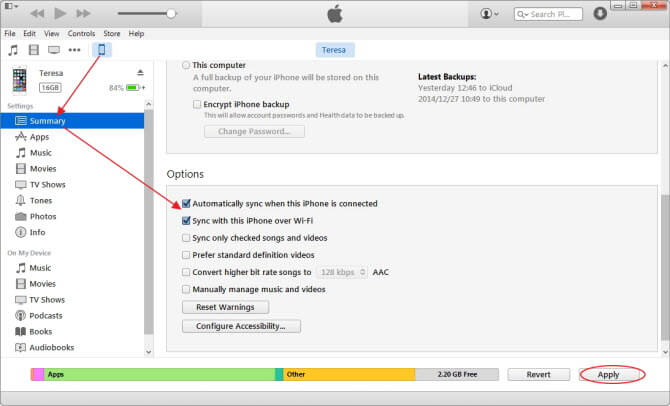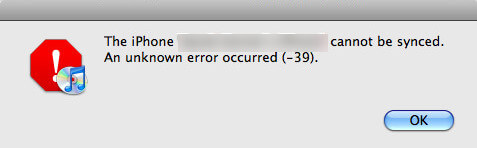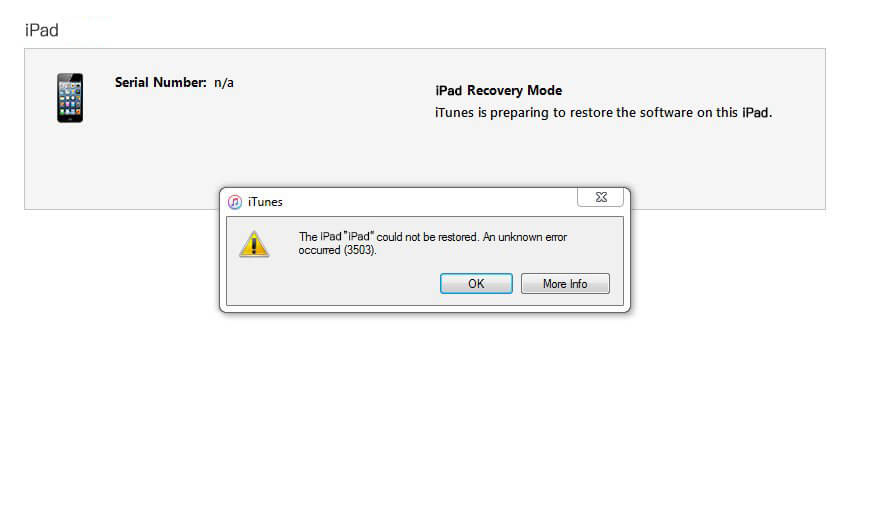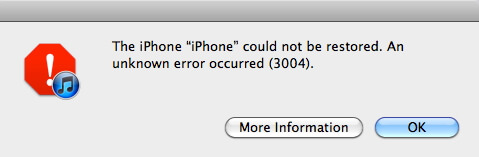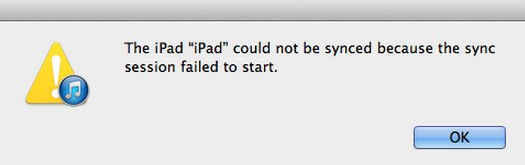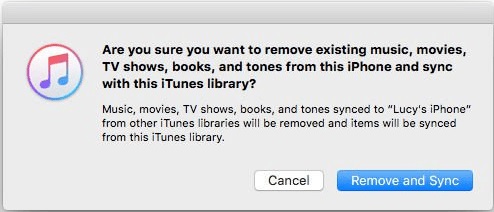How to Fix iTunes 12 Syncing Failure and Syncing Problems
 Jerry Cook
Jerry Cook- Updated on 2021-08-27 to Fix iTunes
Apple’s latest iOS 15 has become the most popular iOS versions ever since. Recently we noticed that many iOS 15 users have trouble syncing their device with iTunes on both Windows and Mac computers. Many people said iTunes 12 Wi-Fi sync not working; sometimes iPhone sync stuck on step 2 or step 5 for several hours. Music transfer incomplete or cannot be played after being synced. Anyway, numerous complaints and discussions on Apple Communities can be found.
People reported they started facing these annoying problems with iPhone 12/11 or after upgrading iPhone/iPad to iOS 15. There are a lot of discussions about the iTunes 12 sync problems and solutions on forums. The steps below are aimed to fix sync problems between iTunes and iOS 15 devices. The solutions are supposed to apply to iOS 15 or lower as well.
- Part 1: Fix iTunes Syncing Failure or Freeze
- Part 2: Fix iTunes Not Syncing Music in iOS 15/14 Devices
- Part 3: A Bonus Tip: iTunes Alternative for iOS Data Sync, Backup, Restore, Transfer and Managemnt
Fix iTunes Syncing Failure or Freeze
- Step 1. Update iOS device to the latest iOS version. This can be completed in iTunes, or go to Settings in device>General>Software Update to complete.
- Step 2. iTunes also needs to up to date via the Updates tab in App Store or update from iTunes menu Help>Check for Updates.
- Step 3. Connect your iOS device to Windows or Mac with USB cable, even if you are using Wi-Fi Sync.
-
Step 4. Open iTunes, find your device on the top left, click the iPhone, iPad or iPod icon. in Summary>Options, uncheck the option Automatically sync when this iPhone is connected and Sync with this iPhone over Wi-Fi. Click Apply button.

- Step 5. Exit iTunes.
- Step 6. Disconnect your iOS device from computer and restart it.
- Step 7. Relaunch iTunes, and connect your iOS device to computer with USB Cable.
-
Step 8. Check the option for Automatically sync when this iPhone is connected and Sync with this iPhone over Wi-Fi. Click Apply button.

Now, iTunes 12 should sync flawlessly with iPhone, iPad or iPod touch.
Fix iTunes Not Syncing Music in iOS 15/14 Devices
Some users reported sync music to iPhone, iPad and iPod unsuccessfully. One of the users describe "I synced my music collection yesterday, but then I realized the songs I saw being copied there are not there." Sometimes the album art does not sync to iOS device, or the music cannot be played in iPhone though the song names are synced. Follow steps may help you.
- Connect your iPhone, iPad and iPod to iTunes, click the device icon on the left top.
-
Select Music on left settings, uncheck Sync Music and then click Sync button.

- Check Sync Music and click Apply button.
- That is it. Now you can try syncing again and hope to hear good news!
Another userful fix is to use this free iTunes repair tool - TunesCare. It is professionally designed to fix iTunes music sync problems in the easiest way.
Install it to any PC, and connect your iPhone, iPad or iPod touch to computer. Once TunesCare detects your device, click "Fix iTunes Sync Problems", it will automatically repair iTunes library to fix iTunes not sync with iPhone, iTunes cannot sync music, or iTunes not read contents in iPhone. By far, it is the best recommended iTunes fix software to free fix iTunes sync issues, iTunes restore/backup errors.
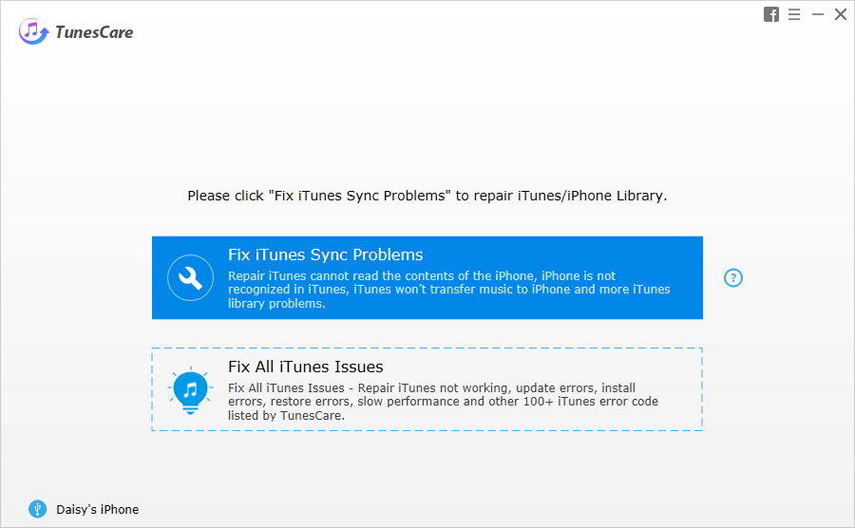
A Bonus Tip: iTunes Alternative for iOS Data Sync, Backup, Restore, Transfer and Managemnt
Itunes is disliked by many people because it is complicated to operate and can easily cause problems. Mac computers have stopped using iTunes since MacOS Catalina. People tend to use iTunes alternative products to manage and transfer data. UltFone iOS Data Manager is one of the reliable iTunes alternative tool.
The Main Features of UltFone iOS Data Manager
- Backup iOS data to computer for free, and supports selective backup.
- Extract data from iOS backup file and allows you to restore data from backup without restoring device.
- Transfer media between device and iTunes.
- Transfer photos, music, video, etc. to/from device without syncing.
- One click to export photos from iOS device to computer.
- Fix iOS issues without data loss.


The Bottom Line
Hope the above solutions help you resolve the iTunes stuck on syncing problem. We welcome your comments below and if you have found a different solution, do share with us.