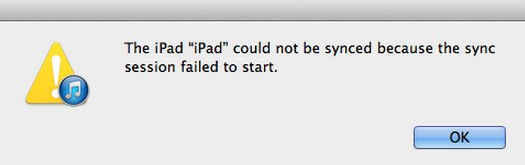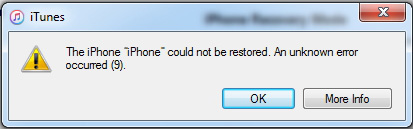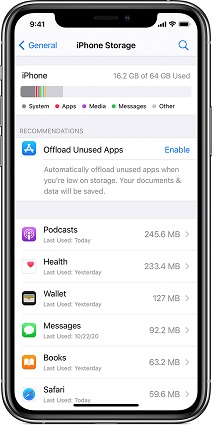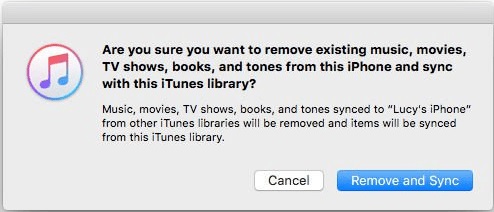6 Ways to Fix iPhone 6 Won’t Connect to iTunes
 Jerry Cook
Jerry Cook- Updated on 2021-08-27 to Fix iTunes
My iPhone 6 won't connect with iTunes. I tried restoring it, restarting. I even completely erased it, and it still won't connect.
When connecting your iPhone 6 with iTunes, the last thing you would like to experience is receiving the error message that iTunes could not connect to iPhone. Background reasons for this are many, mainly known as invalid response or value missing. In this article, you can check out how to fix iTunes doesn't recognize iPhone 6 Plus/6.
- 1. Fix iTunes Won't Recognize iPhone 6 with TunesCare
- 2. Connect iPhone in Recovery Mode to iTunes
- 3. Update or Reinstall iTunes on Your Computer
- 4. Update Mobile Device USB Driver
- 5. Use iTunes Alternative to Transfer/Backup/Restore/Sync iPhone 6
1. Fix iTunes Won't Recognize iPhone 6 with TunesCare
A freeware called Tenorshare TunesCare is able to quickly reorganize iTunes library files and repair iTunes drivers to fix potential connection errors. If you find the iTunes doesn't recognize iPhone 6 Plus while the USB cable is well-functioning, it's time to give TunesCare a try. Download it on your PC/Mac and click on Fix All iTunes Issues. After repairing process finishes, you are good to reconnect the device with iTunes.

2. Connect iPhone in Recovery Mode to iTunes
In some cases, if the iPhone 6/6s is disabled and locked with a passcode, you will be prompted to enter the passcode first or iTunes won’t connect. It will become a dilemma for those who forgot unlock password or had screen unresponsive. To solve this problem, you can manually put the device into Recovery Mode for detecting.
When iPhone 6 is connected, press both Home button and Power button for a certain time. Release when you see the iTunes logo. A message like “iTunes has detected an iPhone in recovery mode” will pop up.

If still, your iPhone 6s not connecting to iTunes, keep reading for more solutions.
3. Update or Reinstall iTunes on Your Computer
Apple always encourages users to use the latest version of iTunes. If the iTunes version installed on your computer is out of data, you might have problems when connecting an iPhone with iTunes. Updating the software can fix it. If you are using Mac computer, just click on the iTunes menu and select Check for Updates. On a Windows PC, select Help > Check for Updates.
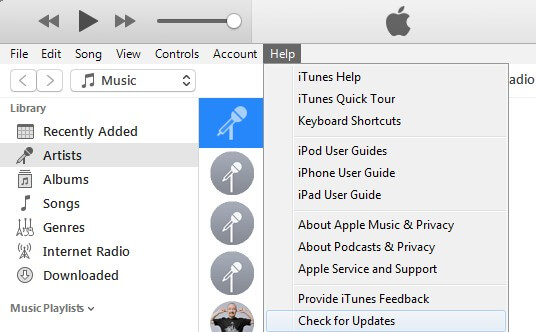
However, if iTunes cannot detect iPhone 6/6s but the computer does, you will then consider reinstalling iTunes. Remember it's necessary to delete iTunes-related settings and programs before a clean install.
For Mac users, open Finder and select Applications > iTunes > Get Info > Padlock. Enter your admin password if asked. Under Sharing & Permissions tab, change the permission to allow everyone to Read & Write. After all these, you can go back to the Finder window and drag iTunes to recycle bin.
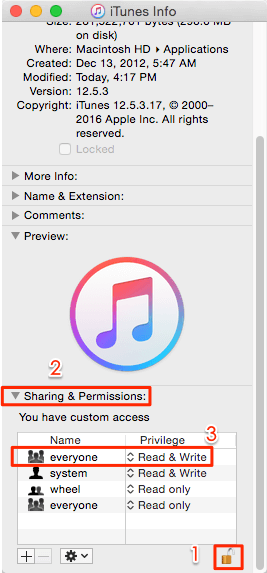
Windows user will need to uninstall iTunes, Apple Software Update, Apple Mobile Device Support, Bonjour and Apple Applications Support before re-downloading iTunes.
4. Update Mobile Device USB Driver
If your iPhone 6 is not getting connected to iTunes and the USB driver is showing an error symbol on Windows PC, you will need to reinstall the device driver.
1. Press the Windows + R keys to open Run command and enter below: %ProgramFiles%\Common Files\Apple\Mobile Device Support\Drivers
2. Find usbapp 164.inf or usbappl.inf file. Right click and select Install.
3. Disconnect your iPhone and restart the computer.
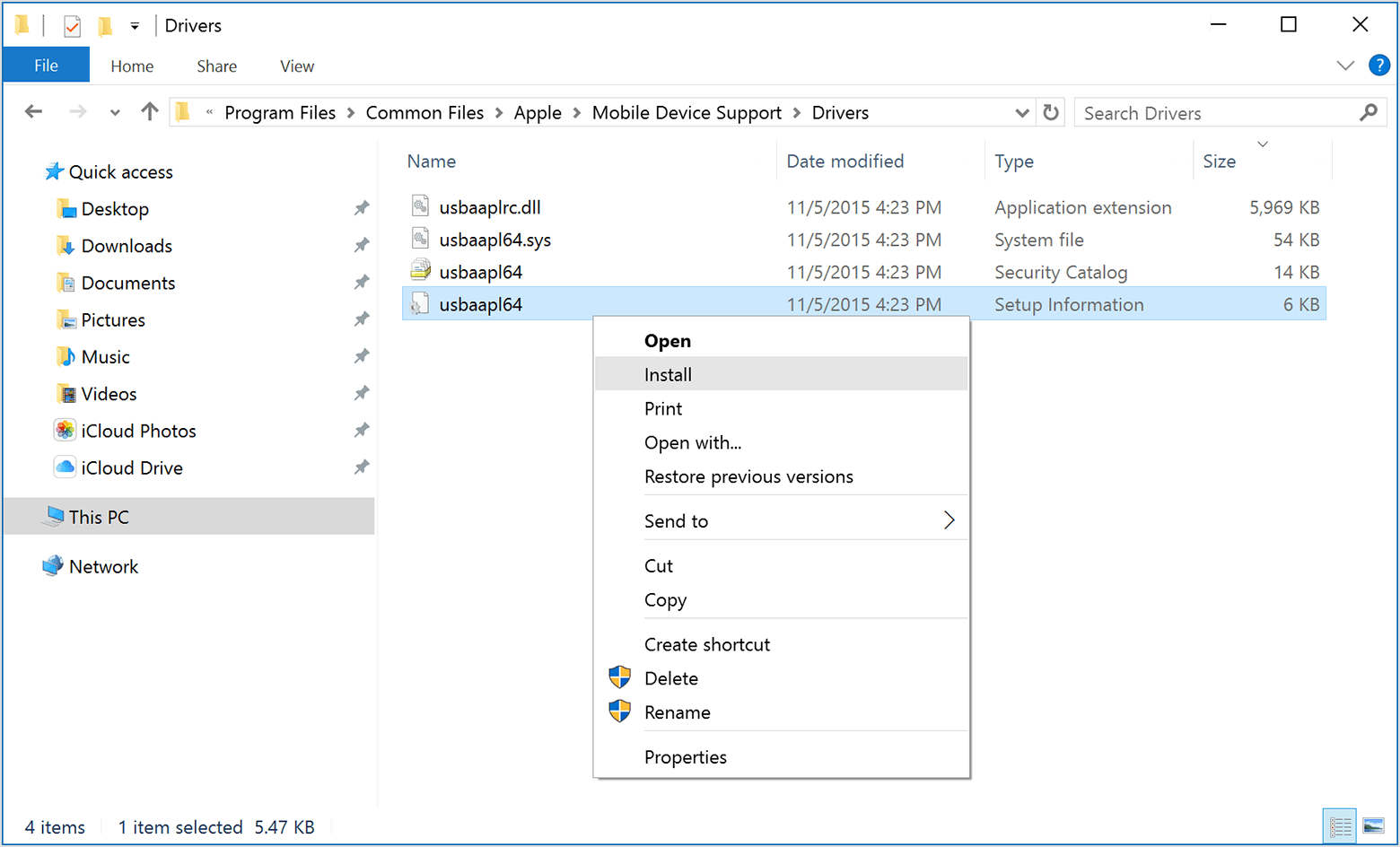
5. Use iTunes Alternative to Transfer/Backup/Restore/Sync iPhone 6
Actually you don't have to wrestle with iTunes all the time. A lots of outstanding iTunes alternative software like UltFone iOS Data Manager serves the same. Compared with iTunes, it's much easier to operate and less likely to receive unknown errors like iTunes cannot connect your iPhone 6/6 Plus.
Free Backup iPhone to Computer
The Backup & Restore feature in UltFone iOS Data Manager allows you to backup iOS data to computer for free. The biggest difference with iTunes backup is that you can choose file(s) to backup and the backed files can be directly accessed after backup.

Selective Restore iPhone Data without iTunes Restoring
UltFone iOS Data Manager makes it possible to access data in the backup file, and you can restore data to computer or device as you like.

Manage/Sync/Transfer Data without iTunes
You can transfer data between iPhone 6 and computer without iTunes in this software.

Sync iTunes Media
One click to transfer media (music, videos, podcast, etc.) from iTunes to device, or transfer media from device to iTunes.
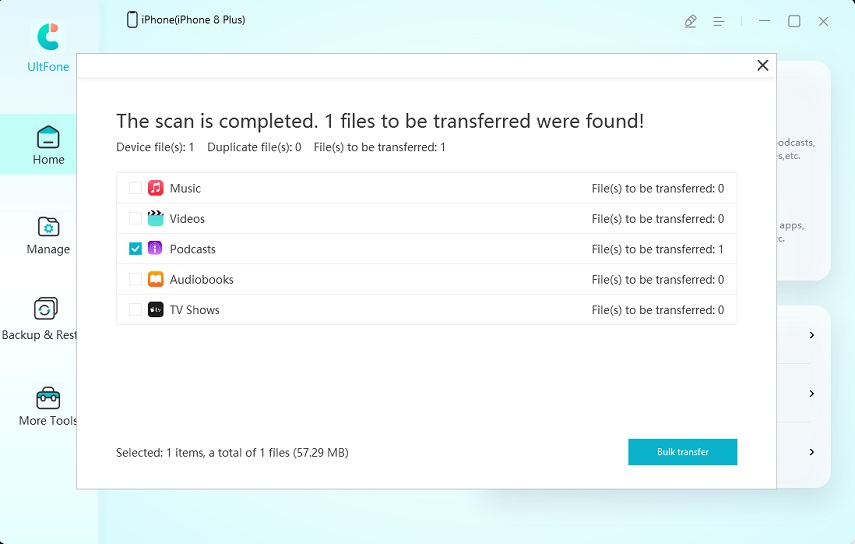
Don't hesitate to download UltFone iOS Data Manager free for a try when iTunes doesn't recognize iPhone 6 Plus.
The Conclusion
After reading this article, do you have any further questions about how to fix iPhone 6/6 Plus/iPhone 6S wont connect to iTnes? Leave a comment below and we will get back to your as soon as possible.