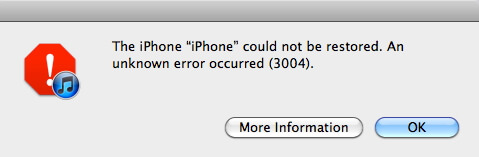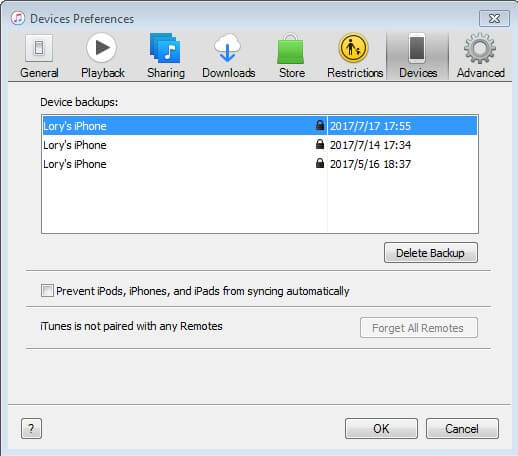How to Fix iTunes Error 3503 When Updating/Restoring iPad
 Jerry Cook
Jerry Cook- Updated on 2025-06-04 to Fix iTunes
Many people complained that they were updating their iPads to the latest version iOS 11.2.1 and the installation crashed. Whenever they are trying to reset their iPads, they get an iTunes error message “The iPad could not be restored. An unknown error occurred (3503)”. In this article, we’ve gathered all possible ways to fix iTunes error 3503 on iPad 4/3/2/1, iPad Pro, iPad Mini 4/3/2/1, iPad Air 2/1 with iOS 11.2/11.1/11/10.3/10.2/10/9/8.
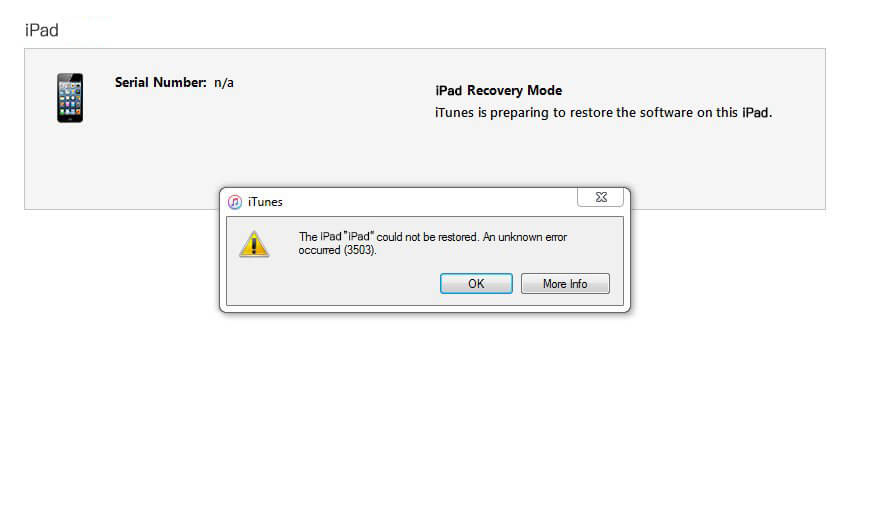
Way 1: Change a USB Port And Cable
When you got iPad/iPhone update error 3503, the first troubleshoot step is to check your USB connection situation. You can unplug the cable and re-plug it to another port to have a try. If that doesn’t help, you’d better use another original Apple data cable for your iPad to try again.
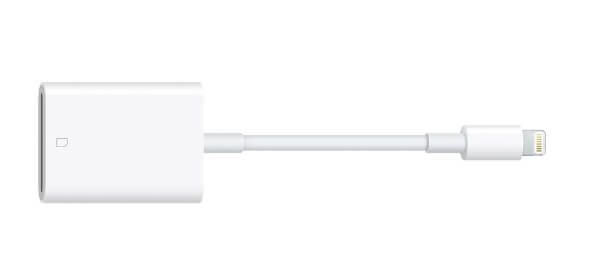
Way 2: Check Network Connection
Sometimes, network interruption could result in iPad restore error 3503. You need to check your Internet connection and make sure that it is stable while updating or restoring your iPad.
Way 3: Force Restart Your iPad
A hard Restart can fix many issues by closing all programs running under the background and releasing a lot of caches, which may help you restore your iPad with iTunes smoothly without any errors.
Force Restart iPad: press and hold the Sleep/Wake button and Home button for ten seconds simultaneously until you see the Apple logo.
.jpg)
Way 4. Turn Off “Find My iPad”
Some users on various forums posted that they fixed iPhone restore error 3503 by turning off “Find My iPhone” before updating or restoring with iTunes. So, for iPad users, you can try to turn off “Find My iPad”. Tap Settings >> iCloud >> Find My iPad, turn it off by sliding the toggle switch to the other side and enter your Apple ID password when prompted.
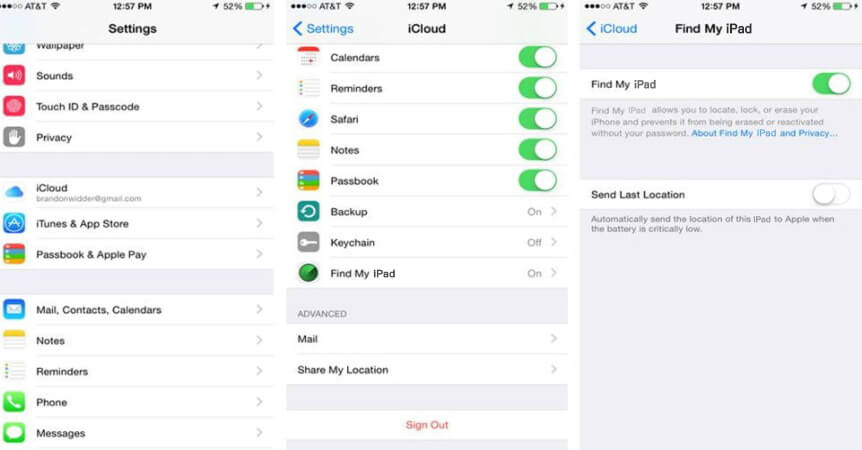
Way 5. Close Security Software on Your Computer
Some security software may affect iTunes’ normal operation. To avoid iTunes restore error 3503, you can close or disable the security software on your PC or Mac first and then use iTunes to restore your iPad.
Way 6. Update iTunes
Updating iTunes can fix various iTunes errors. So, if you are using the old version of iTunes, please update it to the latest iTunes version 12.7.2. For Windows users: Open iTunes and then go to Help -> Check for Update to get the newest iTunes. For Mac users: navigate to iTunes -> Check for Updates.
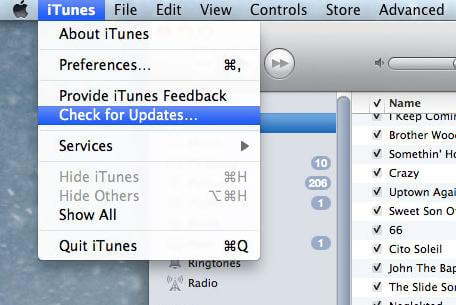
Way 7. Repair or Reinstall iTunes
If you’ve updated iTunes to the latest version but still get Apple error code 3503, it could be your iTunes library is corrupted. If you worry about losing library data, you can use free software - TunesCare to repair iTunes DB/CDB files to fix iTunes sync errors. Just download and install this magic tool to see how it works.
- Run TunesCare and click “Fix iTunes Sync Problems” to repair crashed iTunes Library. Wait a few seconds, your iTunes library will be repaired successfully.
- If your iTunes has a worse issue that can’t be repaired, you can continue using the free TunesCare to click “Fix All iTunes Issues” to get iPad error 3503 fixed completely.
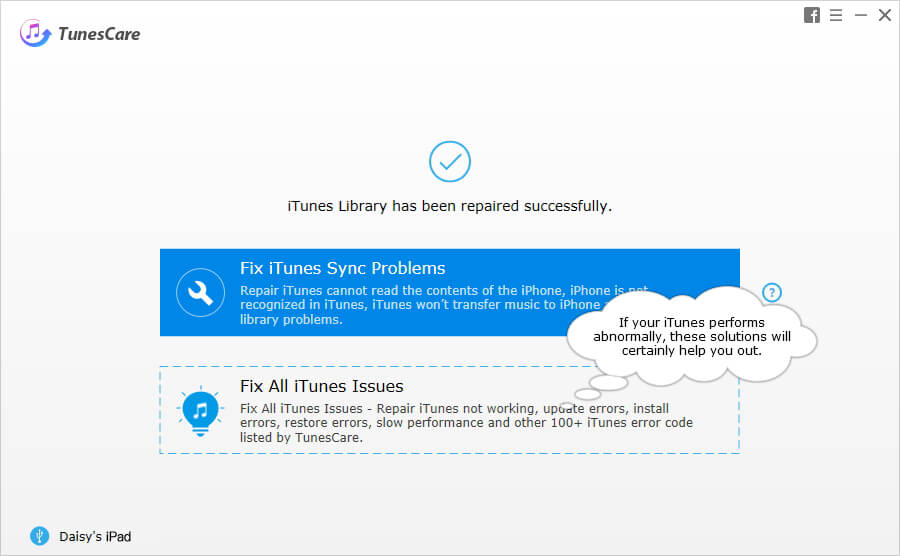
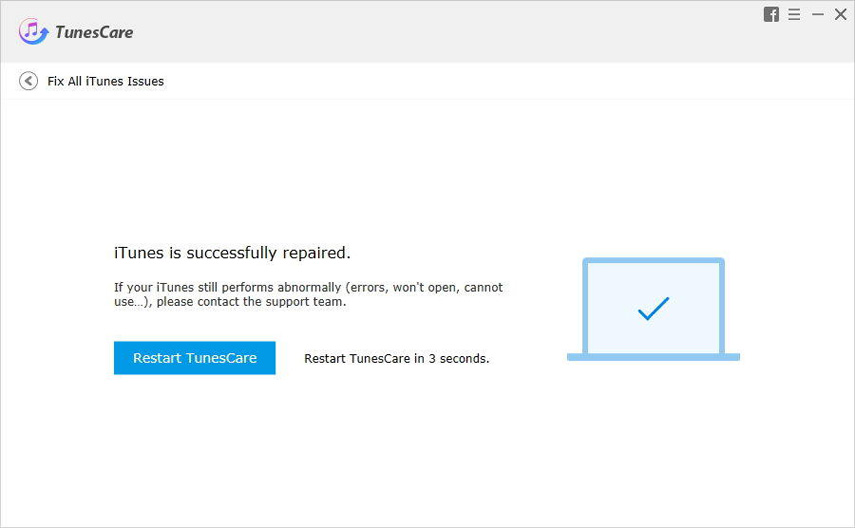
Way 8. Use iTunes Alternative to Update/Restore iPad
If your iPad unfortunately stuck on iTunes logo, Apple logo or black screen during iTunes restore, you can use another iTunes alternative tool called iOS System Repair to repair the system on your iPad without any data loss. Additionally, you will get rid of iTunes error code 3503 or iTunes error 3194 thoroughly. Download this amazing software and follow the steps below.
Launch this iPad system repair software and connect iPad to computer, click "Repair Operating System" when detected. Select “Standard Repair”

Click Fix Now on the next screen, and it will enter to the firmware download screen. Prior fixing the iPad error, please download the latest firmware package online.

After the firmware package is downloaded to computer, click Start Repair to start fixing iOS system.

The whole process takes 10 minutes around.
This article has introduced 8 effective ways on how to fix iPad error 3503. These ways are also applicable to iPhone X/8/8 Plus/7/SE/6s/6/5s, iPod Touch. Hope it is helpful for you. If you have any further questions, please just feel free to leave your comment below.