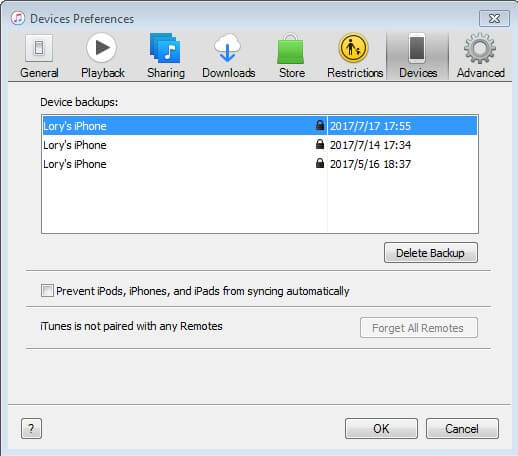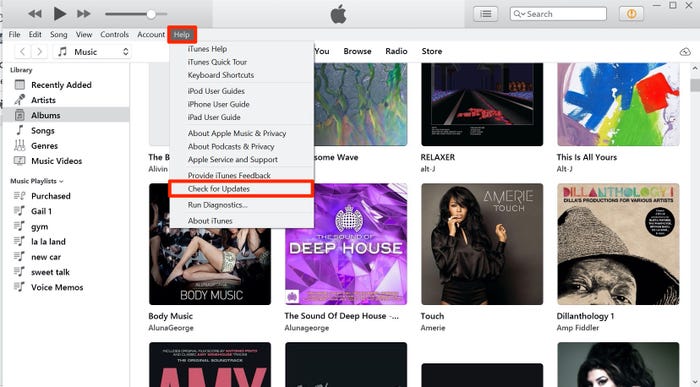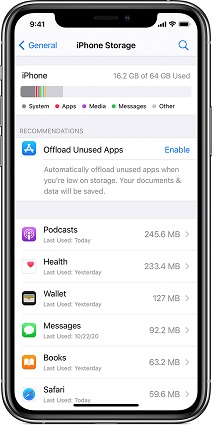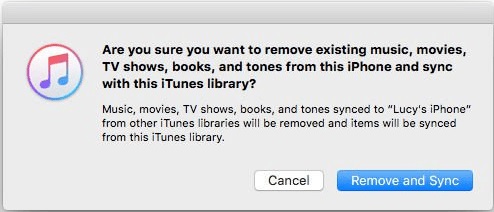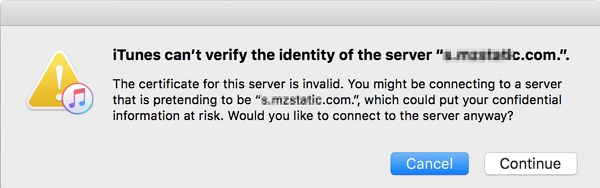How to Fix iTunes does not recognize iPhone 14/13
 Jerry Cook
Jerry Cook- Updated on 2022-09-15 to Fix iTunes
Want to put some music or videos into iTunes but it can't recognize your iOS device? Connect iPhone 14 to the PC but iTunes not recognizing new iPhone?
To import kinds of files into iTunes can be convenient for you to access them with your iOS devices. But sometimes iTunes cannot detect iPhone due to various reasons such as the USB cable of iPhone or computer is damaged, USB drive is not installed correctly or some other hardware problems. Next, I'll show several solutions about how to fix iTunes doesn't detect iPhone including iPhone 14/11, iPad, iPod.
- Basic Troubleshooting Tips to Solve iTunes Doesn't Recognize iPhone on PC
- How to Fix iTunes Not Recognizing iPhone using UltFone iOS System Repair
- Sync Data from iTunes to iPhone without iTunes
Basic Troubleshooting Tips to Solve iTunes Doesn't Recognize iPhone 14 on PC
- Restart your computer and your iPhone, iPad or iPod.
- Check to make sure that you've installed all required updates for your computer and have installed the latest version of iTunes on your computer.
- Make sure your iOS device trusts your computer: unlock the device and tap Trust.
- Check the USB cable to make sure that you have the Apple-supplied USB cable directly connect to your device.
- Windows users should make sure that Apple Mobile Device USB Driver is installed.
Whereas, sometimes these regular tricks do not work. Here I recommend you to try UltFone iOS System Repair. It is professionally designed to repair iPhone system to fix iTunes related issues.
How to Fix iTunes Not Recognizing iPhone 14 using UltFone iOS System Repair
- Step 1: Install UltFone iOS System Repair to your Windows PC, and connect iOS device to computer via USB cable. It works with all iOS devices and iOS system.
-
Step 2: Select "Start" on the inteface. It is an easy operation but aims to fix any iTunes sync issues, iTunes not recognize iPhone 14, iTunes not read contents, etc.

-
Step 3: Choose Standard Repair and follow the onscreen instructions to download a proper firmware package.

-
Step 4: After downloading firmware, it will start repair system.

Sync Data from iTunes to iPhone without iTunes
iTunes is great to sync data betweeen iDevice and computer, but some of us do not like to use iTunes as it is really complicated. If you are looking for an iTunes alterntaive tool to transfer data, UltFone iOS Data Manager is recommended. It is an all-in-one iOS data manager and transfer tool which enables you to transfer files between iPhone and computer without any restriction.
The Outstanding Features of iOS Data Manager
- Sync iTunes media to device or sync device media to iTunes without iTunes.
- Transfer files between iPhone and computer without iTunes and limitation.
- One click to export photos from iPhone/iPad/iPod touch to computer.
- One click to find and merge duplicate contacts on iPhone.
- Backup and restore iOS data in a more flexible way than iTunes does.
Read and learn the following guide to know how to use UltFone iOS Data Manager for iOS data transfer.
Download, install UltFone iOS Data Manager and launch it.
Step 1: Connect Your iOS Device to PC or Mac
Connect your device to computer via a USB cable, launch the program, click on "Manager" from the main interface to use the function.
Step 2: Select A Type of File to Manage
Here are 9 types of files to manage. You can choose any of the contents to move on.
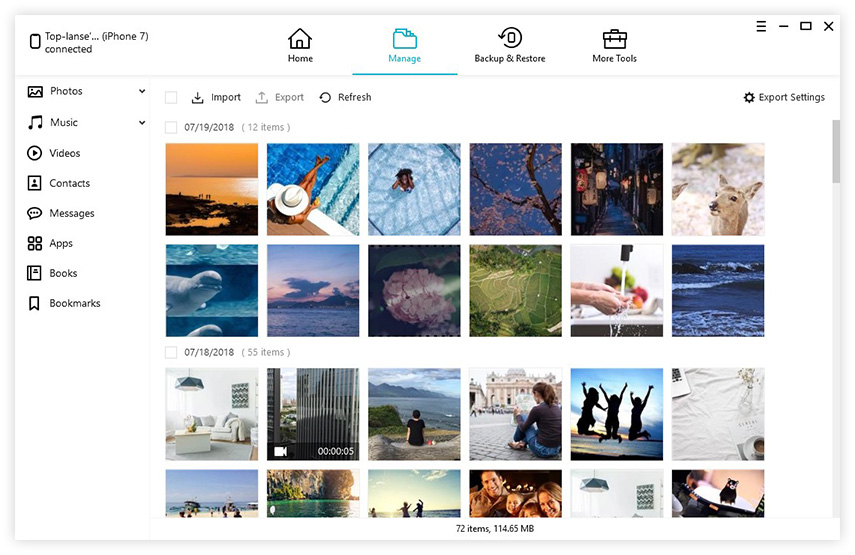
Step 3: Transfer Contacts, Photos, Music, Videos, iBooks, etc. Freely
Click "Add' on the menu to add any content, then click "Refresh" button. After that, your added files will be synced to your iOS devices.
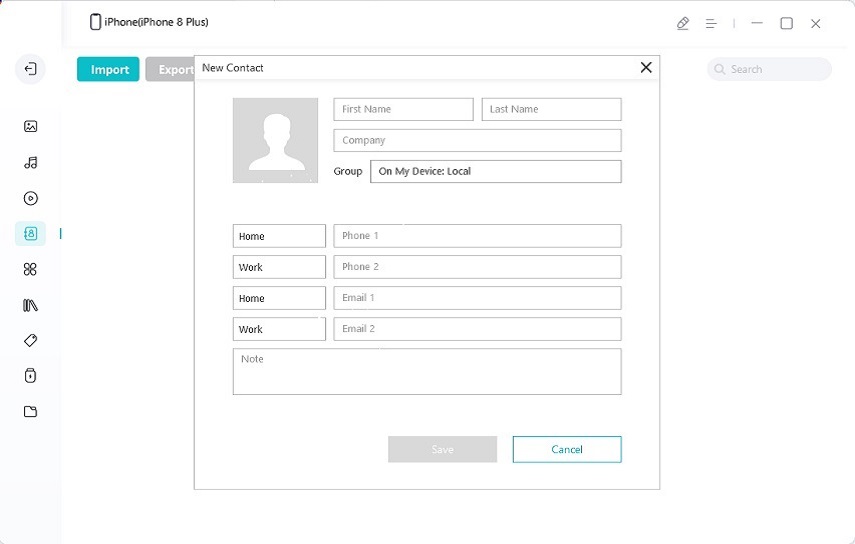
Click Import button to import files from computer to iPhone directly.

The Bottom Line
That's it. Come and get UltFone iOS Data Manager now rather than irritated by the problem of iTunes doesn't recognize iPhone 14/13, iPad, iPod!