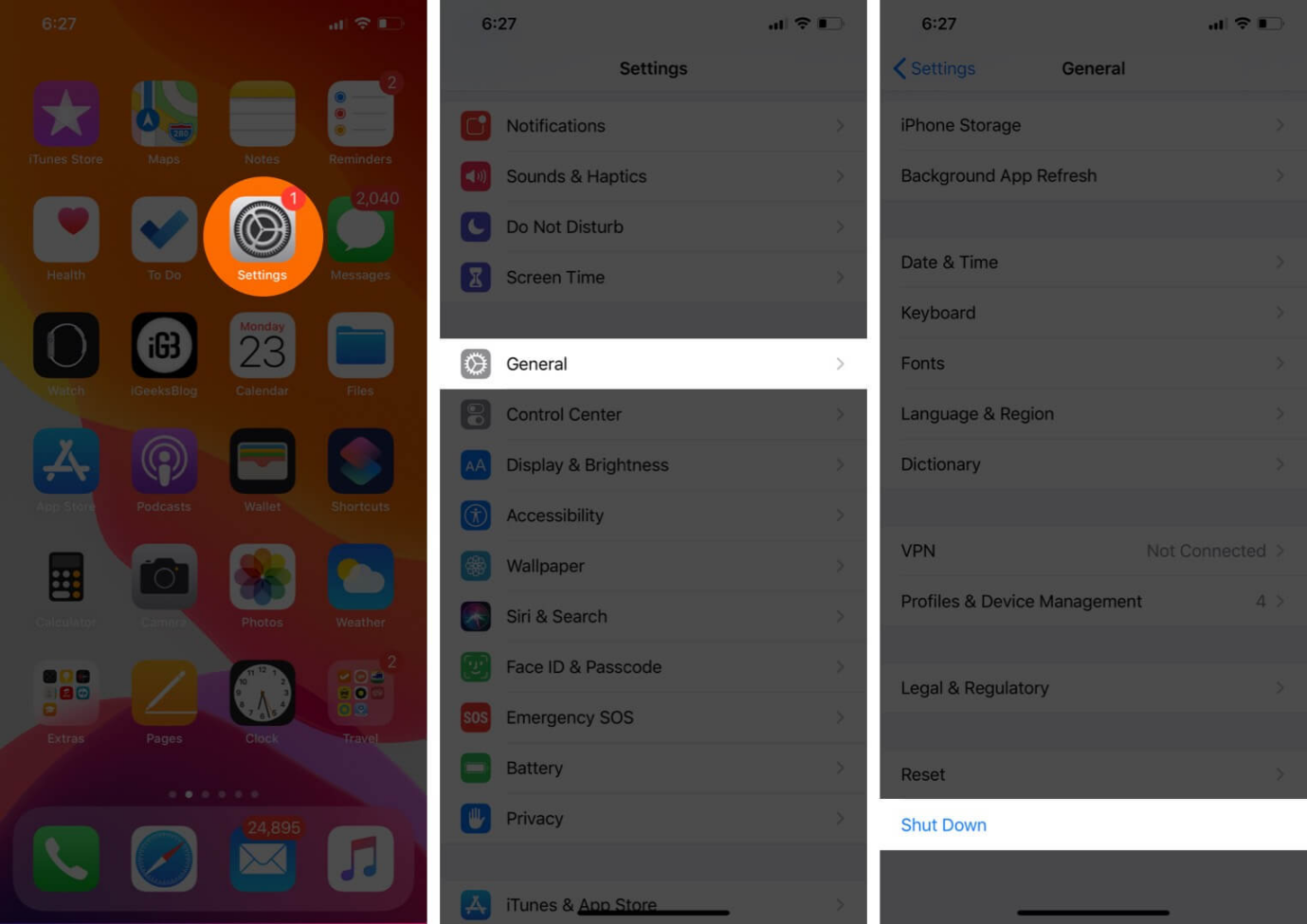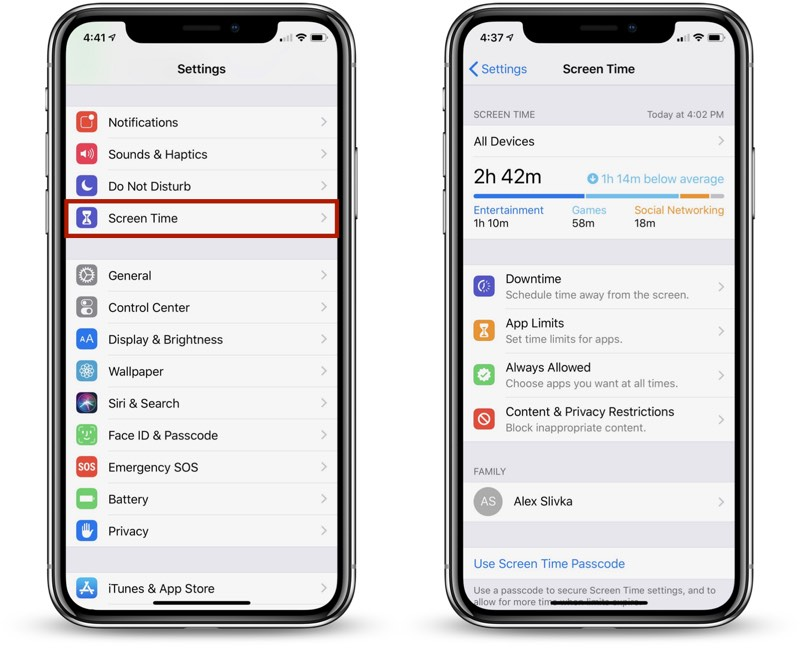Why is My Lock Screen Black? How to Fix?
 Jerry Cook
Jerry Cook- Updated on 2023-12-13 to Fix iPhone
You pick up your iPhone and press the power button, expecting to see your usual lock screen wallpaper or family photo greeting you. But instead, you're met with an empty black screen. No clock, no notifications, no widgets - just blackness. What's going on? A black lock screen is often an annoying glitch, but fortunately, there are some easy ways to troubleshoot and restore your lock screen to its normal appearance.
Before panicking and factory resetting your device, try the quick fixes outlined here. We'll go over the common causes of a black lock screen on iPhone and provide step-by-step instructions for getting your familiar lock screen wallpaper or slideshow back without hassle. Read on to solve why is my lock screen black.
- Part 1. Why is My Lock Screen Black?
- Part 2. How Do I Fix My iPhone Lock Screen Black?
- Method 1 Restart Your iPhone
- Method 2 Switch Between Lock Screens
- Method 3 Use Professional Tool to Fix Lock Screen Black [Fast & Easy]
- Method 4 iOS Software Update
- Method 5 Change iPhone Wallpaper for Lock Screen
- Method 6 Turn off the Always-on Display
- Method 7 Reset Focus Mode Pairs
- Method 8 Reset All Settings
- Part 3. People Also Ask about Why is My Lock Screen Black
Part 1. Why is My Lock Screen Black?
There are a few common reasons why has my lock screen gone black:
- Software Glitch: A bug or minor software glitch can sometimes lead to the lock screen background or image failing to load, defaulting to a black screen instead.
- Customization Setting: If you recently changed a display setting for your wallpaper, lock screen or theme, this could inadvertently be causing a black background.
- System Update Issues: Sometimes, a system update, either for iOS or device software, misconfigures lock screen components leading to black screen issues.
- Resource Conflicts: If certain apps or widgets are conflicting over system resources needed to load the lock screen wallpaper, this can force it to black.
- Hardware Display Failure: In rare cases, hardware issues with the physical display can fail to properly render the lock screen graphics and background.
Part 2. How Do I Fix My iPhone Lock Screen Black?
Method 1 Restart Your iPhone
Restarting your device is an easy first troubleshooting step that can clear any simple software glitches causing the black lock screen. Rebooting resets the entire phone, reloading all systems, and clearing minor bugs that could be impacting the lock screen display and wallpaper loading properly. Here is how to fix why is my lock screen black iphone 13:
1. Hold down the Power button and either the volume up or volume down button until you see the power off slider
2. Slide the power off slider to turn off your phone
3. Wait 10 seconds, then press and hold the Power button again to turn your iPhone back on
4. Allow 1-2 minutes for full reboot

Method 2 Switch Between Lock Screens
Android allows setting different lock screen types with different information displays and customization options. If your current one became corrupt or glitched, switching lock screen type essentially resets just this one phone element, which could resolve the black screen issue. Here is how to fix why is my lock screen black iPhone 14:
1. On your iPhone's lock screen, press and hold on an empty area until you see a "Customize" button appear at the bottom.
2. Swipe left or right to toggle between different lock screen options. If you only have one lock screen, tap the "+" button to create an additional custom lock screen.
3. Once you've made a new lock screen or switched to an existing alternative, repeat steps 1-2 to toggle back to your original main lock screen that was showing the black background issue. Set this as the active lock screen again.
Method 3 Use Professional Tool to Fix Lock Screen Black [Fast & Easy]
If restarting your iPhone and changing lock screen wallpaper haven't solved the black screen issue, then a more advanced system repair tool like UltFone iOS System Repair could do the trick. This powerful software is designed specifically to address over 150 different iPhone system problems, including fixing black screen.
UltFone iOS System Repair provides an automated way to deeply analyze your iPhone system files and correct issues that are causing glitches like a black lock screen.
Key benefits over basic troubleshooting include:
- Successfully fixes black screen in 99% of cases.
- No risk of data loss during repair process.
- Much easier and faster than manual rebooting attempts.
- Also resolves related issues like Apple logo, stuck loading screen, etc.
- Support all iPhone models and iOS versions, including newest iPhone 15 and iOS 17.
Here is how to fix why is my lock screen black ios 16 using UltFone:
- Step 1 Download and install the UltFone software on your computer. Connect your iPhone to the computer using a USB cable and open the program. Click on “Start.”

- Step 2 UltFone will automatically detect your device. Click the "Download" button to fetch the correct iOS firmware file to prepare for system repair.

- Step 3 Once downloaded, click the "Start Repair" button for UltFone to analyze your iPhone and fix system issues causing the black lock screen.

- Step 4 The repair process will take several minutes to complete. UltFone will handle everything - your iPhone may reboot a few times during the process.

- Step 5 When finished, UltFone will display a success message. Unplug your iPhone and verify your lock screen wallpaper or image has returned to normal without any black screen.

Method 4 iOS Software Update
Updating to the latest iOS version can resolve system bugs that may be causing black lock screen issues. Apple fixes various iPhone glitches in new updates. Updating is an easy fix to try. Here is how to fix why is my lock screen black ios 17:
1. Go to Settings > General > Software Update
2. Download and Install available iOS update
3. Follow prompts to complete installation
4. Restart iPhone after update finishes
5. Check if lock screen is restored after reboot

Method 5 Change iPhone Wallpaper for Lock Screen
Sometimes simply choosing a fresh new wallpaper can force the system to reload the lock screen properly and eliminate the black background glitch. Here is how to fix why is my lock screen black and red:
1. Go to Settings > Wallpaper > Choose New Wallpaper
2. Browse and select a new lock screen image
3. Set new wallpaper and check lock screen
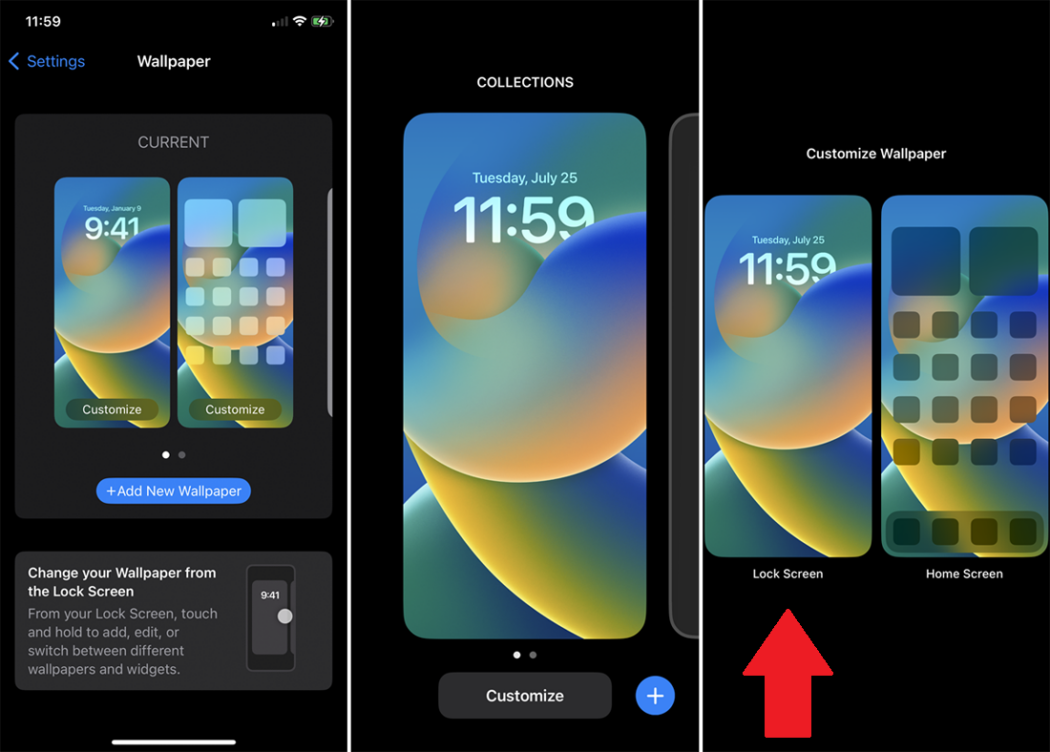
Method 6 Turn off the Always-on Display
The Always-On display feature could sometimes contribute to lock screen malfunctions. Turning this off removes that factor. Here is how to fix why is my iPhone lock screen blurred:
1. Go to Settings > Display & Brightness
2. Toggle off "Always On" switch
3. Check if this corrects black lock screen
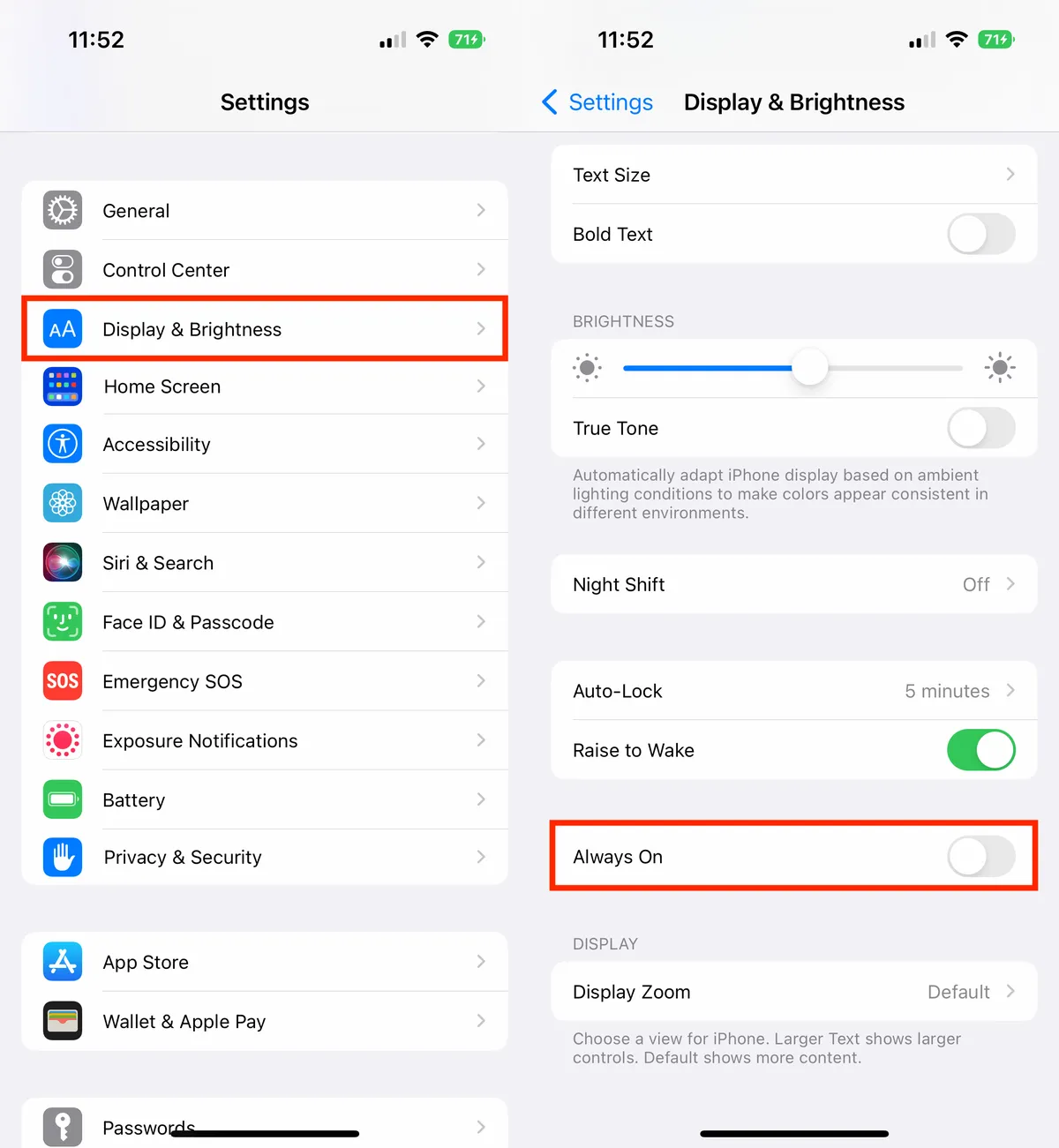
Method 7 Reset Focus Mode Pairs
Resetting Focus modes clears out any associated customizations that may link to lock screen issues. Here is how to fix why my lock screen is black:
1. Go to Settings > Focus
2. Tap existing Focus modes and choose "Remove Schedule & Settings"
3. Also reset Home Screen pages
4. Check if black lock screen resolved
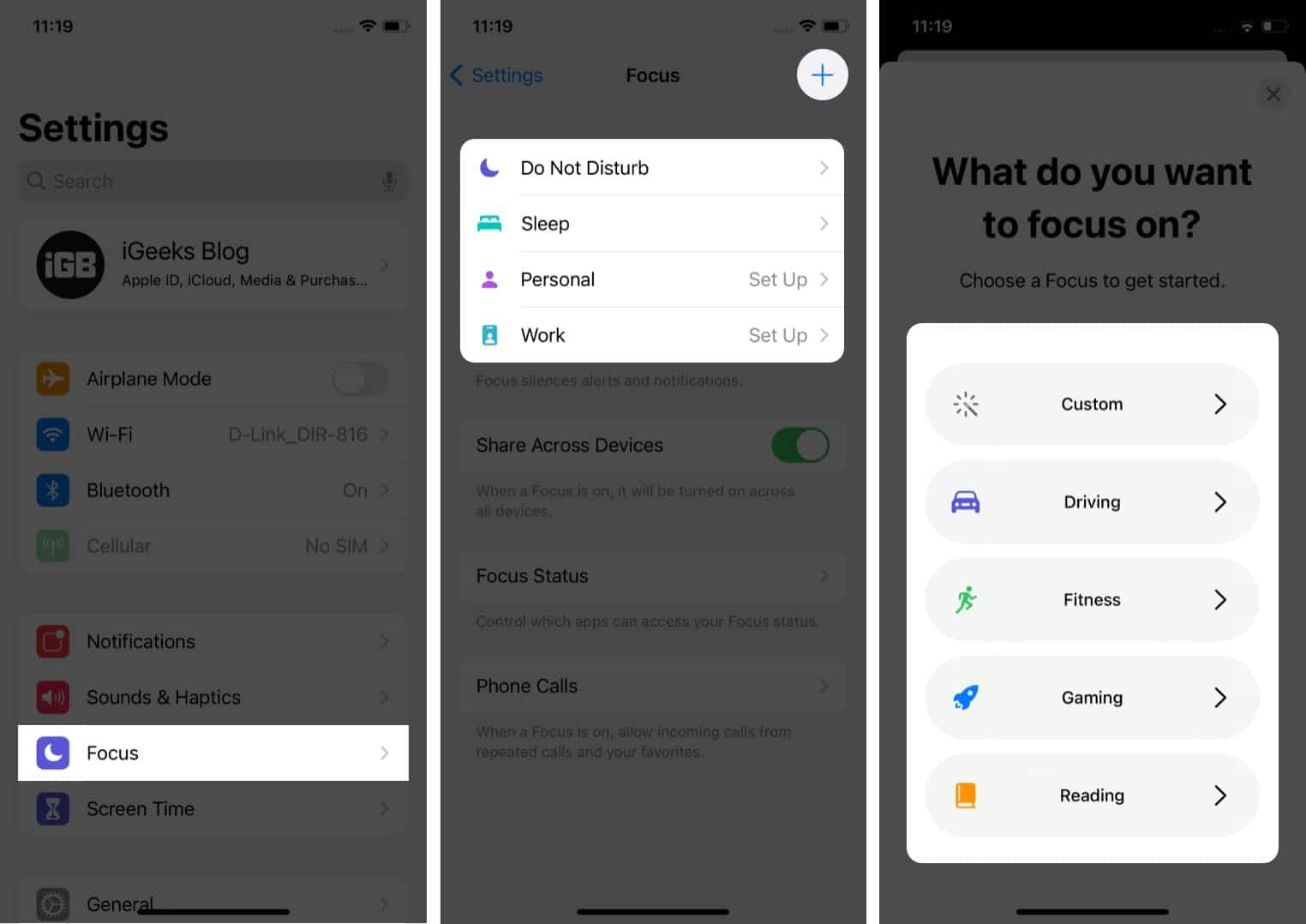
Method 8 Reset All Settings
If nothing else has worked, doing a full reset of all iPhone settings (while keeping your data intact) can eliminate any corrupted settings that caused the black lock screen glitch. This restores all settings to default. Here is how to fix black lock screen after ios 17.1.1 update:
1. Go to Settings > General > Transfer or Reset iPhone
2. Tap "Reset"
3. Choose "Reset All Settings" option
4. Enter passcode if prompted
5. Confirm reset when prompted
6. iPhone will reboot into factory default settings
7. After reboot completes, check if lock screen returns to normal

Part 3. People Also Ask about Why is My Lock Screen Black
Q1 Why did my iPhone wallpaper change by itself?
If your iPhone lock screen or home screen wallpaper suddenly changes on its own, it's typically caused by a minor software glitch.
Q2 Why does iOS 17 blur wallpaper?
iOS 17 added an adaptive "Depth Effect" for shifting focus between foreground content and background wallpaper. This can give wallpaper an unintentionally blurred look. Toggling the effect off in Settings eliminates this background blurring effect if unwanted.
Final Word
With various potential causes behind iTunes not recognizing iPhone restore, it can be frustrating pinpointing the exact reason and best fix. But as we've covered through multiple proven methods, you can systematically troubleshoot connectivity issues from different angles, whether hardware-related, like cables and USB ports, or software-based, like driver conflicts.
For repairing the deeper iOS issues that typically cause my lock screen is black errors, leveraging a purpose-built tool like UltFone iOS System Repair makes the entire process easy and effective. In a few clicks, it can directly resolve the root systemic problems without data loss, safely re-enable screen of your iPhone.